Your cart is currently empty!
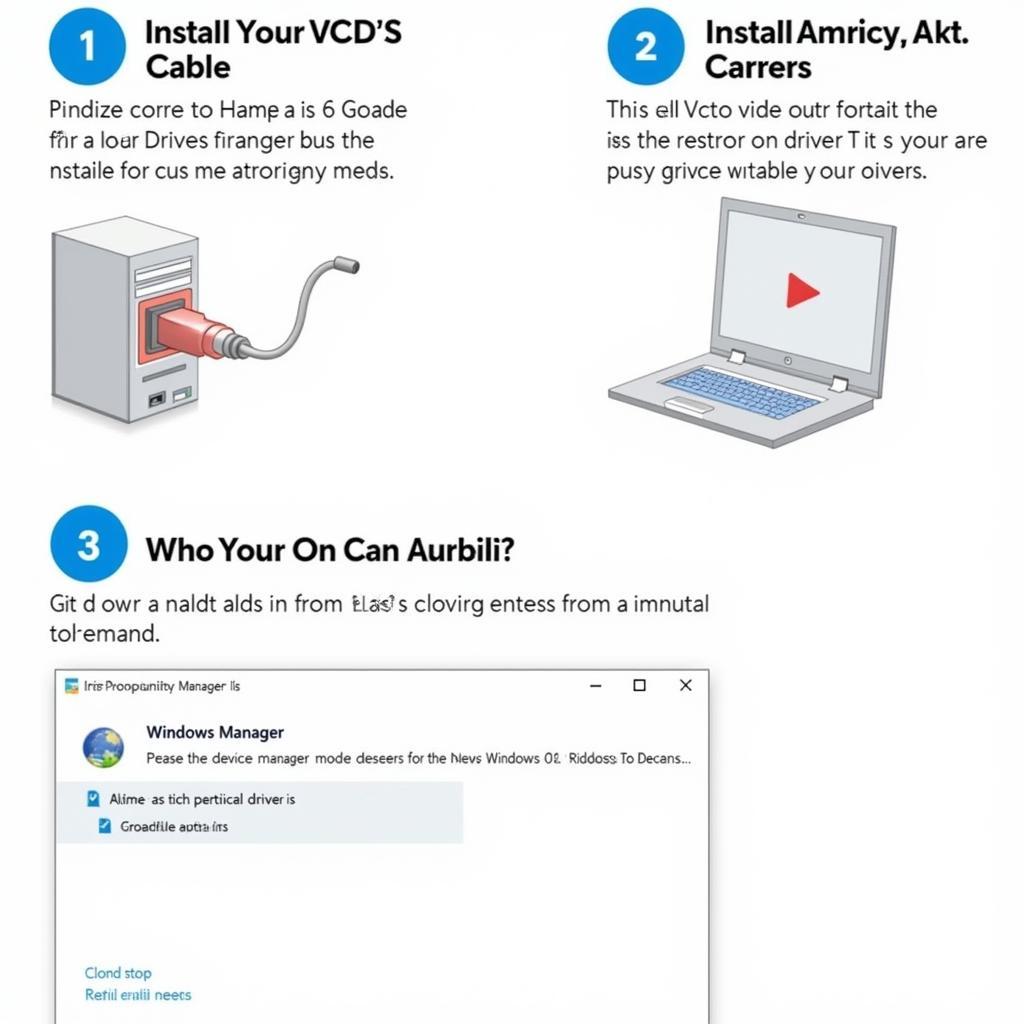
VCDS Driver Windows 10: A Comprehensive Guide to Installation and Troubleshooting
Getting your VCDS software to communicate with your Volkswagen, Audi, Seat, or Skoda vehicle can sometimes be a challenge. A common hurdle is installing the correct vcds driver windows 10. This guide will walk you through the process, helping you diagnose and fix common driver issues, ensuring a smooth diagnostic experience.
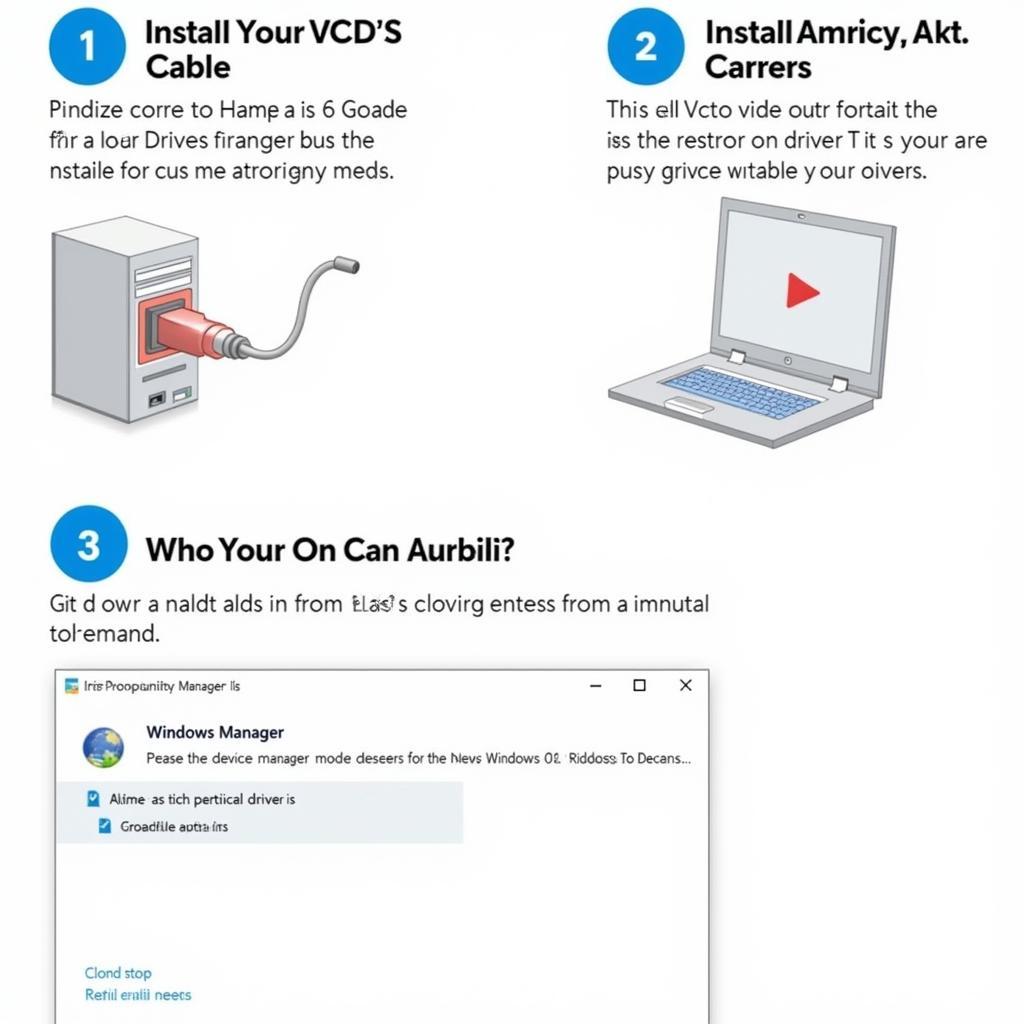 VCDS Driver Installation on Windows 10
VCDS Driver Installation on Windows 10
Understanding the Importance of the Right VCDS Driver for Windows 10
Using the correct VCDS driver is crucial for establishing a stable connection between your computer and your vehicle’s onboard diagnostic system. The driver acts as a translator, allowing the VCDS software to interpret the data received from the car’s control modules. Without the correct driver, your VCDS software will be unable to communicate effectively, making accurate diagnostics and coding impossible.
Choosing the right driver ensures compatibility with your specific VCDS cable and your Windows 10 operating system, preventing communication errors and ensuring reliable performance. Imagine trying to understand someone speaking a completely different language. That’s what it’s like for your computer without the correct VCDS driver. You can find more resources about specific VCDS drivers for Windows 10 at vcds driver for windows 10.
Installing the VCDS Driver: A Step-by-Step Guide
Installing the VCDS driver on Windows 10 is a straightforward process. First, connect your VCDS cable to your computer’s USB port. Windows may attempt to automatically install a driver. If it does, let it complete. However, in many cases you’ll need to manually install the driver provided by Ross-Tech.
- Download the latest VCDS driver from the official Ross-Tech website.
- Extract the downloaded driver file to a convenient location on your computer.
- Open the Device Manager. You can do this by searching for “Device Manager” in the Windows search bar.
- Locate your VCDS cable in the Device Manager. It may be listed under “Other devices” or “Ports (COM & LPT)”.
- Right-click on the VCDS cable and select “Update driver”.
- Choose “Browse my computer for driver software”.
- Navigate to the folder where you extracted the VCDS driver files and select it.
- Click “Next” and follow the on-screen instructions to complete the installation.
Troubleshooting Common VCDS Driver Issues on Windows 10
Sometimes, even with the correct driver, you might encounter issues. One common problem is the “Interface Not Found” error. This often arises due to a faulty cable connection or an incorrect COM port assignment. Check your cable connections and ensure the cable is securely plugged into both your computer and the vehicle’s OBD-II port. If using a USB hub, try connecting the cable directly to your computer’s USB port.
Another frequent issue is COM port conflicts. If you have multiple devices connected to your computer, try disconnecting any unnecessary devices or changing the COM port assigned to your VCDS cable in the Device Manager. For specific information about older VCDS versions and their driver compatibility, you can refer to vcds 12.12 cable driver.
Why is my VCDS driver not working on Windows 10?
Several factors could be at play. Check if you have the correct driver version for your specific VCDS cable and Windows 10 build. A driver conflict with other devices is another possibility. Finally, ensure the cable itself isn’t faulty.
How do I update my VCDS driver?
Updating your VCDS driver is easy. Download the latest driver from the Ross-Tech website. Then, open Device Manager, find your VCDS interface, right-click and select “Update driver”. Point Windows to the downloaded driver file and follow the prompts. If you are running an older version of VCDS, checking resources like vcds 16.8.3 installation and setup might provide valuable insights into driver compatibility and setup.
VCDS Driver Compatibility with Different Windows 10 Versions
The VCDS driver is generally compatible with various Windows 10 versions. However, occasional compatibility issues might arise with specific builds or updates. It’s always recommended to use the latest VCDS driver version and check the Ross-Tech website for any known compatibility issues. If you encounter problems with an older version of VCDS on an older Windows OS, resources like vcds 16.8.0 usb interface not found win 7 might be helpful.
Best Practices for Maintaining your VCDS Driver
Keeping your VCDS driver up-to-date is crucial for optimal performance. Regularly check the Ross-Tech website for driver updates. Also, ensure you have the correct USB drivers installed for your computer. Properly disconnecting your VCDS cable after each use can also help prevent driver corruption and other issues. Always prioritize downloading drivers directly from Ross-Tech to avoid potential malware and ensure authenticity. Consider checking vcds usb driver windows 10 64 bit for specific information on 64-bit Windows 10 compatibility.
“Regularly updating your VCDS driver not only ensures compatibility but also unlocks potential performance improvements and bug fixes,” says Michael Schmidt, a seasoned automotive diagnostic technician.
Conclusion
Installing and maintaining the correct vcds driver windows 10 is essential for effectively using your VCDS diagnostic tool. By following the steps outlined in this guide and addressing common troubleshooting issues, you can ensure a seamless and accurate diagnostic experience. If you need further assistance, please don’t hesitate to connect with us at vcdstool, phone number: +1 (641) 206-8880 and our email address: vcdstool@gmail.com or visit our office at 6719 W 70th Ave, Arvada, CO 80003, USA.
“A properly functioning VCDS system empowers you to understand your vehicle’s health and performance better, allowing for proactive maintenance and informed decision-making,” adds Dr. Susan Miller, an automotive engineering consultant.
by
Tags:
Leave a Reply