Your cart is currently empty!
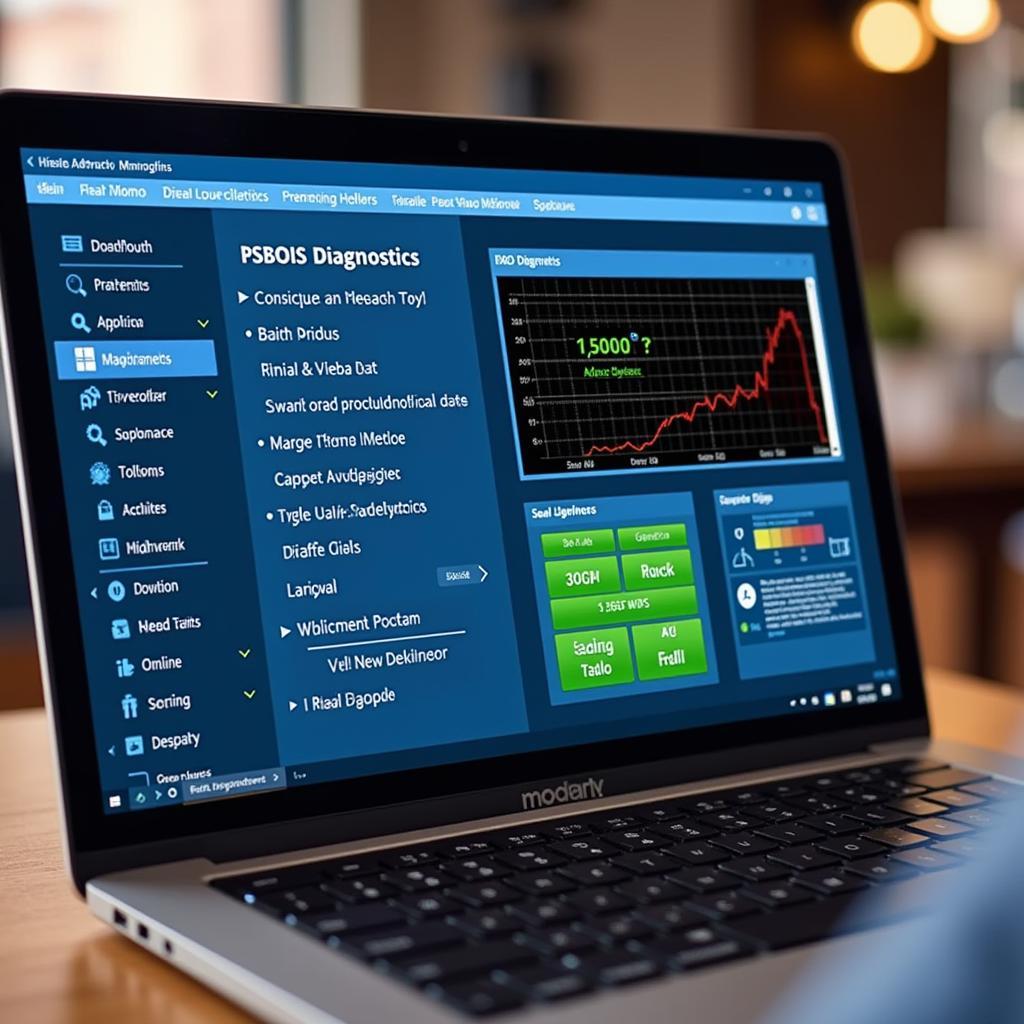
Mastering VCDS in Windows 10: A Comprehensive Guide
VCDS (VAG-COM Diagnostic System) and Windows 10 are a powerful combination for diagnosing and troubleshooting Volkswagen, Audi, Seat, and Skoda vehicles. This guide offers a comprehensive overview of using VCDS software on your Windows 10 machine, addressing common issues and providing expert tips for optimal performance.
Understanding VCDS and Its Importance
VCDS is a powerful diagnostic tool that allows you to access, analyze, and modify the control units within your vehicle. From reading fault codes to adjusting coding parameters, VCDS provides unprecedented control over your car’s systems. Whether you’re a seasoned mechanic or a car enthusiast, understanding VCDS functionality is crucial for effective vehicle maintenance and repair. Imagine having the ability to pinpoint the root cause of a check engine light or personalize your car’s settings – that’s the power of VCDS.
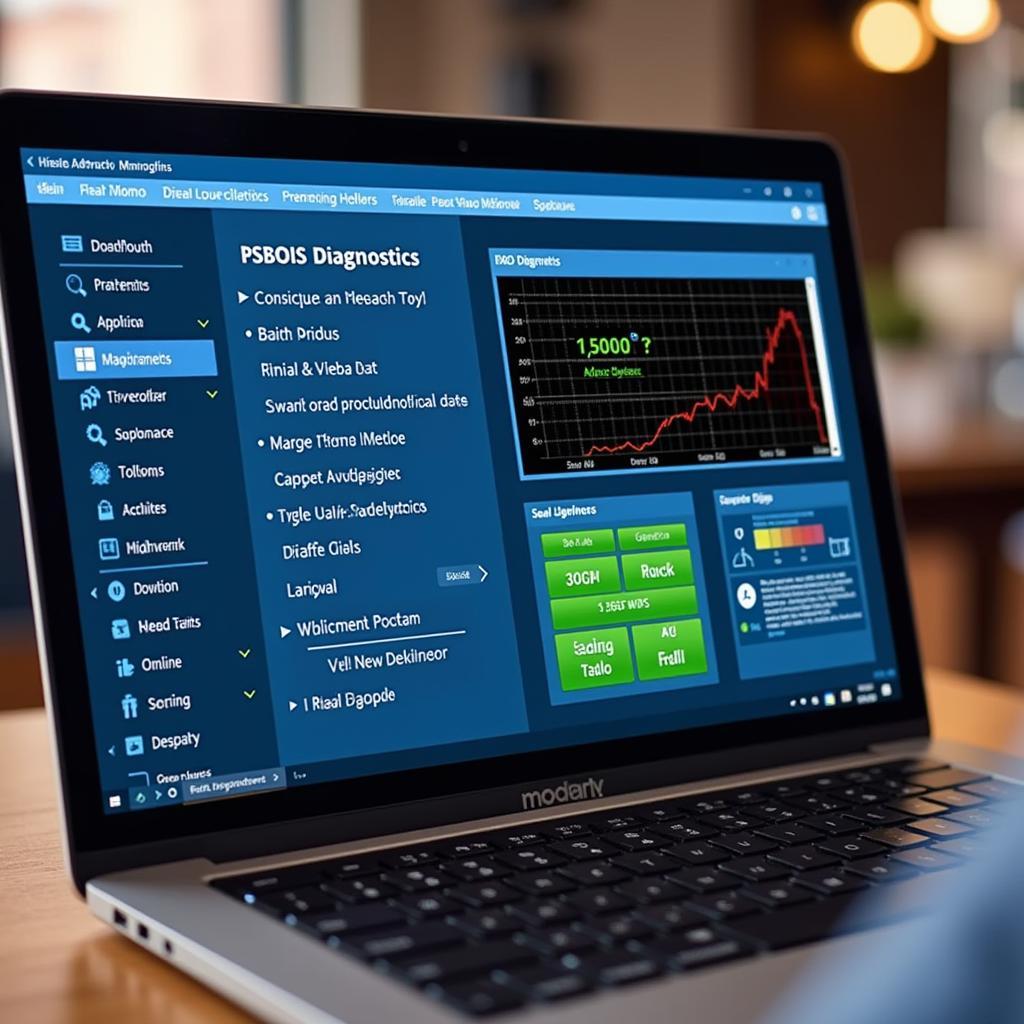 VCDS Software Interface on Windows 10
VCDS Software Interface on Windows 10
Installing VCDS on Windows 10: A Step-by-Step Guide
Installing VCDS on Windows 10 is generally straightforward, but there are a few nuances to keep in mind. Follow these steps to ensure a smooth installation:
- Download the latest VCDS software: Always download the most recent version from the official VCDS website.
- Connect your VCDS interface: Plug your VCDS interface into an available USB port on your Windows 10 computer.
- Install the drivers: Follow the on-screen prompts to install the necessary drivers for your VCDS interface.
- Run the VCDS software: Launch the VCDS software and test the connection to your vehicle.
What if your VCDS interface isn’t recognized? Don’t worry; we’ll address common driver issues in the next section.
Troubleshooting VCDS Driver Issues on Windows 10
Driver problems are a common hurdle when using VCDS on Windows 10. Here are some solutions to common issues:
- Check Device Manager: Open Device Manager and look for any errors associated with your VCDS interface. A yellow exclamation mark indicates a driver problem.
- Update drivers: Right-click on the problematic device in Device Manager and select “Update driver.”
- Reinstall drivers: Sometimes, a clean reinstall of the drivers can resolve persistent issues.
“Often, driver issues are resolved with a simple reinstall,” says Michael Stevens, a certified automotive electronics technician. “However, compatibility issues between older VCDS versions and recent Windows 10 updates can sometimes require more advanced troubleshooting.”
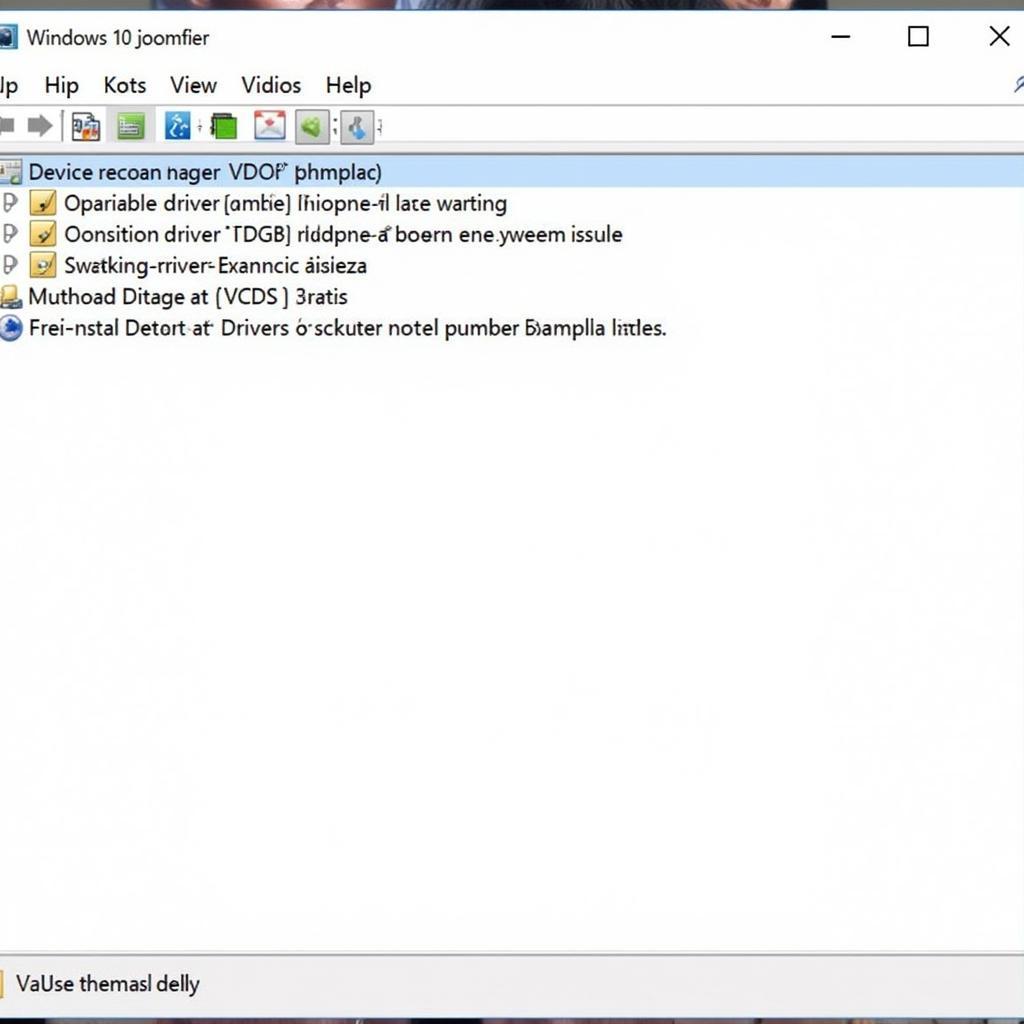 VCDS Driver Installation on Windows 10
VCDS Driver Installation on Windows 10
Optimizing VCDS Performance on Windows 10
Once you have VCDS up and running, you can further optimize its performance:
- Disable Windows Firewall (temporarily): While not always necessary, temporarily disabling the Windows Firewall can sometimes improve communication between the software and the interface.
- Close unnecessary programs: Close any resource-intensive programs running in the background to free up system resources for VCDS.
- Use a dedicated laptop: Consider using a dedicated laptop for VCDS to avoid potential software conflicts.
VCDS Windows 10: Frequently Asked Questions
How can I find compatible drivers for my VCDS interface on Windows 10?
Visit the official VCDS website for the latest drivers.
Is VCDS compatible with all versions of Windows 10?
Generally, yes, but compatibility issues can arise with older versions of VCDS and newer Windows 10 updates.
What can I do if my VCDS interface is not detected on Windows 10?
Check Device Manager for driver errors, update or reinstall drivers, and try different USB ports.
Can I use VCDS on a virtual machine running Windows 10?
While possible, it’s generally not recommended due to potential performance and stability issues.
What are the system requirements for running VCDS on Windows 10?
A standard Windows 10 installation should suffice, but having enough free disk space and memory is beneficial.
How do I update my VCDS software on Windows 10?
Download the latest version from the official website and follow the installation instructions.
Where can I find support for VCDS on Windows 10?
The official VCDS website offers comprehensive documentation and support forums.
Conclusion
Mastering VCDS in Windows 10 empowers you to delve deeper into your vehicle’s diagnostics. By understanding the installation process, troubleshooting driver issues, and optimizing performance, you can unlock the full potential of this powerful tool. For further assistance, feel free to connect with us. You can reach us at +1 (641) 206-8880 and our email address: vcdstool@gmail.com or visit our office at 6719 W 70th Ave, Arvada, CO 80003, USA. Also visit our website at vcdstool.
by
Tags:
Leave a Reply