Your cart is currently empty!
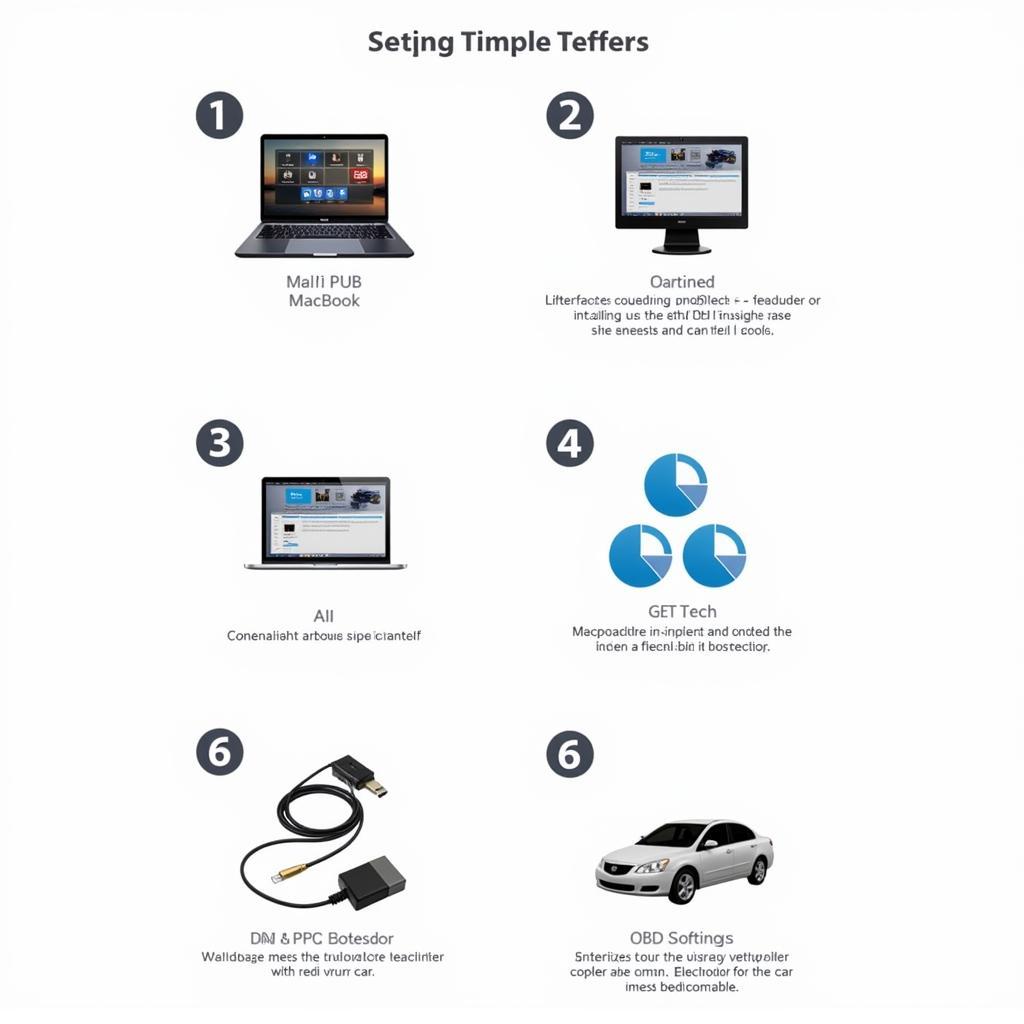
Unleash the Power of RossTech VCDS with Mac
Using RossTech VCDS with a Mac opens up a world of diagnostic possibilities for your vehicle. This guide dives deep into how to effectively use VCDS on your Mac, covering everything from setup to troubleshooting common issues. We’ll explore the benefits, common questions, and offer expert advice to empower you with the knowledge to confidently maintain and repair your car.
Why Choose RossTech VCDS with Mac?
VCDS is a powerful diagnostic tool, and its compatibility with Mac offers flexibility for users who prefer the Apple ecosystem. Many mechanics and car enthusiasts prefer the user-friendly interface of MacOS. But setting it up can sometimes be tricky. What are the benefits?
- In-depth diagnostics: VCDS goes beyond generic OBD-II scanners, offering access to all the control modules in your vehicle. This allows for more precise diagnostics and targeted repairs.
- Customization: Tweak and personalize your vehicle settings. From convenience features to performance adjustments, VCDS offers granular control.
- Cost-effective repairs: By accurately identifying the root cause of issues, VCDS helps avoid unnecessary part replacements and costly labor charges.
- Mac Compatibility: Enjoy the seamless integration and user-friendly experience of running VCDS within the macOS environment.
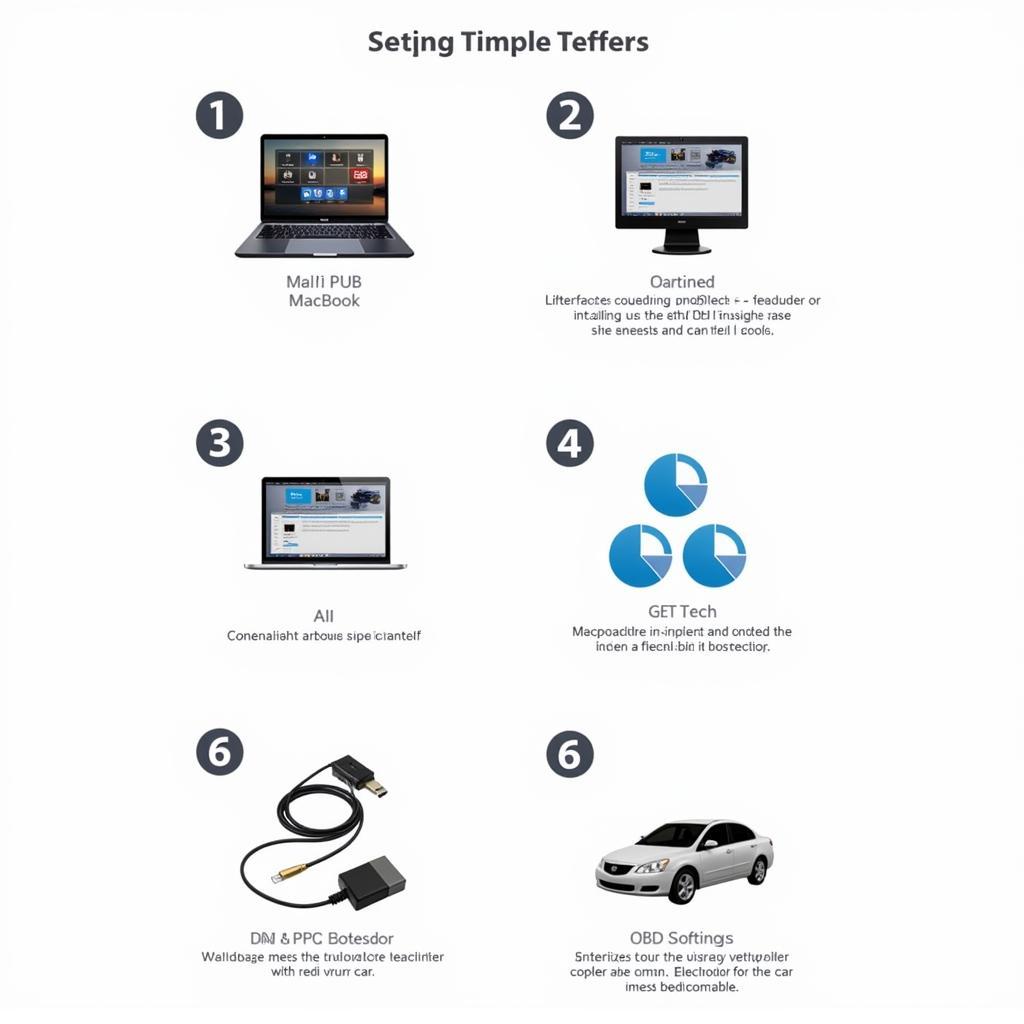 RossTech VCDS Mac Setup
RossTech VCDS Mac Setup
Getting Started with RossTech VCDS on Your Mac
Setting up your RossTech VCDS on a Mac isn’t as straightforward as on a Windows PC. It requires a few extra steps. Here’s a simplified guide to get you started:
- Install Virtual Machine Software: Since VCDS is primarily a Windows-based application, you’ll need to run a virtual machine on your Mac. Popular choices include Parallels Desktop, VMware Fusion, or VirtualBox.
- Install Windows: Within your chosen virtual machine, install a compatible version of Windows.
- Install VCDS: Once Windows is running smoothly in your virtual machine, install the VCDS software as you would on a standard PC.
- Connect Your Interface: Connect the VCDS interface cable to your vehicle’s OBD-II port and the other end to your Mac. Ensure the drivers are correctly installed within your virtual machine.
Troubleshooting RossTech VCDS with Mac
Sometimes, things don’t go as planned. Here are some common issues and their solutions:
- Connection Problems: Double-check the USB connection and ensure the drivers are correctly installed within your virtual machine. Try a different USB port on your Mac.
- Software Glitches: Restarting your virtual machine often resolves minor software conflicts. Make sure your VCDS software is up-to-date.
- Performance Issues: Allocate sufficient resources (RAM and processing power) to your virtual machine for optimal VCDS performance.
How do I update VCDS on my Mac?
Updating VCDS on a Mac involves updating the software within your Windows virtual machine, just as you would on a regular PC. Check the RossTech website for the latest version and follow their installation instructions.
Can I use a cracked version of VCDS?
Using a cracked version of VCDS is strongly discouraged. Not only is it illegal, but it can also expose your computer to malware and provide unreliable results. Invest in a genuine VCDS for optimal performance and support.
“Using legitimate software ensures accurate diagnostics and protects your investment,” says automotive electronics expert, Michael Stevens, P.E.
Optimizing Your VCDS Experience on Mac
Here are some tips to enhance your VCDS experience on a Mac:
- Dedicated Virtual Machine: Consider using a dedicated virtual machine solely for VCDS to avoid potential software conflicts and optimize performance.
- Regular Updates: Keep both your virtual machine software and VCDS updated to benefit from the latest features and bug fixes.
- Back Up Your Data: Regularly back up your VCDS logs and configurations to prevent data loss in case of any issues.
“A well-maintained virtual machine ensures a smooth and efficient VCDS experience,” adds Maria Rodriguez, Senior Automotive Technician.
Using RossTech VCDS with Mac: FAQs
Here are some frequently asked questions:
-
What virtual machine software is best for VCDS on Mac? Parallels Desktop and VMware Fusion are popular choices due to their performance and stability.
-
Which version of Windows is recommended? Windows 7, 8, and 10 are generally compatible. Check RossTech’s website for the latest recommendations.
-
Can I use VCDS on an M1 Mac? Yes, using a virtual machine environment is necessary.
-
Where can I get support for VCDS on Mac? RossTech’s website offers comprehensive support documentation and forums.
-
What if my VCDS interface isn’t recognized? Ensure the correct drivers are installed within your virtual machine and try different USB ports.
-
Is VCDS worth the investment? Yes, for serious DIYers and professionals, VCDS offers unparalleled diagnostic and customization capabilities.
-
How often should I update VCDS? Check the RossTech website periodically for updates, as they often include performance improvements and bug fixes.
Conclusion
RossTech VCDS with Mac offers powerful diagnostic and customization options for car enthusiasts and professionals alike. By understanding the setup process, troubleshooting common issues, and following our expert tips, you can unlock the full potential of VCDS and take control of your vehicle’s maintenance and repair. For further assistance, don’t hesitate to contact us at +1 (641) 206-8880 and our email address: vcdstool@gmail.com or visit our office at 6719 W 70th Ave, Arvada, CO 80003, USA. You can also find additional resources at vcdstool.
by
Tags:
Leave a Reply