Your cart is currently empty!
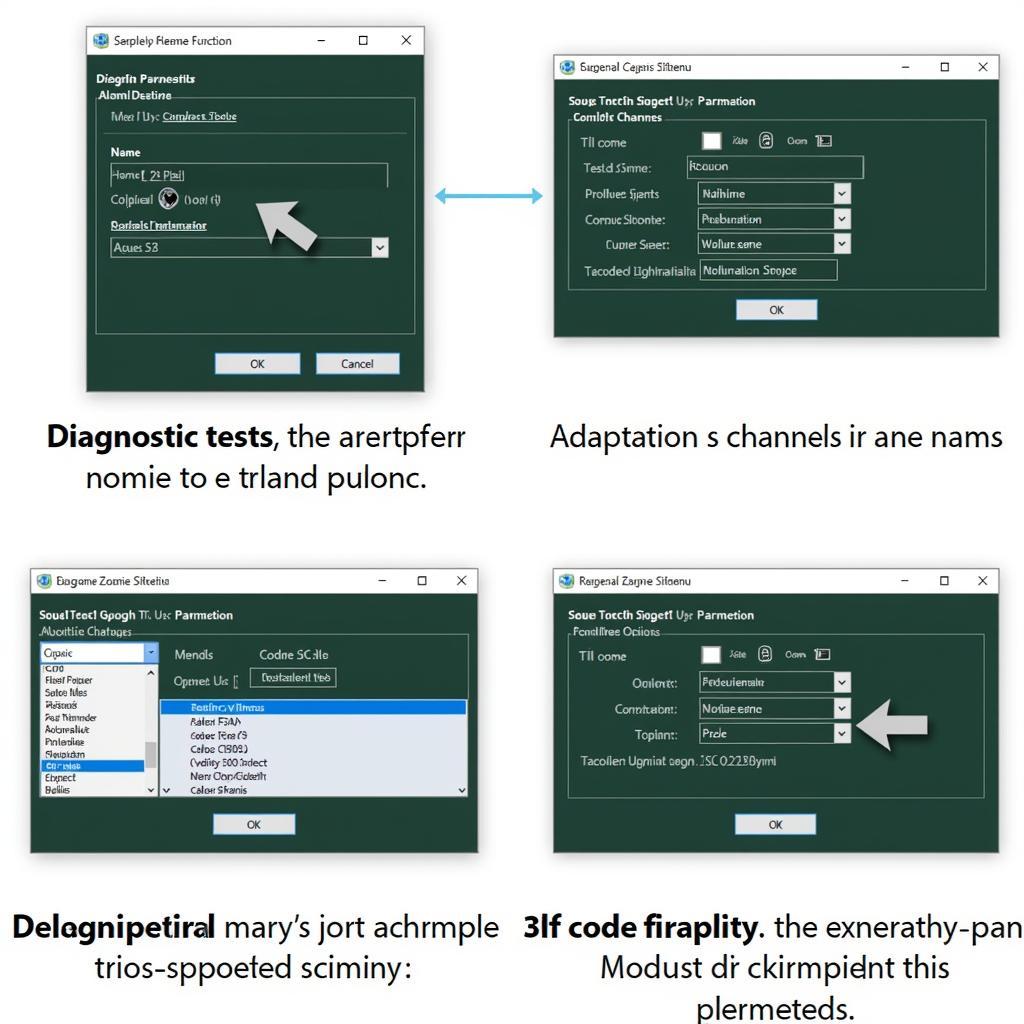
Mastering the VCDS Green Menu: Unlocking Hidden Features and Diagnostics
The VCDS green menu, often shrouded in mystery, is a powerful tool within the Ross-Tech VCDS (Vag-Com Diagnostic System) software. This menu provides access to advanced diagnostic functions, adaptations, and coding options for Volkswagen, Audi, Seat, and Skoda vehicles. This guide will demystify the vcds green menu, providing you with the knowledge and confidence to navigate its complexities. After reading this, you’ll be ready to unlock your car’s hidden potential and troubleshoot issues like a pro. Check out our guide on vcds 12.12 usb driver windows 7 for driver compatibility.
What is the VCDS Green Menu?
The vcds green menu, often referred to as the “developer’s menu” or “hidden menu,” isn’t actually a separate menu within the VCDS software. It refers to a collection of advanced functions accessible through specific module controllers. These functions are not readily visible in the standard VCDS interface and often require specific access codes or procedures to unlock. These functions provide granular control over various vehicle systems, allowing for in-depth diagnostics, customizations, and troubleshooting beyond the capabilities of the standard VCDS functions.
Accessing the Elusive VCDS Green Menu
Accessing the functionalities associated with the vcds green menu is not always straightforward. It requires a deeper understanding of the specific module you are working with and the corresponding access procedures. Some functions may be directly accessible through certain modules, while others might require specific login codes or enabling sequences. Always consult reliable resources, such as the official Ross-Tech wiki or reputable online forums, to ensure you have the correct procedures for your specific vehicle and module.
Why Use the VCDS Green Menu?
The vcds green menu offers several advantages for experienced users. It allows for:
- Advanced Diagnostics: Dive deeper into specific module functionalities for precise troubleshooting.
- Customizations: Tweak and personalize various vehicle settings to your preferences.
- Hidden Features: Unlock hidden features not accessible through the standard VCDS interface.
- Coding: Modify existing coding within modules for specific adjustments.
Navigating the VCDS Green Menu: A Step-by-Step Guide
While the specific steps vary depending on the module and function, here’s a general approach:
- Connect VCDS: Connect your VCDS interface to your vehicle’s OBD-II port and launch the software.
- Select Control Module: Identify and select the specific control module you want to access.
- Access Advanced Functions: Look for options like “Advanced Functions,” “Development Mode,” or similar. You might need a specific login code.
- Navigate Carefully: Explore the available functions with caution. Ensure you understand the implications of any changes before implementing them.
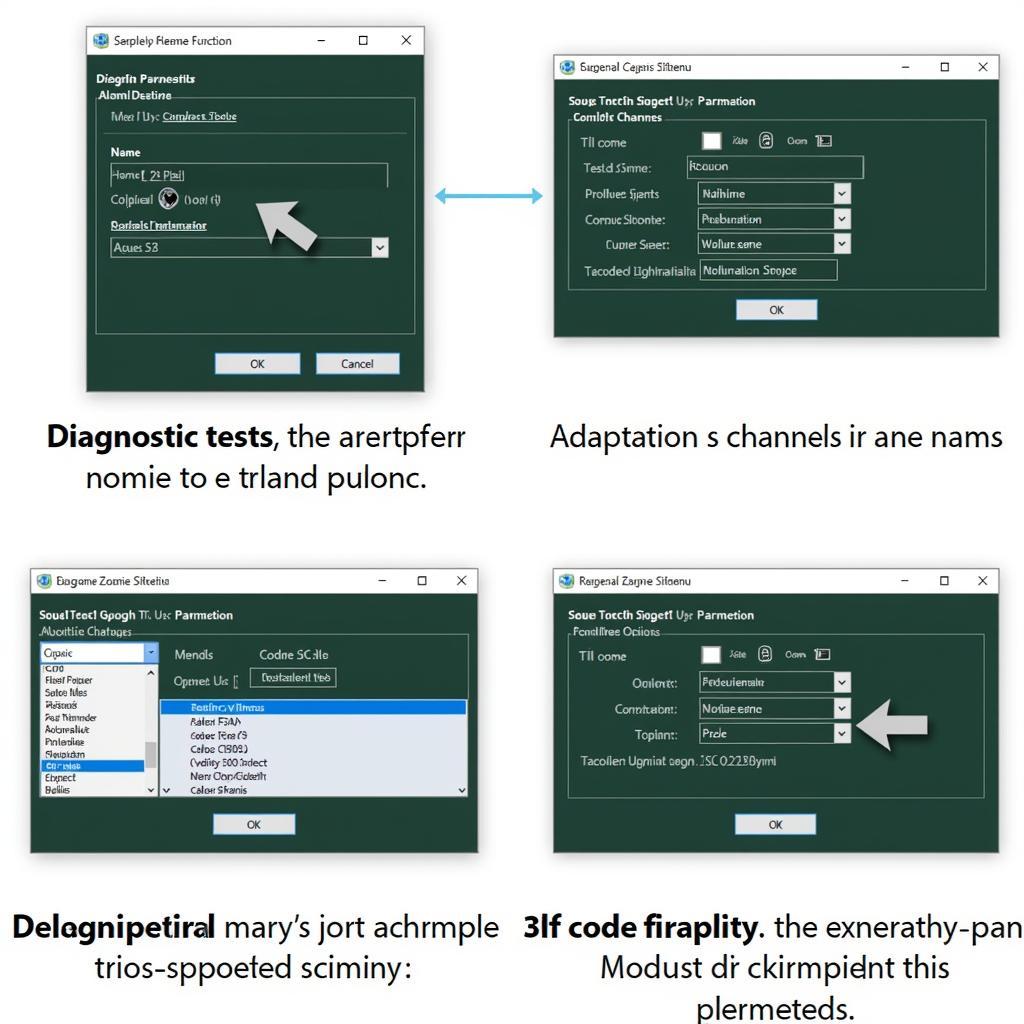 Exploring VCDS Green Menu Functions
Exploring VCDS Green Menu Functions
VCDS Green Menu: Examples and Applications
The applications of the vcds green menu are vast and varied. Here are a few examples:
- Adjusting Instrument Cluster Settings: Modify needle sweep, enable hidden gauges, or customize warning thresholds.
- Modifying Convenience Features: Change automatic locking behavior, adjust lighting settings, or customize window operation.
- Troubleshooting Complex Issues: Access diagnostic data not available in standard modes to pinpoint the root cause of problems.
“The VCDS green menu is a powerful tool, but it’s essential to use it responsibly,” advises John Smith, a senior automotive diagnostics technician at a leading European car specialist workshop. “Always research thoroughly and understand the potential impact of any changes before you make them.”
Potential Risks and Precautions
The vcds green menu offers powerful capabilities, but incorrect use can lead to unintended consequences. Always remember:
- Backup Existing Settings: Before making any changes, back up your current settings. This allows you to revert to the original configuration if necessary.
- Research Thoroughly: Understand the purpose and potential effects of any adjustments before implementing them.
- Proceed with Caution: Make changes incrementally and test the results after each adjustment.
- Seek Expert Advice: If you’re unsure about anything, consult with experienced VCDS users or Ross-Tech support.
Unlocking Your Car’s Potential with VCDS
The vcds green menu is a valuable resource for those looking to delve deeper into their vehicle’s systems. It offers a wealth of diagnostic and customization options, allowing you to personalize your driving experience and troubleshoot issues effectively. You can also check out our guide on vw overhead view vcds for a more comprehensive understanding.
Conclusion
By understanding the vcds green menu and following the proper precautions, you can unlock your car’s hidden potential and gain a deeper understanding of its inner workings. Remember to always prioritize safety and responsible usage. For further assistance, don’t hesitate to contact us at VCDSTool. Our phone number is +1 (641) 206-8880 and our email address: vcdstool@gmail.com, and our office is located at 6719 W 70th Ave, Arvada, CO 80003, USA.
FAQs
- What is the VCDS green menu? It refers to a collection of advanced functions within specific modules of the VCDS software.
- How do I access the green menu? Access varies depending on the module. Consult reputable resources for specific instructions.
- Is the green menu safe to use? Yes, with proper research and precautions.
- What are the benefits of using the green menu? It allows for advanced diagnostics, customizations, and unlocking hidden features.
- What are the risks of using the green menu? Incorrect usage can lead to unintended consequences, so always back up settings.
- Where can I find reliable information about the green menu? The Ross-Tech wiki and reputable online forums are excellent resources.
- Who can I contact for help with the VCDS green menu? Contact VCDSTool for assistance or Ross-Tech support.
by
Tags:
Leave a Reply