Your cart is currently empty!
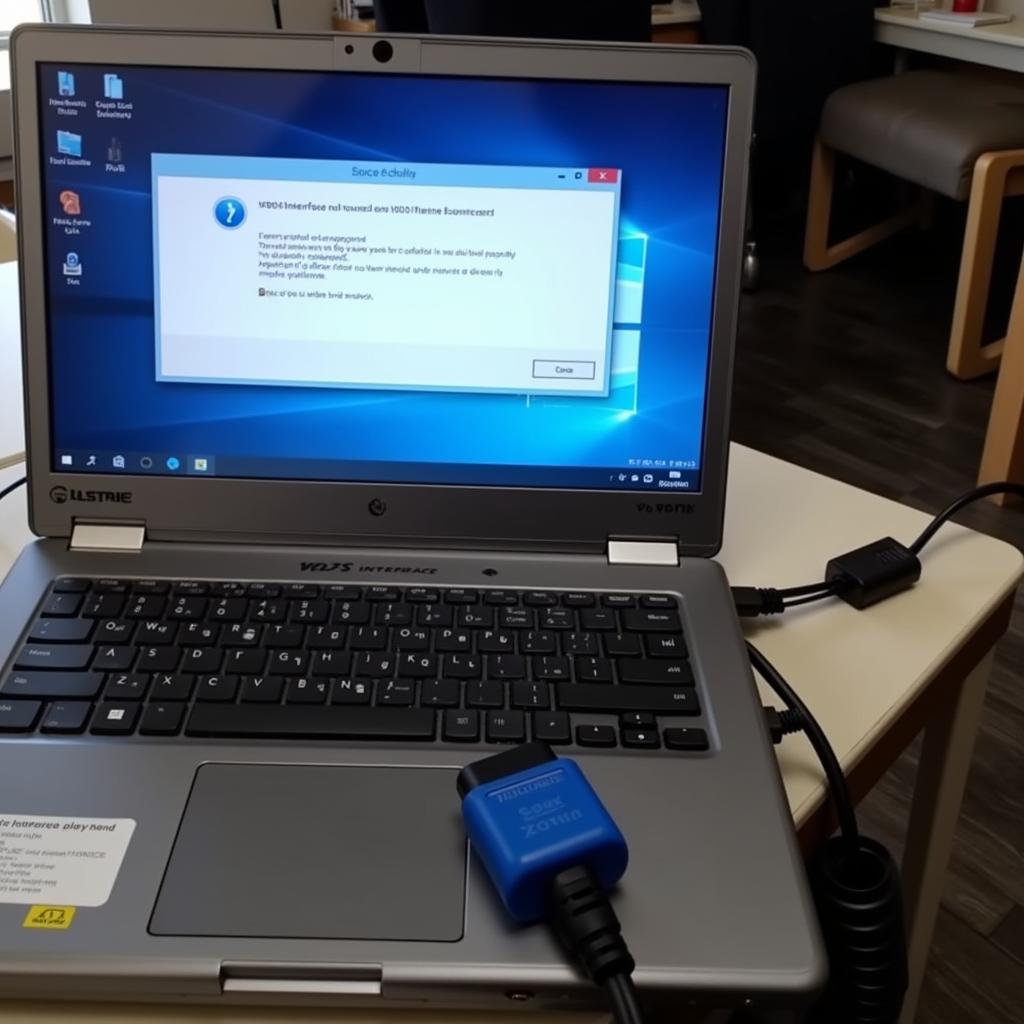
VCDS Interface Not Found Windows 7: Troubleshooting and Solutions
The dreaded “VCDS interface not found” error message on Windows 7 can bring your vehicle diagnostics to a screeching halt. This guide provides comprehensive troubleshooting steps and solutions for when your VCDS interface isn’t recognized. We’ll explore common causes, from driver issues to cable malfunctions, and equip you with the knowledge to get your VCDS system back online.
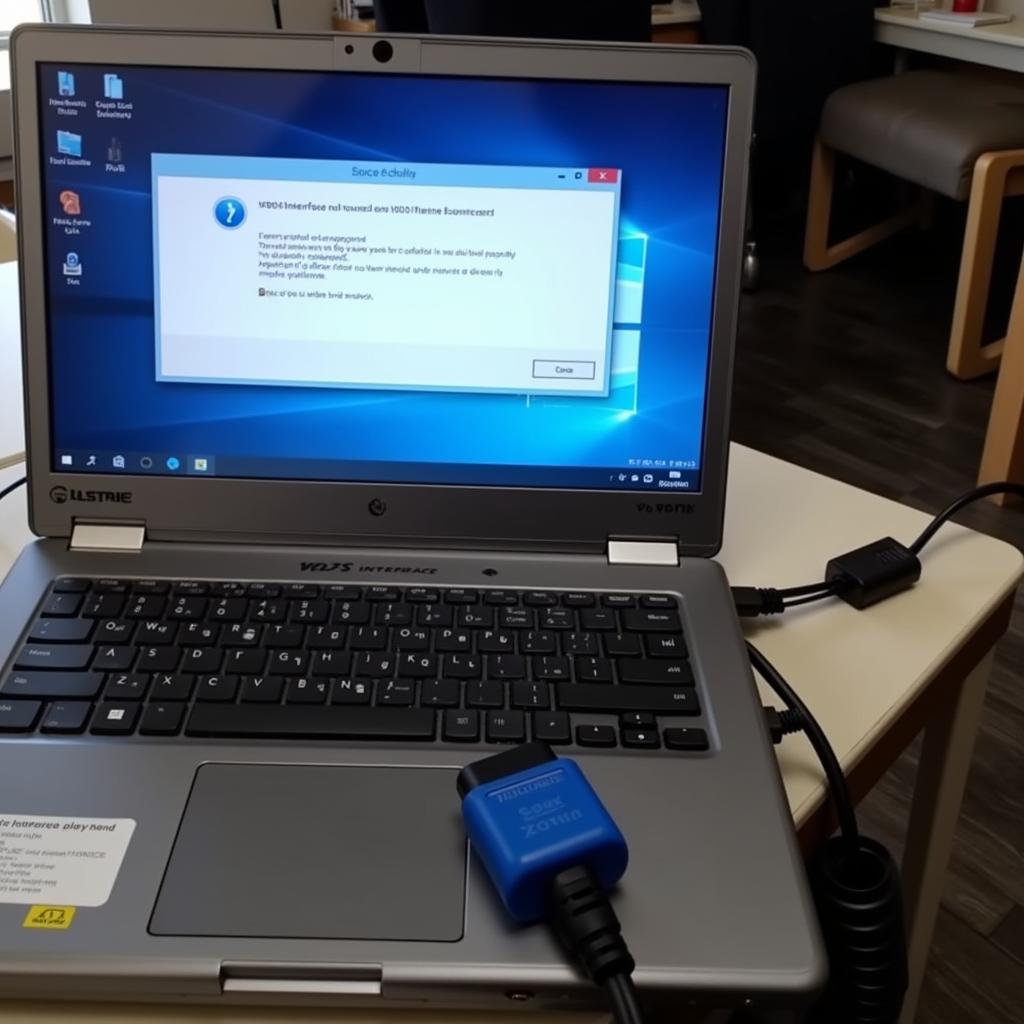 VCDS Interface Not Found Error on Windows 7 Laptop
VCDS Interface Not Found Error on Windows 7 Laptop
Understanding the “VCDS Interface Not Found” Error
The “VCDS interface not found” error essentially means your Windows 7 system isn’t communicating with your VCDS interface cable. This can stem from several issues, ranging from simple driver conflicts to more complex hardware problems. Recognizing the potential causes is the first step toward a solution. Before we delve into troubleshooting, understanding what the error means can often expedite the fixing process. Have you ever encountered this frustrating roadblock? vcds lite interface not found windows 7
Common Causes of the Error
- Driver Issues: Incorrect, outdated, or corrupted drivers are a frequent culprit. Windows 7, despite being an older operating system, requires specific drivers for the VCDS interface to function correctly.
- Cable Problems: A faulty or damaged VCDS cable can prevent communication. Sometimes, the simplest explanation is the correct one. Check your cable for any visible damage or loose connections.
- USB Port Issues: A malfunctioning USB port on your computer can also cause connectivity problems. Try different USB ports to rule this out.
- Software Conflicts: Other software running on your computer might interfere with the VCDS software.
- Firewall or Antivirus Interference: Sometimes, your security software can mistakenly block the VCDS software.
Troubleshooting Steps for “VCDS Interface Not Found” in Windows 7
Here’s a step-by-step guide to help you resolve the issue:
- Check Your Connections: Ensure the VCDS cable is securely connected to both your computer’s USB port and the vehicle’s OBD-II port. This may seem obvious, but it’s often overlooked.
- Restart Your Computer: A simple reboot can sometimes resolve temporary software glitches.
- Update VCDS Drivers: Download the latest drivers from the official Ross-Tech website (vcds lite on mac). Installing the correct drivers is crucial.
- Check Device Manager: Open Device Manager in Windows 7 and look for any errors related to the VCDS interface. This can often pinpoint the source of the problem.
- Disable Firewall/Antivirus Temporarily: Disable your firewall and antivirus software temporarily to see if they’re interfering. If the issue resolves, add an exception for the VCDS software in your security settings.
- Try a Different USB Port: Test the VCDS cable on a different USB port on your computer.
- Test with a Different Cable (If Possible): If you have access to another VCDS cable, try using it to determine if the problem is with the cable itself. This can help isolate the issue.
“Remember to always consult the official Ross-Tech documentation for the latest troubleshooting tips,” advises John Davis, a seasoned automotive diagnostic technician with over 20 years of experience. His expertise emphasizes the importance of relying on official resources.
Advanced Troubleshooting and Solutions
If the basic troubleshooting steps don’t work, consider these advanced solutions:
- Reinstall VCDS Software: Completely uninstall and then reinstall the VCDS software. A fresh installation can resolve corrupted files.
- Check for Hardware Conflicts: Check your system BIOS settings to ensure there are no conflicts with USB devices. vcds can’t find hex net can sometimes offer insights into hardware-related issues.
- Windows Compatibility Mode: Try running the VCDS software in Windows XP compatibility mode. This might help with compatibility issues on Windows 7.
- Contact Ross-Tech Support: If you’re still experiencing problems, contact Ross-Tech directly for support. They are the experts and can offer specific guidance. vcds 18.2 0 interface not found provides more information on specific versions.
- Firmware Update: Ensure your VCDS interface has the latest firmware. vcds hex firmware update 1.96 can be a valuable resource for firmware updates.
Conclusion: Getting Your VCDS Back Online
The “vcds interface not found windows 7” error can be frustrating, but with the right approach, it’s usually solvable. By systematically working through these troubleshooting steps, you can pinpoint the cause and get your VCDS system functioning correctly. If you continue to experience difficulties, don’t hesitate to reach out for expert assistance. Contact us at vcdstool at +1 (641) 206-8880 and our email address: vcdstool@gmail.com or visit our office at 6719 W 70th Ave, Arvada, CO 80003, USA. We are here to help you get your diagnostic tools working smoothly.
“Persistence is key when troubleshooting technical issues,” says Maria Sanchez, another experienced automotive technician. “Don’t give up easily – there’s almost always a solution.” Her insight highlights the importance of patience in the diagnostic process.
by
Tags:
Leave a Reply