Your cart is currently empty!

How to Use VCDS for Your Audi A4 B7: A Complete Guide
Using a VCDS (VAG-COM Diagnostic System) on your Audi A4 B7 can feel intimidating if you’re not a tech whiz. Fear not! This guide will take you step-by-step through the process of using a VCDS, empowering you to diagnose and even fix common issues on your beloved Audi A4 B7.
Understanding VCDS and its Benefits for Your Audi A4 B7
VCDS is a powerful diagnostic software that connects your computer to your Audi’s onboard computer, allowing you to access a wealth of information and control various systems.
Here’s why using a VCDS on your Audi A4 B7 is a game-changer:
- In-depth Diagnostics: Go beyond generic OBD2 scanners. VCDS provides detailed error codes and their descriptions, pinpointing the root cause of problems.
- Customization: Personalize your driving experience. Adjust comfort settings like automatic locking, lighting preferences, and even enable hidden features specific to the A4 B7.
- Cost Savings: Diagnose issues yourself and potentially avoid expensive trips to the mechanic for minor problems.
- Maintenance and Monitoring: Keep a close eye on your car’s health. VCDS allows you to monitor various parameters like sensor readings, fluid temperatures, and more.
 Connecting VCDS to Audi A4 B7
Connecting VCDS to Audi A4 B7
Getting Started with VCDS on Your Audi A4 B7
Before you begin, you’ll need:
- A VCDS system: You can purchase a genuine Ross-Tech VCDS system or find compatible third-party options online.
- A Windows-based laptop: VCDS software primarily runs on Windows operating systems.
- A compatible USB cable: Ensure your cable supports your specific VCDS system and your Audi A4 B7.
Connecting to Your Audi A4 B7
- Locate the OBD2 port: It’s usually under the dashboard on the driver’s side.
- Connect the VCDS cable: Plug one end into your car’s OBD2 port and the other into your laptop’s USB port.
- Turn on your ignition: Switch your car to the “on” position but don’t start the engine.
- Launch the VCDS software: On your laptop, open the VCDS software and select the appropriate communication port.
- Establish connection: Click on “Test” or “Go online” within the software. If everything is set up correctly, you should see a confirmation message indicating a successful connection.
Navigating the VCDS Interface
The VCDS interface can seem complex at first glance, but it’s logically organized. Here’s a breakdown of the key sections:
- Select Control Module: This section lets you choose the specific module (e.g., engine, transmission, airbags) you want to diagnose or customize.
- Fault Codes: View and clear stored fault codes within the selected module. Each code comes with a description to help you understand the issue.
- Measuring Blocks: Access live data streams from various sensors within the chosen module. This is useful for monitoring engine parameters, temperatures, and more.
- Basic Settings: Perform basic system tests and calibrations.
- Adaptation: Modify or adjust specific parameters within a control module to fine-tune your car’s settings.
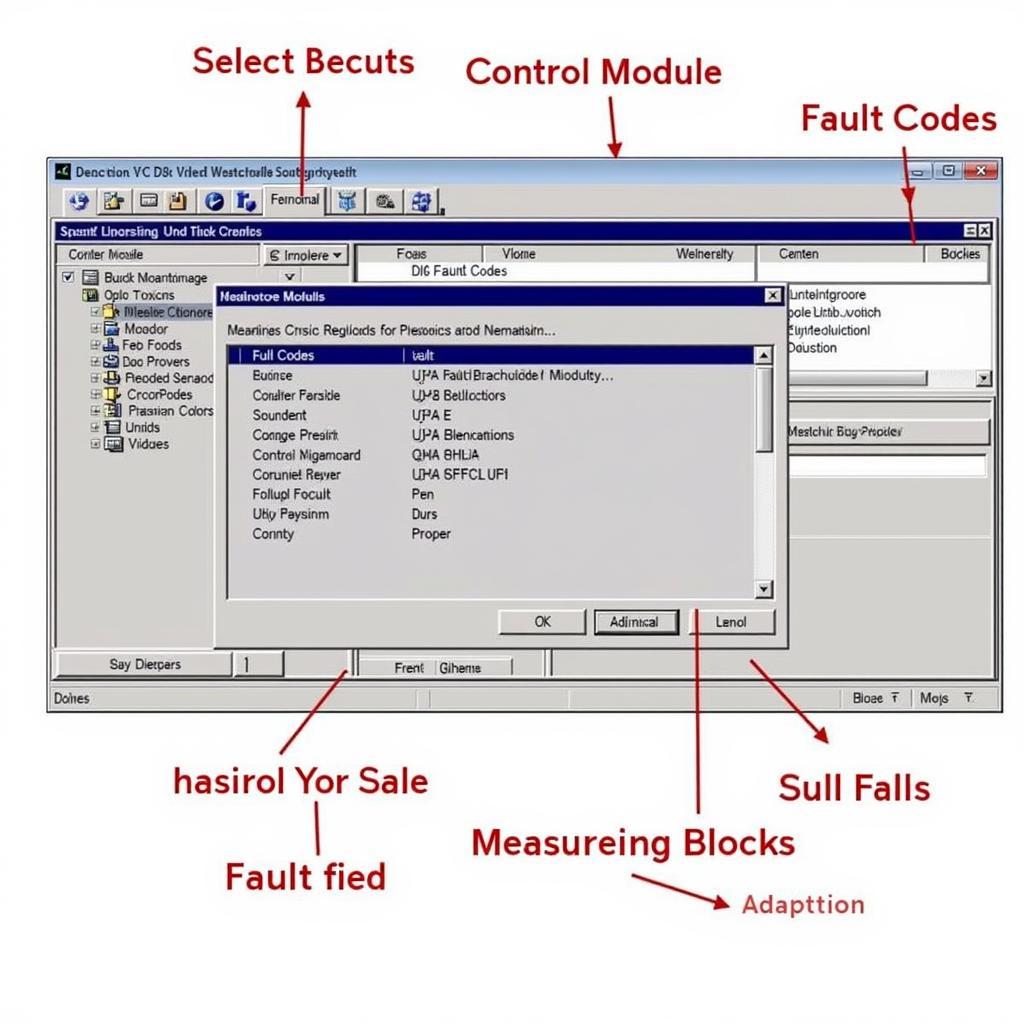 VCDS Software Interface on Laptop
VCDS Software Interface on Laptop
Common Uses of VCDS for Your Audi A4 B7
Here are some practical ways you can utilize VCDS on your Audi A4 B7:
1. Diagnosing Engine Problems
- Reading and Clearing Engine Fault Codes: VCDS provides detailed engine fault codes (DTCs) that pinpoint issues like misfires, sensor malfunctions, or emissions problems. Clear the codes after addressing the issue to reset the check engine light.
- Checking Engine Parameters: Monitor live data like RPM, coolant temperature, ignition timing, and fuel pressure to diagnose performance problems or identify potential issues.
2. Customizing Comfort and Convenience Features
- Enabling/Disabling Automatic Locking: Customize your door locking preferences while driving or when shifting gears.
- Adjusting Lighting Settings: Control how your daytime running lights, coming home/leaving home lights, and interior lights operate.
- Changing Service Intervals: Reset the service reminder light after an oil change or other maintenance.
3. Troubleshooting Electrical Issues
- Diagnosing Airbag System Faults: Read airbag module fault codes to identify faulty sensors, wiring problems, or deployed airbags.
- Troubleshooting ABS/ESP Problems: Diagnose issues with the anti-lock braking system or electronic stability program.
Remember: When making changes or adjustments, always refer to your Audi A4 B7 owner’s manual or reliable resources to avoid potentially harming your vehicle’s systems.
 Audi A4 B7 Engine Bay
Audi A4 B7 Engine Bay
Important Tips for Using VCDS Safely
- Backup Your Existing Settings: Before making any changes, take screenshots or note down your existing settings as a precaution. This will help you revert back if needed.
- Research Thoroughly: Understand the implications of any changes you make. Consult online forums, communities, or reliable VCDS guides specific to the Audi A4 B7 before altering any settings.
- Start with Small Adjustments: If you’re unsure, begin with minor tweaks and observe the effects before proceeding with more significant modifications.
- Don’t Hesitate to Seek Help: If you encounter any difficulties or are uncertain about a procedure, don’t hesitate to seek assistance from online forums, communities, or qualified mechanics familiar with VCDS and Audi vehicles.
Conclusion
Mastering the use of VCDS empowers you to take control of your Audi A4 B7’s maintenance, customization, and diagnostics. While it requires an initial investment of time and resources, the ability to understand and potentially address issues yourself offers long-term benefits.
Need help with your Audi or looking to purchase a VCDS tool? Get in touch with us at +1 (641) 206-8880 and our email address: vcdstool@gmail.com or visit our office at 6719 W 70th Ave, Arvada, CO 80003, USA. We’re here to help you unlock the full potential of your Audi A4 B7!
Frequently Asked Questions (FAQ)
1. Is it safe to use VCDS on my Audi A4 B7?
When used responsibly and with proper research, VCDS is safe for your Audi. Avoid making drastic changes without understanding their impact.
2. Can I update my Audi’s software using VCDS?
VCDS is not typically used for software updates. For official updates, it’s recommended to consult your Audi dealership.
3. What are some common Audi A4 B7 issues that VCDS can help diagnose?
VCDS can help diagnose common issues like engine misfires, airbag system faults, electrical problems, and sensor malfunctions.
4. Can I use VCDS on other VAG vehicles?
Yes, VCDS is compatible with most Volkswagen Audi Group (VAG) vehicles, including Volkswagen, Audi, Seat, Skoda, and Bentley.
5. Where can I find reliable information and support for using VCDS?
Online forums, communities dedicated to VCDS and Audi vehicles, and the official Ross-Tech website are great resources.
6. Can I perform a factory reset with VCDS?
It’s possible to reset certain modules to factory settings using VCDS, but proceed with caution and consult reliable sources beforehand.
7. What is the difference between VCDS and an OBD2 scanner?
VCDS is far more comprehensive than a generic OBD2 scanner. It offers deeper access to your car’s systems, allowing for advanced diagnostics, customizations, and troubleshooting.
by
Tags:
Comments
3 responses to “How to Use VCDS for Your Audi A4 B7: A Complete Guide”
[…] how to use vcds audi a4 b7 provides further in-depth guidance and support on using VCDS specifically for your Audi A4 B7. […]
[…] For more in-depth guides and specific coding instructions, you can explore resources like how to use vcds audi a4 b7. […]
[…] how to use vcds audi a4 b7 […]
Leave a Reply