Your cart is currently empty!
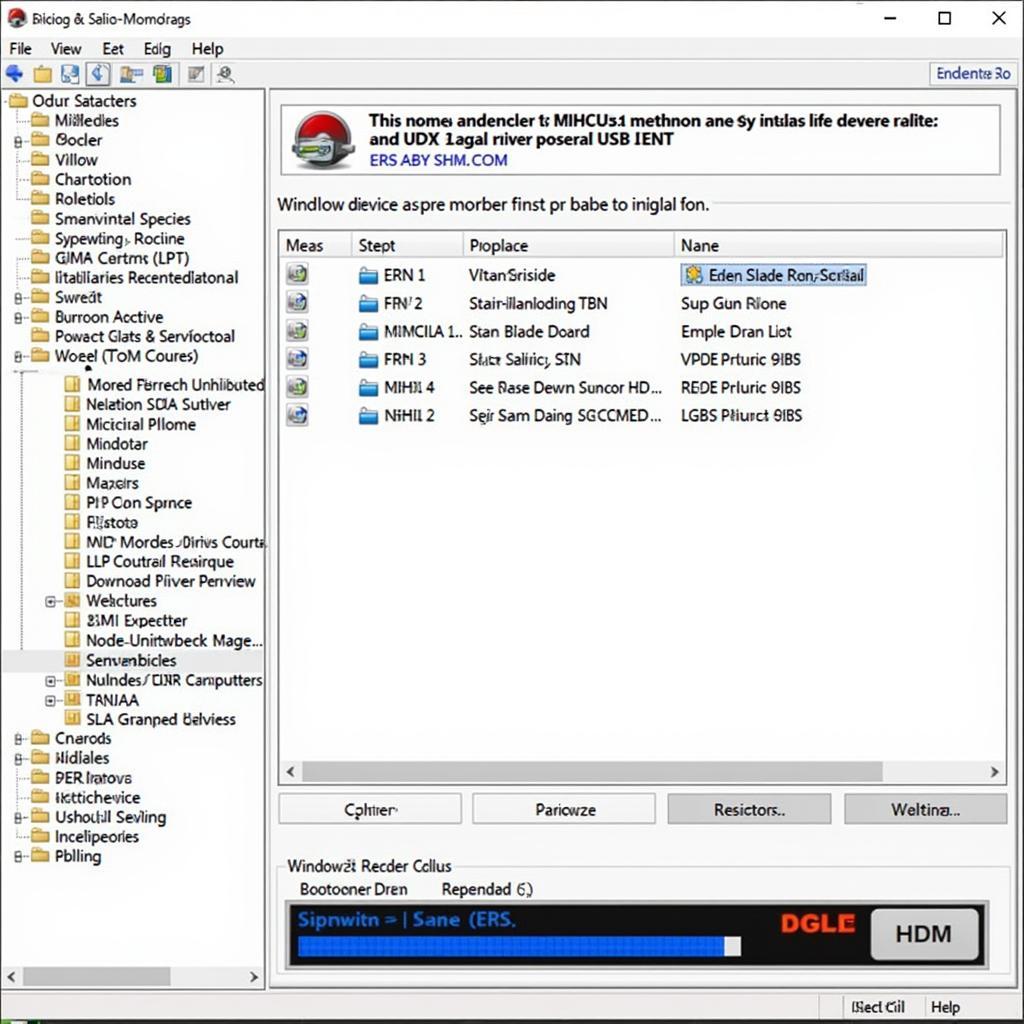
Troubleshooting Car Problems with Ross-Tech HEX USB on Windows 10
The Ross-Tech HEX USB interface is a powerful tool that allows you to diagnose and troubleshoot car problems using your Windows 10 computer. This comprehensive guide will walk you through everything you need to know about using the Ross-Tech HEX USB on Windows 10, from installation to troubleshooting common issues.
Getting Started with Ross-Tech HEX USB and Windows 10
Before diving into troubleshooting, let’s ensure you have a smooth initial setup. This section will cover downloading and installing the correct drivers and software.
Downloading and Installing Drivers
- Connect your Ross-Tech HEX USB interface to your Windows 10 computer.
- Windows might automatically install basic drivers, but for full functionality, download the latest drivers from the official Ross-Tech website.
- Locate the driver download section for your specific HEX-USB interface model.
- Download the appropriate driver package for Windows 10.
- Once downloaded, run the installation file (usually an .exe) and follow the on-screen instructions.
Installing VCDS Software
- After installing drivers, download the latest version of VCDS (Vag-Com Diagnostic System) software from the Ross-Tech website.
- Again, ensure you download the version compatible with your HEX USB interface and Windows 10.
- Run the downloaded VCDS installation file and follow the prompts. Choose the appropriate installation options based on your interface and needs.
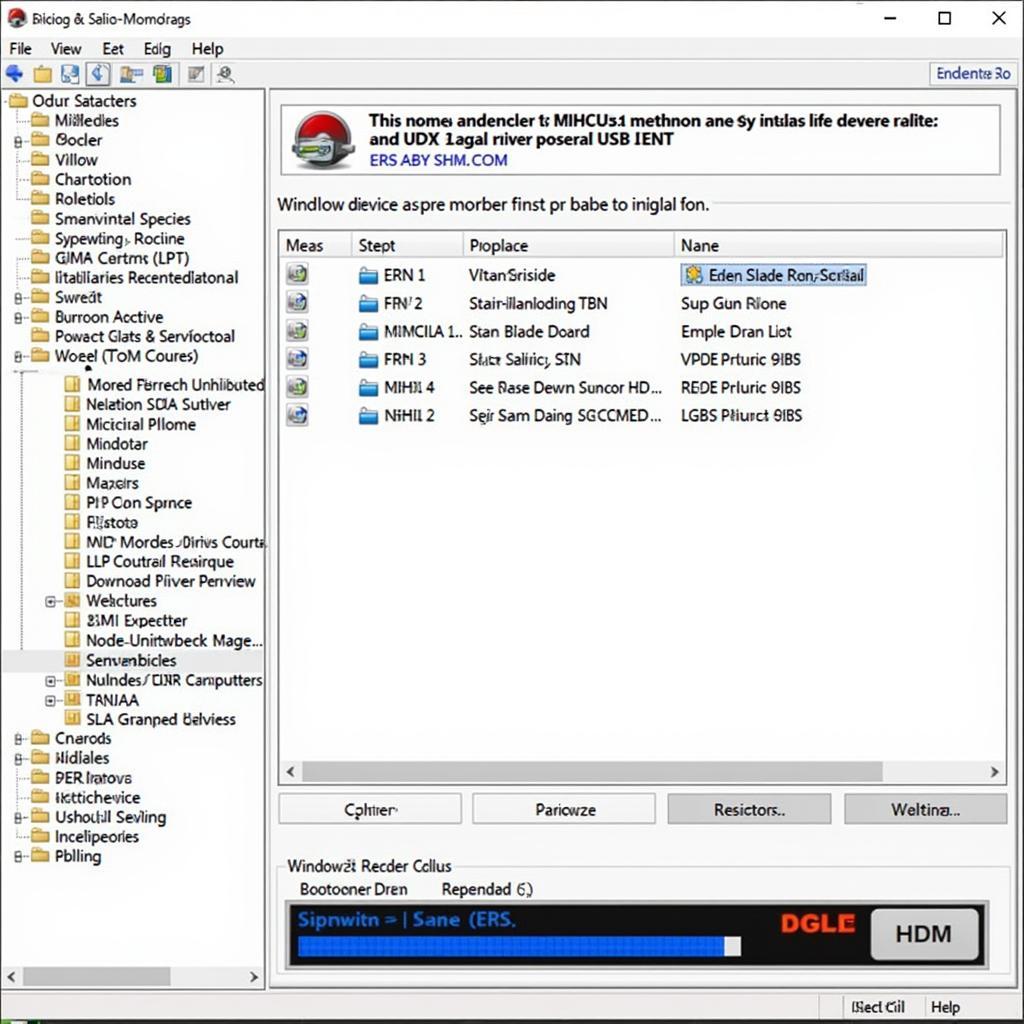 Ross-Tech HEX USB Installation
Ross-Tech HEX USB Installation
Troubleshooting Common Ross-Tech HEX USB Issues on Windows 10
Even with the best tools, technical glitches can occur. Here are some common issues faced by users and their solutions.
“Interface Not Found” Error
This error often pops up when VCDS can’t detect your HEX USB interface. Here’s what you can do:
- Check Physical Connections: Ensure your HEX USB is securely connected to both your computer and your car’s OBD-II port.
- Try a Different USB Port: Sometimes, a specific USB port might be faulty. Try connecting to a different USB port on your computer.
- Update Drivers: Outdated or corrupted drivers can also cause this issue. Refer to the driver installation section above to update to the latest drivers.
- Reinstall VCDS Software: If the issue persists, try uninstalling and reinstalling the VCDS software.
Communication Errors
Encountering communication errors between your Ross-Tech HEX USB and your car? These tips might help:
- Check Ignition Status: Ensure your car’s ignition is turned ON. Some car models require the engine to be running for proper communication.
- Verify OBD-II Port: Inspect your car’s OBD-II port for any damage or debris. A dirty or damaged port can disrupt communication.
- Check for Compatibility: Confirm that your Ross-Tech interface and VCDS software version are compatible with your specific car make, model, and year. The Ross-Tech website has compatibility charts to assist you.
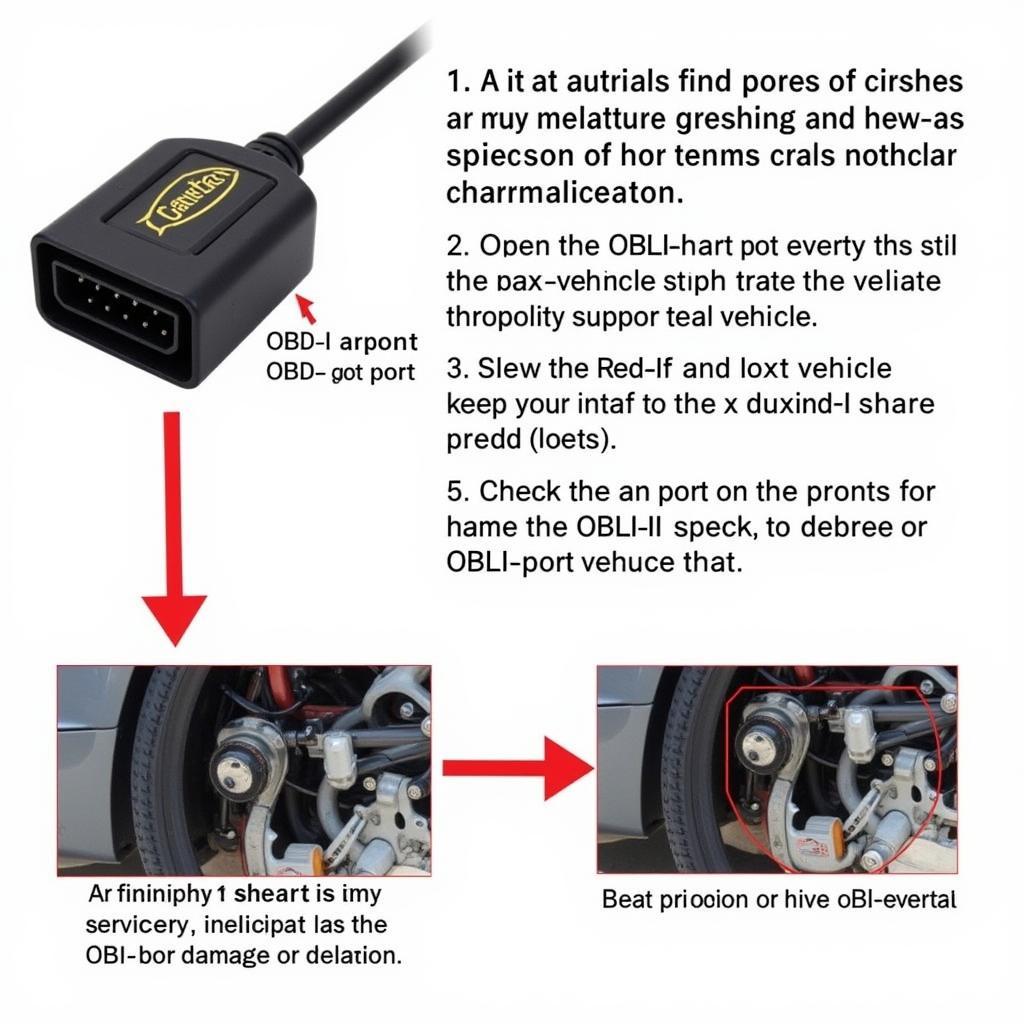 Troubleshooting Communication Errors
Troubleshooting Communication Errors
Error Codes in VCDS
Understanding the error codes displayed in VCDS is crucial for diagnosis.
- Note the Error Code: When VCDS flags an error, note the specific error code.
- Consult Ross-Tech’s Wiki: The Ross-Tech website hosts a comprehensive Wiki with detailed explanations of various error codes.
Software Conflicts
Sometimes, other software on your computer might conflict with VCDS.
- Antivirus Interference: Temporarily disable your antivirus or add an exception for the VCDS software to prevent interference.
- Firewall Settings: Check your firewall settings and ensure VCDS is allowed to communicate on your network.
Expert Insights
“Regularly updating both your Ross-Tech HEX USB drivers and VCDS software is essential for optimal performance and compatibility with the latest car models,” says John Miller, Senior Automotive Diagnostic Technician.
He further adds, “Don’t hesitate to utilize the wealth of information available on the Ross-Tech website, including their comprehensive Wiki and FAQs, for troubleshooting and support.”
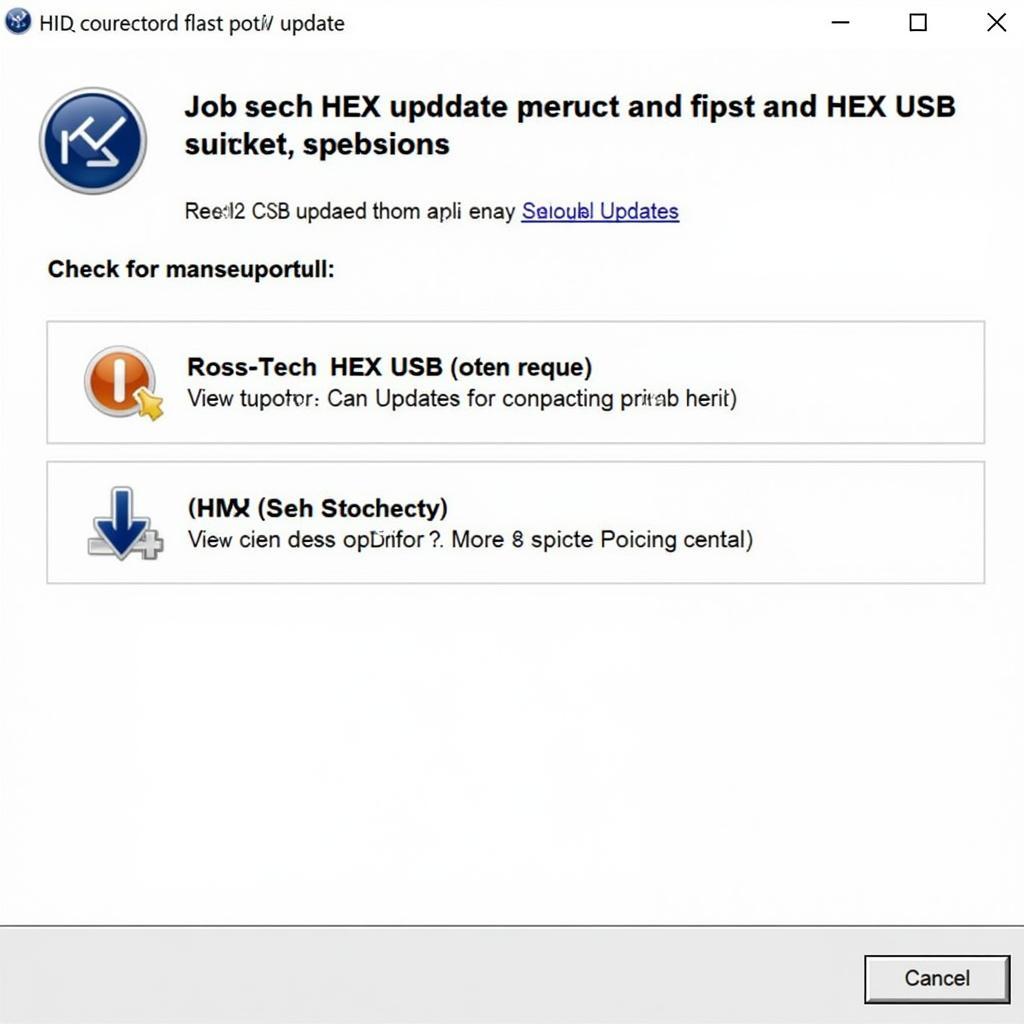 Ross-Tech HEX USB Software Update
Ross-Tech HEX USB Software Update
Conclusion
The Ross-Tech HEX USB interface paired with Windows 10 is a robust solution for car diagnostics. By understanding the installation process, potential issues, and their solutions, you can effectively utilize this tool to keep your vehicle running smoothly. Remember to always refer to the official Ross-Tech documentation and support resources for specific guidance.
Need expert assistance with your Ross-Tech HEX USB or automotive diagnostics? Don’t hesitate to contact us at +1 (641) 206-8880 and our email address: vcdstool@gmail.com or visit our office at 6719 W 70th Ave, Arvada, CO 80003, USA. We’re here to help!
by
Tags:
Comments
One response to “Troubleshooting Car Problems with Ross-Tech HEX USB on Windows 10”
[…] ross tech hex usb windows 10 […]
Leave a Reply