Your cart is currently empty!

Ross Tech User Interface Not Found: A Troubleshooting Guide
The “Ross Tech user interface not found” error can be a frustrating roadblock when trying to diagnose your car’s issues. This guide will help you navigate this common problem, offering practical solutions and expert insights to get you back on track.
Understanding the “Ross Tech User Interface Not Found” Error
This error typically pops up when your computer can’t establish communication with your Ross-Tech interface, such as a VCDS (VAG-COM Diagnostic System) cable. This can happen for several reasons, from driver issues to faulty hardware.
Common Causes:
- Driver Problems: Outdated, corrupt, or incompatible drivers are among the most frequent culprits.
- Connection Issues: A loose USB port, damaged cable, or incorrect cable selection can disrupt communication.
- Software Conflicts: Other programs running in the background might interfere with the Ross-Tech software.
- Hardware Malfunctions: In some cases, a faulty Ross-Tech interface or a problem with your car’s OBD-II port could be to blame.
Troubleshooting Steps
Before diving into solutions, ensure your Ross-Tech interface is genuinely the issue. Check if your car’s OBD-II port is clean and functioning correctly. Now, let’s troubleshoot:
- Check Cable and Port: Inspect your VCDS cable for any visible damage. Try different USB ports on your computer.
- Restart Everything: Sometimes, a simple reboot can resolve temporary glitches. Restart your computer and try again.
- Verify Driver Installation: Open your computer’s Device Manager. Under “Ports (COM & LPT),” look for “Ross-Tech” or “USB Serial Port.” If you see a yellow exclamation mark, your driver needs attention.
- Update or Reinstall Drivers: Download the latest drivers from the official Ross-Tech website. Uninstall existing drivers before installing the new ones.
- Run as Administrator: Right-click the VCDS software icon and select “Run as administrator.” This grants the software necessary permissions.
- Disable Antivirus Temporarily: Antivirus software can sometimes interfere. Disable it temporarily during diagnosis. Remember to re-enable it afterward.
- Check for Software Conflicts: Close any unnecessary programs, especially those known to use serial ports.
- Test on Another Vehicle: If possible, try your Ross-Tech interface on a different vehicle to rule out a car-specific problem.
 Inspecting Ross-Tech Cable
Inspecting Ross-Tech Cable
Advanced Troubleshooting
If basic troubleshooting doesn’t help, consider these advanced steps:
- Check COM Port Assignment: In Device Manager, right-click the Ross-Tech device and select “Properties” > “Port Settings” > “Advanced.” Ensure the COM port number is within the acceptable range (typically COM1 to COM4).
- Adjust Latency Timer: In the same “Advanced” settings, try reducing the latency timer to 1. This can sometimes improve communication.
- Contact Ross-Tech Support: If you’ve exhausted all options, reach out to Ross-Tech’s customer support for expert assistance. They can provide tailored guidance based on your specific setup.
Expert Insights
“Many users overlook the importance of using genuine Ross-Tech cables,” says John Miller, a veteran automotive electrician. “Counterfeit cables often lack the necessary quality and drivers, leading to communication failures.”
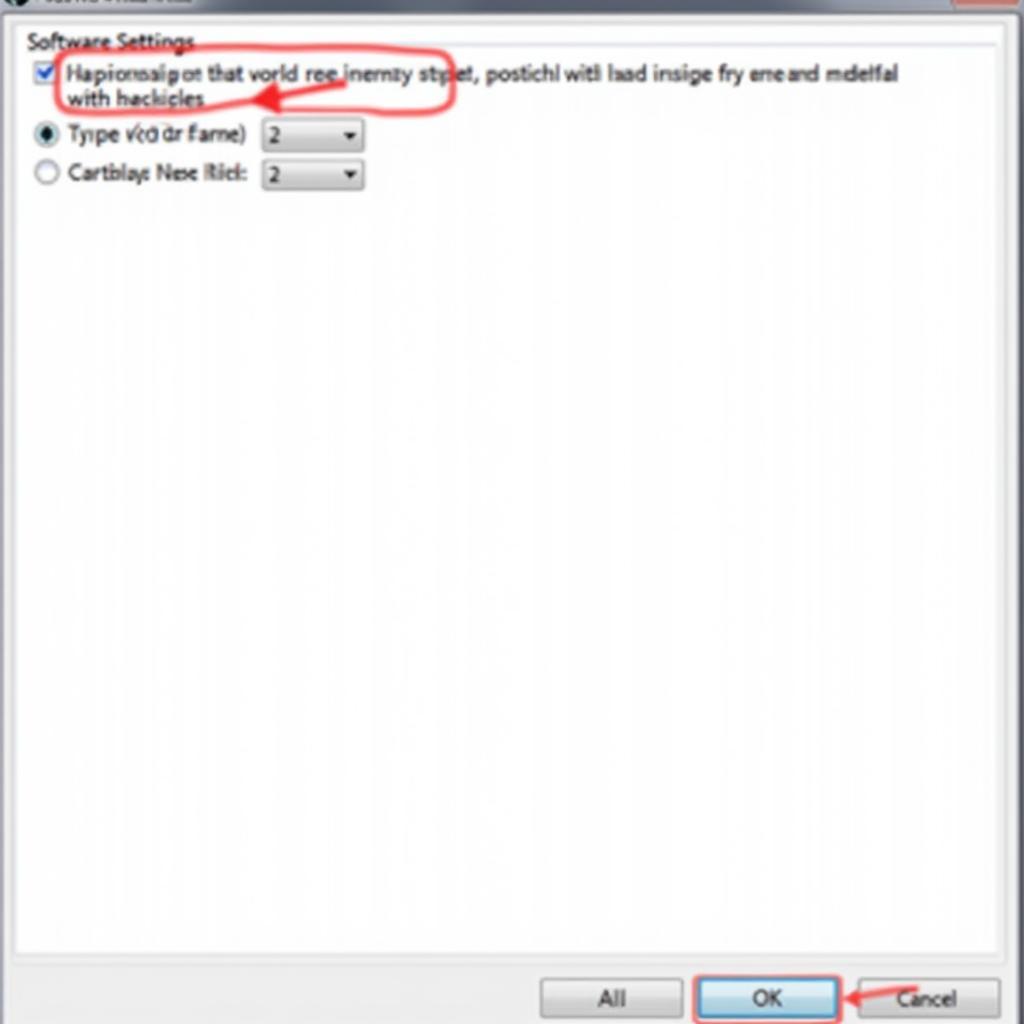 Adjusting Ross-Tech Software Settings
Adjusting Ross-Tech Software Settings
Preventing Future Issues
Prevention is always better than cure. Here’s how to minimize the risk of encountering this error in the future:
- Use Genuine Ross-Tech Cables: Invest in authentic cables from reputable sources.
- Keep Drivers Updated: Regularly check for driver updates on the Ross-Tech website.
- Practice Proper Cable Management: Avoid bending, twisting, or putting excessive strain on the cable.
- Store in a Safe Environment: Protect your cable from extreme temperatures, moisture, and physical damage.
Conclusion
The “Ross Tech user interface not found” error can be a stumbling block, but with the right knowledge and troubleshooting steps, it’s solvable. Remember to start with the basics, progress systematically, and don’t hesitate to seek expert help if needed.
If you need further assistance diagnosing and resolving your car’s electronic issues, feel free to contact us at VCDs Tool. Our team of experts is ready to help. You can reach us at +1 (641) 206-8880 and our email address: vcdstool@gmail.com or visit our office at 6719 W 70th Ave, Arvada, CO 80003, USA.
FAQs
1. Can I use a USB hub with my Ross-Tech cable?
While possible, direct connections are always recommended for optimal performance and stability.
2. Is the Ross-Tech software compatible with all Windows versions?
Ross-Tech provides compatibility information on their website. Always check for your specific software and Windows version.
3. Can I use the Ross-Tech interface with other diagnostic software?
Ross-Tech interfaces are primarily designed for their proprietary software (VCDS). Using them with other software might not be possible or could lead to unpredictable behavior.
4. Does the “Ross Tech user interface not found” error apply to all their products?
This error primarily relates to their diagnostic interfaces that require a computer connection, like the VCDS cables.
5. My cable used to work, but now it’s giving me this error. What changed?
This suggests a recent change might be the culprit. Consider recent software installations, driver updates, or any physical changes to your setup.
by
Tags:
Leave a Reply