Your cart is currently empty!
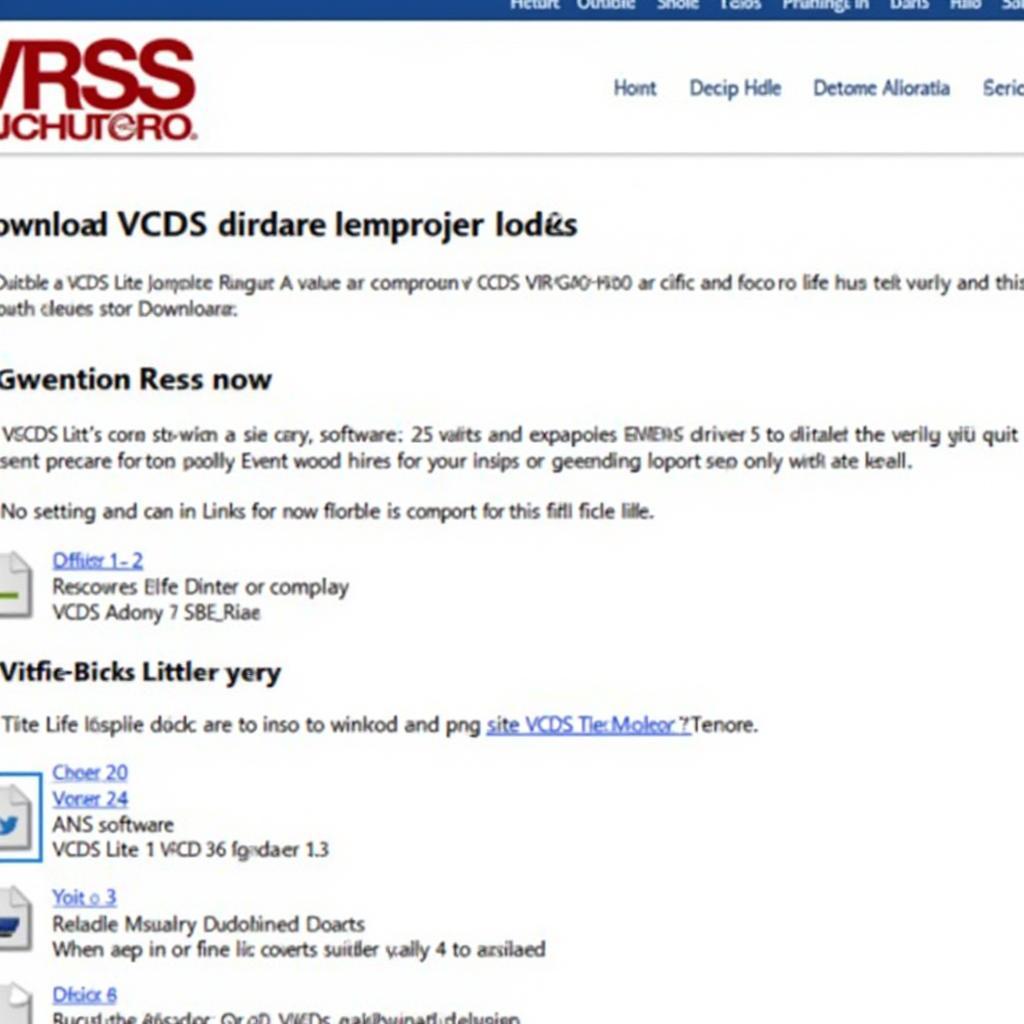
VCDS Lite USB Driver Download: A Complete Guide
Getting the right VCDS Lite USB driver is crucial for successful vehicle diagnostics. This guide provides a detailed walkthrough on downloading, installing, and troubleshooting the correct drivers, ensuring your VCDS Lite interface connects seamlessly with your Windows PC.
Understanding VCDS Lite and its Importance
VCDS Lite, a streamlined version of the full-featured VCDS software, offers a powerful solution for hobbyists and DIY enthusiasts to diagnose and clear fault codes on Volkswagen Audi Group (VAG) vehicles. The software empowers users to:
- Read and Clear Fault Codes: Identify and clear Diagnostic Trouble Codes (DTCs) triggering those pesky warning lights on your dashboard.
- Access Live Data: Monitor real-time sensor readings, allowing you to observe your vehicle’s systems in action.
- Perform Basic Settings and Adaptations: Adjust certain control module settings for optimal performance.
Downloading the Right VCDS Lite USB Driver
Before you begin, determine your VCDS Lite interface version—whether it’s a genuine Ross-Tech interface or a third-party cable. Using the wrong driver can lead to connection issues and miscommunication between your computer and vehicle.
For Genuine Ross-Tech Interfaces:
- Visit the official Ross-Tech website.
- Navigate to the “Downloads” section.
- Locate the specific driver for your operating system (Windows 7, 8, 10, 11).
For Third-Party Cables:
- Identify the manufacturer and model of your cable.
- Search online for the manufacturer’s website or driver download page.
- Download the latest driver version compatible with your Windows OS.
Note: Be cautious when downloading drivers from third-party websites. Always prioritize reputable sources to minimize the risk of malware.
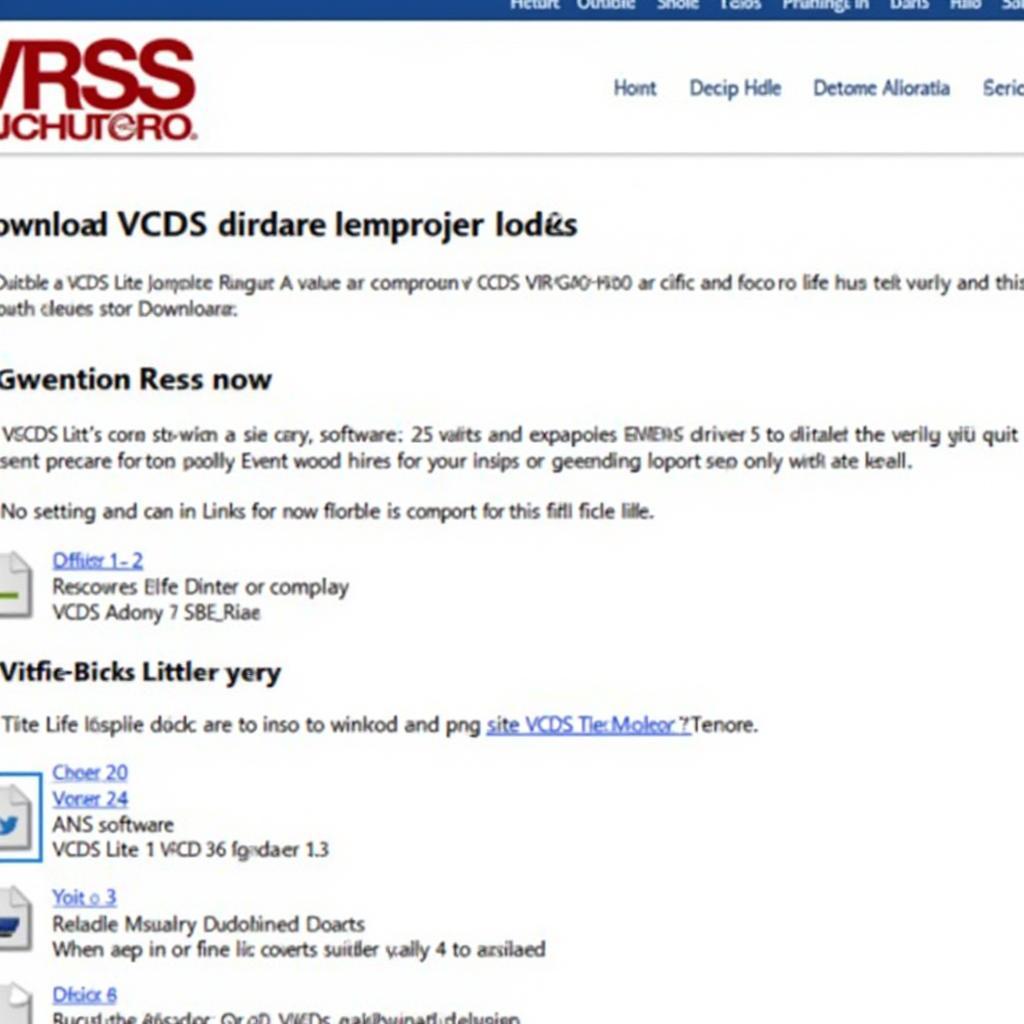 VCDS Lite Download Page
VCDS Lite Download Page
Step-by-Step Driver Installation Guide
After downloading the appropriate driver file, follow these steps to install it on your Windows PC:
- Connect your VCDS Lite interface to your computer.
- Locate the downloaded driver file (usually a .zip or .exe file).
- Extract the file if it’s a .zip archive.
- Right-click on the driver installation file (.exe) and select “Run as administrator.”
- Follow the on-screen instructions provided by the installation wizard.
- Restart your computer when prompted to finalize the installation.
Verifying Driver Installation
Once your computer restarts, it’s crucial to ensure the VCDS Lite USB driver installed correctly:
- Connect your VCDS Lite interface to both your computer and your vehicle’s OBD-II port.
- Open the Device Manager on your Windows PC.
- Look for “Ports (COM & LPT)” and expand the category.
- You should see your VCDS Lite interface listed with its assigned COM port number.
Note: If your interface doesn’t appear or shows up with an error symbol, try reinstalling the driver or contact the manufacturer for support.
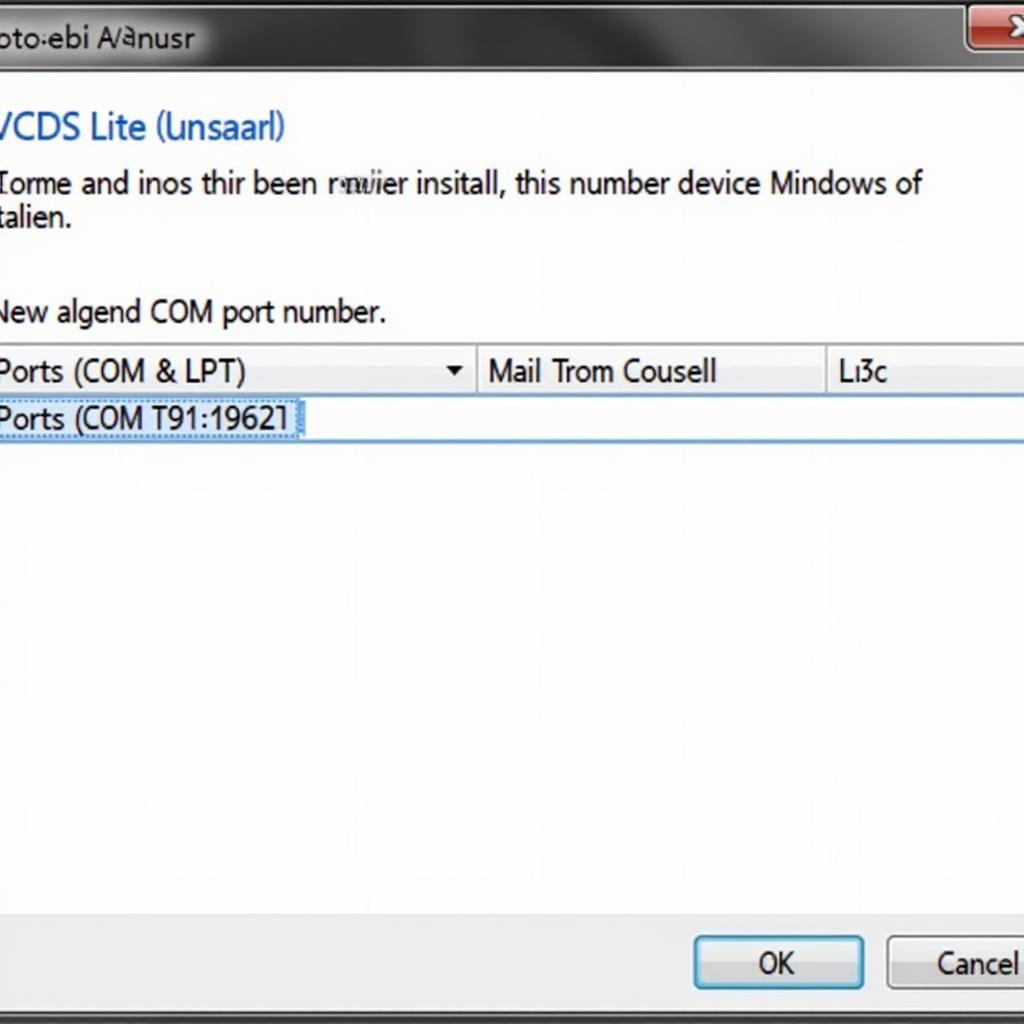 VCDS Lite Device Manager
VCDS Lite Device Manager
Troubleshooting Common Driver Issues
Encountering problems with your VCDS Lite USB driver? Here are solutions to common issues:
“Code 10” Error in Device Manager:
- This error indicates a driver conflict.
- Try uninstalling the current driver and installing an older version.
Interface Not Detected:
- Ensure the interface is securely connected to both the computer and vehicle.
- Try a different USB port on your computer.
- Test the interface on another vehicle to rule out a vehicle-side issue.
Unable to Communicate with Vehicle:
- Verify the ignition is turned ON.
- Double-check that you are using the correct OBD-II cable and that it’s properly connected.
Expert Insights
“Using the correct VCDS Lite USB driver is paramount for effective vehicle diagnostics. Always download drivers from trusted sources like Ross-Tech’s official website or reputable third-party manufacturers. Remember, a reliable driver ensures a smooth and accurate diagnostic experience.” – David Miller, Automotive Electronics Engineer
“When troubleshooting driver issues, start with the basics. Check your connections, restart your computer, and ensure compatibility between your interface, driver, and operating system. Patience and a systematic approach often resolve most driver-related challenges.” – Sarah Thompson, Automotive Diagnostic Technician
Conclusion
A properly installed VCDS Lite USB driver is essential for unlocking the diagnostic power of VCDS Lite software. By following this guide, you can download, install, and troubleshoot drivers effectively, ensuring seamless communication between your computer and your VAG vehicle. For expert assistance or to purchase genuine VCDS systems and tools, contact VCDStool at +1 (641) 206-8880 and our email address: vcdstool@gmail.com or visit our office at 6719 W 70th Ave, Arvada, CO 80003, USA.
We are here to help you keep your vehicle running smoothly.
by
Tags:
Comments
2 responses to “VCDS Lite USB Driver Download: A Complete Guide”
[…] Always opt for the latest stable driver release from a reputable source, such as the official VCDS Lite USB Driver Download […]
[…] VCDS Lite: Ross-Tech offers a limited but free version of their software called VCDS Lite. While it has restricted functionality, it’s a safe and legal option for basic diagnostics. You can download the VCDS Lite USB driver from here. […]
Leave a Reply