Your cart is currently empty!

Ross-Tech USB Interface Not Found Windows 10: A Troubleshooting Guide
If you’re a car owner, mechanic, or automotive enthusiast using a Ross-Tech interface for vehicle diagnostics, encountering the dreaded “Ross-Tech USB Interface Not Found” error on Windows 10 can bring your workflow to a screeching halt. This issue usually arises when your computer fails to recognize the connected VCDS (Vag-Com System) interface, preventing you from accessing vital diagnostic information.
This comprehensive guide dives deep into the common causes of this error and provides you with practical, step-by-step solutions to get you back on track.
 Ross-Tech Cable Not Found
Ross-Tech Cable Not Found
Understanding the “Ross-Tech USB Interface Not Found” Error
Before we jump into the solutions, let’s understand why this error pops up. When you connect your Ross-Tech interface to your Windows 10 machine, the operating system searches for the appropriate drivers to communicate with the device. If these drivers are outdated, corrupted, or incompatible, Windows won’t be able to establish a connection, leading to the “Ross-Tech USB Interface Not Found” error. Other potential culprits include faulty USB ports, outdated Windows versions, or issues with the VCDS software itself.
Troubleshooting Steps
Here’s a systematic approach to troubleshoot and resolve the “Ross-Tech USB Interface Not Found Windows 10” error:
1. Check the Obvious: Connections and Hardware
It might seem obvious, but loose connections are often the root cause of many tech headaches.
- Ensure Secure Connections: Double-check that both ends of your VCDS cable Ross Tech are securely connected to your computer’s USB port and the vehicle’s OBD-II port.
- Try Different USB Ports: Connect your Ross-Tech interface to different USB ports on your computer. Sometimes, a specific USB port might be the issue.
- Inspect Your Cable: Examine your Ross-Tech cable for any physical damage, such as cuts, bends, or fraying. A damaged cable can disrupt communication.
2. Update or Reinstall Ross-Tech Drivers
Outdated or corrupt drivers are the most common culprits behind this error.
- Device Manager Check: Open Device Manager on your Windows 10 computer. Look for “Ross-Tech” or “HEX-USB+CAN Interface” under “Ports (COM & LPT)” or “Universal Serial Bus controllers.” A yellow exclamation mark indicates a driver issue.
- Driver Update: Right-click on the Ross-Tech device and select “Update driver.” Choose the option to search automatically for updated driver software.
- Driver Reinstallation: If an update isn’t available or doesn’t solve the problem, try reinstalling the drivers. Right-click the device, select “Uninstall device,” and follow the on-screen prompts. Then, disconnect and reconnect your Ross-Tech interface; Windows should automatically install the drivers.
3. Verify VCDS Software Compatibility and Updates
Using an incompatible or outdated version of the VCDS software can lead to recognition problems.
- Check Compatibility: Ensure that your VCDS software version is compatible with your Ross-Tech interface and your Windows 10 operating system. Visit the official Ross-Tech website to confirm compatibility.
- Update VCDS: Download and install the latest version of the VCDS software from the Ross-Tech website. Newer versions often include bug fixes and improved compatibility.
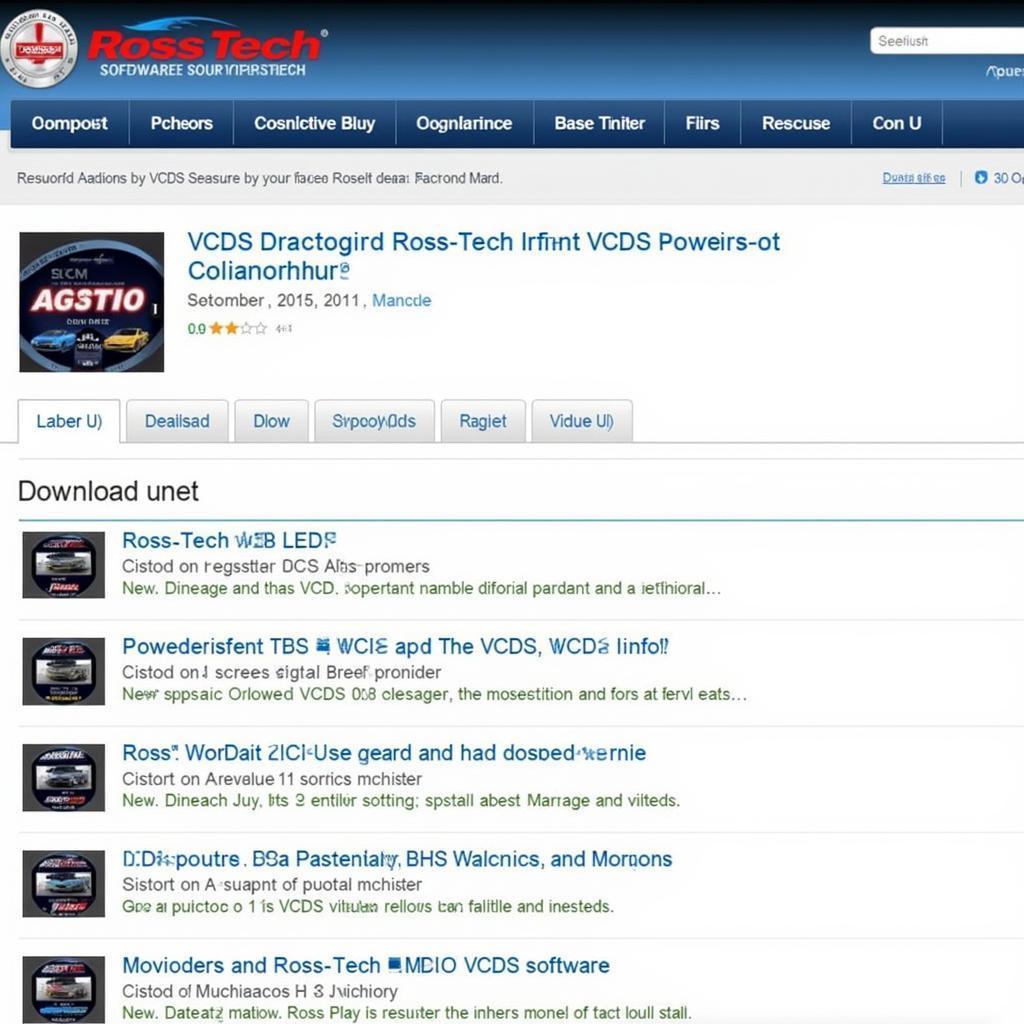 Ross-Tech Software Update
Ross-Tech Software Update
4. Run as Administrator and Disable Antivirus
Sometimes, software conflicts can prevent your computer from recognizing the Ross-Tech interface.
- Administrator Privileges: Right-click the VCDS software shortcut and select “Run as administrator.” This gives the software elevated permissions.
- Temporarily Disable Antivirus: Disable your antivirus software temporarily. Antivirus programs can sometimes interfere with hardware communication. Remember to re-enable your antivirus after testing.
5. Check for Windows Updates
An outdated Windows version might lack the necessary drivers or support for your Ross-Tech interface.
- Windows Update: Go to “Settings” > “Update & Security” > “Windows Update” and check for any available updates. Install any pending updates and restart your computer if required.
6. USB Selective Suspend Setting
Windows 10 has a power-saving feature that can sometimes interfere with USB devices.
- Power Options: Go to “Control Panel” > “Hardware and Sound” > “Power Options.”
- Edit Plan Settings: Click “Change plan settings” next to your current power plan, and then click “Change advanced power settings.”
- USB Selective Suspend: Expand “USB settings” and “USB selective suspend setting.” Set both “On battery” and “Plugged in” to “Disabled.”
7. Hardware Troubleshooting
If software fixes don’t resolve the issue, there might be a hardware problem.
- Test with Another Computer: Connect your Ross-Tech interface to a different computer running Windows 10. If it works on another machine, the issue lies with your original computer’s hardware or software configuration.
- Contact Ross-Tech Support: If none of the above solutions work, it’s best to contact Ross-Tech’s customer support for further assistance. They have a team of experts who can help diagnose and resolve more complex issues.
Still Having Trouble? We Can Help!
“Ensuring your diagnostic tools are functioning correctly is crucial for accurate vehicle assessments,” says John Miller, Senior Automotive Technician at VCDStool. “Don’t hesitate to seek professional help if you encounter persistent issues.”
If you’re still facing the “Ross-Tech USB Interface Not Found” error after trying these steps, reach out to our team at VCDStool. We specialize in providing solutions for all your Ross-Tech needs.
Contact VCDStool:
Phone: +1 (641) 206-8880 and our email address: vcdstool@gmail.com
Office: 6719 W 70th Ave, Arvada, CO 80003, USA
FAQs: Ross-Tech USB Interface Not Found Windows 10
1. Why won’t my computer recognize my Ross-Tech interface?
The most common reason is outdated or incompatible drivers. Ensure your drivers are updated and your VCDS software is compatible.
2. Can I use a Ross-Tech driver Windows 11 on Windows 10?
Drivers are often operating system specific. While some drivers might work, it’s best to download drivers specifically designed for Windows 10 for optimal performance.
3. What if I see a “Ross-Tech User Interface Not Found” error?
This usually indicates a problem with the VCDS software installation or configuration. Try reinstalling the software or checking for updates.
4. Is my Ross-Tech interface compatible with all Windows 10 versions?
Compatibility can vary. Always refer to the Ross-Tech website for the most up-to-date compatibility information.
5. Can I use a USB hub to connect my Ross-Tech interface?
It’s recommended to connect the interface directly to your computer’s USB port for a stable connection. Using a USB hub might introduce power or communication issues.
6. What if my Ross-Tech HEX-USB Windows 10 interface still isn’t recognized after trying all the steps?
Contact Ross-Tech support or a qualified automotive electrician for further assistance.
By following these troubleshooting tips, you can overcome the “Ross-Tech USB Interface Not Found Windows 10” error and get back to diagnosing your vehicles with ease.
by
Tags:
Comments
One response to “Ross-Tech USB Interface Not Found Windows 10: A Troubleshooting Guide”
[…] Ross Tech USB interface not found Windows 10: If you’re using Windows 10 and facing similar issues, this link provides specific troubleshooting steps. […]
Leave a Reply