Your cart is currently empty!
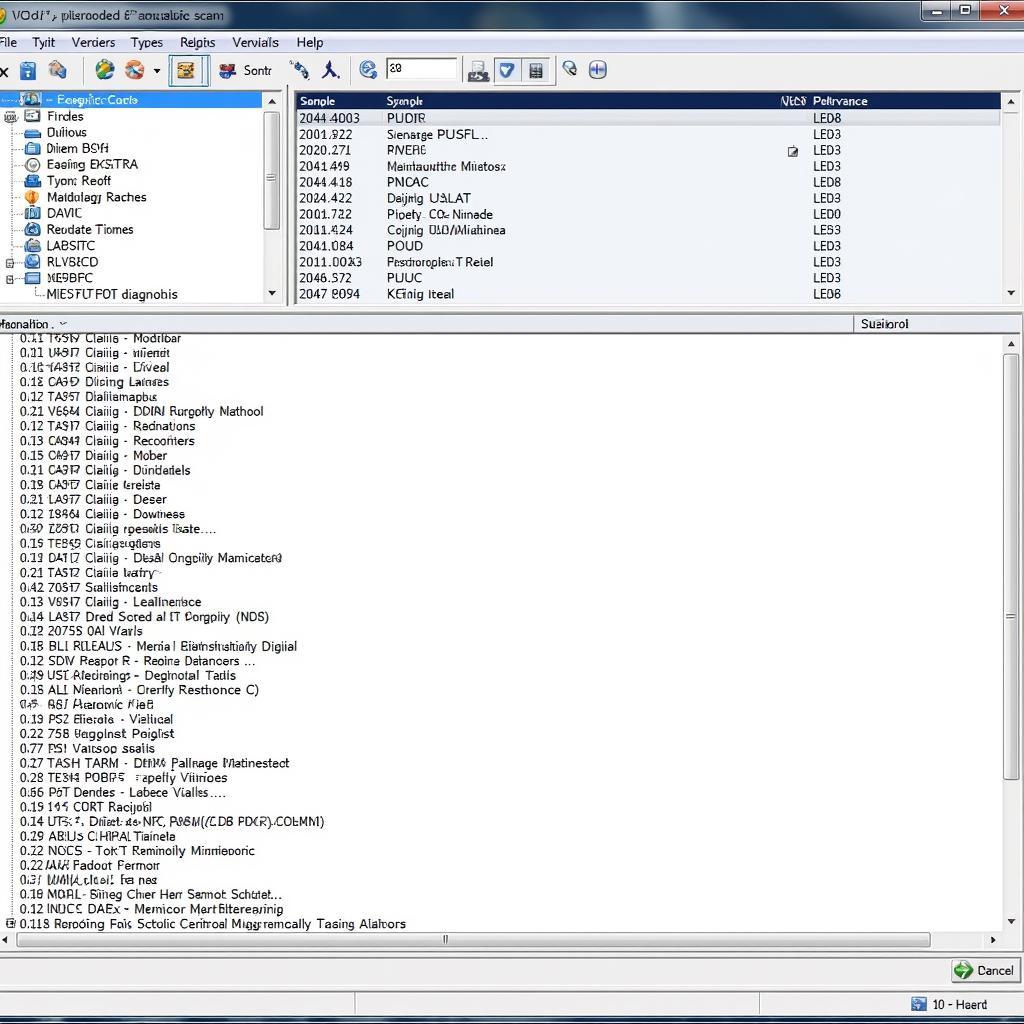
VCDS How to Start: A Comprehensive Guide to Using VAG-COM for Beginners
The world of automotive diagnostics can seem daunting, especially with the rise of complex electronic systems in modern vehicles. However, tools like VCDS (formerly known as VAG-COM) have empowered car owners and technicians to diagnose and troubleshoot issues with Volkswagen Audi Group (VAG) vehicles. This comprehensive guide will walk you through the basics of VCDS, from understanding its functionalities to getting started with your first diagnosis.
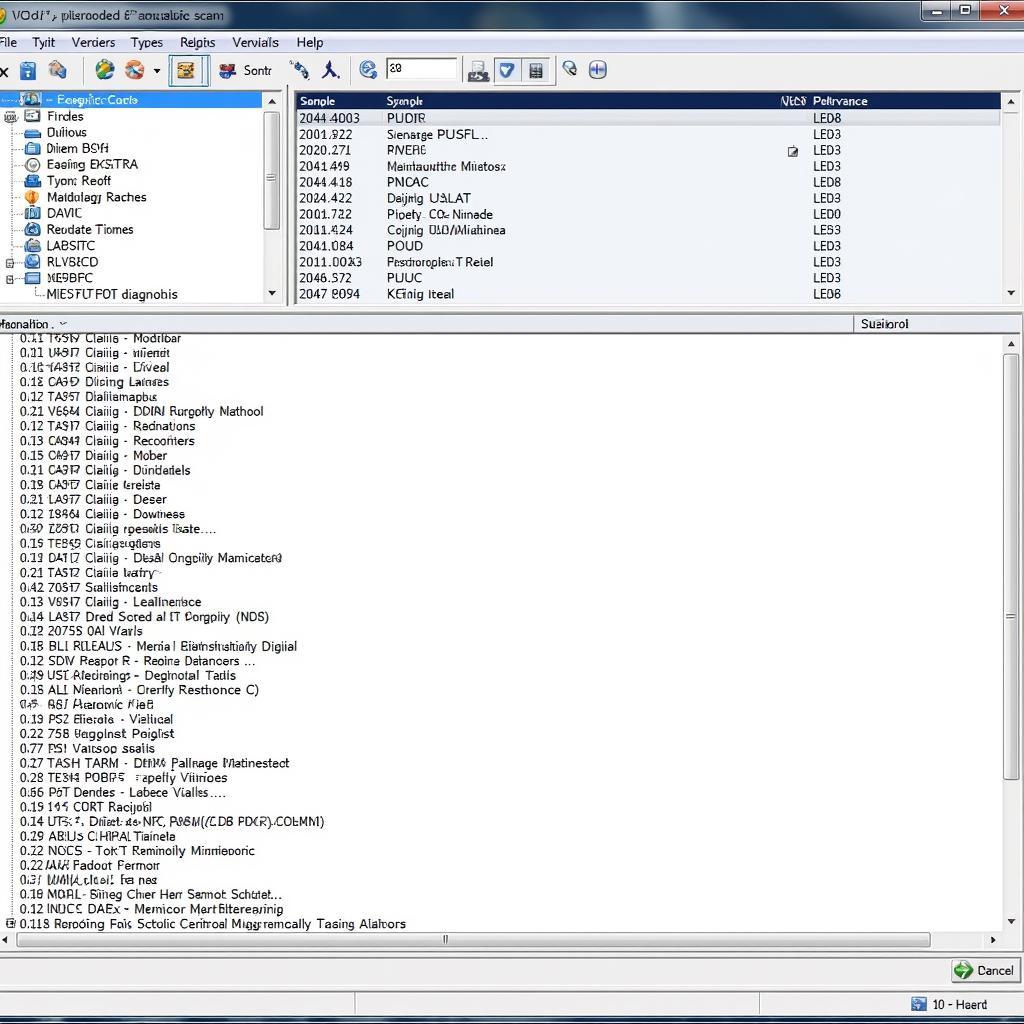 VCDS Software Interface
VCDS Software Interface
One of the most common questions we get is, “What exactly is VCDS and why do I need it?” Essentially, VCDS is a powerful diagnostic and programming software that connects to your VAG vehicle’s onboard computer (ECU). This connection allows you to access various control modules, read and clear fault codes, view live data streams, activate specific components for testing, and even perform coding and adaptations. Unlike generic OBD-II scanners that provide basic information, VCDS offers a deep dive into your VAG vehicle’s systems. This makes it an invaluable tool for identifying the root cause of problems, especially intermittent ones that might not trigger a check engine light.
Getting Started with VCDS: What You Need
Before you begin your VCDS journey, you’ll need a few essential things:
- VCDS Software: The software is available for purchase on the official website. Be sure to choose the licensed version compatible with your operating system. You can find more information about VCDS compatibility on websites like vcds windows 7 64 bit chomikuj.
- VCDS Interface Cable: This cable acts as the bridge between your computer and your car’s OBD-II port. Ensure you get a genuine cable from a reputable source to avoid compatibility issues.
- A Compatible VAG Vehicle: VCDS is specifically designed for vehicles manufactured by the Volkswagen Audi Group, including Volkswagen, Audi, Seat, Skoda, and Bentley.
Installing VCDS and Connecting to Your Car
Once you have the necessary tools, installation is straightforward:
- Install the VCDS Software: Download the software from the official website and follow the on-screen instructions for installation.
- Connect the Interface Cable: Plug the cable into your computer’s USB port and the car’s OBD-II port, usually located under the dashboard on the driver’s side.
- Turn on the Ignition: Switch your car’s ignition to the “ON” position, but don’t start the engine.
- Launch VCDS: Open the VCDS software on your computer. You should see a green or blue “USB” indicator at the top right corner, indicating a successful connection.
Navigating the VCDS Interface
The VCDS interface might seem overwhelming at first glance, but it’s logically organized for ease of use.
- Auto-Scan: This function scans all the control modules in your car and reports any detected faults.
- Select Control Module: Allows you to choose a specific module (e.g., engine, ABS, airbag) to diagnose.
- Fault Codes: Displays stored and pending fault codes within the selected module.
- Measuring Blocks: Displays live data from various sensors within the selected module.
- Basic Settings: Used to perform basic component tests and adaptations.
- Advanced Functions: Provides access to more advanced coding and adaptation options.
Reading and Clearing Fault Codes
One of the most common uses of VCDS is to read and clear fault codes, also known as Diagnostic Trouble Codes (DTCs). Here’s how:
- Select Control Module: Choose the module you want to diagnose. If you’re unsure, start with an Auto-Scan.
- Click on “Fault Codes”.
- Read Fault Codes: The software will display a list of stored codes. Each code has a description that explains the potential issue. Refer to vcds fault codes pdf for a comprehensive list of VCDS fault codes.
- Clear Fault Codes: After addressing the root cause of the fault, you can clear the codes using the “Clear Codes” button.
Viewing Live Data (Measuring Blocks)
VCDS allows you to view live data from various sensors in real-time, providing valuable insights into how your vehicle is performing.
- Select Control Module.
- Click on “Measuring Blocks.”
- Choose Measuring Blocks: You can select specific blocks based on the data you want to monitor. Refer to vcds advanced measuring blocks list for a list of advanced measuring blocks and their functionalities.
- Interpret Data: The data will be displayed in numerical or graphical format, allowing you to analyze the performance of various components.
Important Notes and Precautions
While VCDS is a powerful tool, it’s essential to use it responsibly:
- Research Thoroughly: Before attempting any coding or adaptations, research the procedures carefully. Incorrect coding can potentially harm your vehicle’s electronics.
- Genuine Cable: Always use a genuine VCDS cable to ensure compatibility and avoid potential damage.
- Backup Your Settings: Before making any changes, back up your existing settings. This allows you to revert in case of errors.
Conclusion
VCDS is an invaluable tool for anyone who owns or works on VAG vehicles. It provides a level of diagnostic and programming depth that surpasses generic OBD-II scanners. By understanding its basic functionalities and following the steps outlined in this guide, you can confidently start using VCDS to diagnose and troubleshoot issues, unlock hidden features, and gain a deeper understanding of your car’s inner workings. Remember to use it responsibly and always research thoroughly before making any significant changes.
If you encounter any difficulties connecting to your vehicle or need further assistance with VCDS, don’t hesitate to contact our team at VCDSTool. We’re here to help you navigate the world of automotive diagnostics and get your VAG vehicle running smoothly.
Contact Us:
Phone: +1 (641) 206-8880 and our email address: vcdstool@gmail.com
Office: 6719 W 70th Ave, Arvada, CO 80003, USA
FAQs
-
Can I use VCDS on non-VAG vehicles?
No, VCDS is specifically designed for vehicles manufactured by the Volkswagen Audi Group. -
What if my VCDS is not connecting to my car?
Check your cable connection, ensure the ignition is on, and verify your cable’s authenticity. For more troubleshooting tips, refer to this guide: vcds not connecting to car. -
Is it safe to clear fault codes with VCDS?
It’s safe to clear codes after addressing the underlying issue. However, clearing codes without proper diagnosis might mask potential problems. -
Do I need to update my VCDS software?
Regular updates ensure compatibility with the latest vehicle models and often include new features and bug fixes. -
Where can I find reliable information about VCDS coding?
Consult the official VCDS forum, reputable online communities, and consult your vehicle’s service manual for coding guidelines.
by
Tags:
Leave a Reply