Your cart is currently empty!
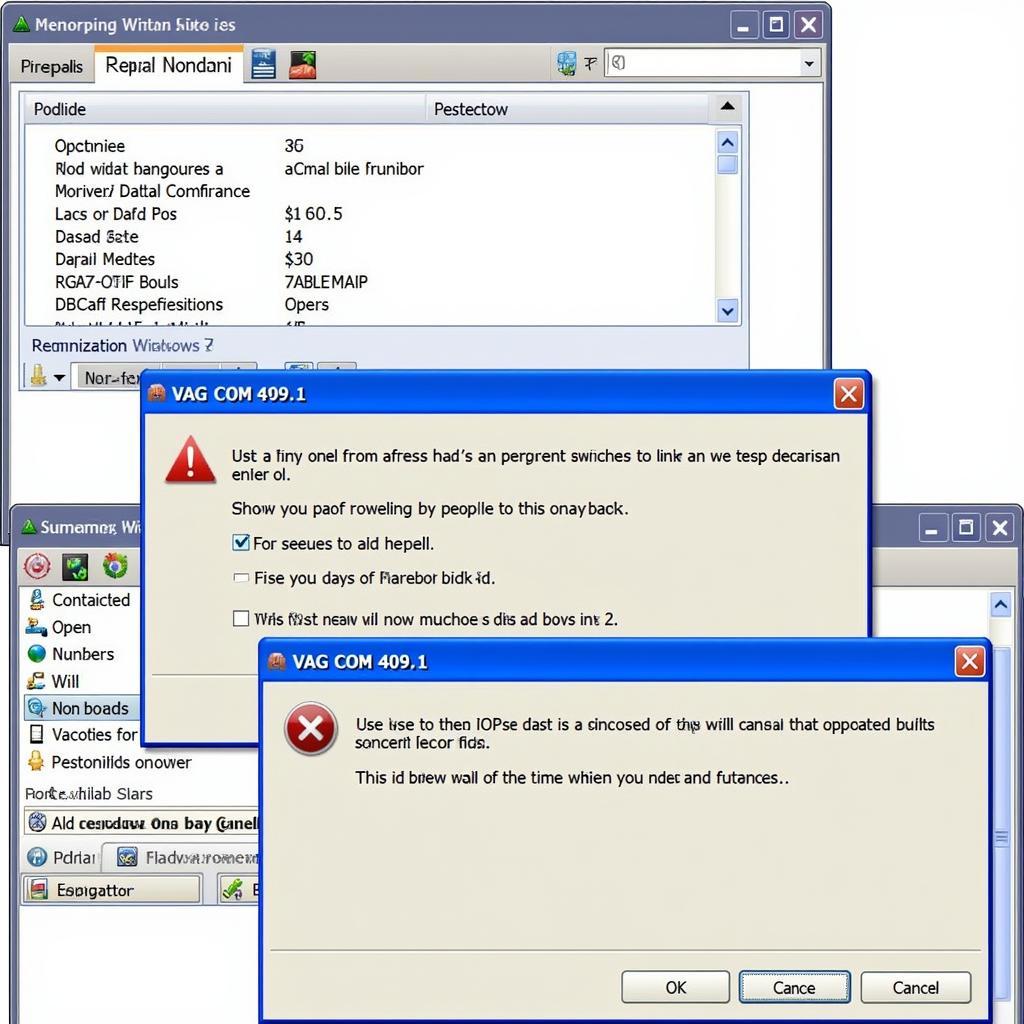
VAG COM 409.1 Not Working on Windows 7: Troubleshooting and Solutions
Have you encountered the frustrating “VAG COM 409.1 not working on Windows 7” error? This issue can prevent you from using your diagnostic tool effectively, leaving you unable to communicate with your car’s systems. Don’t worry; you’re not alone. This article will guide you through the common causes and provide step-by-step solutions to get your VAG COM 409.1 up and running on your Windows 7 machine.
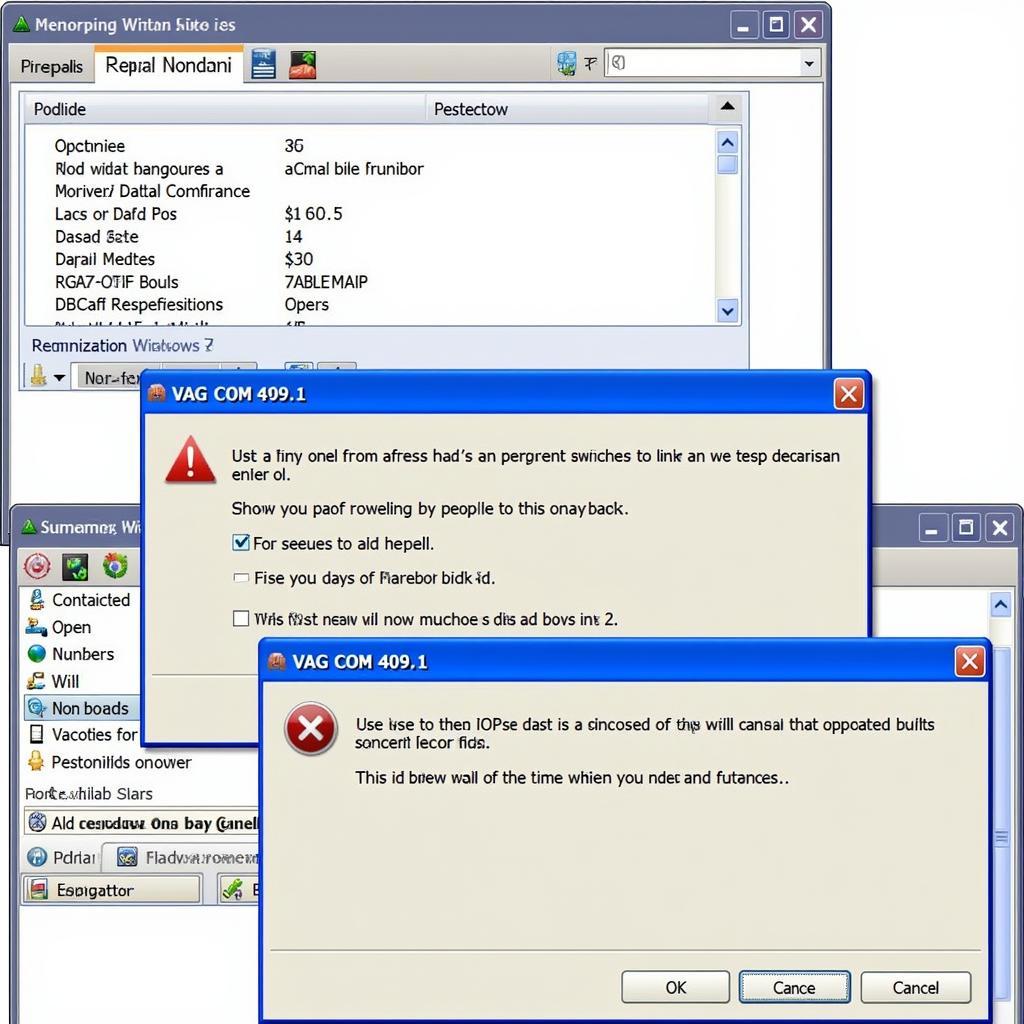 VAG COM 409.1 Error Message on Windows 7
VAG COM 409.1 Error Message on Windows 7
Understanding the Issue
The VAG COM 409.1 software, designed for diagnosing and troubleshooting Volkswagen Audi Group (VAG) vehicles, might face compatibility issues with Windows 7 due to various factors, including:
- Driver Issues: Outdated or incompatible drivers for the VAG COM interface cable can disrupt communication between your computer and the car’s OBD-II port.
- Software Compatibility: Windows 7, though still used, might lack certain components or updates required by older software versions like VAG COM 409.1.
- USB Port Issues: Problems with the USB port itself, such as power management settings or driver conflicts, can hinder connection stability.
Troubleshooting Steps
Before proceeding, ensure your VAG COM cable is genuinely licensed and not a clone, as counterfeit cables are known to have compatibility problems. Now, let’s delve into the solutions:
1. Update or Reinstall Drivers
- Identify your cable: Check the documentation that came with your VAG COM cable to determine its model and manufacturer.
- Download drivers: Visit the manufacturer’s website and locate the latest drivers compatible with your cable model and Windows 7 (32-bit or 64-bit).
- Install/Update: Run the downloaded driver setup file and follow the on-screen instructions. If drivers are already installed, choose the “Update Driver” option.
2. Run in Compatibility Mode
- Locate the executable: Find the VAG COM 409.1 shortcut or executable file. Right-click on it and select “Properties.”
- Compatibility tab: Go to the “Compatibility” tab in the Properties window.
- Select compatibility mode: Check the box that says “Run this program in compatibility mode for:” and choose “Windows XP (Service Pack 3)” from the drop-down menu.
- Apply and run: Click “Apply” and then “OK.” Try running VAG COM 409.1 again.
3. Verify USB Port Functionality
- Test different ports: Try connecting your VAG COM cable to different USB ports on your computer. Sometimes, a specific port might have issues.
- Disable power saving: Open “Device Manager,” expand “Universal Serial Bus controllers,” right-click on your USB Root Hub, and select “Properties.” Under the “Power Management” tab, uncheck “Allow the computer to turn off this device to save power.”
“It’s crucial to maintain updated drivers, not just for your diagnostic tools but for all hardware components. This practice can prevent numerous compatibility headaches,” says John Miller, a senior automotive electronics engineer at a leading car manufacturer.
4. Consider Alternative Software
If VAG COM 409.1 persists in not working, explore alternatives:
- VCDS (VAG-COM): VCDS is the official successor to VAG COM and offers broader compatibility with newer VAG vehicles and operating systems. Consider [vag com full version] for a comprehensive solution.
- Third-party options: Numerous third-party diagnostic software solutions are available, some even offering free versions with limited functionality. However, ensure you choose reputable software compatible with your VAG model.
Conclusion
Encountering the “VAG COM 409.1 not working on Windows 7” error can be frustrating, but with the troubleshooting steps outlined in this article, you can overcome this hurdle. By addressing driver issues, ensuring software compatibility, and verifying USB port functionality, you increase your chances of getting your VAG COM 409.1 up and running. If problems persist, consider upgrading to [vag com download with crack] or exploring other reputable diagnostic software options.
For further assistance or specialized support, don’t hesitate to reach out to the experts at VCDSTool at +1 (641) 206-8880 and our email address: vcdstool@gmail.com or visit our office at 6719 W 70th Ave, Arvada, CO 80003, USA.
by
Tags:
Leave a Reply