Your cart is currently empty!

Audi A3 8P Key Programming with VCDS: A Comprehensive Guide
Programming a new key for your Audi A3 8P might seem intimidating, especially if you’re facing a lost or malfunctioning key. Fortunately, with the right tools and knowledge, it’s a task you can handle yourself. This comprehensive guide will walk you through the process of Audi A3 8P key programming using VCDS (Vag-Com Diagnostic System), a powerful software that allows you to access and modify your car’s control modules.
 Audi A3 8P Key
Audi A3 8P Key
Understanding the Basics of Audi A3 8P Key Programming
Before we delve into the step-by-step process, let’s clarify some fundamental concepts:
-
Immobilizer System: Your Audi A3 8P, like most modern cars, is equipped with an immobilizer system. This security feature prevents the engine from starting unless it receives a valid signal from a programmed key. The immobilizer system relies on a transponder chip embedded within the key fob, which communicates with the car’s ECU (Engine Control Unit).
-
VCDS (Vag-Com Diagnostic System): VCDS is a Windows-based diagnostic software that interfaces with your Audi’s onboard computer systems. It enables you to read and clear fault codes, view live data streams, and perform advanced functions, including key programming.
-
Key Types: Audi A3 8P models typically utilize two types of keys:
- Basic Keys: These keys have a built-in transponder chip for immobilizer functionality but lack remote control buttons for locking/unlocking doors.
- Remote Keys: These keys combine the transponder chip with remote control buttons for added convenience.
Essential Tools for Audi A3 8P Key Programming with VCDS
Gather the following tools before you begin:
- VCDS Software and Compatible Cable: Ensure you have a licensed copy of VCDS installed on your Windows laptop and a compatible cable to connect your laptop to your Audi’s OBD-II port (usually located beneath the dashboard on the driver’s side).
- Working Key: You’ll need at least one working key to access the programming function within VCDS.
- New Key: Purchase a blank key compatible with your Audi A3 8P model and have it cut by a qualified locksmith.
- Battery Charger (Optional): It’s recommended to connect your Audi to a battery charger to maintain a stable voltage during the programming process, especially if your car battery isn’t fully charged.
Step-by-Step Guide to Audi A3 8P Key Programming with VCDS
Follow these steps meticulously to program a new key for your Audi A3 8P:
-
Connect and Launch VCDS: Connect your laptop to your Audi’s OBD-II port using the VCDS cable. Turn on your car’s ignition but do not start the engine. Launch the VCDS software on your laptop and establish communication with your car’s control modules.
-
Access Immobilizer Control Module: Once VCDS establishes communication, navigate to the “Select Control Module” section and choose “46 – Comfort System” (for vehicles with keyless entry) or “17 – Instruments” (for vehicles without keyless entry).
-
Enter Security Access Code: Depending on your specific Audi A3 8P model and year, you might be prompted to enter a four-digit security access code to proceed with key programming. Consult your owner’s manual or contact your local Audi dealership to obtain this code.
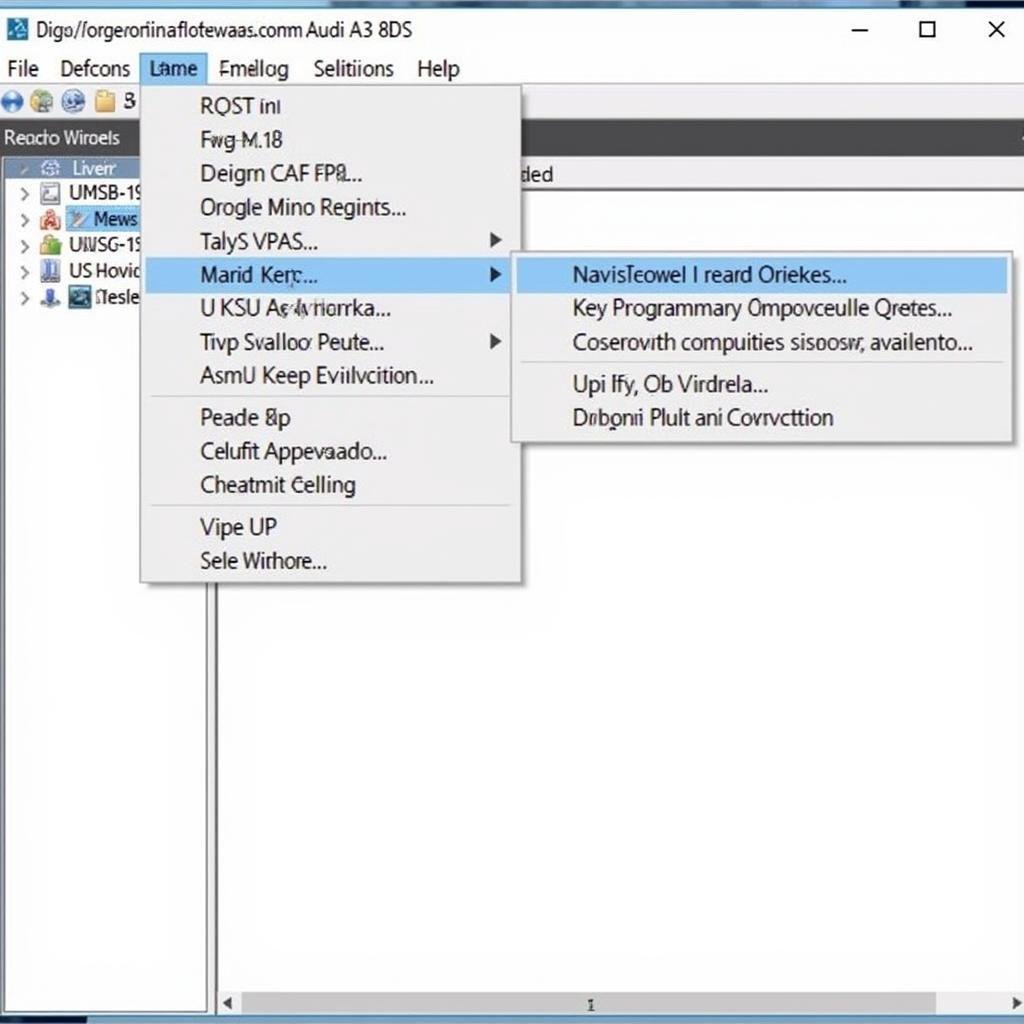 VCDS Interface for Audi A3 8P
VCDS Interface for Audi A3 8P
-
Select “Adaptation” Channel: Within the selected control module, locate and click on the “Adaptation – 10” option.
-
Choose “Key Learning” Channel: From the list of available adaptation channels, select the channel related to “Key Learning.” The specific channel number might vary slightly depending on your car’s model year.
-
Initiate Key Learning Process: With the “Key Learning” channel selected, click on “Read.” The software will display the number of keys currently programmed to your car. To add a new key, enter the desired number of keys (including the existing and new ones) and click on “Test/Save.”
-
Program New Key: The instrument cluster display might instruct you to place a key in the ignition and turn it on within a specific time frame (usually 15 seconds). Follow the on-screen prompts carefully. You will repeat this step for each key you want to program, including your existing working key.
-
Verify Programming Success: Once you have programmed all the keys, exit the adaptation mode and clear any fault codes related to the immobilizer system. Turn off the ignition, wait a few moments, and then test each programmed key to confirm they can start the engine and operate the central locking system.
Common Issues and Troubleshooting Tips
While Audi A3 8P key programming with VCDS is generally straightforward, you might encounter some hiccups:
- Incorrect Security Access Code: Double-check that you have entered the correct four-digit code. If you’ve exhausted your attempts, you might need to wait for a specific time interval before trying again.
- Loss of Communication: Ensure a stable connection between your laptop and your Audi’s OBD-II port. Avoid moving the cable or car during the programming process.
- Battery Issues: A weak car battery can disrupt the process. If possible, connect your car to a battery charger to maintain a consistent voltage.
[audi a3 8p service zurückstellen longlife vcds]
Conclusion: Simplifying Key Programming for Your Audi A3 8P
Programming a new key for your Audi A3 8P using VCDS empowers you to regain control of your vehicle without relying solely on dealerships or specialized locksmiths. By following this guide’s step-by-step instructions, you can add or replace keys conveniently and cost-effectively. Remember to gather the necessary tools, proceed with caution, and consult your owner’s manual or our team at VCDStool if you have any doubts. At VCDStool, we are dedicated to providing exceptional customer support and expert guidance for all your Audi diagnostic and programming needs. Contact us at +1 (641) 206-8880 and our email address: vcdstool@gmail.com or visit our office at 6719 W 70th Ave, Arvada, CO 80003, USA.
by
Tags:
Comments
One response to “Audi A3 8P Key Programming with VCDS: A Comprehensive Guide”
[…] audi a3 8p key programming vcds […]
Leave a Reply