Your cart is currently empty!

How to Reset the Audi S4 Service Indicator with VCDS
Resetting the service indicator on your Audi S4 is a straightforward process that can be done using a VCDS (VAG-COM Diagnostic System). This article will guide you through the steps on how to use the VCDS to reset the service indicator on your Audi S4, allowing you to continue enjoying your drive without the unnecessary reminder light on your dashboard.
Understanding the Audi S4 Service Indicator
The service indicator on your Audi S4 is a reminder that your vehicle is due for scheduled maintenance. It is part of your car’s onboard computer system that monitors mileage and engine conditions to determine when service is required. Once the service interval is reached, the indicator light will illuminate on your dashboard.
While it’s always recommended to get your vehicle serviced by a certified Audi technician, many routine maintenance tasks can be performed by experienced DIYers. In such cases, knowing how to reset the service indicator is essential.
What You Need to Reset the Audi S4 Service Indicator
Before you begin the reset process, gather the following:
- A laptop with the VCDS software installed: VCDS is a diagnostic tool that allows you to communicate with your Audi’s onboard computer.
- A compatible VCDS cable: This cable connects your laptop to your car’s OBD-II port.
 Audi S4 VCDS Reset Kit
Audi S4 VCDS Reset Kit
Step-by-Step Guide to Resetting Your Audi S4 Service Indicator Using VCDS
Follow these steps to reset the service indicator on your Audi S4:
- Connect your laptop to your car’s OBD-II port: The OBD-II port is typically located under the dashboard on the driver’s side.
- Turn on the ignition: Do not start the engine. Turning the ignition on provides power to the OBD-II port, allowing the VCDS to communicate with your car’s computer system.
- Launch the VCDS software on your laptop.
- Select “Select Control Module.”
- Choose “17 – Instruments.”
- Go to “Adaptation – 10.”
- Select channel 02 – Service Interval Extension.” This channel controls the settings for your service intervals.
- Read the current value displayed in the “Stored Value” field. This value represents your current service interval setting.
- Enter the new service interval value. If you want to reset the service indicator, enter “0.”
- Click “Test.”
- Click “Save.”
- Click “Done, Go Back.”
- Exit the VCDS software and disconnect the cable.
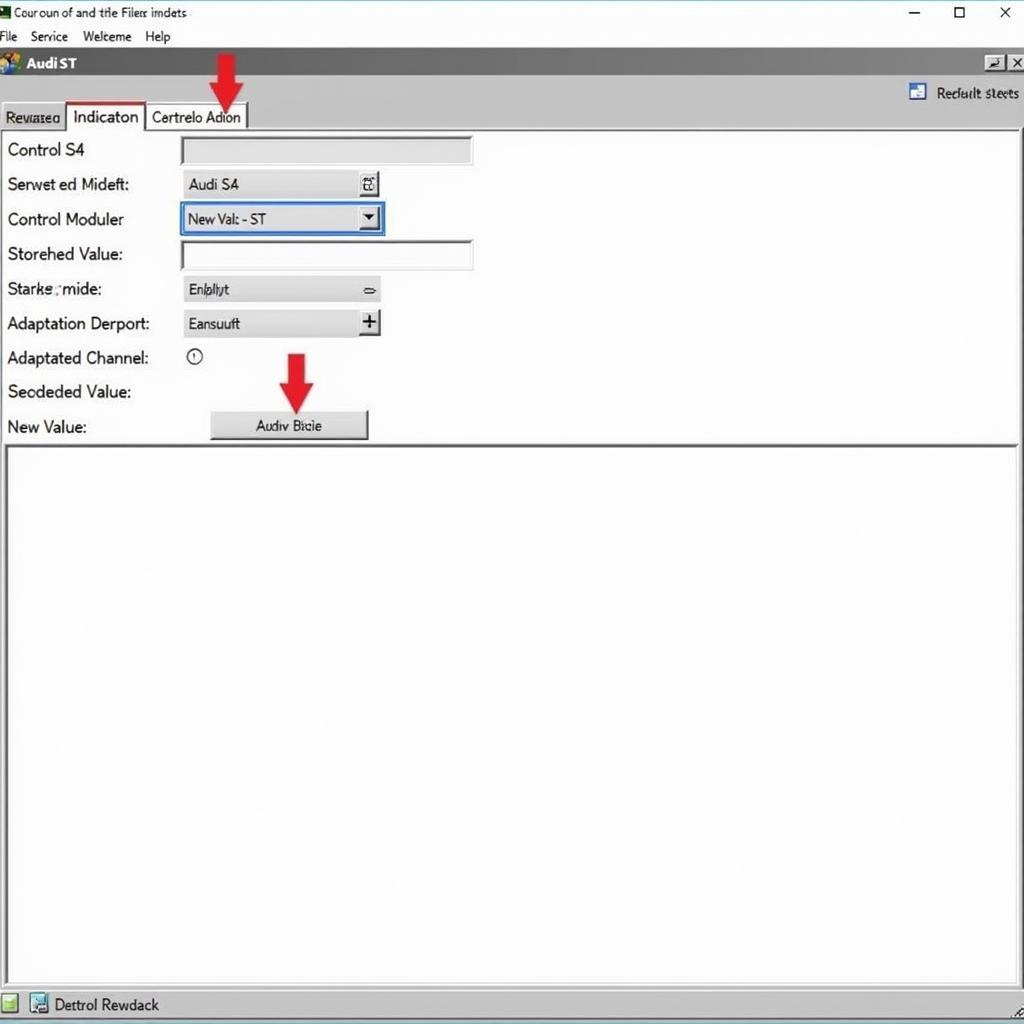 Audi S4 VCDS Software Interface
Audi S4 VCDS Software Interface
Your service indicator light should now be reset. It’s important to note that these steps are general guidelines. The exact menu navigation and options within the VCDS software might vary slightly depending on the specific model year and installed options of your Audi S4.
Expert Insights on Resetting the Service Indicator
John Miller, a seasoned Audi technician with over 15 years of experience, emphasizes the importance of understanding the implications of resetting the service indicator.
“Resetting the service indicator should not be a substitute for proper vehicle maintenance. While it helps clear the reminder light, it’s crucial to follow the recommended service schedule to ensure your Audi S4 remains in optimal condition.”
He also suggests documenting the date and mileage each time you reset the indicator. This practice helps you keep track of your car’s maintenance history.
Conclusion
Resetting your Audi S4 service indicator with VCDS is a simple process that can save you time and money. By following the steps outlined in this guide, you can easily reset the indicator yourself. However, always remember that proper vehicle maintenance goes beyond resetting a light. Always adhere to your Audi’s recommended service schedule for optimal performance and longevity.
Need assistance with your Audi S4 or have further questions? Contact our team of experts at VCDSTool at +1 (641) 206-8880 and our email address: vcdstool@gmail.com or visit our office at 6719 W 70th Ave, Arvada, CO 80003, USA. We are here to help!
by
Tags:
Leave a Reply