Your cart is currently empty!
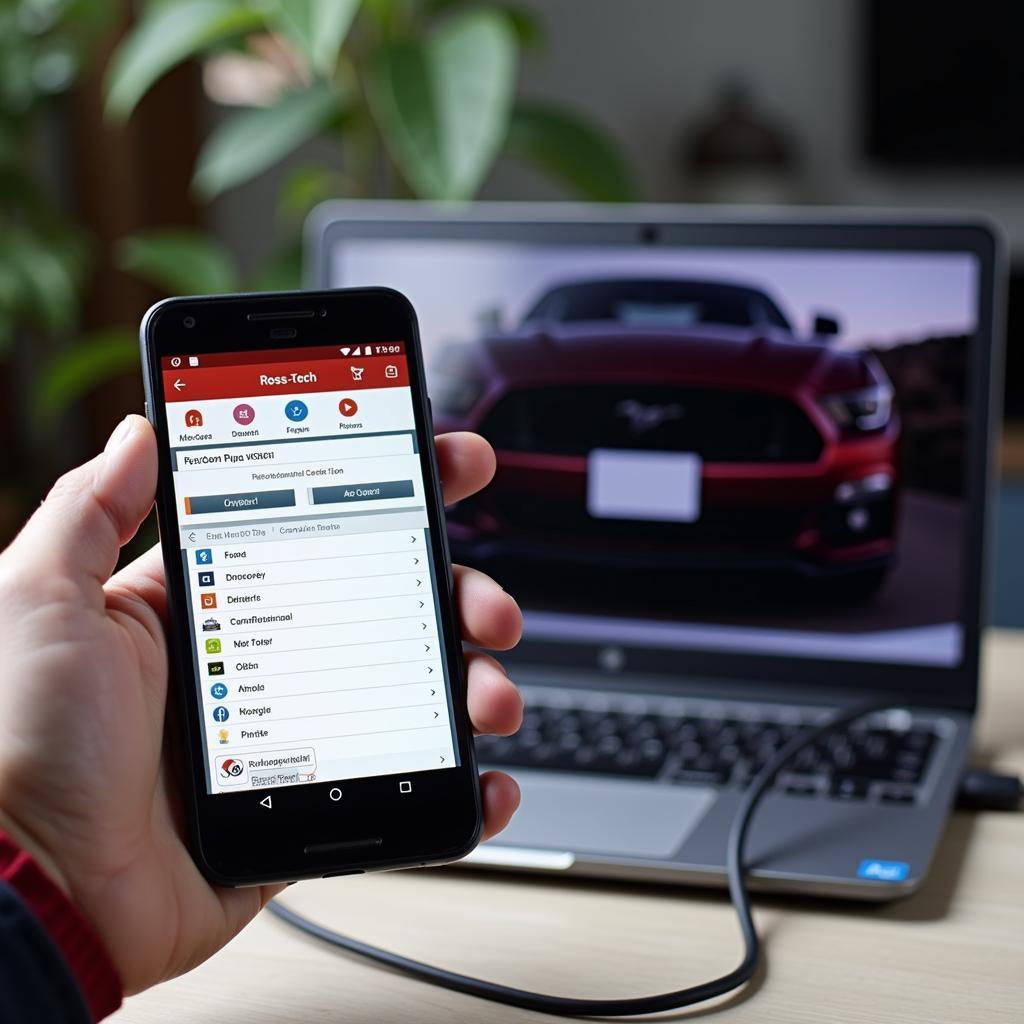
Can Ross-Tech Be Used on Android? A Comprehensive Guide
Can Ross-Tech be used on Android? The short answer is yes, but it’s not as straightforward as simply plugging in and playing. This guide delves into the intricacies of using Ross-Tech’s VCDS (Vag-Com Diagnostic System) software with Android devices, providing clear instructions and expert advice to help both DIYers and professional mechanics navigate the process.
Understanding Ross-Tech and Android Compatibility
Ross-Tech’s VCDS is a powerful diagnostic tool primarily designed for Windows-based PCs. It allows users to access, diagnose, and even reprogram various electronic control units (ECUs) within Volkswagen Auto Group (VAG) vehicles. While not natively supported on Android, it is possible to utilize VCDS with an Android device via specific configurations. This typically involves using a Windows-based virtual machine, a remote desktop connection, or a compatible third-party interface.
Methods for Using Ross-Tech on Android
There are several methods you can employ to use Ross-Tech VCDS with your Android device, each with its own pros and cons.
Using a Windows Virtual Machine
Running a Windows virtual machine on your Android device is one approach. This involves installing a virtual machine application on your Android device and then installing a licensed version of Windows and VCDS within that virtual environment.
- Pros: Offers a full Windows environment, ensuring complete VCDS functionality.
- Cons: Requires a powerful Android device with ample storage and processing power. Can be complex to set up.
Utilizing a Remote Desktop Connection
Another option is to establish a remote desktop connection from your Android device to a Windows PC running VCDS. This requires a stable network connection and appropriate remote desktop software on both devices.
- Pros: Relatively simple to set up. Doesn’t require a high-powered Android device.
- Cons: Requires a separate Windows PC running VCDS. Dependent on a stable network connection.
Employing a Compatible Third-Party Interface
Some third-party interfaces offer compatibility with both VCDS and Android devices. These interfaces typically connect to the vehicle’s OBD-II port and communicate wirelessly with your Android device via Bluetooth or Wi-Fi.
- Pros: Offers a potentially more streamlined experience. Can be more portable.
- Cons: Compatibility with specific VCDS versions and Android devices can vary. Functionality may be limited compared to using VCDS directly on a Windows PC.
Can Ross-Tech VCDS Fully Function on Android?
While these methods provide access to Ross-Tech’s capabilities on Android, it’s crucial to understand that the functionality might not be identical to using VCDS on a dedicated Windows PC. Performance can be affected by the Android device’s processing power, available storage, and the stability of the internet connection (in the case of remote desktop connections).
Choosing the Right Method for Your Needs
The best method for using Ross-Tech on Android depends on your individual needs and resources. If you require full VCDS functionality and have a powerful Android device, a virtual machine might be the best option. If you have a Windows PC with VCDS installed and prefer a simpler setup, a remote desktop connection might be more suitable. For portability and ease of use, consider a compatible third-party interface, keeping in mind potential limitations in functionality.
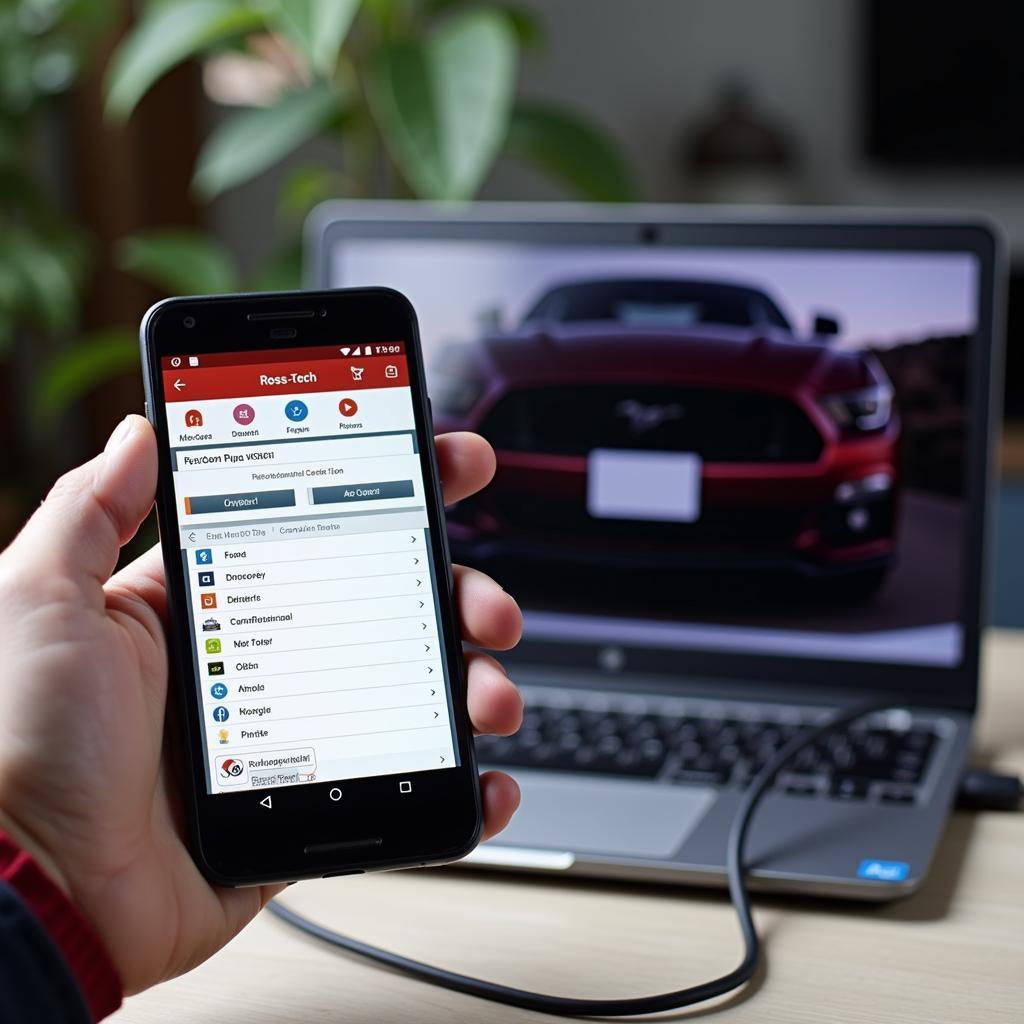 Ross-Tech VCDS on Android using Remote Desktop
Ross-Tech VCDS on Android using Remote Desktop
“Choosing the right approach to using VCDS on Android is crucial for maximizing its diagnostic potential,” says automotive electronics expert, Dr. Robert Manning, “Carefully weigh your device capabilities and the level of functionality required before making a decision.”
Troubleshooting Common Issues
While using Ross-Tech VCDS on Android, you might encounter some issues. Here are a few common problems and potential solutions:
- Slow Performance: Close unnecessary applications on your Android device to free up resources. Ensure a stable internet connection for remote desktop connections.
- Connection Problems: Verify the connection between your Android device, the interface, and the vehicle’s OBD-II port. Check for driver issues within the virtual machine if applicable.
- Compatibility Issues: Ensure your Android device, VCDS version, and third-party interface (if used) are compatible.
“Troubleshooting connectivity issues often involves checking both the physical connections and the software configurations,” adds Dr. Manning, “Patience and systematic checking are key to resolving these challenges.”
Conclusion: Ross-Tech on Android: A Powerful Solution with Considerations
Can Ross-Tech be used on Android? Absolutely. While not natively designed for Android, employing methods like virtual machines, remote desktop connections, or compatible third-party interfaces allows access to this powerful diagnostic tool on your Android device. By carefully considering your specific needs and understanding the potential limitations, you can leverage the capabilities of Ross-Tech VCDS on Android for effective vehicle diagnostics and maintenance. For any assistance, feel free to contact us at +1 (641) 206-8880 and our email address: vcdstool@gmail.com or visit our office at 6719 W 70th Ave, Arvada, CO 80003, USA. Our team at vcdstool is always ready to help.
“Remember to always prioritize a stable connection and ensure compatibility between all components for a seamless diagnostic experience,” concludes industry expert, Maria Sanchez, Senior Automotive Software Engineer.
FAQ
- What is Ross-Tech VCDS? Ross-Tech VCDS is a diagnostic software used for Volkswagen Auto Group vehicles.
- Is Ross-Tech VCDS directly compatible with Android? No, it primarily runs on Windows.
- How can I use Ross-Tech VCDS on my Android device? Through a Windows virtual machine, remote desktop connection, or a compatible third-party interface.
- What are the limitations of using VCDS on Android? Performance and functionality may vary depending on the Android device and chosen method.
- What should I do if I encounter connection issues? Verify connections and check for driver issues or compatibility problems.
- Where can I get support for using Ross-Tech on Android? Contact us at +1 (641) 206-8880 and our email address: vcdstool@gmail.com or visit vcdstool at 6719 W 70th Ave, Arvada, CO 80003, USA.
- Is using VCDS on Android suitable for professional mechanics? Yes, provided the chosen method meets their specific diagnostic needs and functionality requirements.
by
Tags:
Leave a Reply