Your cart is currently empty!
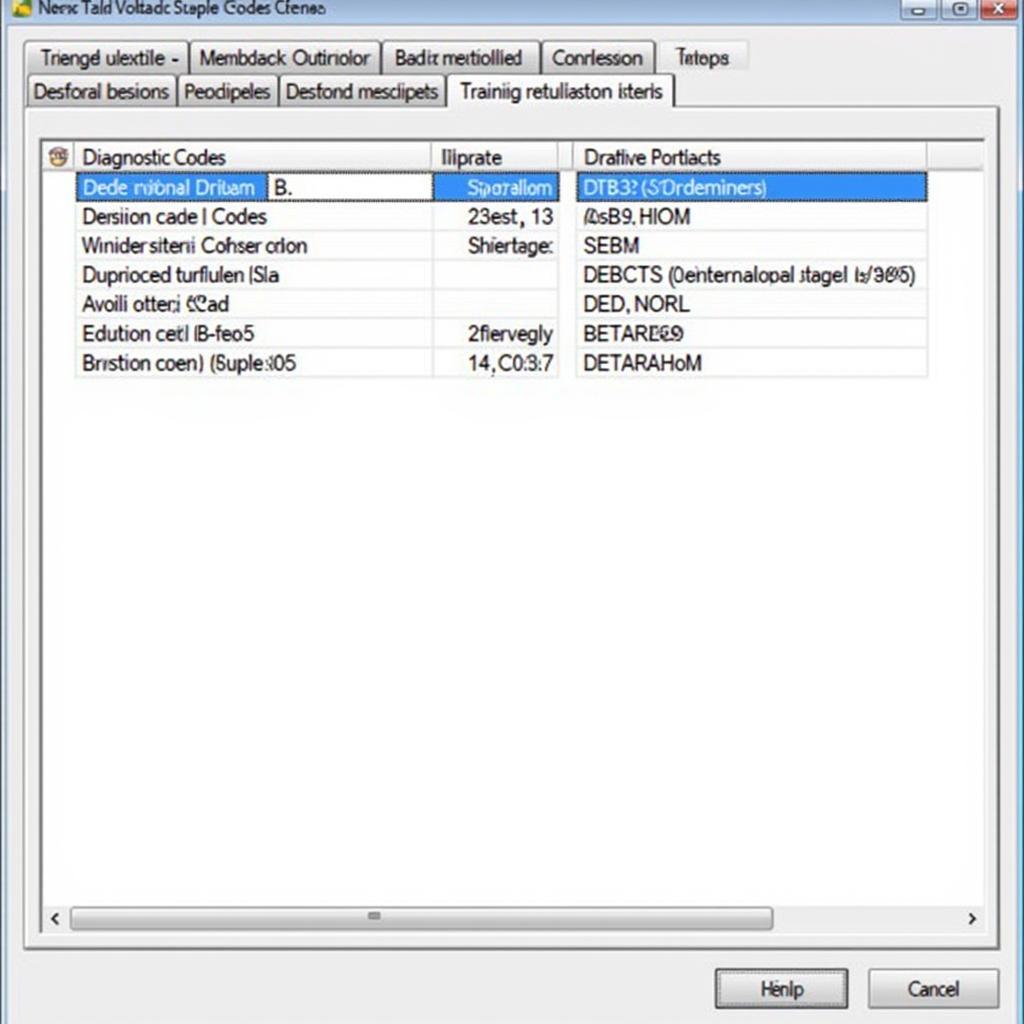
Can’t Save VCDS Adaptations: A Comprehensive Guide to Troubleshooting
When you’re knee-deep in VCDS tweaks and suddenly hit a wall with the dreaded “can’t save adaptations” message, it can be incredibly frustrating. This guide will walk you through the common causes and provide practical solutions to get your VCDS adaptations saving smoothly again. We’ll cover everything from simple checks to more advanced troubleshooting techniques.
After trying to adjust the throttle response on my 2010 Volkswagen Golf GTI, I encountered this frustrating issue. Luckily, through some research and troubleshooting, I was able to resolve it. This article shares the knowledge I gained during that process. For those looking for affordable VCDS options, you might find the information on VCDS cheap computer helpful.
Why Can’t I Save VCDS Adaptations?
Several factors can contribute to this issue. It could be as simple as a faulty connection or as complex as a coding conflict. Understanding the potential culprits is the first step to a successful fix.
Common Causes of Adaptation Saving Failures
- Connection Issues: A loose or damaged cable is a frequent offender. Always ensure your cable is securely connected to both the vehicle’s OBD-II port and your computer.
- Incorrect Coding: If the adaptation value you’re trying to enter is outside the acceptable range for your specific module, the system will reject it. Double-check the correct values for your vehicle’s model and year.
- Low Battery Voltage: A weak battery can interfere with the communication between VCDS and the car’s control modules. Make sure your battery is fully charged or connected to a charger.
- Software Conflicts: Outdated VCDS software or incompatible drivers can also cause problems. Keeping your software up-to-date is crucial.
- Module Malfunction: In rare cases, a faulty control module might be the root of the problem. This requires more advanced diagnostics.
Checking Your VCDS Cable and Software
Before diving into complex solutions, start with the basics. Ensure you’re using a genuine VCDS cable, not a VCDS ELM327 adapter, as these are often unreliable. Verify the cable’s integrity and check for any visible damage. Next, confirm that your VCDS software is the latest version. Outdated software can have compatibility issues.
“Always start with the simple things,” says automotive electronics expert, Michael Stevens. “A surprising number of issues can be traced back to a loose connection or outdated software.”
Troubleshooting VCDS Adaptation Saving Issues
Here are some step-by-step instructions to help you troubleshoot the problem:
- Check the Connection: Unplug and reconnect the VCDS cable at both ends. Ensure a tight fit.
- Verify Battery Voltage: Check your car’s battery voltage. If it’s low, charge it fully before attempting to save adaptations.
- Double-Check the Adaptation Value: Consult reliable resources like the Ross-Tech Wiki to confirm the correct adaptation value for your vehicle and module.
- Update VCDS Software: Download and install the latest version of the VCDS software from the official Ross-Tech website.
- Test with a Different Cable (if available): If you have access to another VCDS cable, try using it to rule out a cable fault.
Advanced Troubleshooting Steps
If the basic troubleshooting steps haven’t resolved the issue, you might need to delve deeper:
- Check for DTCs: Scan for Diagnostic Trouble Codes (DTCs) related to the module you’re trying to adapt. Addressing any existing DTCs might solve the adaptation saving problem. You can find more resources on VCDS VW solving DTC.
- Consult Ross-Tech Support: If you’ve exhausted all other options, contacting Ross-Tech directly is your best course of action. Their expert support team can provide personalized assistance.
- Consider Module Replacement: If a faulty module is suspected, replacement might be necessary. Consult a qualified automotive technician for diagnosis and replacement.
“Don’t hesitate to reach out for help,” advises Sarah Chen, a seasoned automotive software engineer. “The Ross-Tech community and their support team are invaluable resources for resolving complex VCDS issues.”
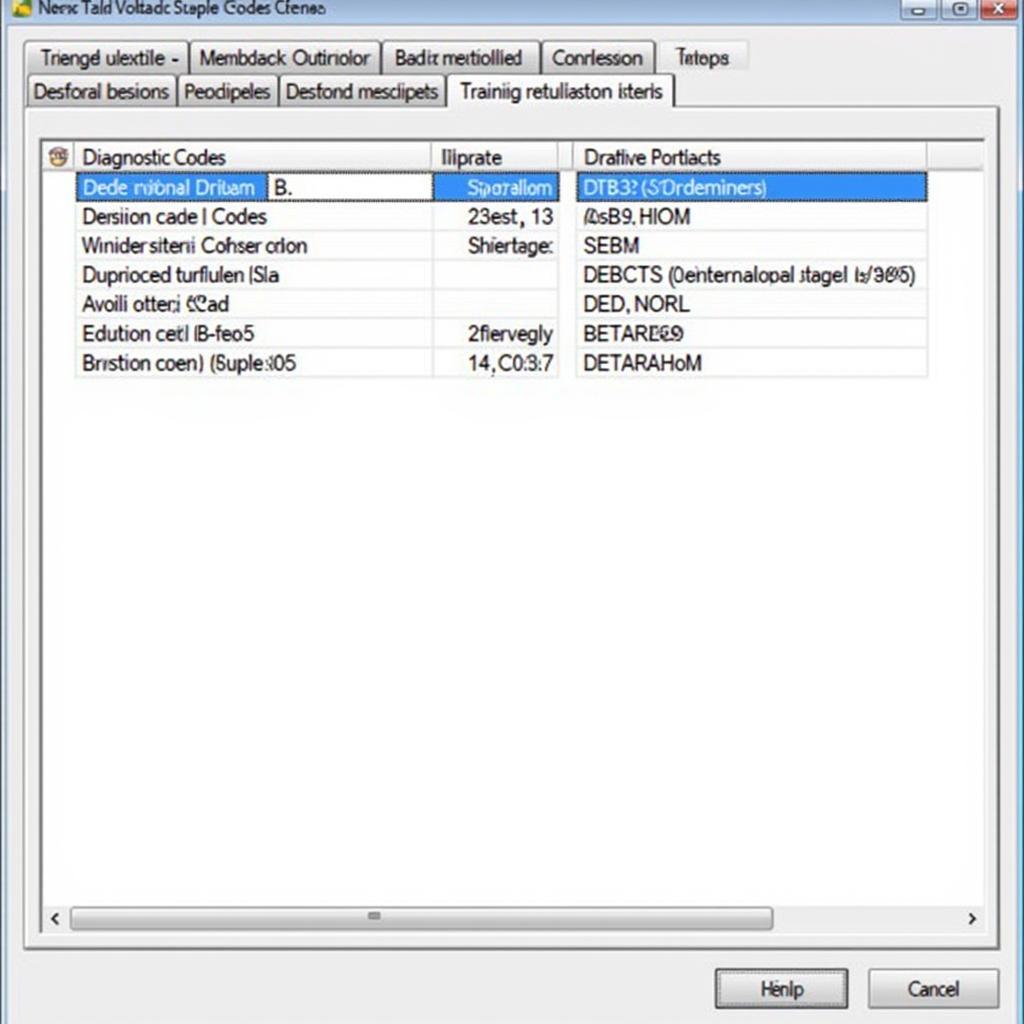 Checking DTCs with VCDS
Checking DTCs with VCDS
Conclusion
Encountering the “can’t save VCDS adaptations” message can be a roadblock, but with a systematic approach, you can overcome it. By following the troubleshooting steps outlined in this guide, you’ll be well-equipped to pinpoint the cause and implement the appropriate solution. Remember to keep your software and hardware updated, double-check your values, and don’t hesitate to seek expert assistance when needed. You can also find information about using VCDS with different car models, like the VCDS Cayenne 957, on specialized forums and websites. For further assistance, please contact vcdstool at +1 (641) 206-8880 and our email address: vcdstool@gmail.com or visit our office at 6719 W 70th Ave, Arvada, CO 80003, USA.
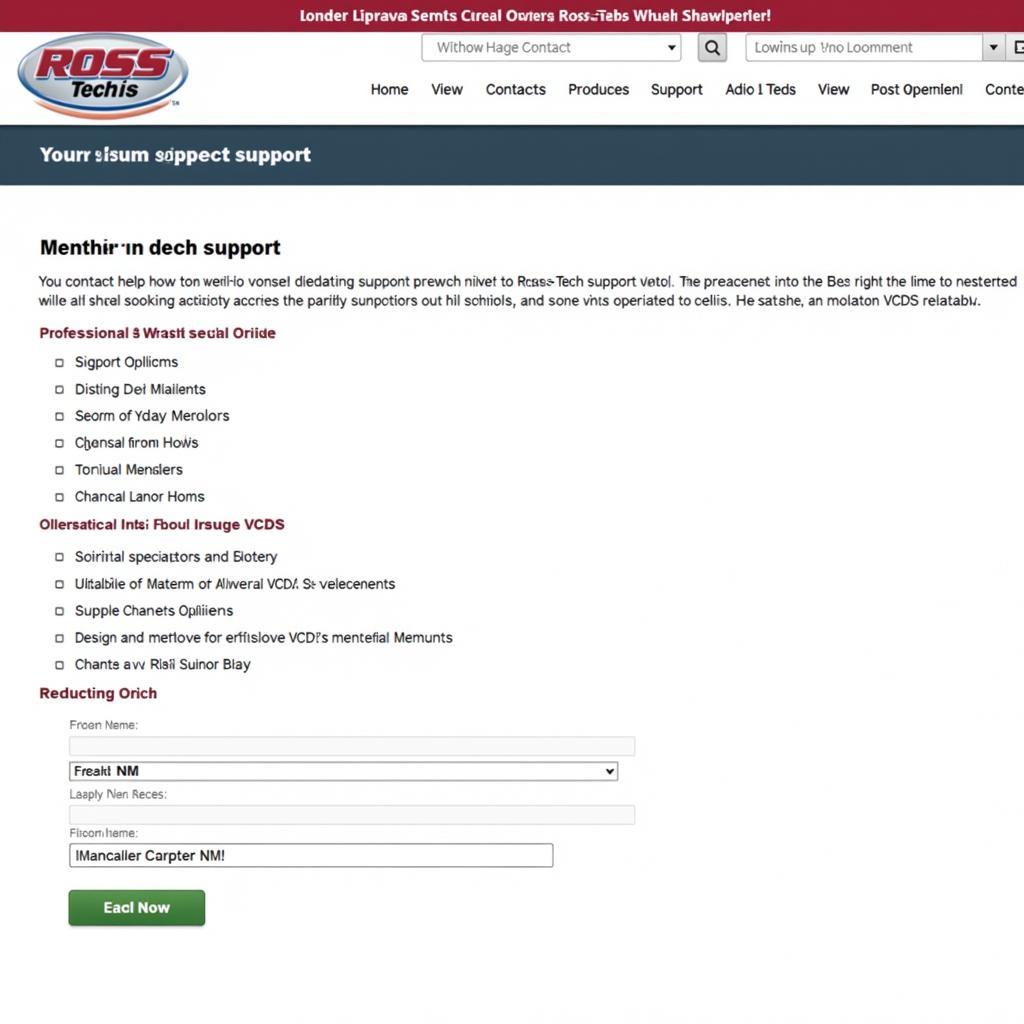 Contacting Ross-Tech Support
Contacting Ross-Tech Support
FAQ
- What is a VCDS adaptation? A VCDS adaptation is a setting within a car’s control module that allows you to fine-tune certain functions.
- Why is my VCDS cable not connecting? Check for loose connections, cable damage, or driver issues.
- How do I update my VCDS software? Download the latest version from the official Ross-Tech website.
- What should I do if I can’t find the correct adaptation value? Consult the Ross-Tech Wiki or contact Ross-Tech support.
- Can a low battery prevent me from saving adaptations? Yes, a low battery voltage can disrupt communication with the control modules.
- What are DTCs, and how do I check for them? DTCs are Diagnostic Trouble Codes that indicate problems within the car’s systems. Use VCDS to scan for DTCs.
- What if none of the troubleshooting steps work? Contact Ross-Tech support for personalized assistance or consult a qualified automotive technician.
by
Tags:
Leave a Reply