My Golf 5 key fob got wet after being left on the windshield during a rain shower. The original key blade still starts the car, but the fob malfunctions, triggering the car alarm with every button press. I purchased a new key fob and attempted to program it using VCDS (version 21.9.0) following the Ross-Tech guide for key programming (Module 46 – Convenience, Adaptation).
I successfully accessed the controller, set the channel to 01, read the current value, and changed the new value to 2. The Test button enabled as expected, and after clicking it, I waited the anticipated 5 minutes for the Save button to activate. However, the Save button remains dimmed and unresponsive. I’ve closed the controller and retried the process multiple times without success. My existing working key is the original blade and fob, and I’ve inserted the original blade into the new fob, which has a fresh battery.
The issue isn’t with the car recognizing the fob after a 1-second unlock button press. The problem lies in the VCDS software—the controller doesn’t seem to enter programming mode, preventing the Save button from enabling and thus, preventing me from programming the new fob. I’ve been using the key blade to manually lock and unlock the car, which is inconvenient.
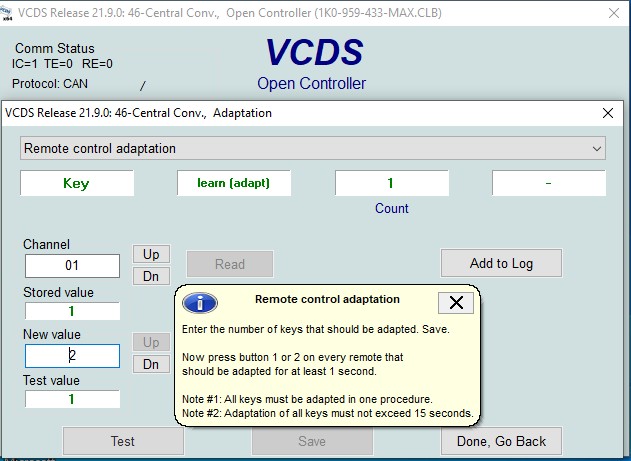 testbutton.PNG
testbutton.PNG
The image above shows the dimmed Save button in the VCDS software. Any insights into why the Save button isn’t enabling and how to resolve this issue would be greatly appreciated. My goal is to successfully program the new key fob using VCDS.
