This comprehensive guide provides step-by-step instructions on how to download and install VCDS 18.2 software, enabling you to diagnose and troubleshoot issues in VAG (Volkswagen Audi Group) vehicles. VCDS 18.2 is a powerful diagnostic tool offering advanced features for compatible cars.
VCDS 18.2 Software Installation Prerequisites
Before starting the installation process, ensure your system meets the following requirements:
- Processor: 500Mhz or faster (1GHz or faster recommended)
- USB Port: A functional USB port for connecting the VCDS cable.
- Operating System: Windows 98 or newer (Windows XP or newer recommended). For systems not running Windows XP or with processors slower than 1GHz, a serial interface diagnostic tool may be more suitable.
Installing VCDS 18.2 Software: A Step-by-Step Guide
Follow these detailed instructions to correctly install the VCDS 18.2 software:
Step 1: Download the Software
Download the VCDS 18.2 software in your preferred language from the official website or use the provided CD.
Step 2: Install the Software
- Important: Do not connect the VAGCOM cable to your PC during this step.
- Run the “VCDS-Release-18.2.0-Installer.exe” file.
- For 64-bit systems, crucially select the “Install 32-bit EXE on 64-bit System” option. This ensures compatibility.
- If prompted about a lower version already being installed, select “NO” to avoid overwriting critical files.
- Once the installation completes, do not launch the software yet.
Step 3: Copy the Loader
- Locate the “VCDSLoader.exe” file (often found on the installation CD or within the downloaded files).
- Copy this file into the VCDS installation directory, typically located at “C:Ross-TechVCDS”.
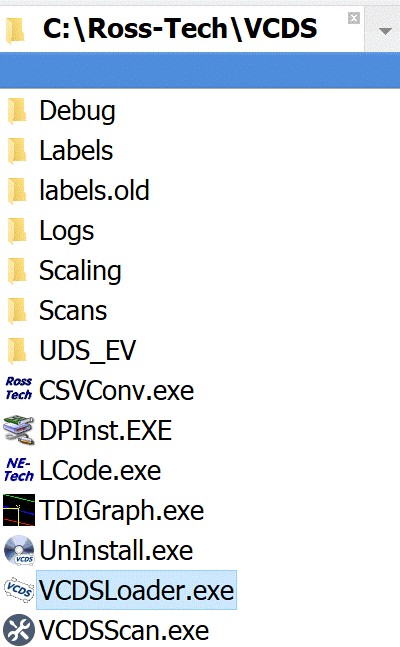 vcds-folder-location
vcds-folder-location
Step 4: Connect the Cable and Install Drivers
- Now, connect the VAGCOM cable to your PC’s USB port.
- Allow approximately 20 seconds for Windows to automatically detect and install the necessary drivers.
Step 5: Launch VCDS using the Loader
- Run “VCDSLoader.exe” to launch the VCDS software. Always use “VCDSLoader.exe” to start the software in the future.
Step 6: Register and Activate the Software
- Click on “Options” within the VCDS software.
- Select the “Test” option.
- Follow the on-screen prompts for registering and activating your VCDS software. This typically involves generating a request file and sending it to your supplier for activation.
Step 7: Verify Installation
- After successful activation, run VCDS Loader again. You should see a confirmation message indicating the successful registration.
- You can now use VCDS 18.2 to diagnose your VAG vehicle.
By following these instructions, you can successfully download and install VCDS 18.2 software. This software empowers you with dealer-level diagnostic capabilities for your VAG vehicle. Remember to always launch the software using “VCDSLoader.exe” to ensure proper functionality.
