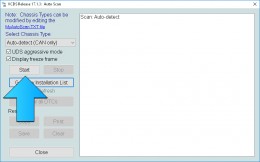Creating a backup of your vehicle’s settings before making any software changes is crucial. This comprehensive guide outlines the steps to perform a complete Vcds Backup using Ross-Tech VCDS, ensuring you can revert to your original configuration if necessary. This process is essential for both complex modifications and routine maintenance.
Understanding Vehicle Software Configuration
Your vehicle’s software and settings are typically managed through four primary methods: Adaptation, Coding, Plain TEXT Coding, and Firmware Parameters. This guide focuses on Adaptation and Coding backups using Ross-Tech VCDS, as it currently doesn’t support Plain TEXT Coding or Firmware Parameters. A separate guide addressing these will be published in the future.
Important: Always use the latest version of genuine Ross-Tech VCDS software and hardware. Using cloned or hacked versions is strongly discouraged and may yield unreliable results.
Preparing for the VCDS Backup
A complete vehicle backup can take a considerable amount of time, often between one and two hours depending on the number of modules in your car. Ensure you have allocated sufficient time and consider these factors:
- Battery Life: The backup process can drain your battery. Connect your vehicle to an external power source, such as a battery charger, to prevent interruptions.
- Session Length: If necessary, you can split the backup into multiple sessions. Avoid making any vehicle changes until the entire backup is complete. Detailed notes of any modifications made during the process can be used to update your backup files afterward.
- Vehicle Access: Ensure all doors are closed but not locked before starting.
Backing Up Long Coding
Long Coding represents the configuration of various control modules. To back it up:
- Perform an Auto-Scan: From the VCDS main screen, click “Auto-Scan” and then “Start.” Older vehicles might require manual chassis type selection. The Auto-Scan will systematically access each module and record its details.
- Save the Auto-Scan: Once complete, click “Save” and provide a descriptive file name. The default save location is
C:\Ross-Tech\VCDS\Logs.
For Offline Planning: To enhance offline planning, individually select each control module in VCDS and take screenshots of every available byte and its associated bits (including dropdown menu options). Organize these screenshots with meaningful names and store them securely.
Backing Up Adaptation Channels
Adaptation channels store adjustable parameters within each module. To back them up:
- Access Controller Channel Map: From the VCDS main screen, select “Applications” and then “Controller Channel Map.”
- Configure Settings: In the “Maps” box:
- Enter the controller address (module number, e.g., 01 for Engine).
- Leave the Login/Security Access Code field empty.
- Select “Adaptations” under Function.
- Select “CSV File” under Output.
- Extract Data: Click “Go.” VCDS will generate a CSV file containing all mapped Adaptation Channels for the selected module. This file will be saved in the
C:\Ross-Tech\VCDS\Logsdirectory.
Repeat: Repeat steps 1-3 for each control module listed in your Auto-Scan. The time required for each module will vary based on the number of adaptation channels.
Handling LIN/Slave Modules
LIN/Slave modules (e.g., Rain Light Sensor, Sunroof Module) won’t appear in the main control module list and lack Adaptation Channels. Their coding is included within the Auto-Scan. Access their settings through the Long Coding screen of their respective master control modules. Capture screenshots of their configuration for documentation.
Conclusion
By following this guide, you can create a comprehensive VCDS backup of your vehicle’s critical settings. Remember to store all backup files in a secure location for future reference and restoration. This proactive approach will safeguard your vehicle’s configuration and enable you to confidently explore modifications and customizations.