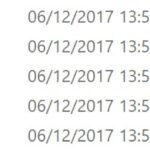The standard VCDS drivers included with Ross-Tech interfaces don’t support COM-port emulation, limiting compatibility with some diagnostic software. This article provides a guide to updating your VCDS driver with a special Ross-Tech provided driver that enables virtual COM-port functionality, expanding your diagnostic capabilities. This will allow you to use third-party applications that rely on serial port communication with your Ross-Tech hardware.
Understanding the VCDS COM-Port Driver
Ross-Tech offers a specialized driver to enable virtual COM-port functionality for their USB interfaces. This driver bridges the gap between third-party applications requiring a serial port connection and the modern USB interface of VCDS hardware. This expands the functionality of your existing hardware, allowing for greater flexibility in choosing diagnostic software.
Important Considerations Before Updating Your VCDS Driver
This COM-port driver is experimental and comes with some crucial caveats:
- Experimental Status: This driver is provided as-is and Ross-Tech offers limited support for its installation or troubleshooting.
- No Third-Party Software Support: Ross-Tech does not guarantee compatibility with any specific third-party application or provide technical support for those applications. A successful connection is not guaranteed.
- Expertise Required: Installing and configuring this driver requires a certain level of technical proficiency. You should be comfortable with driver installation and troubleshooting potential issues.
VCDS Driver Update: Installation Steps
This driver is compatible with Windows 2000 and newer, including 64-bit versions. Windows 98 is not supported.
-
Download and Extract: Download the Ross-Tech VCP driver package (linked below) and extract its contents to a new folder.
-
Connect and Update: Connect your Ross-Tech interface to your computer. Open Device Manager, locate the interface, right-click, and select “Update driver.”
-
Manual Installation: Choose the option for manual driver installation and point the wizard to the folder where you extracted the driver files.
Troubleshooting Potential Installation Issues
- Manual VCP Activation: On some systems, the COM-port may not install automatically. In Device Manager, locate the interface entry “with VCP”, go to Properties -> Advanced, and ensure VCP is enabled. If not, check the VCP box, disconnect and reconnect your interface.
- COM-Port Number Assignment: You might need to manually change the assigned COM-port number. In Device Manager, select the USB serial port and modify the COM-port number in the advanced options. Remember, the COM-port number can change if you use a different USB port. Always use the same USB port for consistency.
Using VCDS and Third-Party Software with the Updated Driver
-
VCDS Functionality: VCDS will continue to function normally with this driver installed. You do not need to change VCDS to COM mode; keep the “default” USB setting.
-
Disabling Intelligent Boot Mode for Third-Party Software: Crucially, before using any third-party software, deactivate the “intelligent boot-mode” in VCDS under Settings -> Connection / protocol settings. Press the “Test” button, confirm the message, and save the changes. Remember to re-enable this setting if you plan to use VCDS afterward. This is critical for ensuring proper communication with third-party diagnostic applications.
Download the VCDS COM-Port Driver
Download the latest version of the Ross-Tech VCP driver: COM-Port Treiber
This Vcds Driver Update provides a valuable solution for users who need to utilize third-party diagnostic software with their Ross-Tech interfaces. While the driver is experimental, following these instructions carefully should allow for a successful installation and expanded functionality. Always remember to revert the “intelligent boot-mode” setting in VCDS when switching between different diagnostic applications.