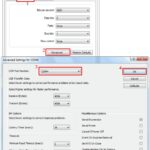Finding the right VCDS Lite USB driver for Windows 7 can be crucial for diagnosing and troubleshooting issues with your Volkswagen, Audi, Seat, or Skoda vehicle. This guide provides comprehensive information on downloading, installing, and troubleshooting the VCDS Lite USB driver for Windows 7.
Understanding VCDS Lite and its Compatibility with Windows 7
VCDS Lite is a free, unregistered shareware version of the professional VCDS diagnostic software by Ross-Tech. It allows basic diagnostics and adjustments on older VAG (Volkswagen Audi Group) vehicles manufactured in 2005 or earlier. While Ross-Tech doesn’t directly provide drivers for third-party interfaces, VCDS Lite is compatible with Windows 7, both 32-bit and 64-bit versions. However, successful operation depends on the correct driver for your specific USB interface.
Locating the Correct VCDS Lite USB Driver for Windows 7
Since VCDS Lite supports various third-party “dumb K-Line” interfaces, the driver you need depends on the specific interface you’re using. Ross-Tech does not supply these drivers. You’ll need to obtain the driver from the manufacturer of your interface.
Here’s how to find the right driver:
- Identify your interface: Determine the exact make and model of your VCDS Lite interface. This information is usually printed on the device itself or its packaging.
- Visit the manufacturer’s website: Search online for the manufacturer’s website using the information you gathered in step 1.
- Look for driver downloads: Navigate to the support or downloads section of the website. Look for drivers specifically designed for your interface model and compatible with Windows 7.
- Download the driver: Download the appropriate driver file. It’s usually a .zip or .exe file. Pay attention to any specific instructions provided by the manufacturer for driver installation.
Installing the VCDS Lite USB Driver
Once you’ve downloaded the correct driver:
- Extract the files: If the driver file is a .zip archive, extract its contents to a convenient location on your computer.
- Connect your interface: Plug your VCDS Lite interface into a USB port on your Windows 7 computer.
- Open Device Manager: Go to Start > Control Panel > Device Manager. You might see your interface listed with a yellow exclamation mark indicating a missing driver.
- Update the driver: Right-click on the interface and select “Update Driver Software…”.
- Browse for the driver: Choose the option to browse your computer for driver software. Navigate to the folder where you extracted the driver files.
- Install the driver: Follow the on-screen prompts to install the driver. Windows will automatically install the driver if it finds a compatible one.
Troubleshooting Driver Installation Issues
If you encounter problems during driver installation:
- Verify compatibility: Double-check that you downloaded the correct driver for your interface and Windows 7 operating system (32-bit or 64-bit).
- Run as administrator: Try running the driver installation file as an administrator. Right-click on the file and select “Run as administrator”.
- Disable driver signature enforcement: In some cases, you might need to temporarily disable driver signature enforcement in Windows 7 to install unsigned drivers. This should be done with caution and only if you trust the source of the driver.
- Consult manufacturer documentation: Refer to the manufacturer’s website or documentation for specific troubleshooting tips related to your interface.
Using VCDS Lite After Driver Installation
After successfully installing the driver:
- Install VCDS Lite: Download and install the VCDS Lite software from the Ross-Tech website. Remember you must agree to the copyright notice and disclaimer.
- Connect your interface and turn on the ignition: Connect your interface to your car’s OBD-II port and turn the ignition on without starting the engine.
- Configure VCDS Lite: Launch VCDS Lite, select “Options,” choose the correct COM port, and test the connection.
- Start diagnosing: If the test is successful, you can begin using VCDS Lite to diagnose and troubleshoot your vehicle.
Remember that VCDS Lite is designed for older VAG vehicles. For newer models, you’ll need the full version of VCDS with a compatible interface. Consult the Ross-Tech website for detailed compatibility information and further support. Always follow the instructions and warnings provided by both Ross-Tech and your interface manufacturer.