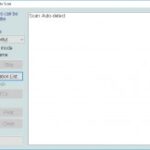Using a VCDS (VAG-COM Diagnostic System) with a USB scanner is a powerful way to diagnose and troubleshoot issues in Volkswagen, Audi, Seat, and Skoda vehicles. However, like any software, VCDS can encounter problems. This article addresses a common issue: failed or incomplete auto-scans when using a VCDS USB scanner, specifically focusing on experiences after updating from version 18.9 to 19.6.
The transition to newer VCDS versions can sometimes introduce compatibility challenges. One common problem is the “Function not supported by the gateway” error message during an auto-scan. Additionally, even if the scan initiates after repeated attempts, it might not cover all modules in the vehicle, resulting in an incomplete diagnosis. This article will delve into these issues and offer potential solutions.
Common Auto-Scan Problems with VCDS and USB Scanners
Updating VCDS can sometimes lead to unexpected behavior. As highlighted by a user experience with a 2016 Audi Q7, upgrading from VCDS version 18.9 to 19.6.0.4 and 19.6.0.6 resulted in consistent auto-scan failures. The following problems were observed:
- “Function Not Supported by the Gateway” Error: This error typically indicates a communication problem between the VCDS software, the USB scanner, and the vehicle’s gateway module.
- Incomplete Auto-Scan: Even if the scan starts, it may only identify a few modules (e.g., 4 out of the expected many), failing to provide a comprehensive diagnostic report.
- Change in Auto-Scan Starting Point: Instead of initiating with Module 01 (Engine) as in previous versions, the scan might begin with a different module (e.g., Module 17 – Instruments), potentially disrupting the diagnostic process.
Potential Solutions and Troubleshooting Steps
While working with Ross-Tech support is crucial for resolving complex issues, several troubleshooting steps can be taken:
- Check USB Connection: Ensure the USB scanner is properly connected to both the computer and the vehicle’s OBD-II port. Try different USB ports on your computer.
- Update HEX-NET Firmware: If prompted by VCDS, update the firmware of your HEX-NET interface to the latest version. This can often resolve compatibility issues.
- Gateway Installation List: Repeatedly clicking the “Gateway Installation List” within VCDS has been reported as a temporary workaround, potentially forcing communication with the gateway.
- Reinstall or Revert to Older Version: As a last resort, consider reinstalling the current VCDS version or reverting to a previous version (e.g., 18.9) that functioned correctly. This should only be done after consulting with Ross-Tech support.
Analyzing Error Codes
The error log provided reveals specific fault codes related to the incomplete auto-scan:
- 6936 – Function Restricted due to Missing Message(s) U1111 00 [008]: This indicates a communication breakdown, potentially between different modules within the vehicle.
- 7192 – Function Restricted due to Missing Message(s) U1111 00 [008]: Similar to the previous code, this points towards a communication failure hindering proper functionality. The specific mention of “Night vision” suggests a potential issue with that particular system and its communication with the diagnostic interface.
These error codes underscore the importance of resolving the underlying communication problems to achieve successful auto-scans.
Conclusion
Troubleshooting VCDS auto-scan issues requires a systematic approach. By verifying connections, updating firmware, and consulting with Ross-Tech support, users can overcome common problems associated with using a USB scanner. Analyzing error codes can further pinpoint the root cause of the issue. While software updates often enhance functionality, they can sometimes introduce compatibility challenges requiring careful troubleshooting. If problems persist, contacting Ross-Tech support directly is highly recommended for expert assistance.