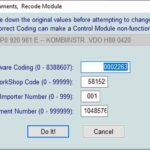VCDS, the leading diagnostic software for VAG vehicles (Volkswagen, Audi, Seat, Skoda), is fully compatible with Windows 10. This guide provides a comprehensive overview of installing and using VCDS on your Windows 10 system.
VCDS requires a licensed Ross-Tech interface, such as a HEX-V2, HEX-NET, KEY, KII, or Micro-CAN. It will not function with third-party interfaces or older, pre-2004 Ross-Tech interfaces. If you own an older interface and need to work with newer vehicles, consider Ross-Tech’s interface upgrade program.
Important Compatibility Notes:
-
2019+ Vehicles: All model year 2019 and newer vehicles require a current Ross-Tech interface (HEX-V2 or HEX-NET). Legacy interfaces, like the HEX+CAN or Micro-CAN, will not work correctly.
-
2020+ Vehicles: While VCDS can read data from most 2020 and newer models, certain functions may be limited by Software Defined Functions (SFD). Unlocking SFD-protected modules often requires special “offline” tokens from VAG servers, which Ross-Tech cannot provide.
Installation Instructions for VCDS on Windows 10:
-
Download the Installer: Download the latest VCDS software from the official Ross-Tech website. The installer is a self-extracting executable file.
-
Run the Installer: Double-click the downloaded file and follow the on-screen prompts. The installer will guide you through the process. You can choose to view a PDF of the installation instructions during the process. A separate PDF is also available for download.
-
Installation Location: The default installation directory is
C:Ross-TechVCDS. It is crucial to avoid installing VCDS in theProgram Filesdirectory on Windows Vista and newer operating systems. -
Connect Your Interface: Connect your Ross-Tech interface to your computer’s USB port and then to the vehicle’s OBD-II port.
-
Vehicle Preparation: Turn the vehicle’s ignition on, but do not start the engine.
-
Launch VCDS: Start the VCDS software.
-
Configure VCDS:
- Click Options and select the correct communication port for your interface.
- Click Test to verify communication between VCDS and your interface.
- Click Save to store your settings.
-
Begin Diagnosis: You can now start using VCDS to diagnose and troubleshoot your vehicle. Consult the comprehensive online manual and printable manual for detailed instructions. Start by checking that the software can communicate with all the control modules in your vehicle.
Keeping VCDS Up-to-Date:
Regularly check for software updates. VCDS will usually notify you when an update is available if your computer is online. You can also manually check for updates on the Ross-Tech website. Updating the firmware in your interface may also be required; internet access is necessary for firmware updates.
Additional Resources:
-
Ross-Tech Website: Visit the official Ross-Tech website for detailed documentation, FAQs, and support.
-
VCDS Manual: Download the comprehensive printable PDF manual for in-depth information.
-
Online Manual: Access the interactive online manual for step-by-step guidance.
By following these instructions, you can successfully install and use VCDS on your Windows 10 computer to diagnose and maintain your VAG vehicle. Remember to always use a genuine Ross-Tech interface for optimal performance and compatibility.