This guide provides a comprehensive walkthrough for installing and configuring VCDS (formerly VAG-COM) diagnostic software using Wine on a Linux operating system. This allows you to perform diagnostics on your Audi or Volkswagen vehicle without relying on a Windows installation. Using a simple OBD-II to USB cable and this setup, you can save significant time and money compared to professional diagnostic services.
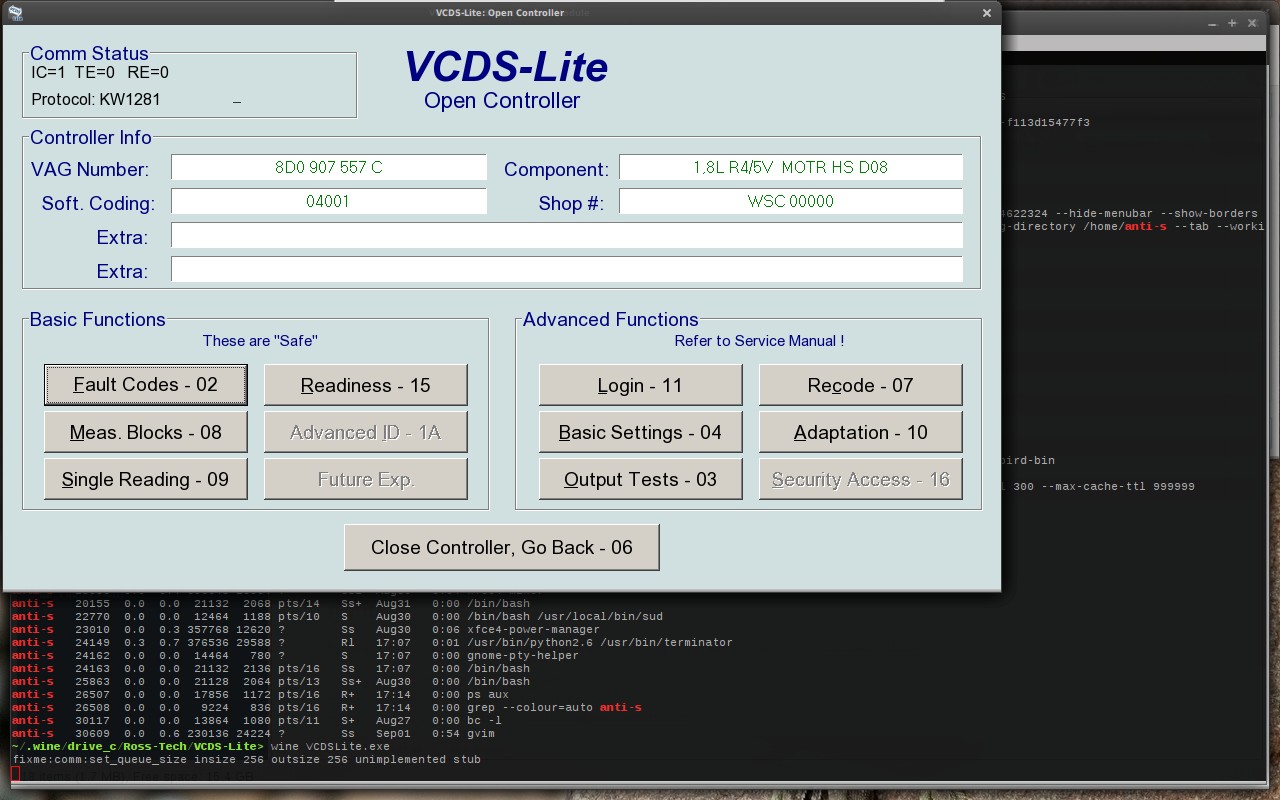 alt text: VCDS software running in Wine
alt text: VCDS software running in Wine
Understanding the VCDS Wine Setup
While virtual machines offer a way to run VCDS on Linux, using Wine provides a more streamlined and efficient solution. Wine acts as a compatibility layer, translating Windows API calls to Linux equivalents, allowing Windows applications like VCDS to run directly on your Linux system. This method is generally faster and less resource-intensive than running a full virtual machine. This guide will detail the necessary steps, from driver installation to successful VCDS configuration.
Prerequisites for VCDS Wine Installation
Before you begin, ensure you have the following:
- A Linux distribution: This guide has been tested on various distributions, including Gentoo and Ubuntu.
- Wine: Install the latest stable version of Wine from your distribution’s package manager or the official Wine website.
- An OBD-II to USB cable with FTDI chip: This cable provides the physical connection between your car’s OBD-II port and your computer. Ensure the cable utilizes an FTDI chip for optimal compatibility with Linux.
- VCDS Software: Download the latest version of VCDS Lite from the official Ross-Tech website.
Installing the Necessary Drivers for VCDS Wine
Most modern Linux distributions include built-in support for FTDI chips, eliminating the need for manual driver installation. If your system doesn’t automatically recognize the cable, you might need to install the ftdi_sio kernel module. This can usually be done through your distribution’s package manager. You can verify successful driver installation by checking the system logs (dmesg) after connecting the OBD-II cable. Look for messages indicating the detection of an FTDI device and the assignment of a ttyUSB device (e.g., ttyUSB0).
Configuring Wine for VCDS
To enable communication between VCDS and your OBD-II cable, create a symbolic link within Wine’s virtual file system. This link maps the physical ttyUSB device to a virtual COM port that VCDS can recognize. Execute the following command in your terminal, replacing /dev/ttyUSB0 with the actual device assigned to your cable if different:
ln -sf /dev/ttyUSB0 ~/.wine/dosdevices/com1Installing and Running VCDS with Wine
With the driver installed and Wine configured, you can now install VCDS.
- Run the VCDS Installer: Use Wine to execute the VCDS installation executable. The command will be similar to
wine vcds_setup.exe, replacingvcds_setup.exewith the actual filename of the installer. - Extract Installer if Necessary: If the installer fails to run directly, you may need to extract its contents first. Some installers are simply compressed archives or use InstallShield, which can be extracted with tools like
unshield.
Setting up VCDS inside Wine
After successfully installing VCDS, you need to configure it to communicate with your vehicle.
- Connect to Vehicle: Plug the OBD-II cable into your car’s OBD-II port and turn the ignition to the “ON” position.
- Select COM Port: In the VCDS main menu, click “Options,” select “COM1” (or the corresponding COM port if you used a different number in the symlink command), and run the “Test” function.
Confirming a Successful VCDS Wine Installation
A successful test indicates that VCDS is correctly configured and communicating with your vehicle. You should now be able to use VCDS to perform diagnostics, read fault codes, and access various control modules in your car.
Troubleshooting VCDS Wine Issues
If the test fails, double-check the following:
- Cable Connection: Ensure the OBD-II cable is securely connected to both the car and your computer.
- COM Port Selection: Verify that the selected COM port in VCDS matches the one you created the symbolic link for.
- Driver Installation: Confirm that the FTDI driver is correctly installed and the cable is recognized by the system.
- Wine Compatibility: If issues persist, try using a different version of Wine or consult the Wine AppDB for known compatibility issues with VCDS. While this guide outlines a process that generally works seamlessly, variations in Linux distributions and Wine versions can occasionally introduce complexities.
Conclusion: Empowering DIY Diagnostics with VCDS and Wine
Successfully running VCDS with Wine on Linux empowers you to perform advanced diagnostics on your Audi or Volkswagen vehicle from the comfort of your own garage, saving you time and money. This detailed guide equips you with the knowledge and steps to achieve a functional VCDS setup, opening up a world of possibilities for understanding and maintaining your vehicle.
