Your cart is currently empty!
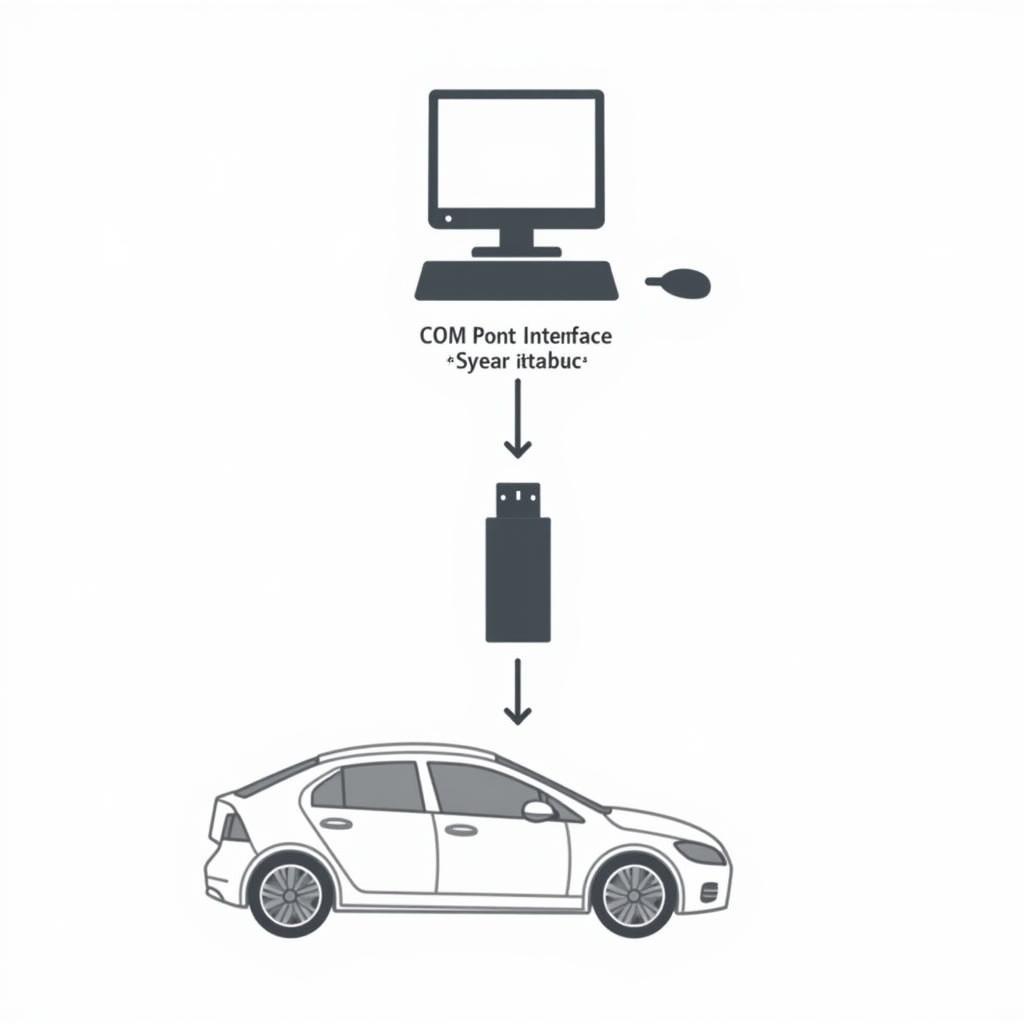
Changing COM Ports for VCDS: A Comprehensive Guide
Changing COM ports for VCDS is a crucial skill for any automotive technician or enthusiast. This guide provides a comprehensive walkthrough for assigning and troubleshooting VCDS COM ports, ensuring a smooth diagnostic experience. Learn how to effectively manage your VCDS software and interface for optimal performance. open vcds windows 10 driver
Understanding COM Ports and VCDS
Before diving into changing COM ports, it’s essential to understand what they are and how they relate to VCDS. A COM port (Communication Port) is a virtual serial port used by your computer to communicate with devices. VCDS (VAG-COM Diagnostic System), a powerful diagnostic tool for VAG (Volkswagen Audi Group) vehicles, relies on these COM ports to interface with your car’s control modules.
What if your VCDS interface isn’t showing up on the correct COM port? Don’t worry, this is a common issue and usually easily resolved. Several factors can influence COM port assignments, including driver installations, operating system settings, and hardware conflicts.
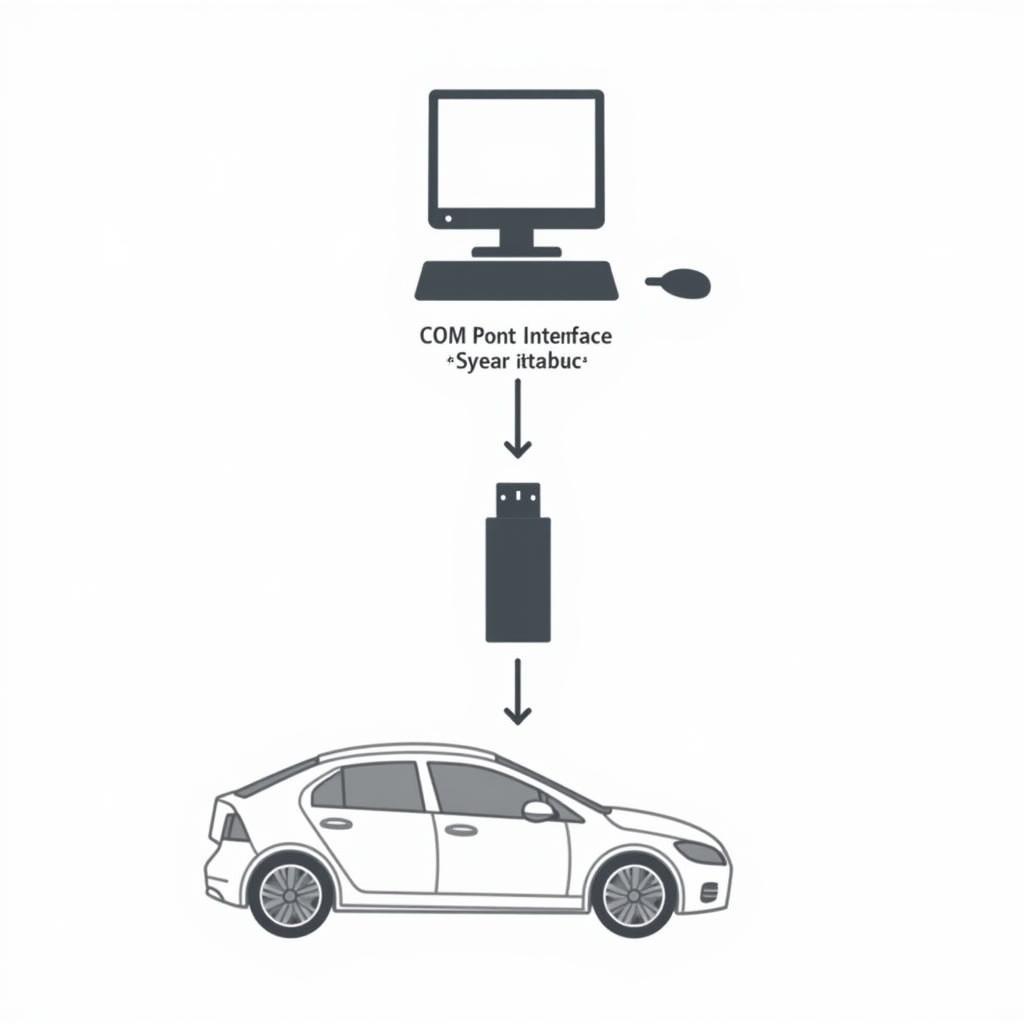 COM Port Diagram for VCDS
COM Port Diagram for VCDS
Why Change VCDS COM Ports?
Why would you need to change your VCDS COM port? Sometimes, the default assigned COM port might conflict with other devices on your system, leading to communication errors. Or, you might prefer to organize your COM ports for easier identification. Changing the COM port can also resolve issues with the “VCDS interface not found” error.
Imagine trying to use VCDS to diagnose a faulty power seat in your Jetta, but the software can’t communicate with the car because of a COM port conflict. Frustrating, right? vcds jetta 2015 Knowing how to change COM ports can save you valuable time and prevent headaches.
How to Change COM Ports for VCDS: A Step-by-Step Guide
- Open Device Manager: Search for “Device Manager” in your Windows search bar and open it.
- Locate Ports (COM & LPT): Expand this section to see a list of your COM ports.
- Identify your VCDS Interface: Look for “Ross-Tech” or a similar name related to your VCDS interface.
- Right-click and select Properties: This will open a new window with details about the interface.
- Navigate to the Port Settings tab: Click on this tab.
- Click Advanced: This button opens the advanced port settings.
- Change the COM Port Number: Select the desired COM port number from the dropdown list. Generally, lower COM port numbers (e.g., COM1 to COM4) are preferred.
- Click OK: Apply the changes and close all open windows.
“Always double-check the assigned COM port in your VCDS software after making changes in Device Manager,” advises John Smith, Senior Automotive Diagnostic Technician at Smith Automotive Solutions.
Troubleshooting Common COM Port Issues
What if changing the COM port doesn’t solve the problem? vcds driver windows 10 First, make sure your VCDS drivers are correctly installed. Outdated or corrupted drivers can cause communication issues. You can often find the latest drivers on the Ross-Tech website. Also, check for hardware conflicts. Other devices using the same COM port can interfere with VCDS.
“Sometimes, a simple system restart can resolve seemingly complex COM port issues,” shares Maria Garcia, Lead Electrical Systems Engineer at Garcia Automotive Innovations. It’s a simple trick, but often effective. If you are still having issues with your VCDS power seat controls, make sure to check the specific module coding within the software. vcds power seat
Conclusion
Changing COM ports for VCDS is a straightforward process that can significantly improve your diagnostic workflow. By understanding the basics of COM ports and following the step-by-step guide, you can effectively manage your VCDS setup and troubleshoot common connection problems. This guide provides you with the knowledge to maximize your VCDS capabilities, enabling accurate diagnostics and efficient repairs. For further assistance or specialized support, connect with us at +1 (641) 206-8880 and our email address: vcdstool@gmail.com or visit our office at 6719 W 70th Ave, Arvada, CO 80003, USA. We’re here to help you master changing com ports for vcds.
by
Tags:
Leave a Reply