Your cart is currently empty!
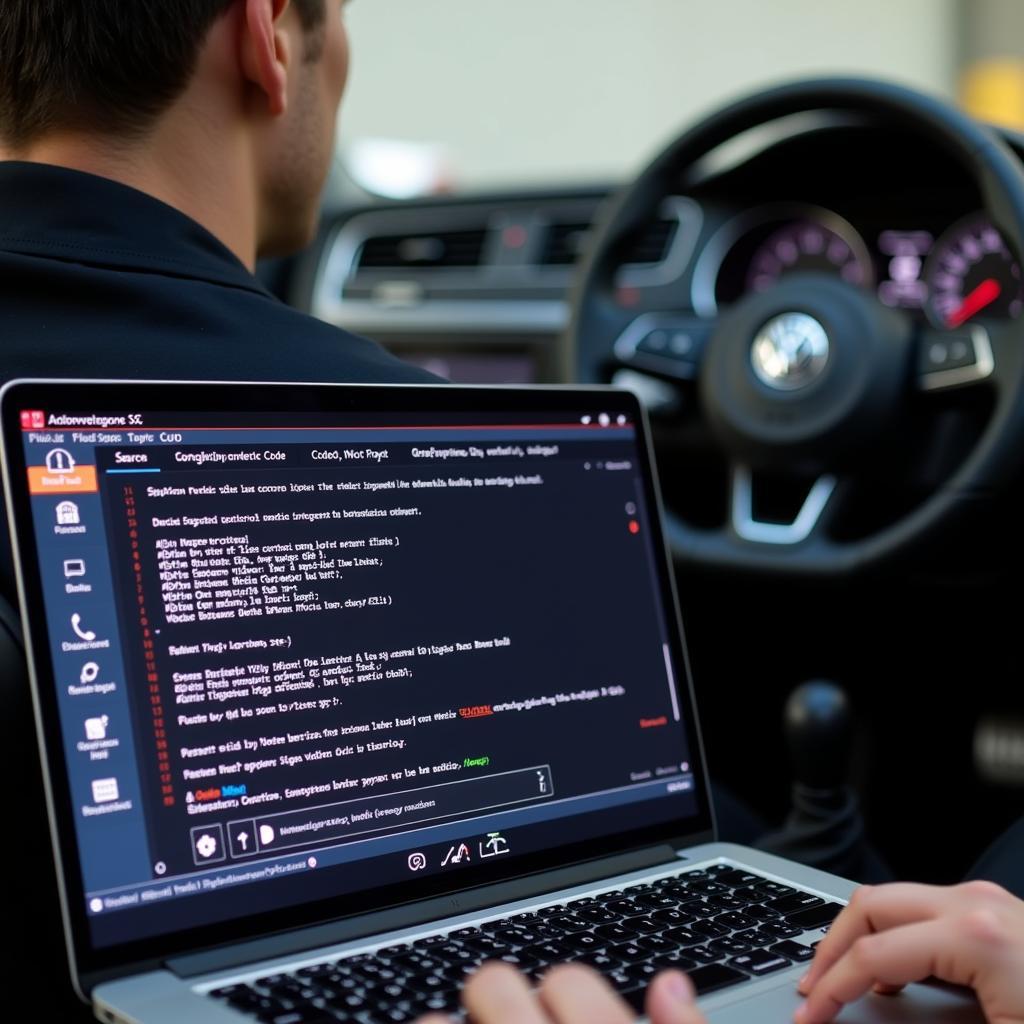
Troubleshooting Golf Mk7 Audio Issues with VCDS
The Golf Mk7, known for its sleek design and sporty performance, sometimes faces audio system hiccups. If you’re experiencing issues with your Golf Mk7’s audio, VCDS (VAG-COM Diagnostic System) can be your best friend. This article will guide you through common audio problems and how to troubleshoot them using VCDS, whether you’re a car owner, a mechanic, or an automotive technician.
Understanding Common Golf Mk7 Audio Problems
Before we dive into the solutions, let’s identify some common culprits behind Golf Mk7 audio malfunctions:
- Software glitches: Like any computer system, your car’s infotainment system can experience software errors that disrupt audio output.
- Amplifier issues: A faulty amplifier can result in distorted sound, intermittent audio, or no sound at all.
- Wiring harness problems: Damaged or loose wiring within the audio system can cause a range of audio gremlins.
- Speaker malfunction: A blown speaker or a problem with the speaker wiring can lead to no sound from a specific speaker or distorted audio.
- Bluetooth connectivity issues: Problems with pairing or maintaining a Bluetooth connection can interrupt audio streaming.
Using VCDS to Diagnose Golf Mk7 Audio Problems
VCDS allows you to delve into your Golf Mk7’s control modules and pinpoint the root cause of your audio woes. Here’s a step-by-step guide:
- Connect your VCDS cable: Connect the VCDS interface to your laptop and the OBD-II port located under the dashboard on the driver’s side.
- Launch the VCDS software: Turn on your car’s ignition (engine off) and launch the VCDS software on your laptop.
- Select the control module: From the main menu, select “Select Control Module.”
- Choose the relevant module: Depending on your specific issue, you may need to access different modules like:
- [5F] – Information Electr.: For issues related to the head unit, Bluetooth, or navigation system.
- [47] – Sound System: For problems with the amplifier, speakers, or audio settings.
- [19] – CAN Gateway: To check for communication errors between different control modules.
- Read fault codes: Once you’re in the desired module, click on “Fault Codes – 02” to retrieve any stored fault codes. Note down the codes and their descriptions.
- Analyze and clear fault codes: Research the fault codes online or consult the VCDS fault code database to understand their meaning. After analyzing, clear the fault codes by clicking on “Clear Codes – 05.”
- Perform output tests: Some modules, like the [47] – Sound System, offer output tests. These tests can help you isolate if the issue lies with a specific speaker or component.
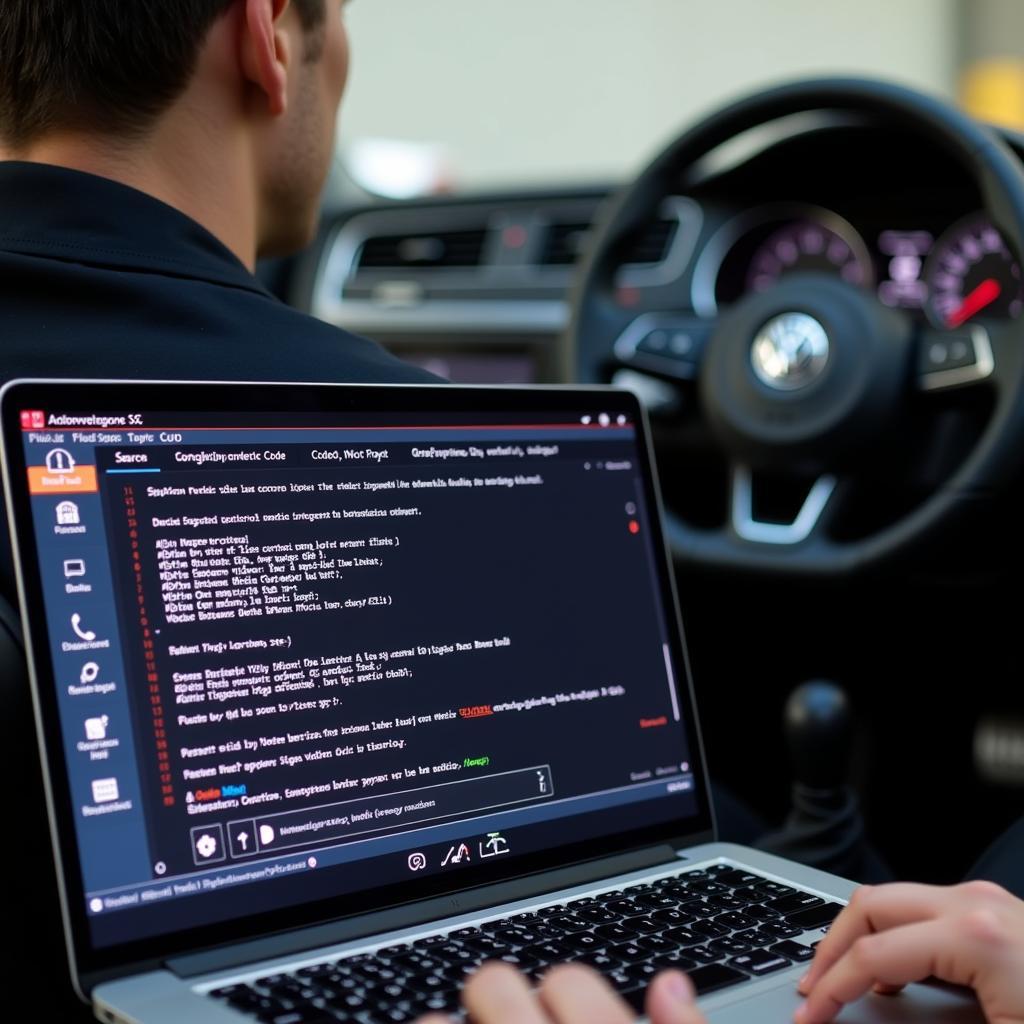 Scanning a Golf Mk7 with VCDS
Scanning a Golf Mk7 with VCDS
Common Golf Mk7 Audio VCDS Fault Codes
Here are some common VCDS fault codes you might encounter when troubleshooting Golf Mk7 audio problems:
- B10A013: No Communication with Amplifier
- U112100: Databus Missing Message
- B10BE02: Front Left Speaker Short to Ground
- B10C211: Rear Right Speaker Open Circuit
- U101900: CAN Communication with Infotainment System Faulty
Expert Insight:
“Always check for fault codes in all relevant modules, not just the obvious ones. Sometimes, an issue in one module can trigger a chain reaction and cause problems in other seemingly unrelated modules,” says Michael Schmidt, a seasoned automotive electrician with over 15 years of experience.
Resolving Golf Mk7 Audio Issues
Once you’ve identified the problem using VCDS, you can start addressing the root cause. Here are some possible solutions:
- Software update: If you suspect a software glitch, updating your infotainment system to the latest version might resolve the issue. You can download software updates from the Volkswagen website or consult your dealer.
- Amplifier replacement: If the amplifier is faulty, you’ll need to replace it. Make sure to purchase a compatible amplifier from a reputable source.
- Wiring harness repair: Inspect the wiring harness for any damage or loose connections. Repair or replace the wiring as needed.
- Speaker replacement: If a speaker is blown or damaged, replace it with a compatible model.
- Bluetooth reset: If you’re facing Bluetooth connectivity issues, try resetting the Bluetooth connection on your phone and your car’s infotainment system.
Expert Insight:
“When replacing components like speakers or amplifiers, always double-check compatibility to avoid potential damage to your audio system,” advises Laura Chen, an experienced car audio specialist.
Conclusion
Using VCDS to troubleshoot your Golf Mk7 audio issues can save you time and money by helping you pinpoint the problem accurately. Remember to research any fault codes thoroughly before attempting any repairs, and don’t hesitate to seek help from a qualified technician if needed.
For expert assistance with your Golf Mk7 audio problems or to purchase the right VCDS tool for your needs, feel free to contact us at +1 (641) 206-8880 and our email address: vcdstool@gmail.com or visit our office located at 6719 W 70th Ave, Arvada, CO 80003, USA.
by
Tags:
Leave a Reply