Your cart is currently empty!
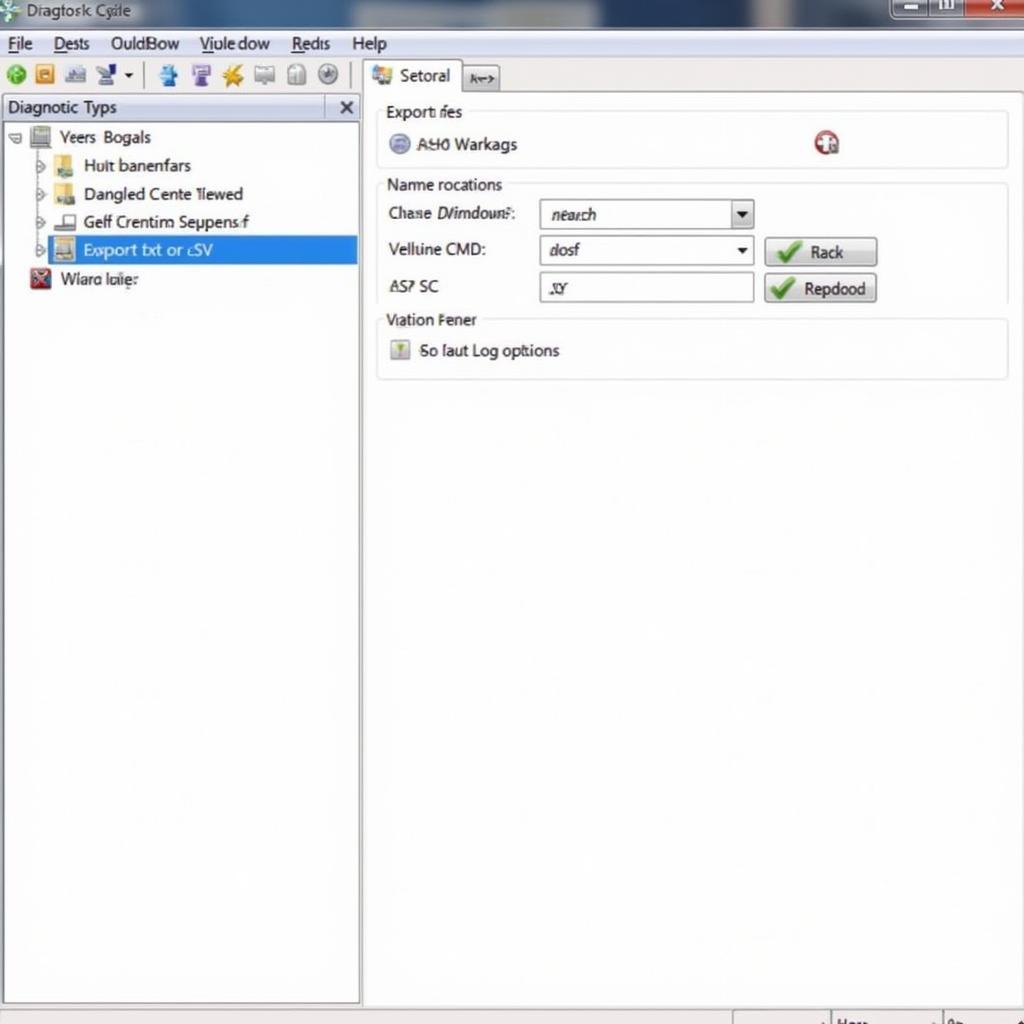
How to Burn a DVD Properly from VCDS Player
Burning a diagnostic log from VCDS (Vag-Com Diagnostic System) to a DVD might seem like a relic of the past, but it’s still a useful method for archiving important data or sharing information with others who might not have immediate access to digital files. This guide will walk you through how to burn a DVD properly from VCDS player, ensuring your data is safe and accessible.
Understanding the Need for Burning DVDs from VCDS
While USB drives and cloud storage are more common these days, burning a DVD still holds value. It’s a reliable offline backup solution, especially useful for long-term storage of crucial vehicle diagnostic data. Think of it as a hard copy of your car’s health records, safe from the potential pitfalls of digital corruption or accidental deletion. Plus, sharing physical media can be more straightforward in certain situations.
Preparing Your Data in VCDS for DVD Burning
Before you start burning, ensure your VCDS software is updated to the latest version. This ensures compatibility and avoids potential issues during the burning process. Next, save your diagnostic logs as text files (.txt) or in a compatible format recognized by your DVD burning software. VCDS often allows you to export data in various formats, so choose one that suits your needs.
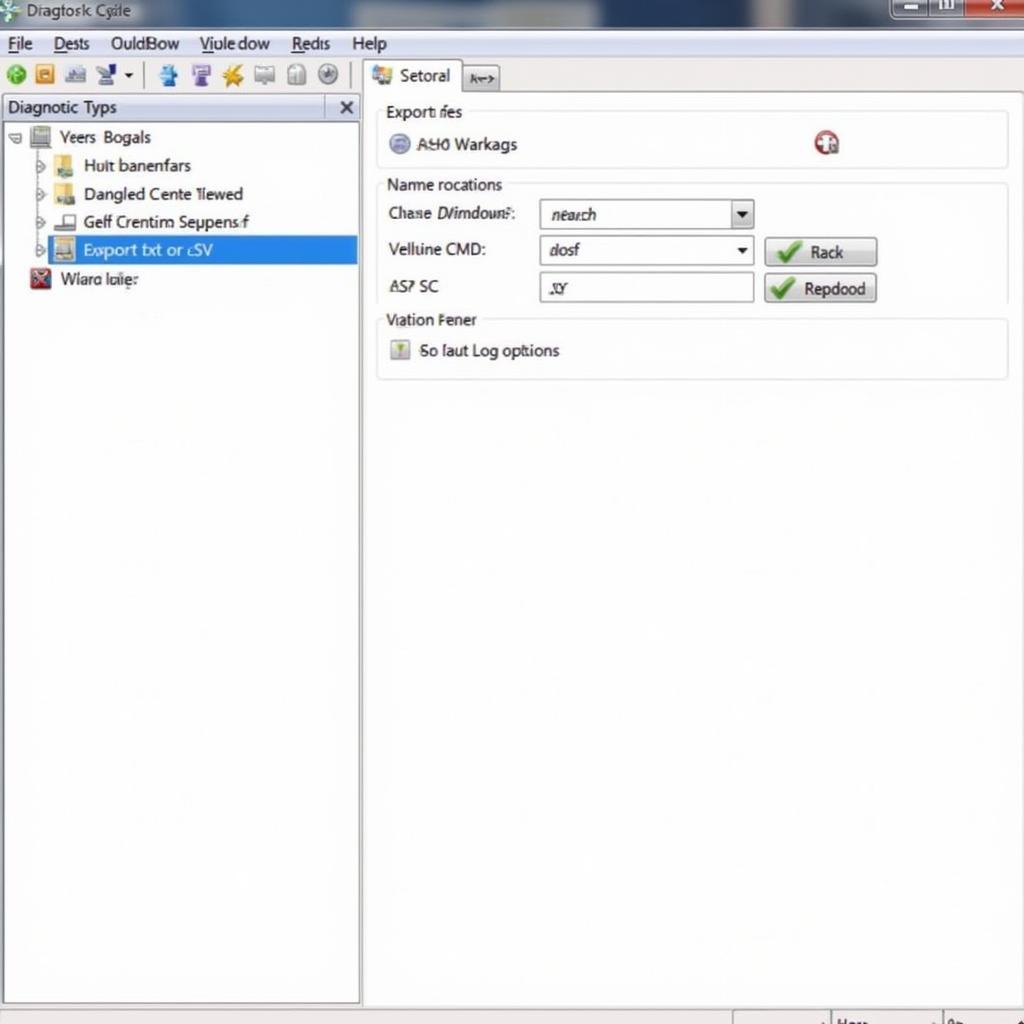 Preparing Data for VCDS DVD Burning
Preparing Data for VCDS DVD Burning
Choosing the Right DVD and Burning Software
Use a high-quality, blank DVD-R or DVD+R. Avoid rewritable discs (DVD-RW or DVD+RW) for long-term archival, as they can be more susceptible to data degradation over time. Choose reputable DVD burning software like Nero Burning ROM, ImgBurn, or even the built-in burning functionality in Windows. These programs offer various settings to control the burning process.
Step-by-Step Guide: How to Burn a DVD Properly from VCDS Player
- Open your chosen DVD burning software. Most programs will offer a wizard-like interface to guide you through the process.
- Select “Data Disc” or a similar option. This mode is generally used for burning files and folders, unlike creating video DVDs or audio CDs.
- Drag and drop your VCDS log files into the burning software’s window. Alternatively, use the “Add Files” or “Browse” button to locate and select your files.
- Choose a burning speed. Lower speeds (like 4x or 8x) are generally recommended for better reliability, especially for long-term archival. While faster speeds are tempting, they can sometimes introduce errors.
- Finalize the disc. This step is crucial. It makes the DVD readable on other devices and prevents further writing.
- Verify the burned DVD. Once the burning process is complete, test the DVD in another computer or DVD player to ensure the data was written correctly.
Troubleshooting Common DVD Burning Issues
Occasionally, you might encounter issues. If the DVD isn’t readable, double-check the disc quality and the burning speed. Try burning at a slower speed. If the problem persists, the burning software itself might be the culprit. Try a different burning program.
“Ensuring your VCDS data is properly backed up is paramount. A well-burned DVD can be a lifesaver when you need to access historical diagnostic information.” – John Miller, Automotive Diagnostics Specialist
Conclusion: Securing Your VCDS Data on DVD
Burning a DVD from VCDS player is a straightforward process, offering a reliable and secure way to back up and share vital vehicle diagnostic data. By following these steps and choosing the right tools, you can create long-lasting archives and ensure easy access to your information whenever you need it. For further assistance or personalized solutions for your automotive diagnostic needs, feel free to contact us at +1 (641) 206-8880 and our email address: vcdstool@gmail.com or visit our office at 6719 W 70th Ave, Arvada, CO 80003, USA. You can also find more resources at vcdstool.
 Finalizing DVD Burning Process in VCDS
Finalizing DVD Burning Process in VCDS
FAQ:
- Can I burn multiple VCDS logs onto a single DVD? Yes, as long as the combined file size is within the capacity of the DVD.
- What type of DVD should I use for burning VCDS logs? DVD-R or DVD+R are recommended for long-term archival.
- What should I do if my burned DVD is not readable? Check the disc quality, burning speed, and try a different burning software.
- Is burning a DVD the only way to back up VCDS logs? No, you can also save them on a USB drive or use cloud storage.
- Why is finalizing the DVD important? Finalizing makes the DVD readable on other devices and prevents further writing.
- How can I ensure the integrity of my burned DVD data? Verify the burned DVD by playing it on another computer or DVD player.
- Where can I find more information about VCDS software? Visit the official VCDS website or contact their support team.
by
Tags:
Leave a Reply