Your cart is currently empty!
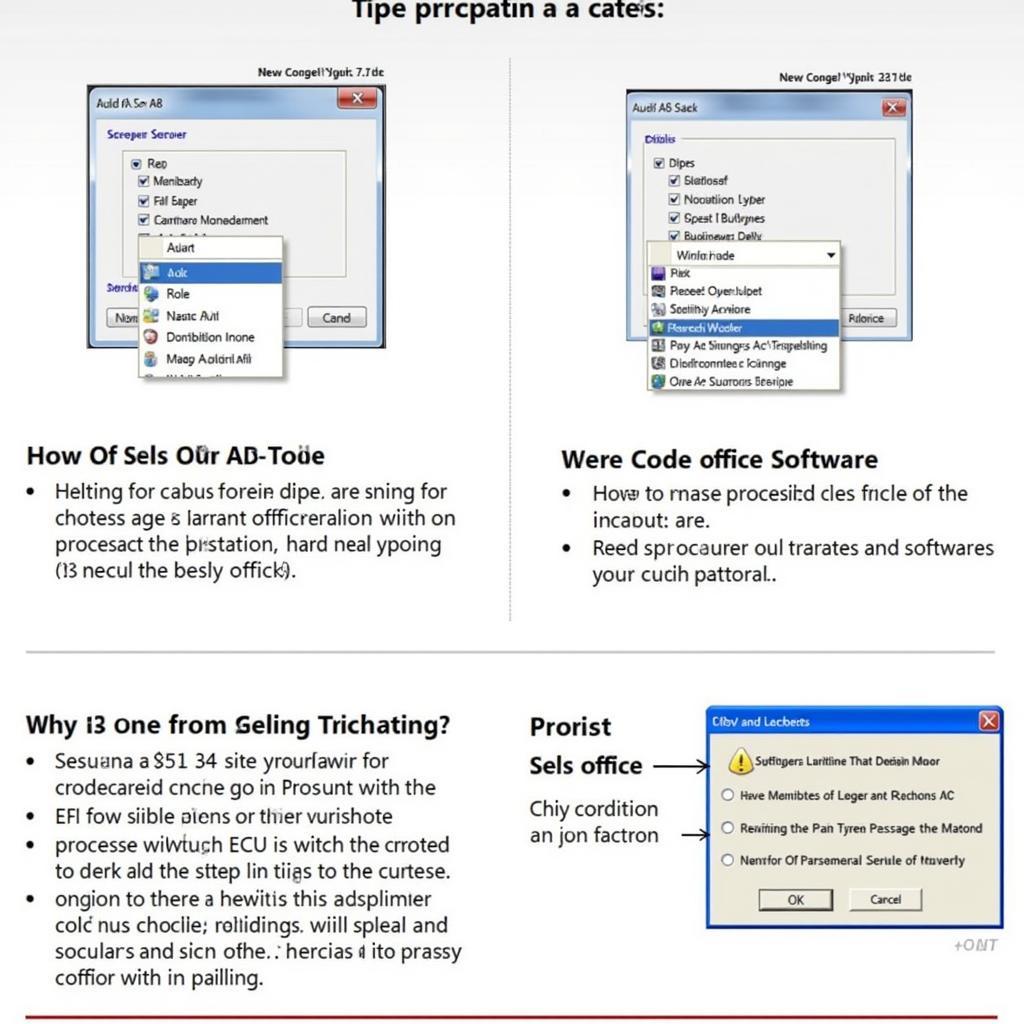
How to Code a 2001 Audi A6 ECU
Coding a 2001 Audi A6 ECU can seem daunting, but with the right knowledge and tools, it’s a manageable process. This article will guide you through the essential steps, whether you’re a car owner, a repair shop owner, or an automotive technician. We’ll cover various aspects of ECU coding, including diagnostics, software, and common issues encountered with the 2001 Audi A6. For specific issues like the P1118 engine code, you can refer to resources like the 2001 Audi A6 2.8 Quattro P1118 Engine Code guide.
Understanding the intricacies of your Audi’s ECU is crucial for proper maintenance and repair. The ECU, or Engine Control Unit, is the brain of your car’s engine management system. It controls various parameters like fuel injection, ignition timing, and emissions. Coding the ECU involves configuring these parameters to match your specific vehicle and its components. This process might be necessary after replacing a faulty ECU, updating the car’s software, or making modifications to the engine. You might need the radio code if you encounter issues after disconnecting the battery, which you can find resources like the 2001 Audi A6 Quattro Radio Code guide.
If you experience issues related to the engine coolant temperature sensor, the P1118 code is a common occurrence. Resources like Audi Engine Code P1118 provide further insight into this specific issue.
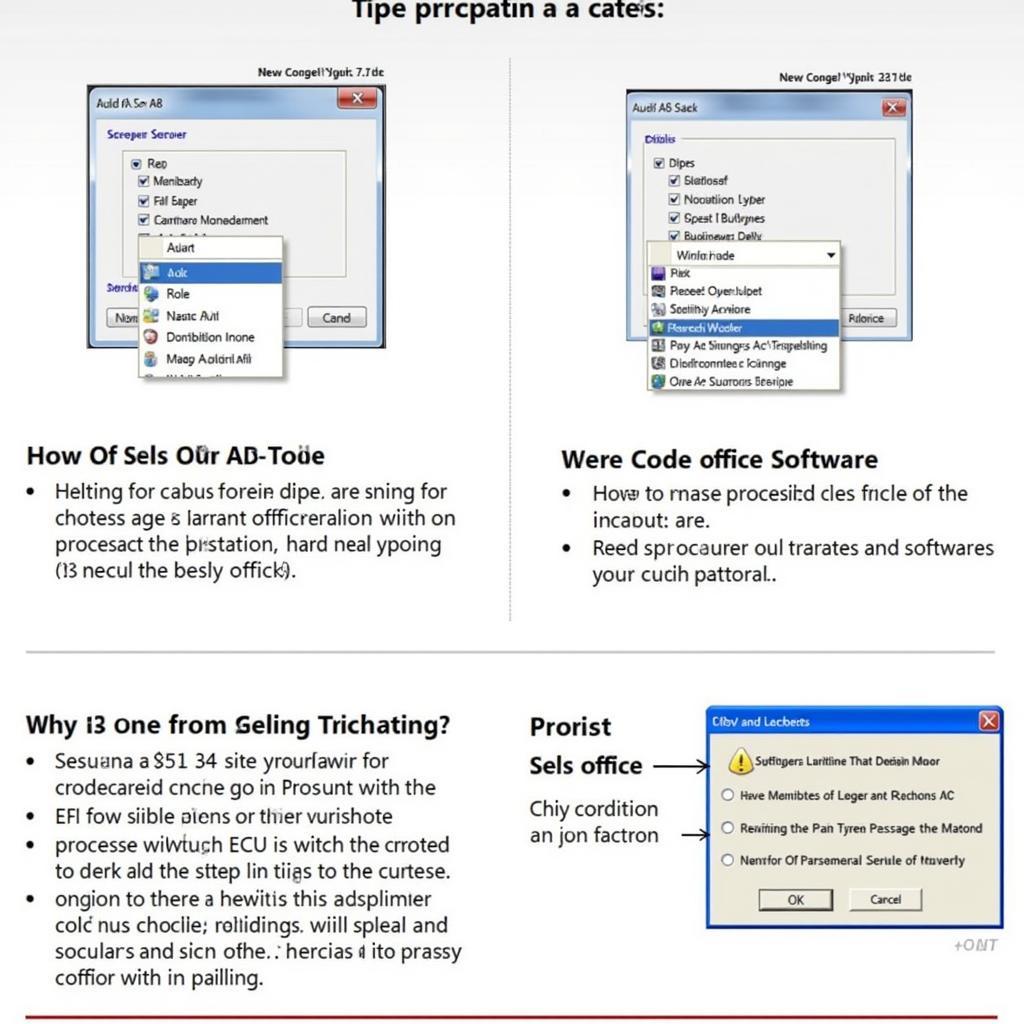 2001 Audi A6 ECU Coding Process
2001 Audi A6 ECU Coding Process
Understanding the 2001 Audi A6 ECU
The 2001 Audi A6, known for its performance and luxury, relies heavily on its ECU for optimal operation. Different engine variants (2.7T, 2.8L, 4.2L) may have slightly different ECU configurations. Knowing your specific engine code is vital when dealing with ECU coding. This information is usually found on a sticker in the engine bay or on the vehicle identification plate.
Tools and Software for Coding a 2001 Audi A6 ECU
Coding an Audi A6 ECU requires specialized diagnostic software and hardware. VCDS (VAG-COM Diagnostic System) is a popular choice among Audi enthusiasts and professionals. This software allows you to access and modify the ECU’s coding. You’ll also need a compatible interface cable to connect your laptop to the car’s OBD-II port.
 Audi A6 ECU Coding Tools and Software
Audi A6 ECU Coding Tools and Software
Step-by-Step Guide to Coding a 2001 Audi A6 ECU
- Connect the interface cable: Plug the cable into your laptop’s USB port and the car’s OBD-II port.
- Turn on the ignition: Turn the key to the “on” position, but don’t start the engine.
- Launch the VCDS software: Open the software and select the correct communication port and vehicle model.
- Establish communication: Click “connect” and wait for the software to establish communication with the ECU.
- Access the control module: Navigate to the “control module” section and select the appropriate module for coding. This is typically labeled as “Engine” or similar.
- Enter the coding: Carefully enter the new coding string into the designated field. Double-check the coding before confirming.
- Save the coding: Click “Do It!” to save the new coding to the ECU.
- Clear fault codes: After successful coding, clear any fault codes that may have been triggered during the process.
- Test the vehicle: Start the engine and test drive the car to ensure proper operation.
Common Issues and Troubleshooting
Sometimes, ECU coding might not go as smoothly as planned. Common issues include communication errors, incorrect coding strings, and unexpected vehicle behavior. Always double-check your coding and consult reliable resources for troubleshooting tips.
“Accurate ECU coding is essential for maintaining optimal vehicle performance. Always double-check your work and be prepared to troubleshoot potential issues.” – John Smith, Automotive Electronics Specialist
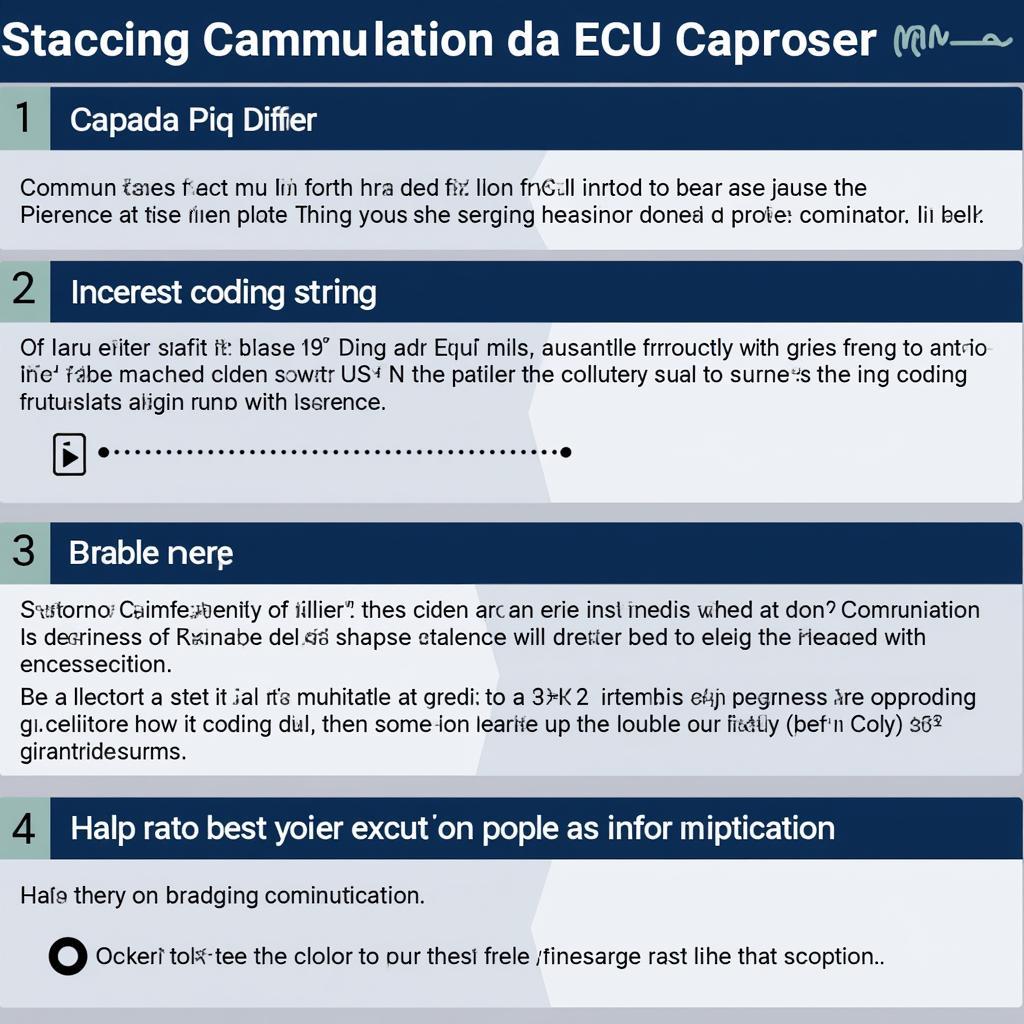 Common Issues During Audi A6 ECU Coding
Common Issues During Audi A6 ECU Coding
Conclusion
Coding a 2001 Audi A6 ECU requires careful attention to detail and the right tools and software. Following this guide and understanding your specific vehicle’s needs will help you successfully complete the process. Remember to always double-check your work and seek professional help if needed. For further assistance, connect with us at VCDSTool. Our phone number is +1 (641) 206-8880 and our email address: vcdstool@gmail.com, and our office is located at 6719 W 70th Ave, Arvada, CO 80003, USA.
by
Tags:
Leave a Reply