Your cart is currently empty!
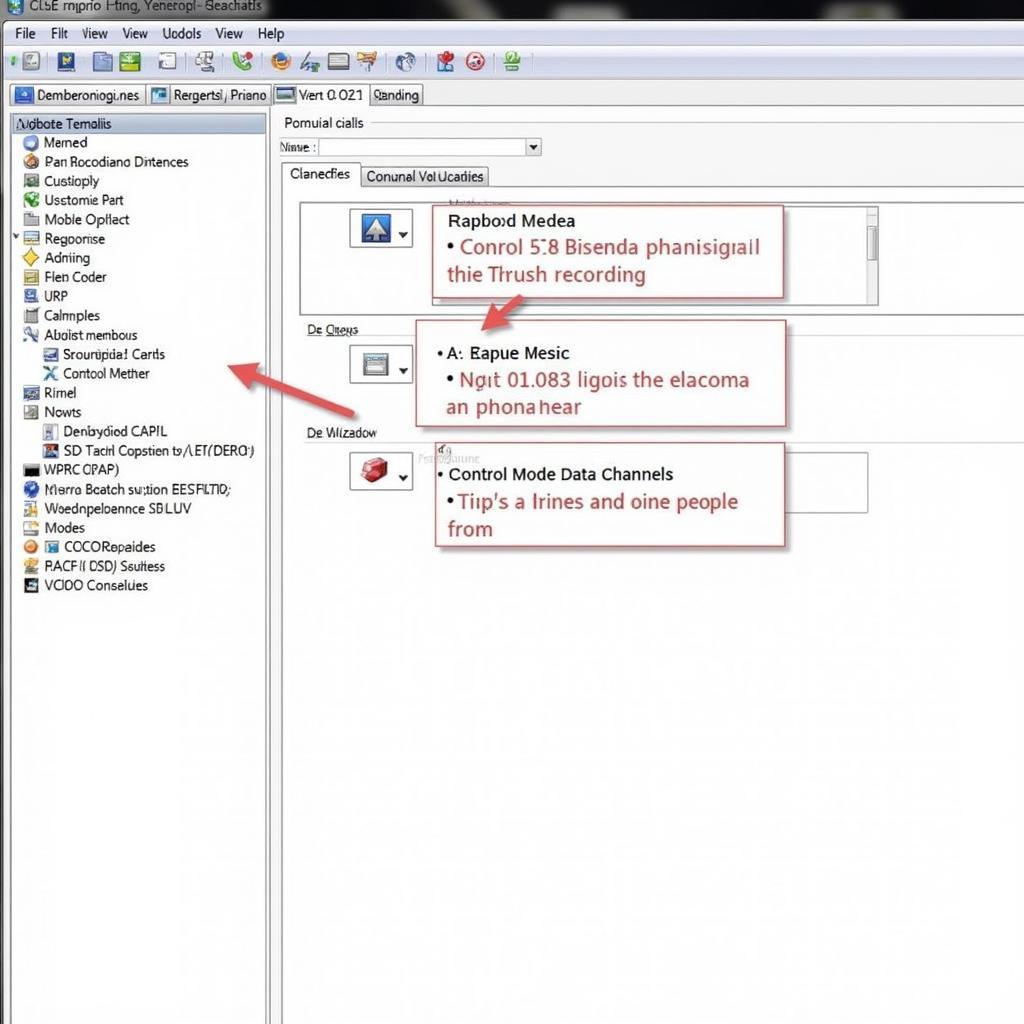
How to Screen Record with VCDS
Screen recording with VCDS (Vag-Com Diagnostic System) is a powerful technique for documenting diagnostic procedures, sharing troubleshooting steps, and creating training materials for automotive technicians. It allows you to capture the dynamic data stream from your vehicle’s control modules, providing valuable insights into its inner workings. This guide will walk you through the process, offering tips and tricks to create high-quality recordings for various purposes.
Similar to using a vcds for the first time, screen recording can initially feel daunting, but it’s quite straightforward once you understand the basics. Whether you’re a seasoned professional or just beginning your journey into automotive diagnostics, mastering screen recording with VCDS will enhance your diagnostic capabilities and communication skills.
Why Screen Record Your VCDS Session?
Why would you want to record your VCDS session? Imagine being able to replay a complex diagnostic procedure to analyze the data at your own pace. Or sharing a recording with a colleague for a second opinion. Screen recording provides a concrete record of your diagnostic process, making it invaluable for learning, troubleshooting, and documentation.
Choosing the Right Screen Recording Software
Selecting the appropriate screen recording software is crucial. There are numerous options available, both free and paid. Look for software that allows you to capture the entire screen or a specific window, record audio, and export in a widely compatible format like MP4. OBS Studio and Bandicam are popular choices offering a balance of features and ease of use.
Setting up VCDS for Recording
Before you start recording, ensure VCDS is connected to your vehicle and communicating correctly. Select the control module you’re interested in and navigate to the relevant data channels. Adjust the display to show the data you want to capture. A clean and organized VCDS display will make your recording much easier to follow.
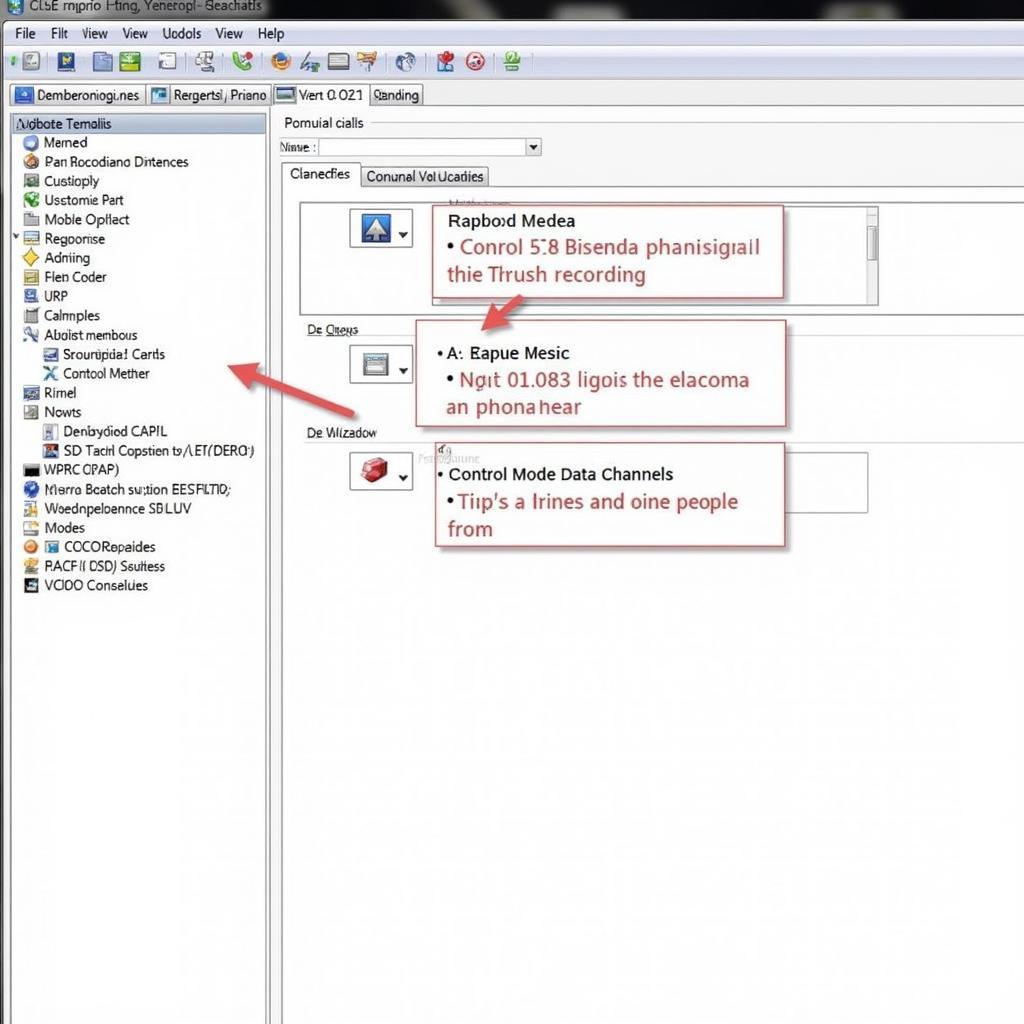 VCDS Screen Recording Setup
VCDS Screen Recording Setup
Recording Your VCDS Session
Once your software and VCDS are ready, initiate the recording. Clearly narrate your actions and explain the data you’re observing. This commentary will add immense value to your recording, especially for training or sharing purposes. Remember to speak clearly and concisely.
Editing and Sharing Your Recording
After completing the recording, you might want to edit it. Trimming unnecessary sections, adding annotations, or highlighting key moments can enhance the clarity and impact of your video. Free video editing software like DaVinci Resolve or OpenShot can help you achieve professional-looking results. Once edited, share your recording on platforms like YouTube or Vimeo, or directly with colleagues.
Advanced Tips for Effective VCDS Screen Recordings
For those aiming to create truly professional recordings, consider these advanced tips: Use a high-quality microphone for clear audio. Maintain a consistent recording frame rate for smooth playback. Experiment with different video resolutions to find the optimal balance between file size and visual clarity. And don’t forget to add captions or subtitles for accessibility and wider reach.
How Can I Synchronize My VCDS Actions with the Recording?
Maintaining synchronization between your VCDS actions and the recording is crucial for clarity. Narrate your actions as you perform them in VCDS. This real-time commentary will ensure viewers understand the sequence of events and the rationale behind each step.
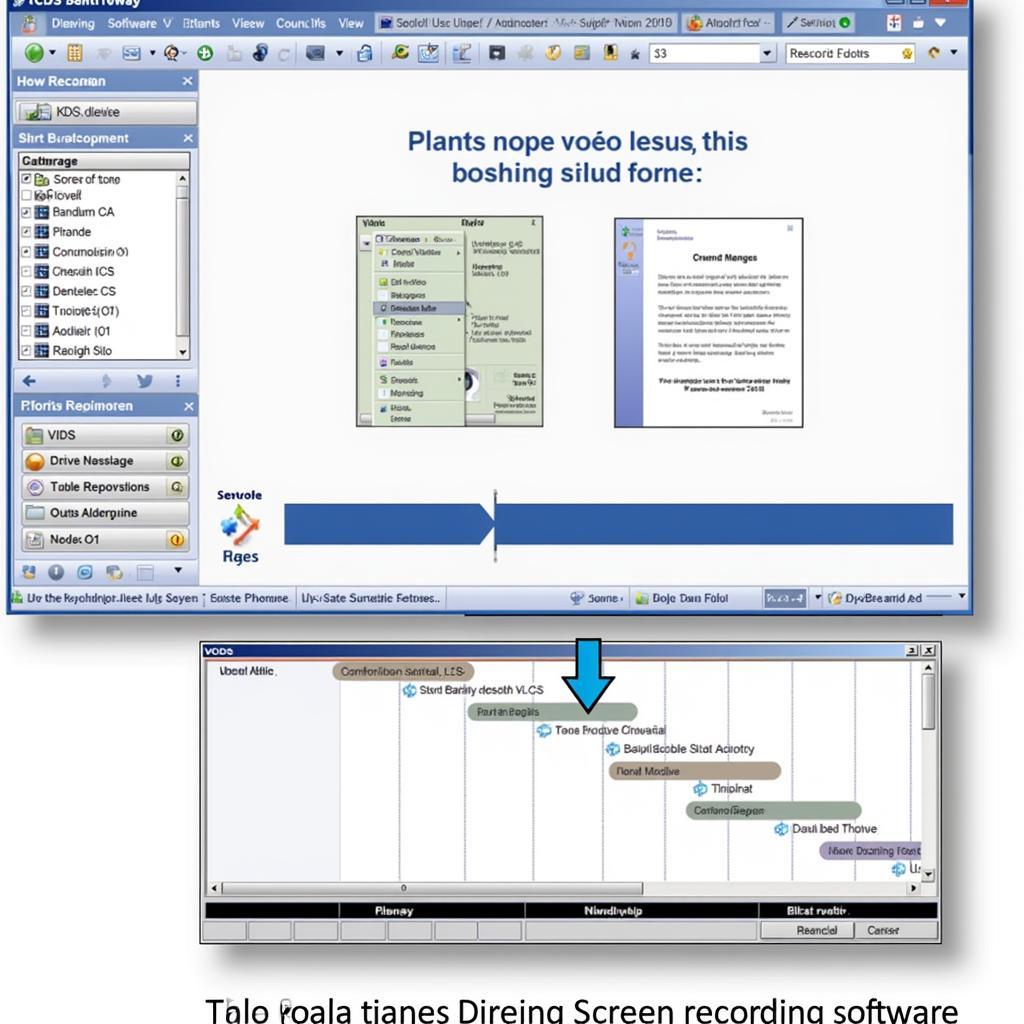 VCDS Screen Recording Synchronization Techniques
VCDS Screen Recording Synchronization Techniques
What are the Common Mistakes to Avoid When Screen Recording with VCDS?
Avoid common mistakes like forgetting to narrate your actions, recording at a low resolution, or neglecting to test your audio setup beforehand. These oversights can significantly diminish the quality and usefulness of your recordings. Just like when how to activate vcds, double check your setup to ensure a smooth process.
Conclusion
Mastering the art of screen recording with VCDS empowers you to elevate your automotive diagnostic skills. Whether for personal learning, collaborative troubleshooting, or creating compelling training materials, this technique adds a valuable dimension to your toolkit. Remember to choose the right software, prepare your VCDS setup, narrate clearly, and edit professionally for optimal results.
We encourage you to connect with us for further support. Our team of experts is available to answer your questions and provide guidance. Contact us at +1 (641) 206-8880 and our email address: vcdstool@gmail.com or visit our office at 6719 W 70th Ave, Arvada, CO 80003, USA. You can also learn more about other related topics, such as cold diagnostic vcds, which can be invaluable when combined with screen recording techniques.
 VCDS Screen Recording Final Product Example
VCDS Screen Recording Final Product Example
Considering the possibilities of tweaking your vehicle, you might be interested in exploring c5 at beetle tweaks vcds for more advanced modifications. Similarly, if you are using a tablet, vcds mit tablet provides valuable insights into optimizing your setup.
by
Tags:
Leave a Reply