Your cart is currently empty!

How to Setup VCDS: A Comprehensive Guide for Automotive Diagnostics
Setting up VCDS (Vag-Com Diagnostic System) can seem daunting, but with the right guidance, it’s a straightforward process that empowers you to delve into the intricate world of your vehicle’s diagnostics. Whether you’re a seasoned mechanic or a car enthusiast, this guide will provide you with a step-by-step walkthrough on how to setup VCDS and unlock its potential.
Understanding the Importance of VCDS
VCDS is a powerful diagnostic tool specifically designed for Volkswagen, Audi, Seat, and Skoda vehicles (VAG group). It allows you to access and interpret the data from your vehicle’s control modules, enabling you to identify and troubleshoot issues, customize settings, and perform advanced functions. Understanding how to properly set up VCDS is the first step to harnessing its diagnostic power. This software is more than just a code reader; it’s a window into the inner workings of your car. Similar to driver vcds 409.1, having the correct drivers is essential for a smooth setup process.
System Requirements for VCDS Setup
Before you begin, it’s crucial to ensure your computer meets the necessary system requirements. VCDS requires a Windows-based PC, preferably with a USB port for connecting the interface cable. The software is also compatible with certain versions of macOS and Linux, but Windows offers the most stable and comprehensive experience. A stable internet connection is recommended for software updates and access to online resources.
 VCDS System Requirements for PC and Laptop
VCDS System Requirements for PC and Laptop
Step-by-Step VCDS Installation Guide
-
Acquire the VCDS Software: Purchase a genuine VCDS interface and software package from a reputable vendor. Counterfeit versions can be unreliable and may damage your vehicle’s electronics.
-
Connect the Interface: Plug the VCDS interface cable into your computer’s USB port and the OBD-II port in your vehicle. Ensure the ignition is switched on.
-
Install the Drivers: Install the necessary drivers for the VCDS interface. The drivers are usually included with the software package or can be downloaded from the manufacturer’s website.
-
Launch the VCDS Software: Open the VCDS software and select the correct communication port and vehicle model.
-
Test the Connection: Perform a test connection to verify communication between the software and your vehicle’s control modules. This is a critical step to ensure everything is functioning correctly. This is analogous to cold diagnostic vcds, where establishing a proper connection is vital.
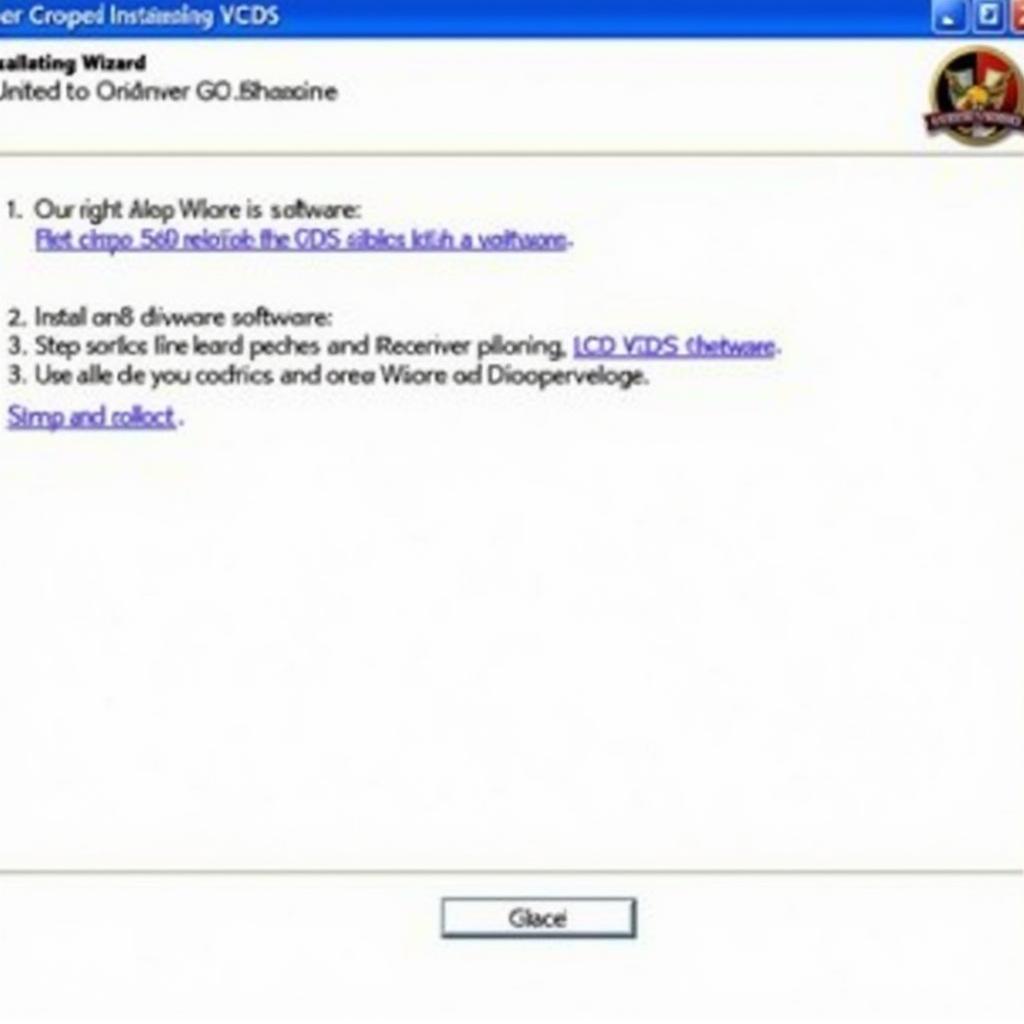 VCDS Software Installation Process on Windows
VCDS Software Installation Process on Windows
Troubleshooting Common VCDS Setup Issues
-
No Communication: Check the USB connection, OBD-II port connection, and ignition status. Ensure the correct drivers are installed.
-
Incorrect Vehicle Selection: Double-check the vehicle model selection in the VCDS software. An incorrect selection can lead to communication errors.
-
Software Errors: Reinstall the software or contact the manufacturer’s support for assistance.
“A common mistake is using counterfeit cables. These can lead to unstable connections and inaccurate readings,” says John Smith, Senior Automotive Diagnostic Technician at XYZ Auto Repair.
Advanced VCDS Features and Coding
Once you have successfully set up VCDS, you can explore its advanced features, including module coding, long coding, and adaptation. Coding allows you to customize various vehicle settings, such as enabling or disabling certain features. As with skoda kodiaq vcds coding, the possibilities for customization are extensive.
“With VCDS, you can personalize your car to your exact preferences, unlocking hidden features and optimizing performance,” adds Jane Doe, Automotive Electronics Specialist at ABC Autoworks.
Conclusion: Mastering VCDS for Enhanced Diagnostics
Setting up VCDS is the gateway to unlocking a wealth of diagnostic information for your VAG vehicle. By following this comprehensive guide, you can confidently navigate the setup process and begin exploring the powerful capabilities of this essential tool. This guide provided a detailed explanation on how to setup vcds. For further support, feel free to connect with us. Our office is located at 6719 W 70th Ave, Arvada, CO 80003, USA. You can also reach us at +1 (641) 206-8880 and our email address: vcdstool@gmail.com.
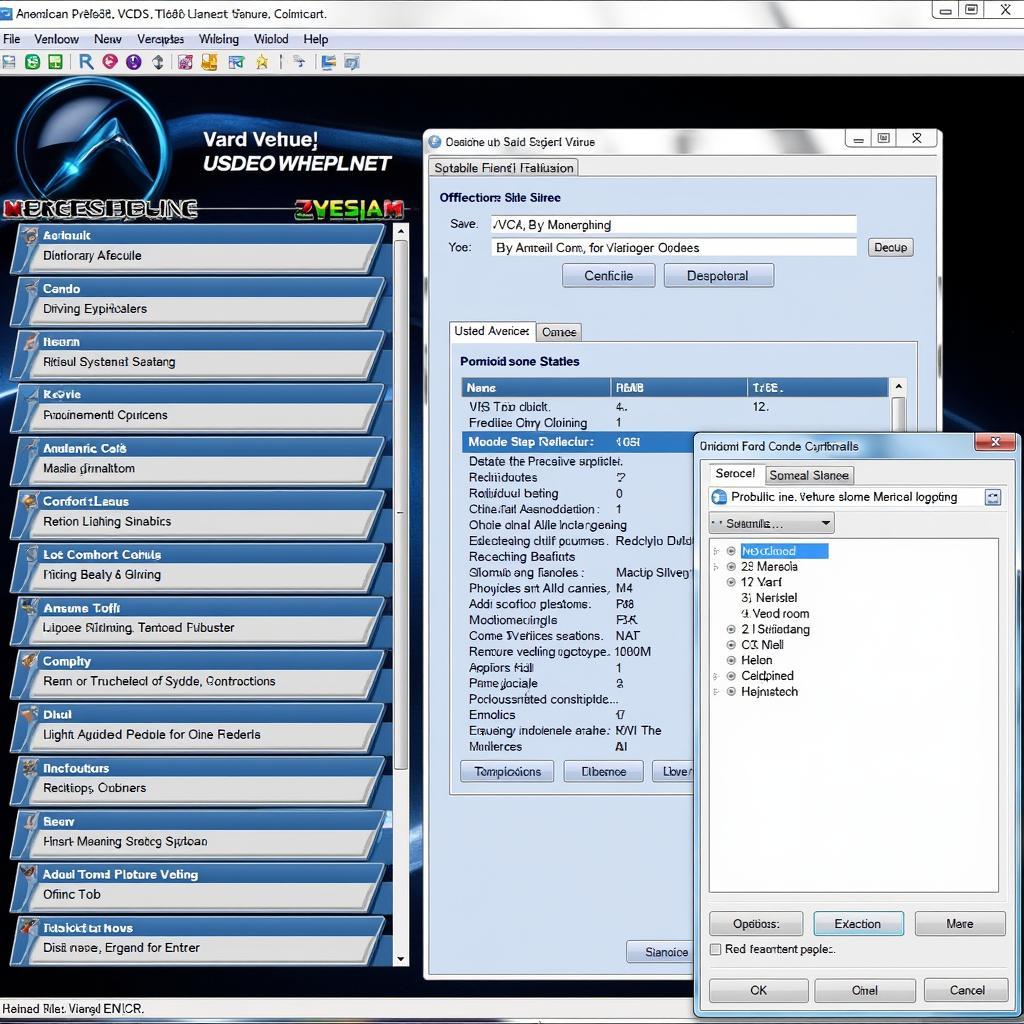 Exploring Advanced VCDS Features and Customization Options
Exploring Advanced VCDS Features and Customization Options
For those looking to record their diagnostic sessions, understanding how to screen record with vcds is a valuable skill. Understanding VCDS coding opens up a world of possibilities for customization, similar to vcds instrument coding which allows for personalized instrument cluster settings.
by
Tags:
Leave a Reply