Your cart is currently empty!
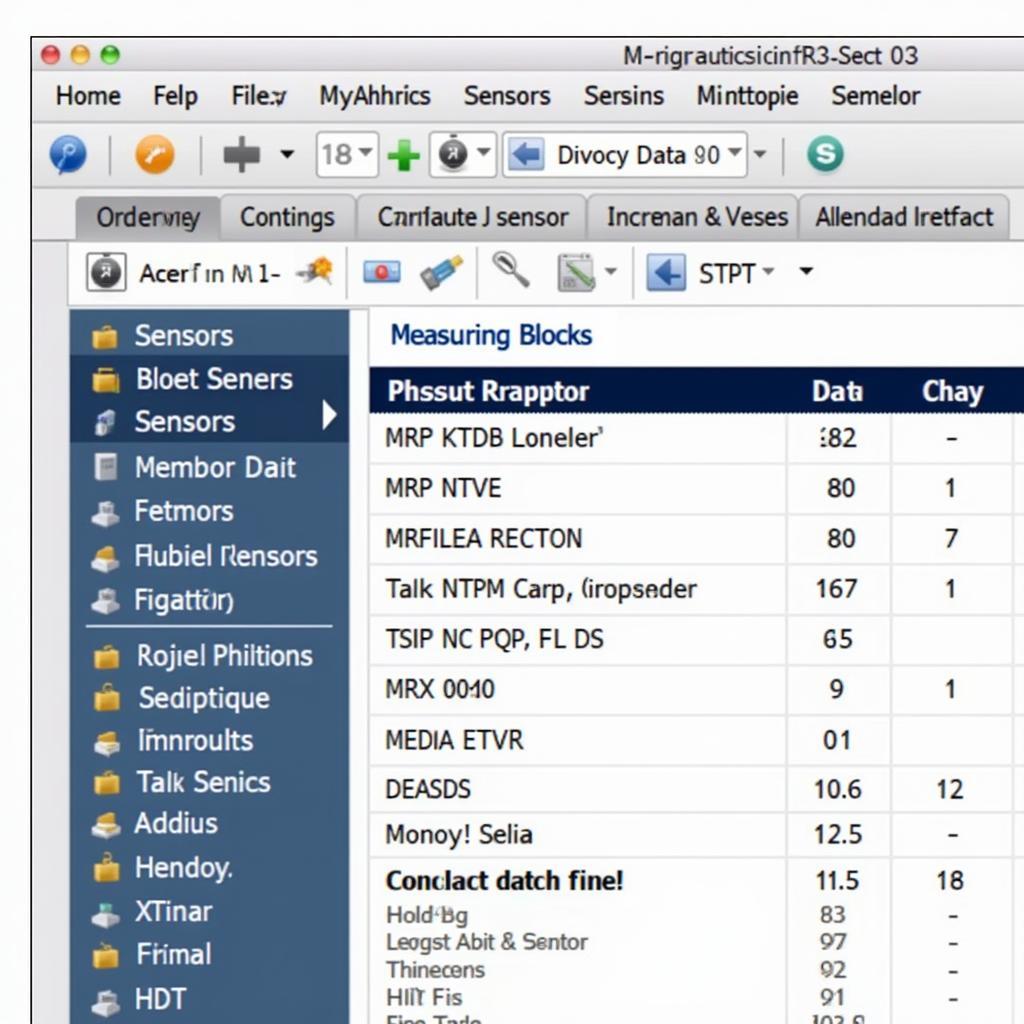
How to Use VCDS 17.1.3: A Comprehensive Guide for Automotive Diagnostics
VCDS 17.1.3 is a powerful diagnostic software for Volkswagen, Audi, Seat, and Skoda vehicles. This guide will walk you through how to use VCDS 17.1.3 effectively, covering everything from basic connection procedures to advanced diagnostic techniques. This software, often referred to as a HEX-CAN interface, allows you to access and interpret the wealth of data hidden within your car’s control modules. Whether you’re a seasoned technician or a car enthusiast, this guide will empower you to troubleshoot and fix car problems with confidence. Learn more about other vcds versions.
Connecting and Getting Started with VCDS 17.1.3
Before diving into diagnostics, you need to establish a connection between your computer and your vehicle’s OBD-II port. Ensure you have the correct VCDS cable, a compatible laptop, and the 17.1.3 software installed. Connect the cable to both the OBD-II port and your computer. Then, launch the VCDS software. The software will automatically detect your interface and vehicle. Select the appropriate control module you wish to diagnose.
Reading and Interpreting Fault Codes with VCDS 17.1.3
One of the primary uses of VCDS 17.1.3 is reading and clearing fault codes, often represented as Diagnostic Trouble Codes (DTCs). These codes provide valuable clues about the underlying issues affecting your vehicle’s performance. After selecting the desired control module, click on “Fault Codes – 02.” The software will display any stored DTCs, along with their descriptions. Remember to take note of these codes before clearing them. You can find more information about VCDS for Skoda at skoda vcds tool.
Performing Advanced Diagnostics with VCDS 17.1.3
Beyond reading fault codes, VCDS 17.1.3 unlocks a world of advanced diagnostic capabilities. You can access “Measuring Blocks – 08” to monitor live data streams from various sensors and actuators. This feature is invaluable for pinpointing intermittent issues or understanding the behavior of specific components. You can also perform “Output Tests – 03” to activate individual components, like relays and solenoids, to verify their functionality.
How to Update VCDS 17.1.3
Keeping your VCDS software up-to-date is crucial for ensuring compatibility and accessing the latest features. The update process usually involves downloading the latest version from the official website and following the provided instructions. Check for available updates regularly to ensure optimal performance. For Spanish users, there is a dedicated version: vcds 17.1.3 español para pc.
Troubleshooting Common VCDS 17.1.3 Issues
Occasionally, you might encounter issues with your VCDS software or connection. Common problems include communication errors, driver conflicts, and software glitches. Check the cable connections, ensure your drivers are up-to-date, and try restarting both the software and your computer. If issues persist, consult the official VCDS support resources. You might also want to learn more about hex vcds.
“Regularly updating your VCDS software is essential for maintaining compatibility with the latest vehicle models and accessing improved diagnostic features,” says automotive diagnostic expert, Robert Johnson.
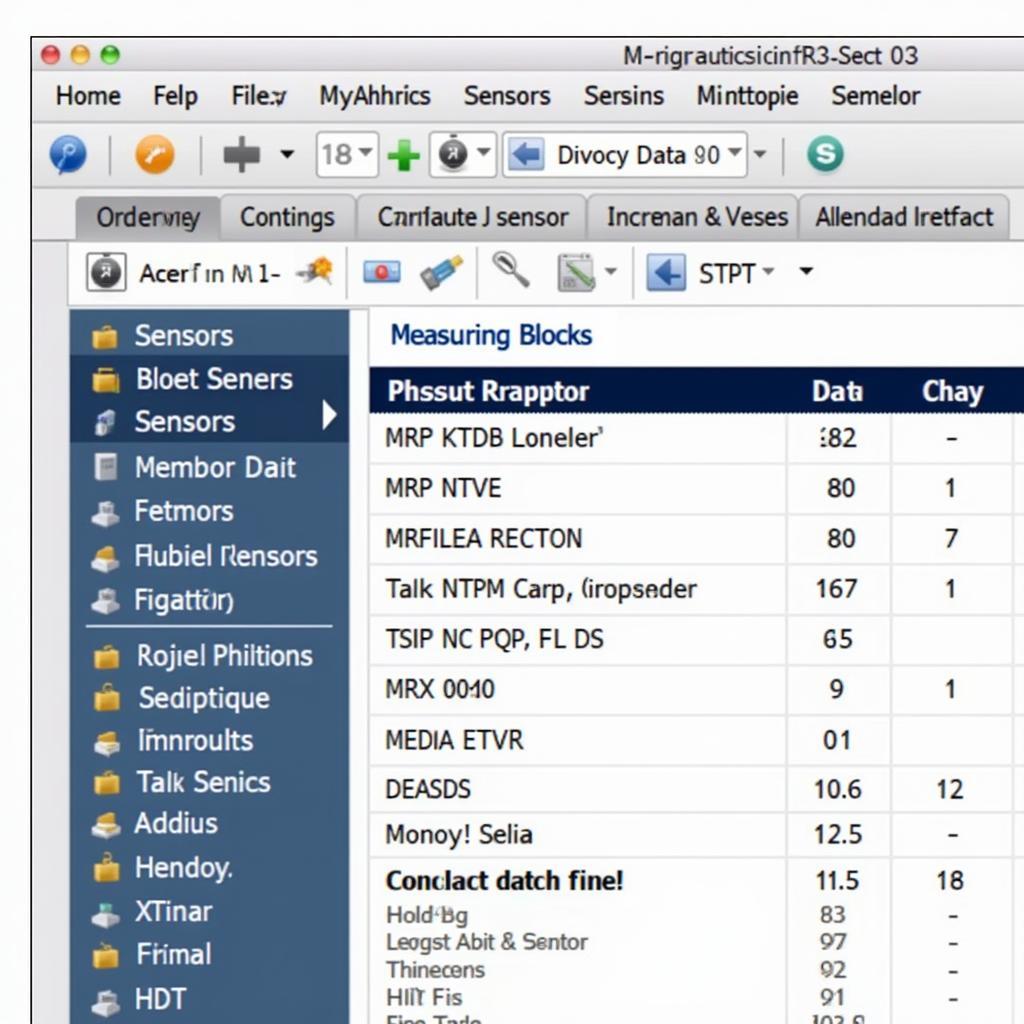 Using Measuring Blocks in VCDS
Using Measuring Blocks in VCDS
Tips for Effective VCDS 17.1.3 Usage
To maximize the effectiveness of VCDS 17.1.3, document your findings meticulously. Keep a record of fault codes, measured values, and any performed tests. This documentation can be invaluable for future diagnostics and troubleshooting. Also, remember to consult reliable repair manuals and online resources to understand the specific systems and components you’re diagnosing. Finally, hex can vcds 17.1 3 is another common term you might encounter.
“Understanding the intricacies of your vehicle’s systems through VCDS can empower you to make informed repair decisions and save on unnecessary costs,” adds Maria Sanchez, a seasoned automotive technician.
Conclusion
Mastering VCDS 17.1.3 can transform your approach to automotive diagnostics. By understanding how to use its powerful features, you can effectively diagnose and resolve a wide range of vehicle issues. From reading fault codes to performing advanced measuring block analysis, VCDS 17.1.3 is an invaluable tool for any automotive enthusiast or professional technician. For further assistance, feel free to contact us at vcdstool, phone: +1 (641) 206-8880 and our email address: vcdstool@gmail.com, office: 6719 W 70th Ave, Arvada, CO 80003, USA.
 VCDS Connected to Laptop and Car
VCDS Connected to Laptop and Car
FAQ
-
What is VCDS 17.1.3?
VCDS 17.1.3 is diagnostic software for VAG vehicles. -
How do I connect VCDS to my car?
Connect the VCDS cable to your car’s OBD-II port and your computer. -
How do I read fault codes?
Go to “Fault Codes – 02” in the software. -
How can I update VCDS?
Download the latest version from the official website. -
What if my VCDS isn’t working?
Check connections, drivers, and restart your computer. -
Where can I find more information?
Consult official VCDS support resources and online manuals. -
What cars are compatible with VCDS 17.1.3?
Volkswagen, Audi, Seat, and Skoda vehicles are compatible.
by
Tags:
Leave a Reply