Your cart is currently empty!

KKL VAG-COM 409.1 Driver Windows 7 64-Bit: A Comprehensive Guide
Finding the right driver for your KKL VAG-COM 409.1 cable on a Windows 7 64-bit system can be a real headache. This guide provides a complete walkthrough of the process, ensuring you can diagnose and troubleshoot your vehicle effectively. We’ll cover everything from downloading the correct driver to troubleshooting common installation issues.
Connecting your VCDS VAG COM Micro CAN interface requires the appropriate drivers. Many users struggle to find compatible drivers, particularly for older operating systems like Windows 7 64-bit. This article aims to simplify the process and get your VAG-COM 409.1 cable working seamlessly.
Why is the KKL VAG-COM 409.1 Cable Still Relevant?
While newer diagnostic tools are available, the KKL VAG-COM 409.1 cable remains a popular choice for many car owners and technicians. Its simplicity, affordability, and compatibility with older VAG vehicles make it a valuable tool.
Understanding the VAG-COM 409.1 Driver
The driver acts as a bridge between your computer’s operating system and the KKL interface. Without the correct driver, your computer won’t be able to communicate with your vehicle’s onboard systems. Finding a compatible driver for Windows 7 64-bit can be challenging, but this guide will help you navigate the process.
 KKL VAG-COM Cable Connected to Car OBD-II Port
KKL VAG-COM Cable Connected to Car OBD-II Port
Locating and Downloading the Correct Driver
Several websites offer VAG-COM 409.1 drivers, but it’s crucial to download from a reputable source to avoid malware. Look for vag com 409.1 download windows 7 to find reliable drivers. Avoid using unofficial forums or file-sharing sites. Once downloaded, extract the files to a convenient location on your computer.
Installing the KKL VAG-COM 409.1 Driver on Windows 7 64-bit
- Connect the KKL interface to your computer’s USB port. Windows will likely detect the device and attempt to install a driver automatically. Allow it to try, but don’t worry if it fails.
- Open the Device Manager. You can do this by searching for “Device Manager” in the Start Menu.
- Locate the KKL interface in the Device Manager. It might be listed under “Other devices” or “Unknown devices” with a yellow exclamation mark.
- Right-click on the KKL interface and select “Update Driver Software.”
- Choose “Browse my computer for driver software.”
- Navigate to the folder where you extracted the downloaded driver files.
- Follow the on-screen prompts to complete the installation.
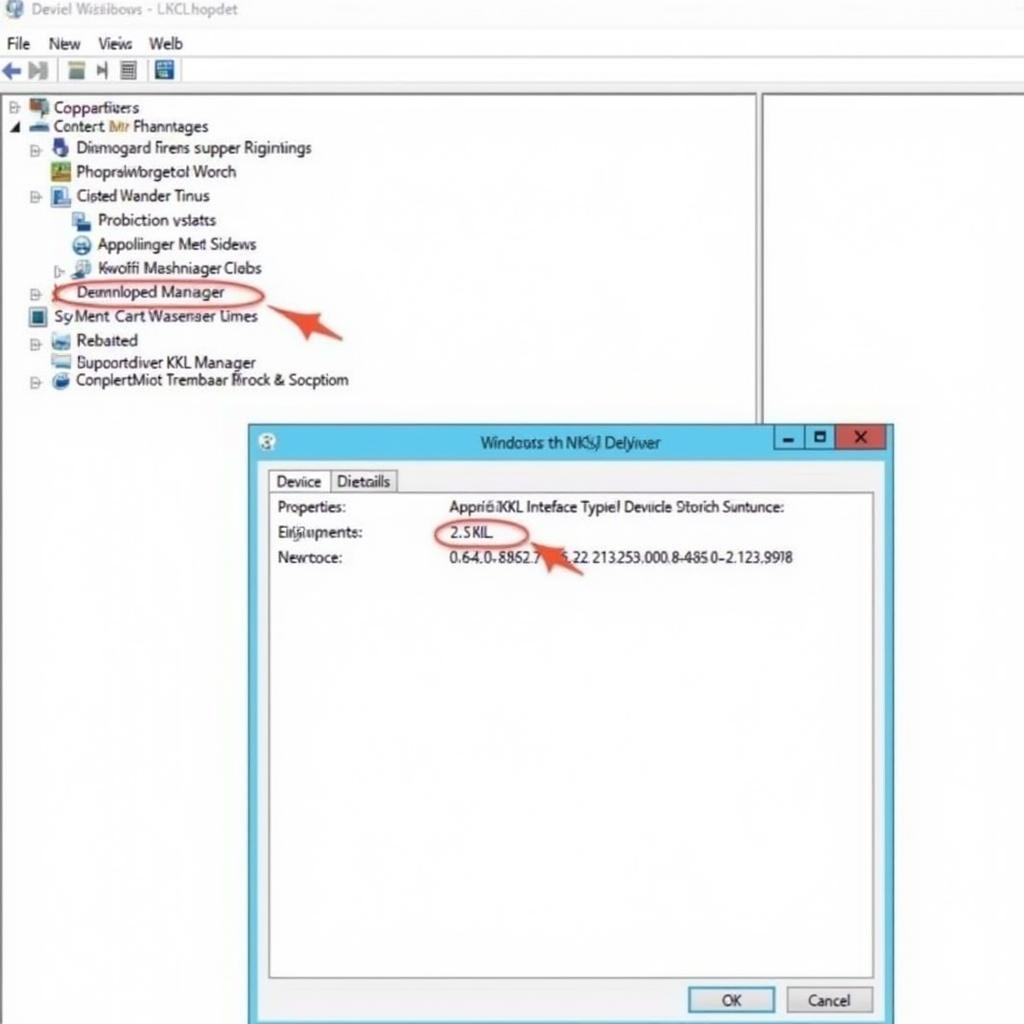 Device Manager Displaying KKL Interface
Device Manager Displaying KKL Interface
You might encounter compatibility issues. A reliable source for older versions is the download vag com 409.1 kkl page.
“Choosing the correct driver is paramount,” says automotive electronics expert, Dr. Andreas Bauer, “Using an incompatible driver can lead to communication errors and inaccurate diagnostic results.”
Troubleshooting Common Issues
Sometimes, even after following the steps correctly, the driver might not install properly. Here are a few common issues and their solutions:
- Code 10 Error: This error indicates a driver conflict. Try uninstalling any existing VAG-COM drivers and restarting your computer before reinstalling.
- Device Not Recognized: Ensure the KKL cable is properly connected to both the computer and the vehicle. Also, try a different USB port.
- Software Compatibility: The VAG-COM 409.1 software might not be compatible with newer operating systems. If you’re using a newer OS, consider upgrading to a more recent version of VCDS.
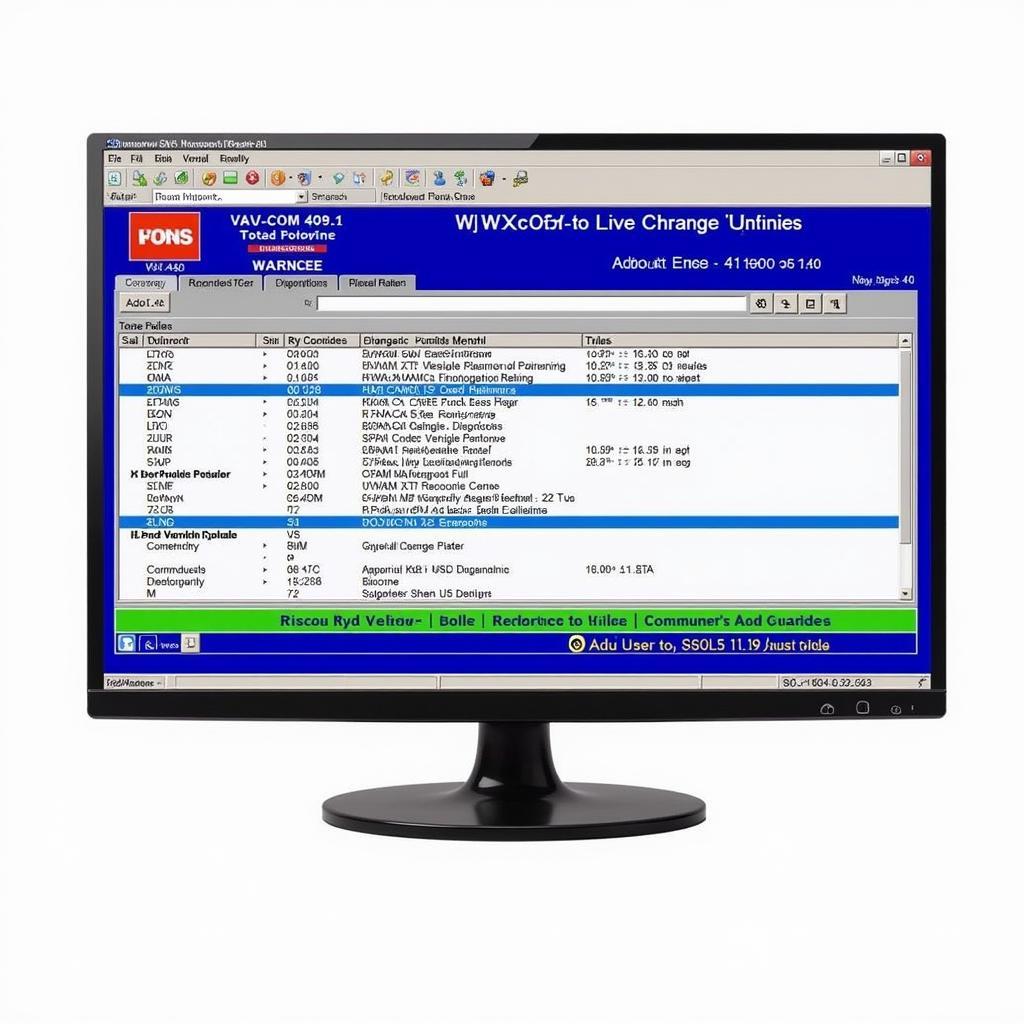 VAG-COM 409.1 Software Interface Screenshot
VAG-COM 409.1 Software Interface Screenshot
Looking for a specific application? Check out vag com 409.1 audi a4 b5. Older versions can be found at vag com 409.1 full version chomikuj.
“Always double-check your connections,” reminds Ms. Elena Petrova, a seasoned automotive technician. “A loose cable can mimic a driver problem and waste valuable troubleshooting time.”
Conclusion
Successfully installing the kkl vag-com 409.1 driver windows 7 64 bit is crucial for diagnosing and resolving issues in your VAG vehicle. By following this guide, you should be able to get your KKL interface up and running smoothly. For further assistance, don’t hesitate to contact us at vcdstool at +1 (641) 206-8880 and our email address: vcdstool@gmail.com or visit our office at 6719 W 70th Ave, Arvada, CO 80003, USA.
by
Tags:
Leave a Reply