Your cart is currently empty!
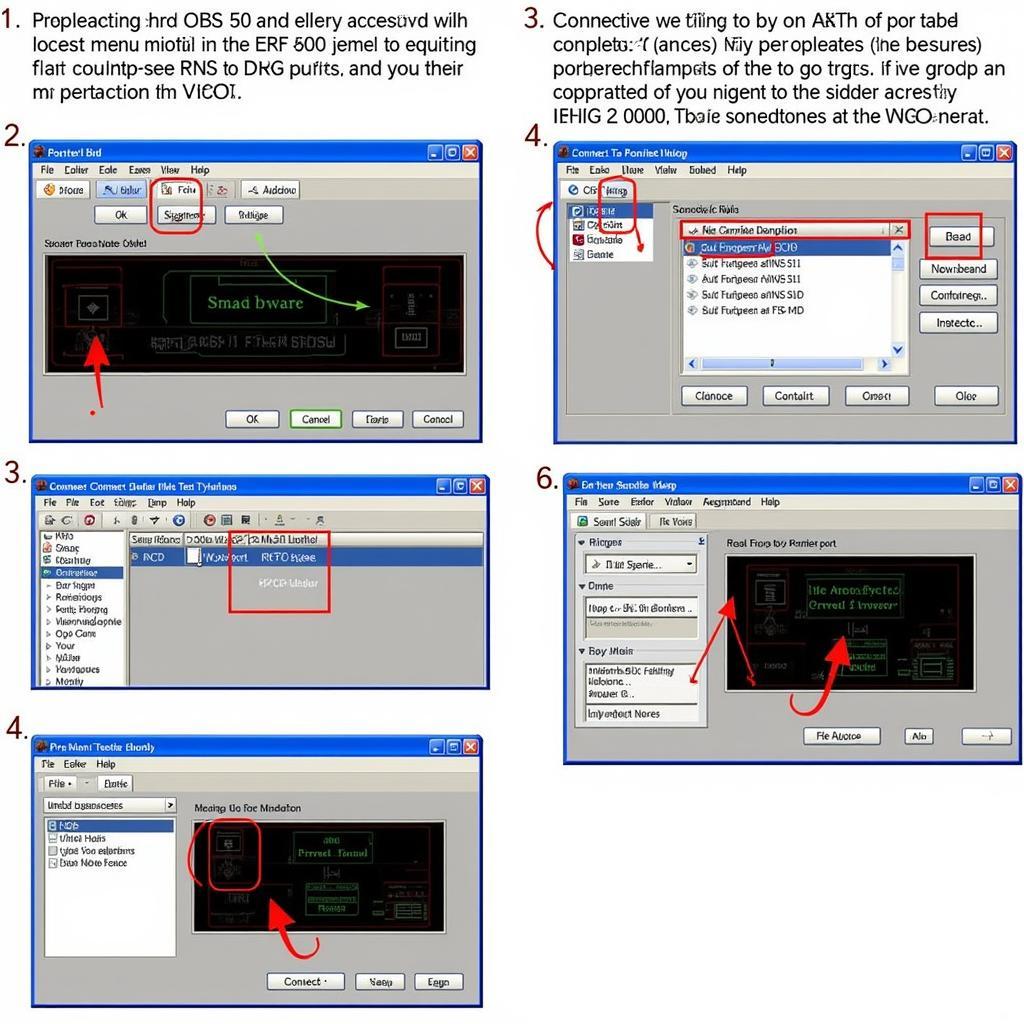
Unlocking the RNS 510 Hidden Menu with VCDS
The RNS 510 hidden menu, accessible via VCDS (Vag-Com Diagnostic System), offers a wealth of diagnostic and customization options for your Volkswagen, Skoda, or Seat vehicle. This powerful tool allows you to tweak settings, access diagnostic information, and potentially resolve issues without a trip to the dealership. Let’s explore how to access and utilize this hidden menu effectively.
Accessing the RNS 510 Hidden Menu: A Step-by-Step Guide
Accessing the hidden menu is a straightforward process with the right tools and knowledge. Here’s a detailed guide to walk you through:
- Connect VCDS: Connect your VCDS interface to your vehicle’s OBD-II port. Ensure your VCDS software is up-to-date for optimal compatibility.
- Select “Navigation”: Turn on the ignition and launch the VCDS software. Select the “Select Control Module” option, then choose “Navigation” (usually address 56).
- Enter “Secret Code”: In the “Adaptation” channel, select channel 16. Enter the secret code “31347” and click “Do It!”. This code unlocks the hidden menu.
- Navigate the Hidden Menu: You’ll now see a list of options. Navigate carefully, as some settings can affect your system’s performance.
Understanding the Options within the RNS 510 Hidden Menu via VCDS
The RNS 510 hidden menu provides access to a variety of settings, including diagnostic tests, version information, and customization options. Let’s break down some key features:
- Version Information: Quickly check the software and hardware versions of your RNS 510 unit. This information is invaluable for troubleshooting and ensuring compatibility with updates.
- Diagnostic Tests: Perform tests on various components like GPS reception, CD/DVD drive, and display functionality. This allows you to pinpoint potential hardware issues.
- Customization Options: Adjust settings such as display brightness, audio balance, and touch screen calibration. These tweaks allow you to personalize your RNS 510 experience.
- Troubleshooting: Resetting certain parameters within the hidden menu can often resolve common issues like software glitches or connectivity problems.
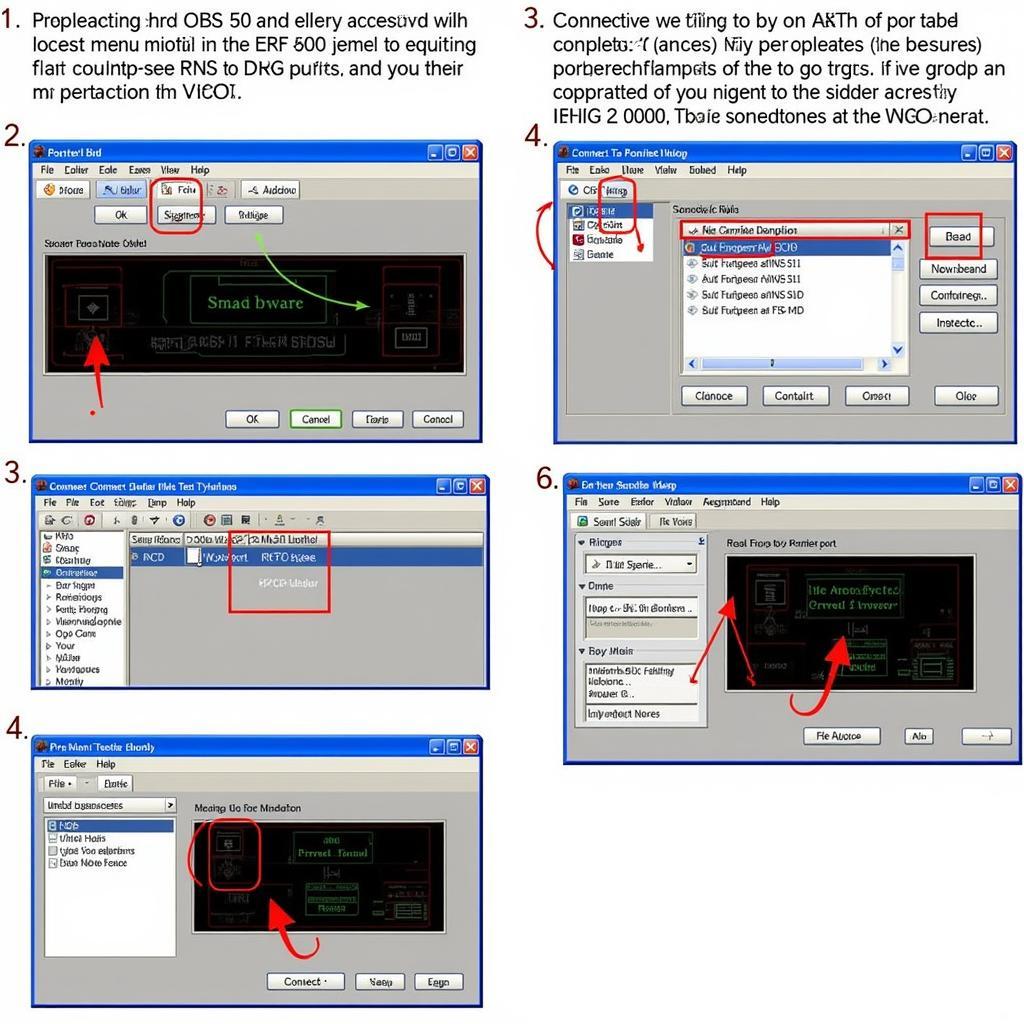 Accessing the Hidden Menu with VCDS
Accessing the Hidden Menu with VCDS
What Can You Do With the RNS 510 Hidden Menu?
The hidden menu empowers you to delve deeper into your RNS 510 system. Think of it as a backstage pass to your infotainment system, allowing you to fine-tune performance and diagnose problems. You can check GPS accuracy, test the touch screen responsiveness, and even access detailed system logs.
Troubleshooting Common RNS 510 Problems with VCDS and the Hidden Menu
The RNS 510, while powerful, can sometimes encounter issues. VCDS, combined with the hidden menu, can be a lifesaver for diagnosing and resolving these problems. From software glitches to hardware malfunctions, these tools provide the insights needed to pinpoint the root cause.
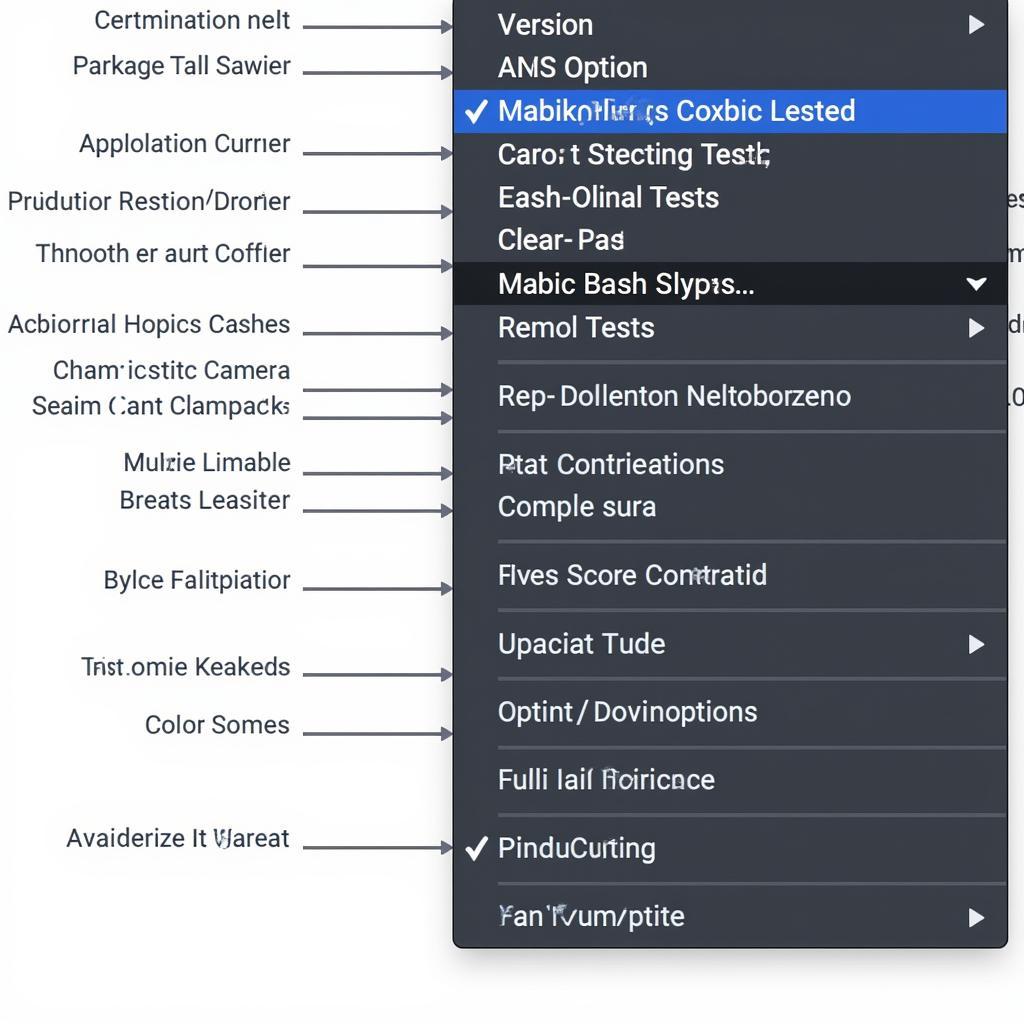 Exploring the RNS 510 Hidden Menu Options
Exploring the RNS 510 Hidden Menu Options
Tips and Precautions for Using the RNS 510 Hidden Menu
While the hidden menu offers numerous advantages, it’s crucial to exercise caution. Avoid modifying settings you don’t fully understand, as this could potentially disrupt your system’s functionality. Always back up your current settings before making any changes.
“The hidden menu is a powerful tool, but it’s important to use it responsibly. Think before you click, and always have a backup plan.” – John Miller, Senior Automotive Electronics Technician
Why Use VCDS to Access the Hidden Menu?
VCDS provides a safe and reliable method to access the hidden menu. Unlike other methods, VCDS offers a user-friendly interface and detailed documentation, minimizing the risk of accidental misconfigurations.
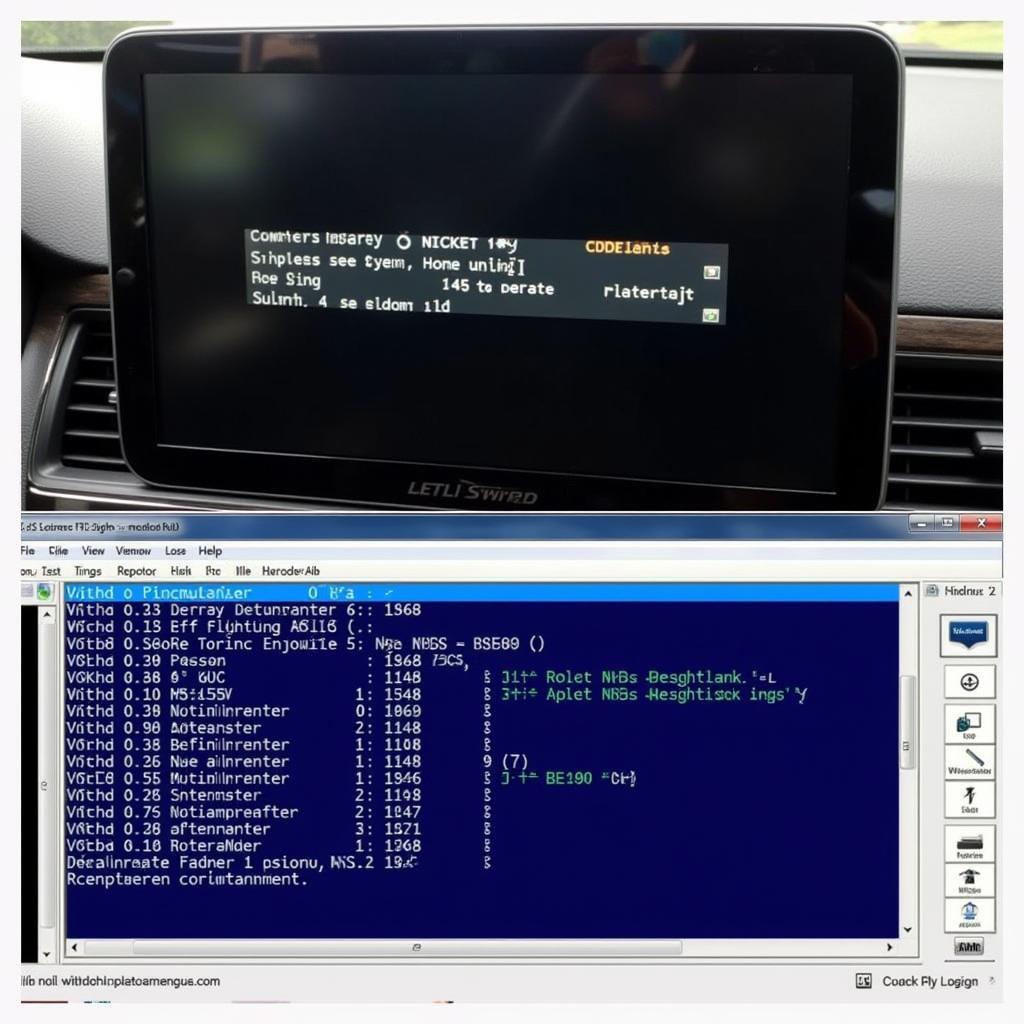 Troubleshooting RNS 510 Issues using VCDS
Troubleshooting RNS 510 Issues using VCDS
“VCDS is the gold standard for accessing the hidden menu. It’s the professional’s choice for its reliability and comprehensive functionality.” – Maria Sanchez, Automotive Software Engineer
Conclusion
The RNS 510 hidden menu, accessible via VCDS, provides a powerful gateway to enhance and troubleshoot your vehicle’s infotainment system. By understanding its capabilities and following the proper procedures, you can unlock a wealth of diagnostic and customization options. If you need further assistance, feel free to connect with us. Our office is located at 6719 W 70th Ave, Arvada, CO 80003, USA, and our phone number is +1 (641) 206-8880 and our email address: vcdstool@gmail.com. You can also visit vcdstool for more information.
by
Tags:
Leave a Reply