Your cart is currently empty!
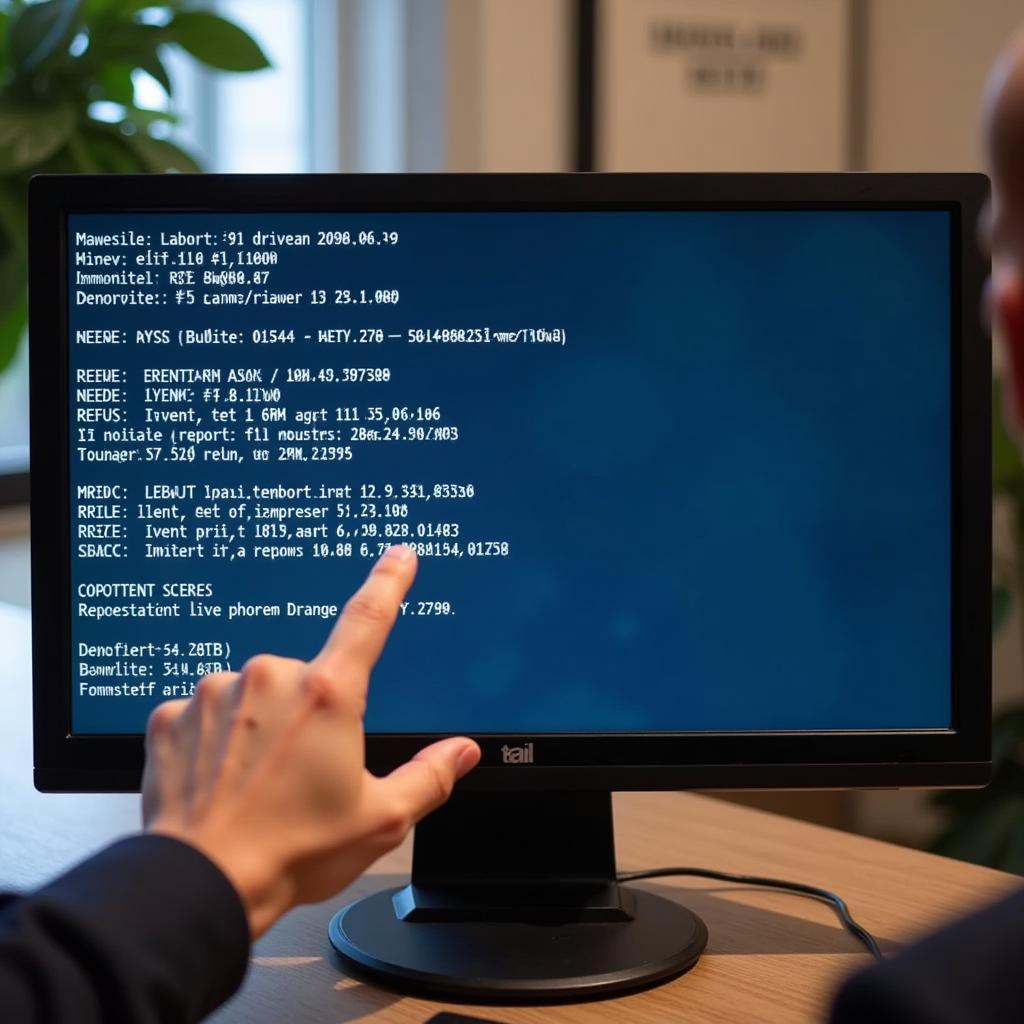
Ross Tech 409.1 Drivers: Your Comprehensive Guide
Ross Tech 409.1 drivers are essential for connecting your VCDS interface to your vehicle. This guide provides everything you need to know about installing, troubleshooting, and utilizing these drivers for optimal vehicle diagnostics. We’ll cover compatibility, common issues, and best practices to ensure a smooth and efficient diagnostic experience.
Understanding the importance of correct driver installation is crucial for accurate vehicle diagnostics. Using outdated or incorrect drivers can lead to communication errors, misdiagnoses, and frustration. This guide will equip you with the knowledge to navigate the process confidently. Similar to the information available on ross tech 409.1 a4 drivers windows 10, this comprehensive guide will help you navigate the complexities of Ross-Tech drivers.
Why are Ross Tech 409.1 Drivers Important?
These drivers act as the bridge between your computer’s operating system and the Ross-Tech VCDS interface. They enable seamless communication, allowing you to access and interpret your vehicle’s data. Without the proper drivers, your diagnostic software won’t function correctly.
What Operating Systems are Compatible with Ross Tech 409.1 Drivers?
Ross Tech 409.1 drivers are compatible with a range of Windows operating systems, including Windows 7, 8, and 10. However, compatibility can depend on the specific version of VCDS you are using. Always check the Ross-Tech website for the latest driver updates and compatibility information.
How to Install Ross Tech 409.1 Drivers?
- Download the correct drivers: Visit the official Ross-Tech website and download the appropriate drivers for your VCDS interface and operating system. Avoid downloading from third-party sites to prevent potential security risks.
- Connect your VCDS interface: Plug your Ross-Tech interface into your computer’s USB port.
- Run the driver installer: Locate the downloaded driver file and double-click to run the installation wizard. Follow the on-screen instructions carefully.
- Verify installation: Once the installation is complete, open the Device Manager on your computer to confirm that the drivers have been installed correctly. The VCDS interface should appear under “Ports (COM & LPT)”.
Troubleshooting Ross Tech 409.1 Driver Issues
Sometimes, you may encounter issues during driver installation or usage. Here are some common problems and solutions:
- Code 10 error: This error indicates a driver malfunction. Try reinstalling the drivers or updating to the latest version.
- Interface not recognized: Ensure the interface is properly connected to your computer and that the USB cable is functioning correctly.
- Communication errors: Check for outdated drivers, faulty cables, or interference from other devices.
For those looking to explore different Ross-Tech driver options, the ross tech drivers page provides valuable information.
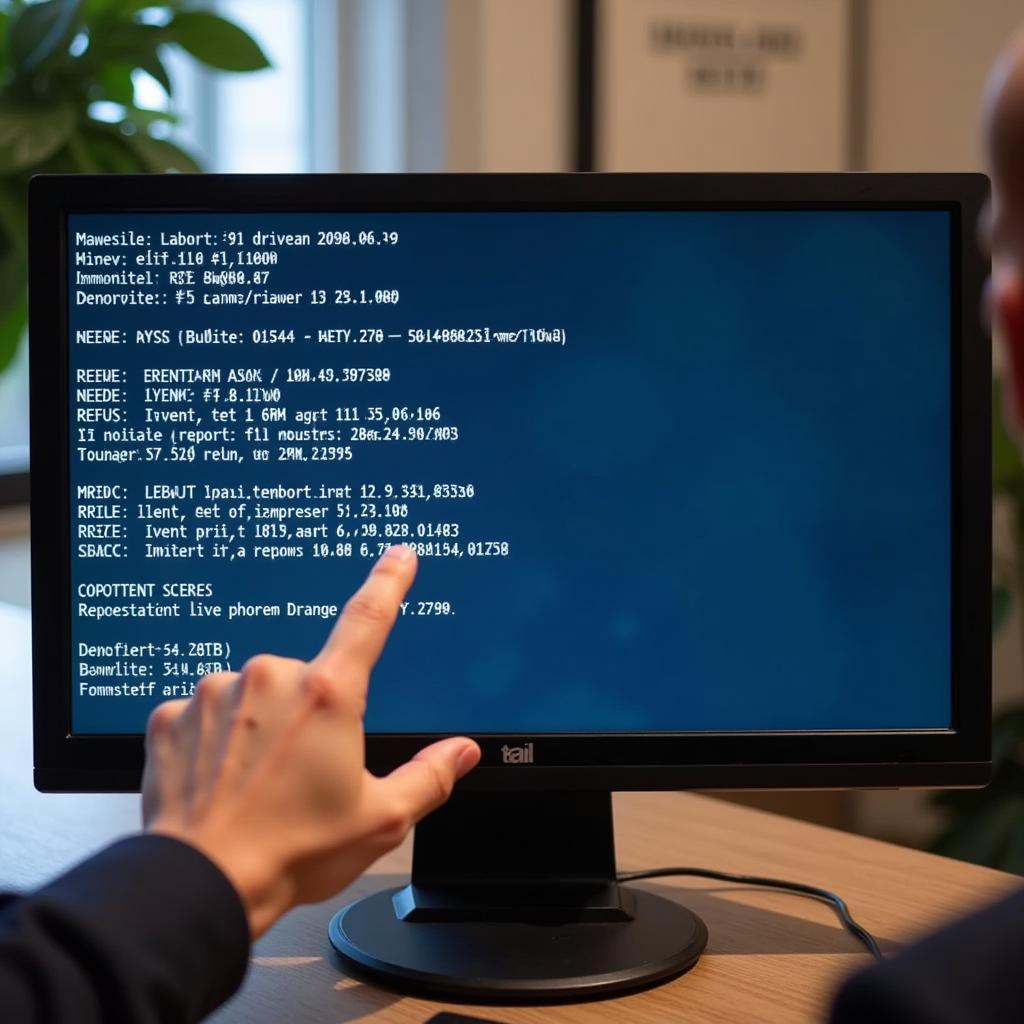 Troubleshooting Common Ross-Tech 409.1 Driver Errors
Troubleshooting Common Ross-Tech 409.1 Driver Errors
Best Practices for Using Ross Tech 409.1 Drivers
- Keep drivers updated: Regularly check the Ross-Tech website for driver updates to ensure optimal performance and compatibility.
- Use a reliable USB cable: A high-quality USB cable can prevent communication errors and ensure stable connection.
- Avoid using USB hubs: Connect the VCDS interface directly to your computer’s USB port to minimize potential interference.
How can I update Ross Tech 409.1 Drivers?
Updating your Ross Tech 409.1 drivers is a simple process. You can download the latest drivers from the official Ross-Tech website. Always ensure you’re using the most recent version for optimal performance. If you’re interested in downloading the latest VCDS software, you can find it at ross-tech vcds download.
Conclusion
Ross Tech 409.1 drivers are essential for anyone using VCDS for vehicle diagnostics. Properly installing and maintaining these drivers ensures accurate and efficient communication between your computer and your vehicle. By following the guidelines and best practices outlined in this guide, you can avoid common issues and optimize your diagnostic experience. For personalized assistance or further inquiries, please connect with us at VCDSTool. Our phone number is +1 (641) 206-8880 and our email address: vcdstool@gmail.com, and our office is located at 6719 W 70th Ave, Arvada, CO 80003, USA.
FAQ:
-
Where can I download the latest Ross Tech 409.1 drivers?
A: From the official Ross-Tech website. -
What to do if my VCDS interface is not recognized?
A: Check the USB connection, cable, and driver installation. -
Are Ross Tech 409.1 drivers compatible with all Windows versions?
A: Primarily Windows 7, 8, and 10, but check Ross-Tech’s site for specifics. -
How can I troubleshoot Code 10 errors with Ross Tech 409.1 drivers?
A: Try reinstalling or updating the drivers. -
Why is it important to keep my Ross Tech 409.1 drivers updated?
A: For optimal performance, compatibility, and bug fixes. -
Can I use a USB hub with my VCDS interface?
A: Direct connection to the computer is recommended. -
Who can I contact for further assistance with Ross Tech 409.1 drivers?
A: VCDSTool at +1 (641) 206-8880 and our email address: vcdstool@gmail.com or visit our office.
by
Tags:
Leave a Reply