Your cart is currently empty!
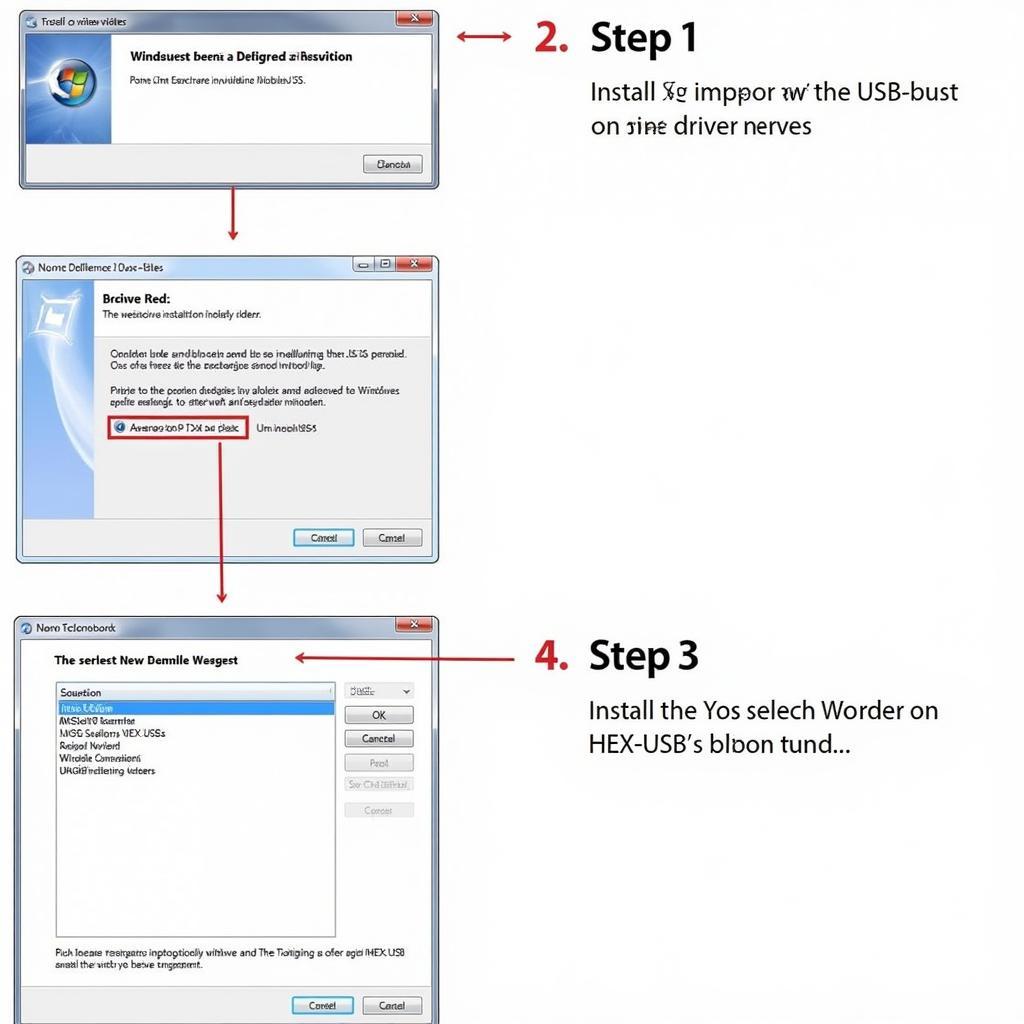
Ross Tech HEX-USB Driver Windows 7 x64: A Comprehensive Guide
Troubleshooting car problems can be a real headache, especially when dealing with software and diagnostic tools. If you’re running Windows 7 x64 and struggling with your Ross-Tech HEX-USB driver, you’re in the right place. This guide will provide you with a comprehensive understanding of the Ross Tech HEX-USB driver for Windows 7 x64, covering installation, troubleshooting, and best practices.
Understanding the Ross-Tech HEX-USB Interface and Driver
The Ross-Tech HEX-USB interface is a crucial tool for diagnosing and troubleshooting Volkswagen, Audi, Seat, and Skoda vehicles. It acts as a bridge between your computer and your car’s onboard diagnostic system, allowing you to read and clear fault codes, access live data, and perform various tests. The driver, specifically designed for Windows 7 x64, is the software that allows your computer to communicate effectively with the HEX-USB interface.
Why is the Correct Driver Crucial?
Without the correct Ross Tech HEX-USB driver for Windows 7 x64, your diagnostic software (VCDS) won’t be able to recognize the interface. This means you won’t be able to communicate with your car’s systems, rendering the entire diagnostic process useless. Common symptoms of an incorrect or outdated driver include connection errors, inability to access control modules, and software crashes.
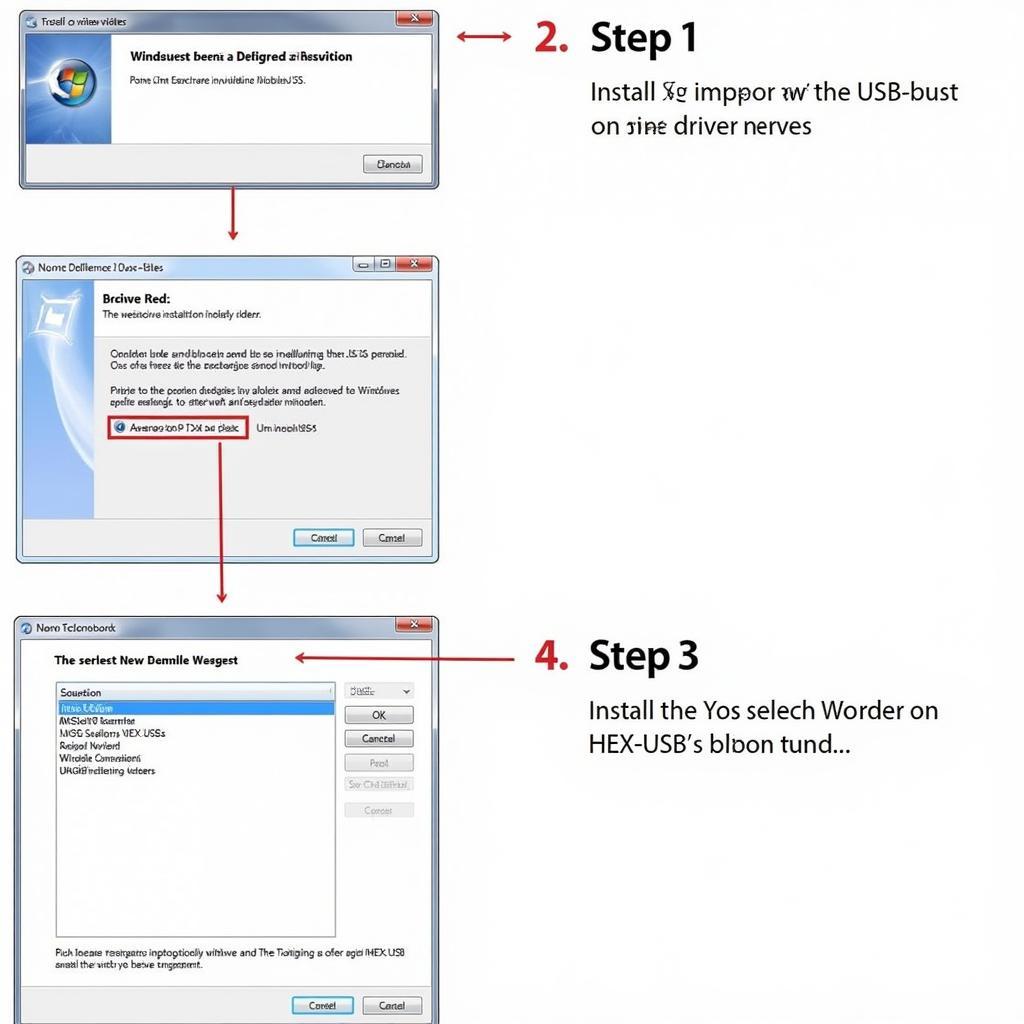 Ross-Tech HEX-USB Driver Installation on Windows 7 x64
Ross-Tech HEX-USB Driver Installation on Windows 7 x64
Installing the Ross Tech HEX-USB Driver on Windows 7 x64
Installing the Ross Tech HEX-USB driver on Windows 7 x64 is typically straightforward. Here’s a step-by-step guide:
- Download the Latest Driver: Download the latest driver from the official Ross-Tech website. This ensures compatibility and access to the latest features and bug fixes.
- Connect the HEX-USB Interface: Connect your Ross-Tech HEX-USB interface to an available USB port on your computer.
- Run the Installer: Locate the downloaded driver file and double-click it to run the installer.
- Follow the On-Screen Instructions: The installer will guide you through the installation process. Follow the on-screen instructions carefully.
- Restart Your Computer: After the installation is complete, restart your computer to ensure the changes take effect.
Troubleshooting Driver Installation Issues
Sometimes, driver installation might encounter hiccups. Here are some common problems and their solutions:
- Driver Not Recognized: Ensure you’ve downloaded the correct driver for Windows 7 x64. Older versions or drivers for different operating systems won’t work.
- Installation Errors: Try running the installer as an administrator. This can often resolve permission issues that might be blocking the installation.
- USB Port Problems: Try a different USB port. Sometimes, a faulty USB port can prevent the computer from recognizing the interface.
Best Practices for Using the Ross-Tech HEX-USB Driver
Here are some best practices to ensure a smooth and reliable diagnostic experience:
- Keep Your Driver Updated: Regularly check the Ross-Tech website for driver updates. This ensures optimal performance and compatibility with the latest VCDS software.
- Use a Dedicated USB Port: Avoid frequently changing the USB port you use for the interface. This can sometimes cause driver conflicts.
- Disable Antivirus Software Temporarily: In some cases, antivirus software might interfere with the driver installation or operation. Try disabling it temporarily during installation and diagnostics.
Conclusion
The Ross Tech HEX-USB driver for Windows 7 x64 is an essential component for utilizing the powerful VCDS diagnostic software. By understanding the installation process, troubleshooting common issues, and following best practices, you can ensure a reliable and efficient diagnostic experience. Need further assistance? Connect with us at +1 (641) 206-8880 and our email address: vcdstool@gmail.com or visit our office at 6719 W 70th Ave, Arvada, CO 80003, USA. We’re always here to help you get the most out of your Ross-Tech HEX-USB interface.
by
Tags:
Leave a Reply