Your cart is currently empty!
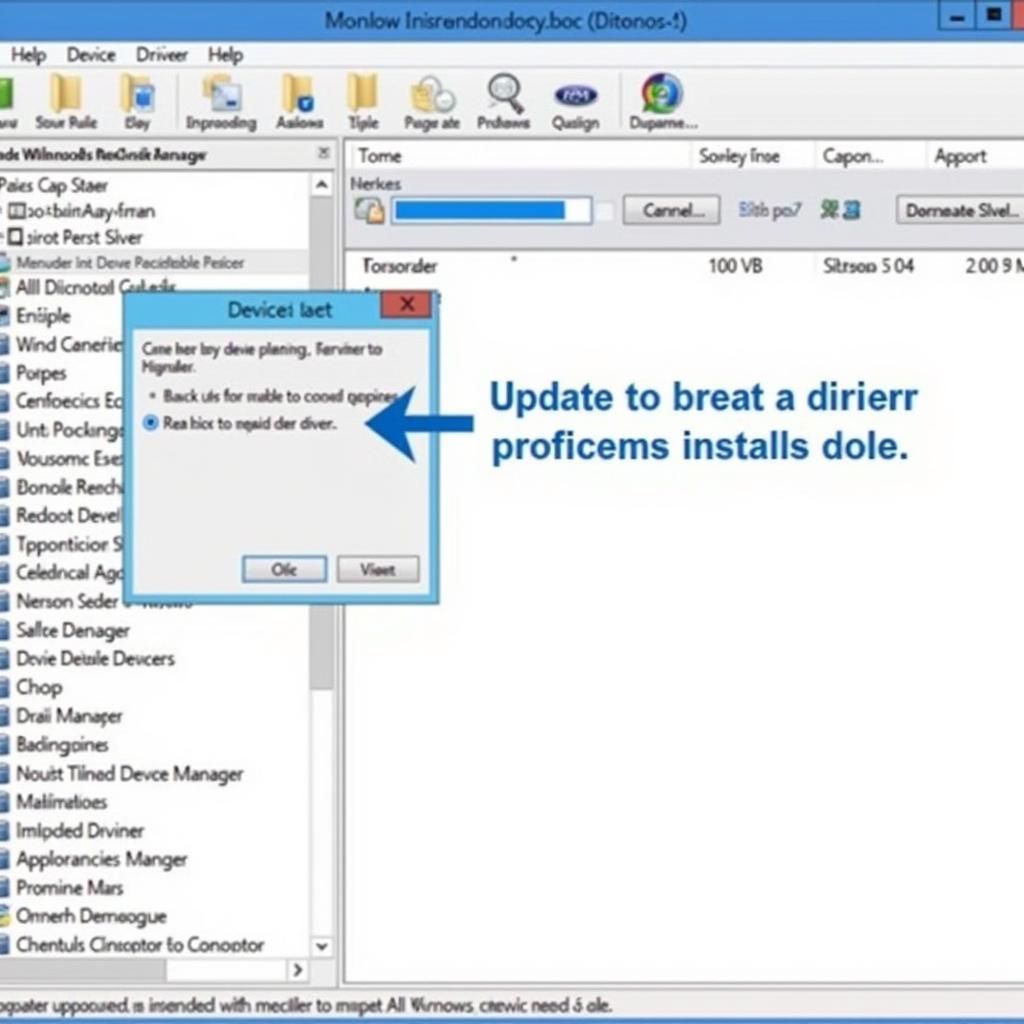
Ross Tech USB Driver Windows 7 64 Bit Download: A Complete Guide
If you’re a Volkswagen Audi Group (VAG) vehicle owner using Windows 7 64-bit and want to delve into DIY diagnostics and repairs, then you’ve likely come across the essential “Ross Tech USB driver Windows 7 64 bit download.” This guide is designed to walk you through everything you need to know about this driver, from what it is to troubleshooting common installation issues.
Understanding the Ross Tech Ecosystem
Before diving into the specifics of the driver, it’s important to grasp the bigger picture. Ross-Tech, a renowned name in the VAG diagnostic world, provides the VCDS (VAG-COM Diagnostic System) software, a powerful tool used to communicate with your vehicle’s onboard computer. This software unlocks a treasure trove of information, allowing you to:
- Read and clear fault codes: Identify and reset those pesky check engine lights.
- Access live data streams: Monitor real-time sensor readings like engine speed, coolant temperature, and more.
- Perform adaptations and coding: Customize various vehicle settings to suit your preferences.
- Run output tests: Activate individual components like windows, lights, and even the ABS system.
The Ross Tech USB interface acts as the bridge between your Windows 7 64-bit computer and your vehicle’s OBD-II port. And just like any hardware connecting to your PC, it requires a specific driver to function correctly.
ross tech usb interface windows 7
The Significance of the Ross Tech USB Driver
The driver is essentially a set of instructions that allows your computer to recognize and communicate with the Ross Tech interface. Without it, your computer would be clueless about the device plugged in, rendering the VCDS software useless. Think of it as a translator facilitating a conversation between two parties who speak different languages.
Downloading the Right Driver
Locating and downloading the correct driver is crucial for a seamless experience. Here’s what you need to do:
- Identify your interface: Ross-Tech offers various interface versions. Check the label on your interface or your purchase documentation.
- Visit the official Ross-Tech website: Head over to the Ross-Tech website and navigate to their downloads section.
- Locate the driver: Look for “USB Driver” and select the appropriate file for your interface version and Windows 7 64-bit operating system.
- Download and extract: Download the driver file (usually a ZIP archive). Once downloaded, extract its contents to a familiar location on your computer.
Installing the Ross Tech USB Driver
With the driver downloaded, the next step is installation:
- Connect your interface: Plug your Ross Tech interface into an available USB port on your computer.
- Open Device Manager: Go to your computer’s “Control Panel” and open “Device Manager.”
- Locate the interface: You should see your Ross Tech interface listed, likely with a yellow exclamation mark (indicating a missing driver).
- Update driver: Right-click the interface and choose “Update Driver Software.”
- Browse computer: Select the option to “Browse my computer for driver software.”
- Navigate to the extracted folder: Browse to the location where you extracted the downloaded driver files and select that folder.
- Install the driver: Windows will now install the driver. Follow any on-screen prompts.
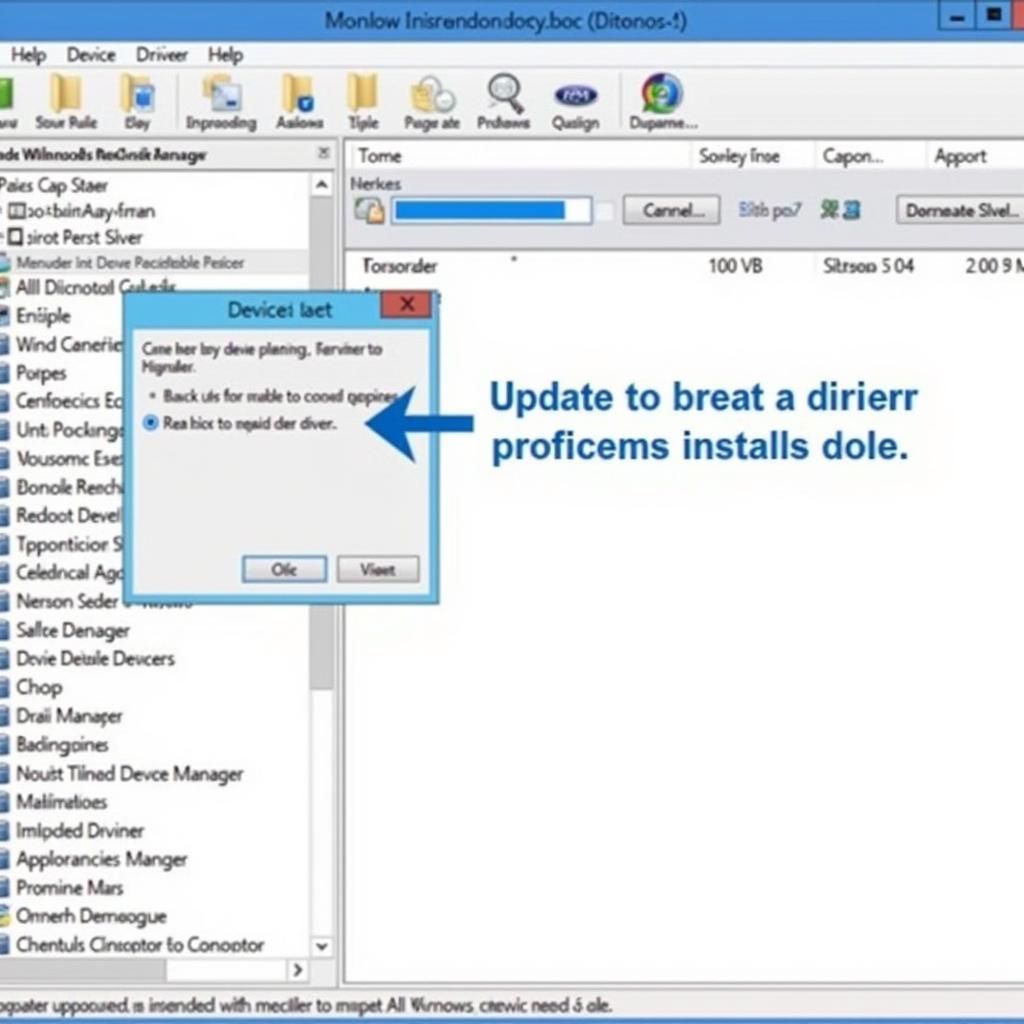 Driver Installation
Driver Installation
Troubleshooting Common Issues
While installation is usually straightforward, you might encounter hiccups along the way. Here are some common problems and solutions:
1. “Device Not Recognized” Errors
- Solution 1: Try a different USB port. Sometimes, a specific USB port might be the culprit.
- Solution 2: Use a different USB cable. A faulty cable can disrupt communication.
- Solution 3: Run the installer as administrator. Right-click the driver installation file and choose “Run as administrator.”
2. Driver Conflicts with Existing Software
- Solution: Uninstall conflicting programs. Other diagnostic software might interfere. Temporarily uninstall them, install the Ross-Tech driver, and then reinstall the other software.
3. Driver Not Digitally Signed Errors
- Solution: Disable driver signature enforcement (temporary). While not ideal for security, you can temporarily disable this feature in Windows’ startup settings to install the driver. Remember to re-enable it afterward.
ross tech usb interface treiber windows 10
Verifying a Successful Installation
To confirm everything is working as intended:
- Open VCDS: Launch the VCDS software.
- Check connection status: Look for a green “USB” indicator within the software. This usually confirms that the interface is detected and the driver is functioning correctly.
“Ensuring you have the correct Ross-Tech USB driver is fundamental for effective vehicle diagnostics. Always refer to official sources for downloads to avoid compatibility problems.” – John Miller, Senior Automotive Diagnostic Technician
Conclusion
Downloading and installing the correct “Ross Tech USB driver Windows 7 64 bit download” is an essential step in unleashing the full potential of your VCDS system. With the right driver, you gain access to a world of information about your VAG vehicle, empowering you to take control of diagnostics and repairs. Remember to always download drivers from trusted sources and don’t hesitate to seek support if you encounter any difficulties.
Need help with your Ross Tech setup? Contact VCDSTool at +1 (641) 206-8880 and our email address: vcdstool@gmail.com or visit our office at 6719 W 70th Ave, Arvada, CO 80003, USA. Our team of experts is ready to assist you!
by
Tags:
Leave a Reply