Your cart is currently empty!
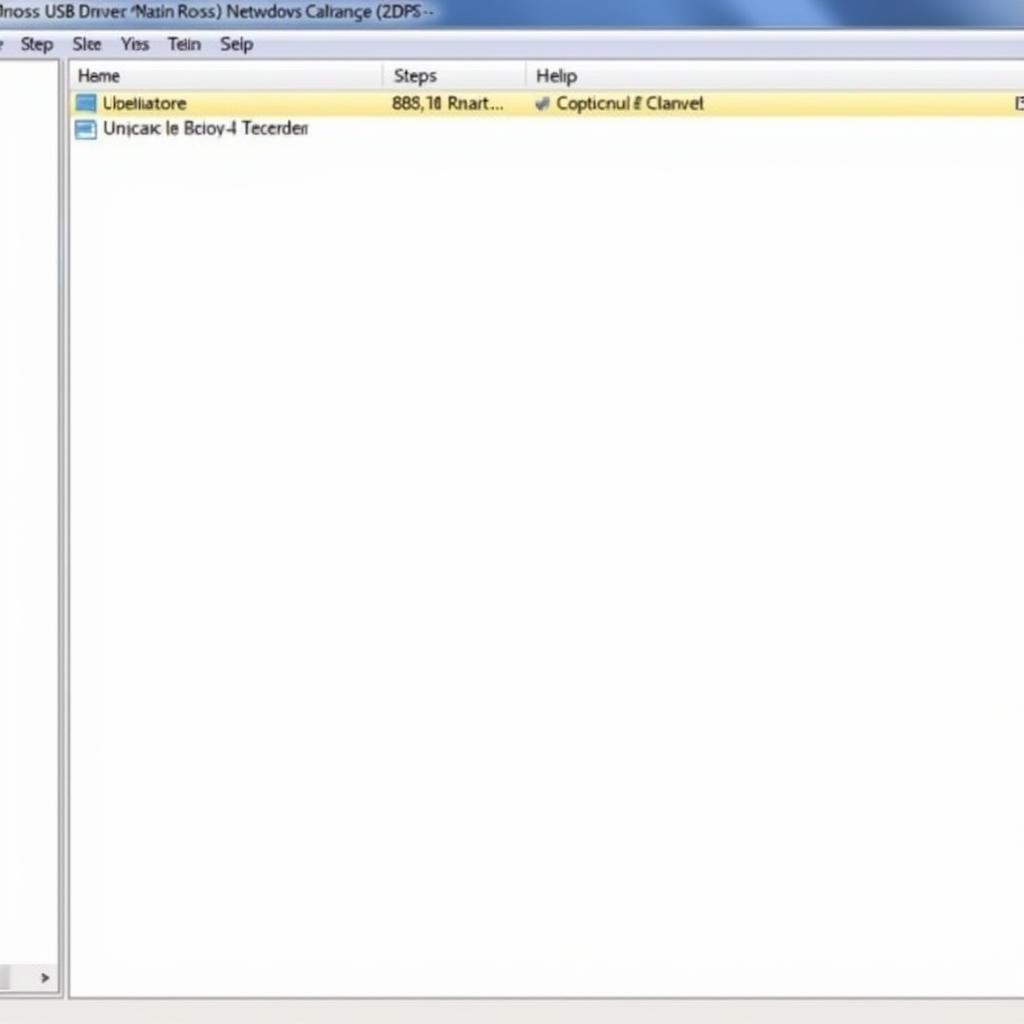
Ross Tech USB Driver Windows XP: A Comprehensive Guide
Ross Tech USB driver Windows XP installation can be a tricky process, especially given the age of the operating system. This guide will walk you through the necessary steps to successfully install the driver, troubleshoot common problems, and get your VCDS software up and running for effective vehicle diagnostics.
Understanding the importance of the correct drivers is crucial for effective communication between your Ross Tech interface and your Windows XP computer. Using outdated or incorrect drivers can lead to communication errors, preventing you from properly diagnosing and addressing vehicle issues. Similar to ross tech vcds free download, using the correct driver is essential for proper functioning.
Why is the Ross Tech USB Driver Essential for Windows XP?
The Ross Tech USB driver acts as a translator between your VCDS software and the vehicle’s onboard diagnostic system. Without the correct driver, your computer won’t be able to recognize the Ross Tech interface, rendering VCDS useless. This is especially pertinent with Windows XP, which predates many modern driver standards. Imagine trying to read a book written in a language you don’t understand. The driver is like a translator, converting the complex data from your vehicle into a language your computer can understand.
What happens if you use the wrong driver? You might experience communication errors, incomplete data retrieval, or even no connection at all. Ensuring you have the correct ross tech usb driver windows xp is the first step towards a successful diagnostic session.
Step-by-Step Guide to Installing the Ross Tech USB Driver on Windows XP
- Download the Correct Driver: Navigate to the official Ross-Tech website and download the specific driver version compatible with your interface and Windows XP. Don’t rely on third-party websites, as they may offer outdated or corrupted files.
- Extract the Downloaded File: The driver will usually be compressed in a .zip or .exe format. Extract the contents to a readily accessible location on your computer.
- Connect Your Ross Tech Interface: Plug your Ross Tech interface into an available USB port on your Windows XP machine. The system may attempt to automatically install a driver; if so, cancel this process.
- Open Device Manager: Go to the Start menu, right-click on “My Computer,” select “Properties,” then navigate to the “Hardware” tab and click “Device Manager.”
- Locate the Ross Tech Interface: Look for an entry with a yellow exclamation mark, often labeled “Unknown Device.” This indicates that Windows XP has not recognized the device due to the lack of a proper driver.
- Update the Driver: Right-click on the “Unknown Device” and select “Update Driver.” Choose the option to manually install the driver and point Windows to the directory where you extracted the downloaded driver files.
- Complete the Installation: Follow the on-screen prompts to finalize the driver installation. Once complete, the Ross Tech interface should appear correctly in Device Manager without any error symbols.
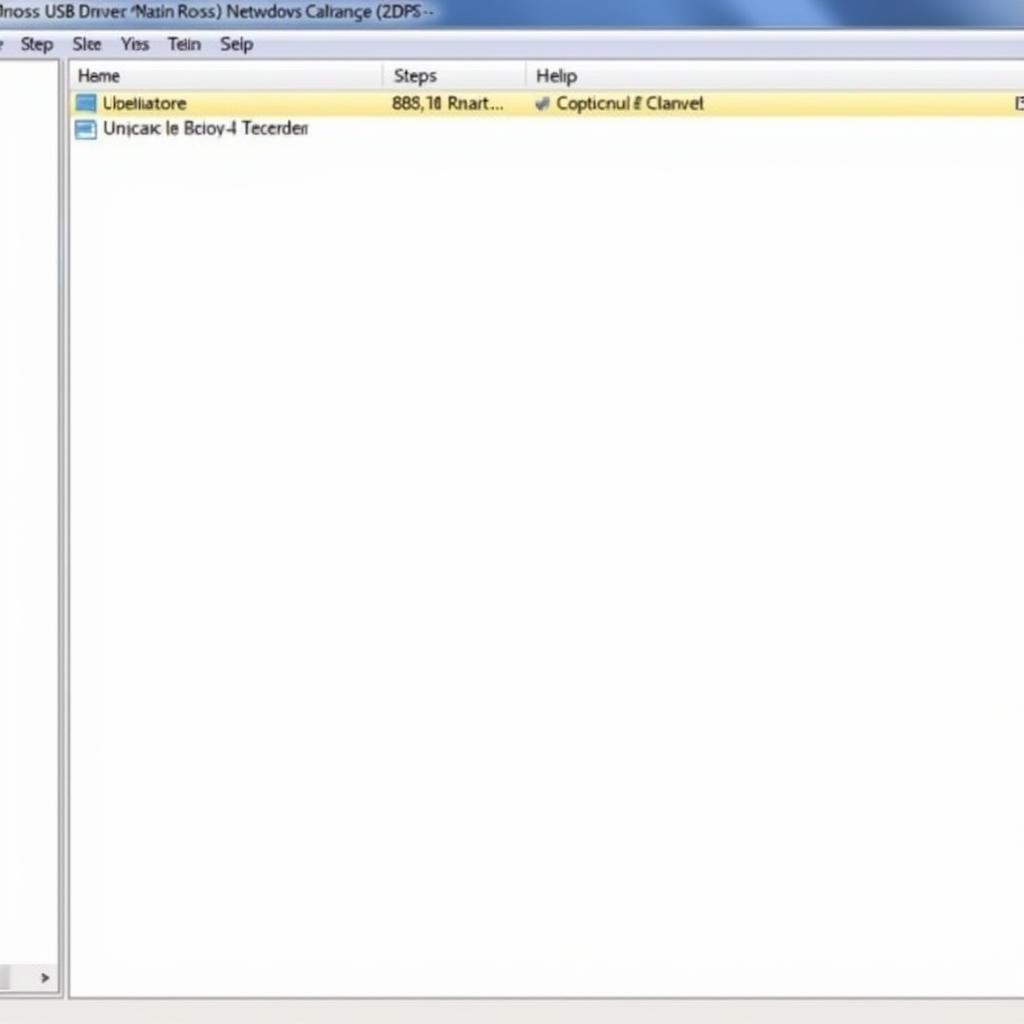 Ross Tech USB Driver Installation Process on Windows XP
Ross Tech USB Driver Installation Process on Windows XP
Troubleshooting Common Issues
Sometimes, the installation process doesn’t go smoothly. Here’s what to do if you encounter problems:
- Driver Not Recognized: Ensure you’ve downloaded the correct driver version. Double-check compatibility with both your interface and Windows XP. This is similar to checking for compatibility when downloading the ross tech vcds usb driver windows 10.
- Communication Errors: Try a different USB port. Sometimes a faulty USB port can cause problems. Also, check your USB cable for any damage.
- Interface Not Found: Make sure the interface is properly connected and powered. Restart your computer and try again. For further troubleshooting on this specific issue, refer to resources related to ross tech usb interface nicht gefunden.
“Always double-check the driver version against your specific Ross-Tech interface model to avoid compatibility issues,” advises John Smith, a senior automotive diagnostics technician with over 20 years of experience.
 Ross Tech Interface Connected to a Windows XP Laptop
Ross Tech Interface Connected to a Windows XP Laptop
Using VCDS after Driver Installation
Once the driver is installed, you can launch VCDS and start diagnosing your vehicle. Remember to consult the VCDS documentation for detailed instructions on how to use the software effectively.
“A correctly installed driver is fundamental for a stable connection and accurate vehicle diagnostics,” states Maria Garcia, a certified automotive electronics specialist. “Using the correct driver ensures reliable data transfer between your vehicle and the VCDS software.”
For users working with Windows 7, the process is slightly different. Check out our guide on ross tech usb driver windows 7 64 bit for detailed instructions.
Conclusion
Installing the ross tech usb driver windows xp is essential for using VCDS to diagnose and troubleshoot vehicle issues. By following this guide, you can ensure a smooth installation process and avoid common pitfalls. Remember to always download drivers from the official Ross-Tech website for optimal performance and compatibility. For further assistance, feel free to connect with us. Our contact information is: Phone: +1 (641) 206-8880 and our email address: vcdstool@gmail.com, Office: 6719 W 70th Ave, Arvada, CO 80003, USA.
by
Tags:
Leave a Reply