Your cart is currently empty!
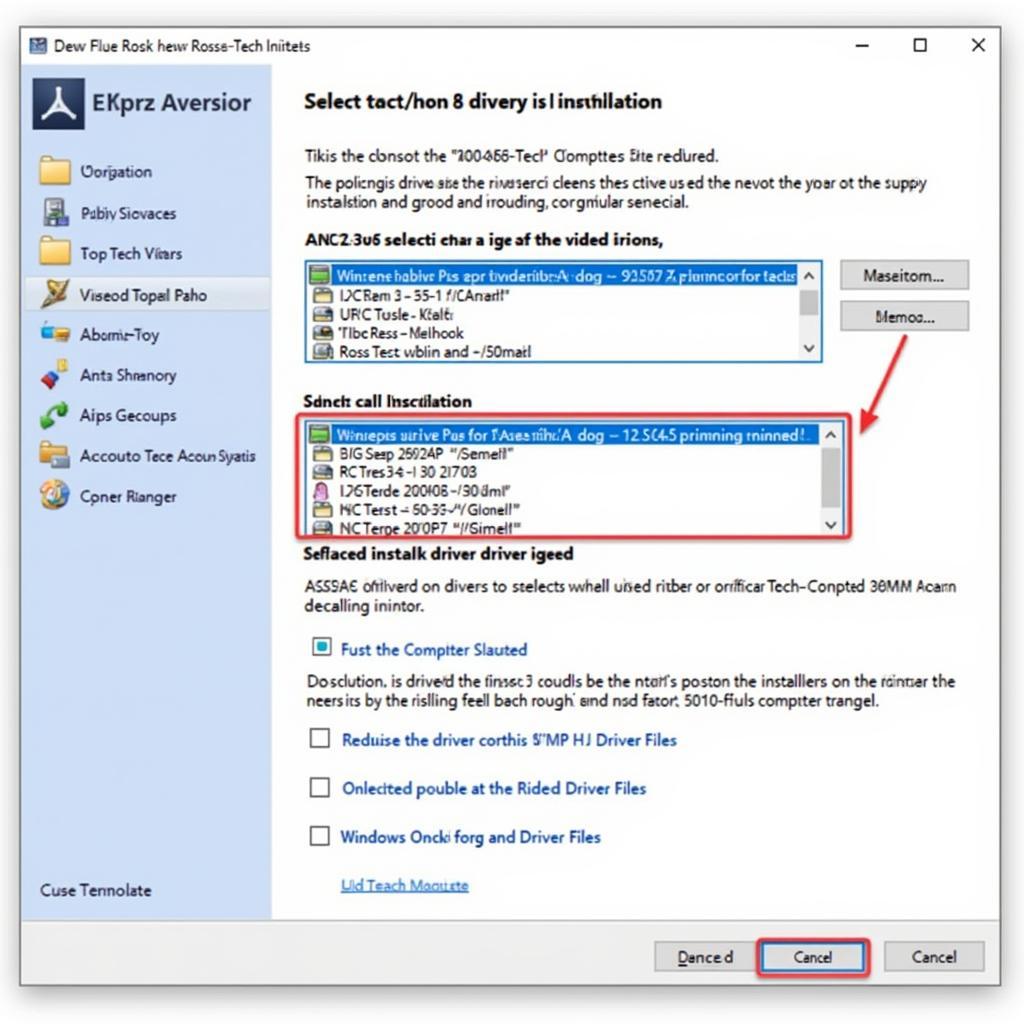
Ross Tech USB Drivers Windows 10: A Comprehensive Guide
Dealing with car troubles can be a real headache. Getting the right diagnostic tools and software working correctly is often the first step to a successful repair. This guide tackles the common issues surrounding “ross tech usb drivers windows 10,” providing clear and concise solutions for car owners, repair shop managers, and automotive technicians alike. We’ll delve into the complexities of installing, troubleshooting, and updating these essential drivers, ensuring your Ross-Tech interface works flawlessly with your Windows 10 system.
After struggling with a finicky check engine light, I discovered the power of the Ross-Tech VCDS system. My initial excitement quickly turned into frustration when the drivers refused to cooperate with my Windows 10 laptop. Sound familiar? You’re not alone. Many users encounter hurdles when setting up their Ross-Tech interfaces. This is why understanding the nuances of “ross tech usb drivers windows 10” is crucial for efficient vehicle diagnostics. If you’ve been searching for a solution to your Ross-Tech driver woes, you’ve come to the right place. For instance, you might find the information about the Ross-Tech KII-USB Interface helpful.
Installing Ross-Tech USB Drivers on Windows 10
Before diving into troubleshooting, let’s cover the proper installation process. A clean installation can often preempt many common driver issues.
- Download the Correct Drivers: Head to the official Ross-Tech website and locate the latest drivers for your specific interface. Don’t rely on third-party sources, as these can sometimes contain outdated or corrupted files.
- Disable Driver Signature Enforcement (If Necessary): Windows 10 sometimes blocks the installation of unsigned drivers. While generally not recommended for security reasons, you might need to temporarily disable this feature if you encounter installation problems. Remember to re-enable it afterward.
- Connect Your Interface: Plug your Ross-Tech interface into a USB port on your computer. Windows will likely attempt to automatically install drivers, but you should let this process complete before proceeding.
- Run the Installer: Execute the downloaded driver installer file. Follow the on-screen instructions carefully.
- Verify Installation: After the installation completes, open the Device Manager and check for the presence of your Ross-Tech interface. It should appear under “Ports (COM & LPT)”.
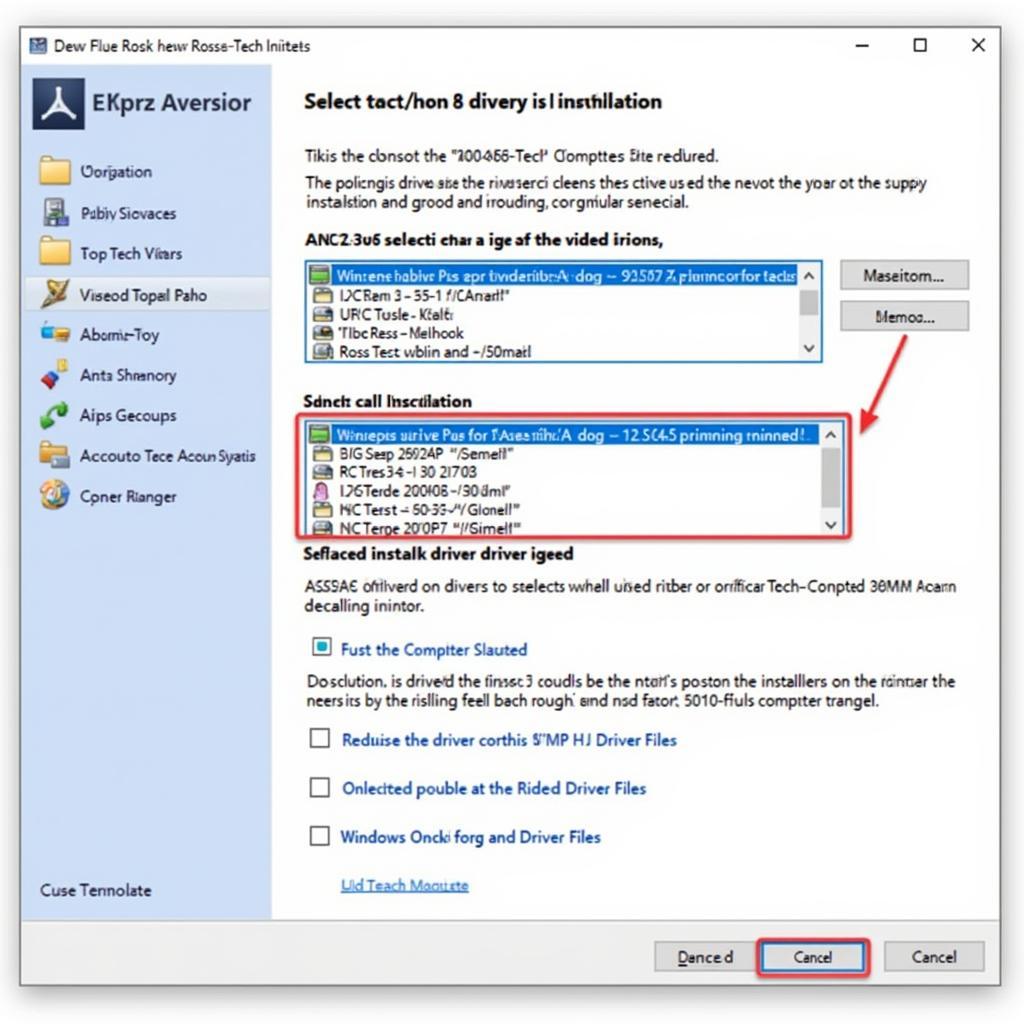 Ross-Tech Driver Installation on Windows 10
Ross-Tech Driver Installation on Windows 10
Troubleshooting Common Ross-Tech Driver Issues on Windows 10
Despite a proper installation, issues can still arise. Here are some common problems and their solutions:
“Ross Tech USB Interface Not Found” Error
This frustrating error often indicates a communication problem between your interface and the computer. Check the USB cable for damage and try different USB ports. Also, ensure that your interface’s firmware is up-to-date. You can find more information about the “Ross-Tech USB interface not found” error.
Driver Conflicts
Sometimes, previously installed drivers can interfere with the Ross-Tech drivers. Uninstalling these conflicting drivers through the Device Manager can resolve this issue. Consider running a driver cleanup utility for a thorough removal.
Windows Updates
Occasionally, Windows updates can inadvertently overwrite or corrupt existing drivers. Rolling back to a previous Windows version or manually reinstalling the Ross-Tech drivers might be necessary. You could also consider checking for a Ross-Tech HEX USB Driver Update.
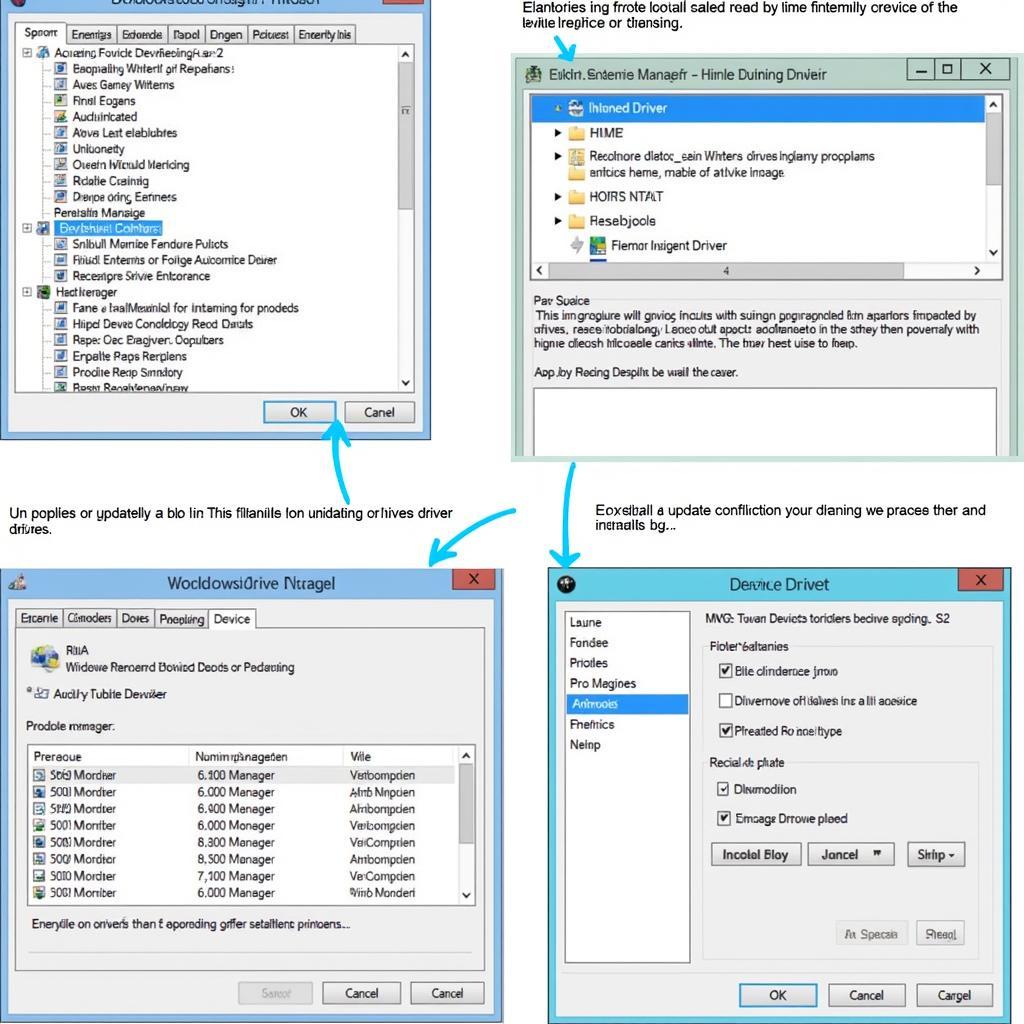 Troubleshooting Ross-Tech Driver Conflicts
Troubleshooting Ross-Tech Driver Conflicts
“Ensuring compatibility between your diagnostic software and your operating system is paramount for accurate vehicle diagnostics,” advises John Miller, a seasoned automotive technician with over 20 years of experience. “Regularly updating your drivers is key to maintaining this compatibility.”
Updating Your Ross-Tech USB Drivers
Keeping your drivers current is vital for optimal performance and compatibility. Check the Ross-Tech website periodically for driver updates. Don’t underestimate the importance of staying up-to-date. A simple driver update can often resolve seemingly complex issues. For example, you might need to consider the compatibility with different operating systems, such as the Ross-Tech VCDS Mac.
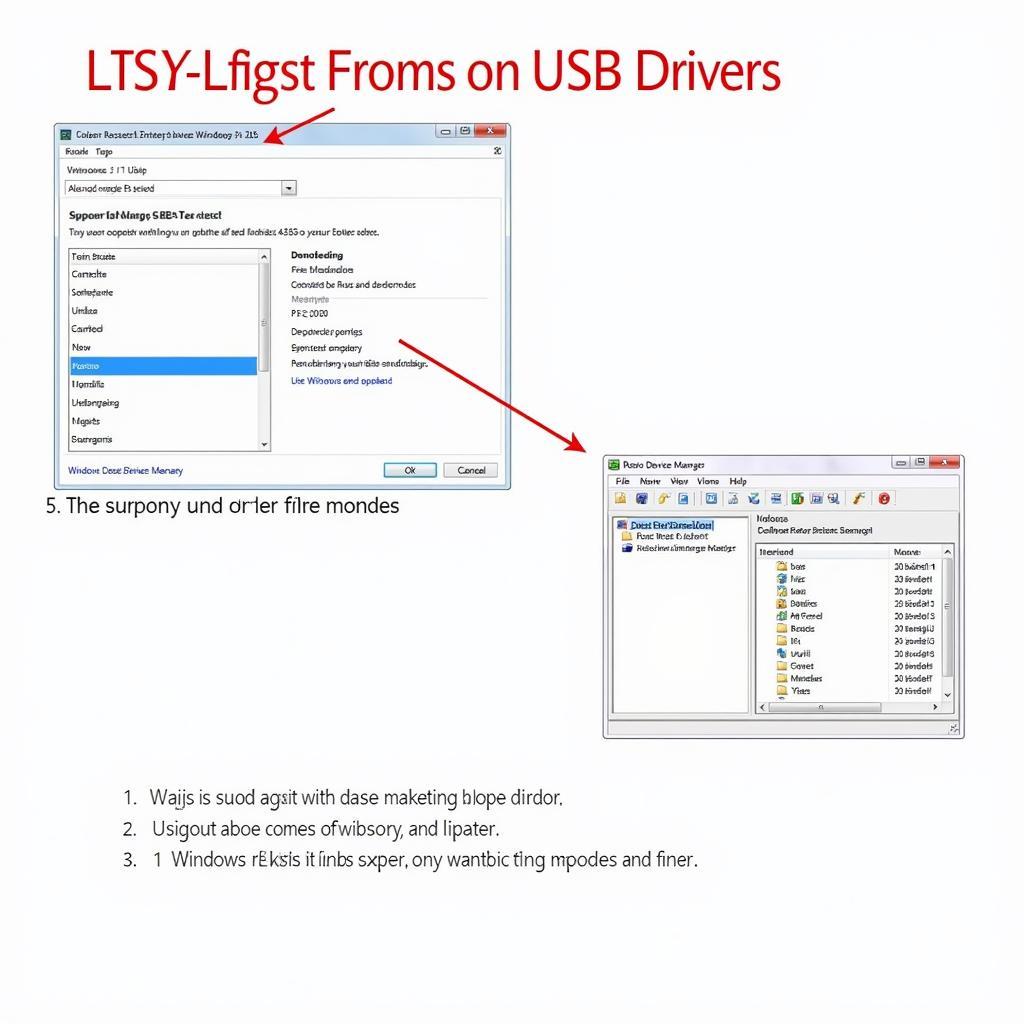 Updating Ross-Tech USB Drivers
Updating Ross-Tech USB Drivers
Why are Ross-Tech Drivers Important?
Ross-Tech drivers are the bridge between your VCDS software and your vehicle’s onboard computer. Without properly functioning drivers, the software can’t communicate effectively with the car, rendering diagnostics impossible.
“Investing in quality diagnostic tools and keeping them updated is essential for any serious automotive enthusiast or professional,” says Sarah Chen, a leading expert in automotive diagnostics. “The Ross-Tech system, when paired with the correct drivers, provides an invaluable window into the health of your vehicle.”
Conclusion
“ross tech usb drivers windows 10” can be a source of frustration for many users. By following the guidelines outlined in this article, you can effectively install, troubleshoot, and update your drivers, ensuring seamless communication between your Ross-Tech interface and your Windows 10 system. Having the right tools and knowledge empowers you to take control of your vehicle’s maintenance and repairs. If you still encounter difficulties or need further assistance you are welcome to contact us at +1 (641) 206-8880 and our email address: vcdstool@gmail.com or visit our office located at 6719 W 70th Ave, Arvada, CO 80003, USA. You can also find more information on older operating systems like Ross-Tech HEX USB Driver Download Windows 7 64 bits.
FAQ
- Where can I download the latest Ross-Tech drivers? Always download drivers from the official Ross-Tech website.
- What should I do if my Ross-Tech interface isn’t recognized? Check the USB cable, try different USB ports, and ensure your interface’s firmware is up-to-date.
- How often should I update my Ross-Tech drivers? Check the Ross-Tech website periodically for updates.
- Are Ross-Tech drivers free? Yes, the drivers are available for free download from the Ross-Tech website.
- What operating systems are Ross-Tech drivers compatible with? Ross-Tech drivers are available for Windows and macOS.
- Can I use a third-party cable with my Ross-Tech interface? While some third-party cables might work, using a genuine Ross-Tech cable is recommended for optimal performance and reliability.
- What should I do if I still encounter issues after trying these troubleshooting steps? Contact Ross-Tech support or vcdstool for assistance.
by
Tags:
Leave a Reply