Your cart is currently empty!

Fix “Ross Tech USB Interface Not Found 03.01.19” Error: A Comprehensive Guide
You’re ready to dive into diagnosing your car with your trusty Ross-Tech interface, but you’re met with the dreaded “Ross Tech USB Interface Not Found 03.01.19” error message. Don’t worry, this is a common issue with a variety of solutions. This comprehensive guide will walk you through everything you need to know to get your Ross-Tech interface back online and communicating with your car.
Understanding the “Ross Tech USB Interface Not Found 03.01.19” Error
This error message usually pops up when your computer fails to recognize your Ross-Tech interface. This could be due to several reasons, from driver issues and faulty cables to incorrect software settings. Let’s break down the most common culprits:
Common Causes and Solutions:
-
Outdated or Corrupted Drivers:
- The Fix: Head to the official Ross-Tech website and download the latest drivers for your specific interface model. Uninstall any existing drivers before installing the new ones.
- Pro Tip: Consider using a driver updater software to automatically manage and update your drivers.
-
Faulty USB Cable or Port:
- The Fix: Try a different USB cable and port on your computer. Ensure the cable is securely connected to both the interface and your computer.
- Pro Tip: Avoid using USB hubs or extension cables as they can sometimes interfere with communication.
-
Incorrect COM Port Assignment:
- The Fix:
- Open Device Manager on your computer.
- Expand the Ports (COM & LPT) section.
- Locate your Ross-Tech interface (it might be listed as “USB Serial Port”).
- Right-click and select Properties.
- Go to the Port Settings tab and click Advanced.
- Under COM Port Number, select a different COM port (ideally between COM1 and COM4).
- Click OK on all windows to save the changes.
- The Fix:
-
Conflicting Software:
- The Fix: Temporarily disable any other programs running in the background that might interfere with the interface, such as antivirus software or firewalls.
-
Firmware Issues:
- The Fix: Visit the Ross-Tech website and download the latest firmware for your interface model. Follow the instructions provided to update the firmware.
 Ross-Tech USB Interface Cable
Ross-Tech USB Interface Cable
Troubleshooting Tips for Advanced Users:
- Check Device Manager for Errors: Look for any yellow exclamation marks next to your Ross-Tech interface in Device Manager. This usually indicates a driver issue.
- Reinstall VCDS Software: Completely uninstalling and reinstalling the VCDS software can sometimes resolve persistent issues.
- Contact Ross-Tech Support: If you’ve exhausted all troubleshooting steps, don’t hesitate to contact Ross-Tech’s excellent customer support for further assistance.
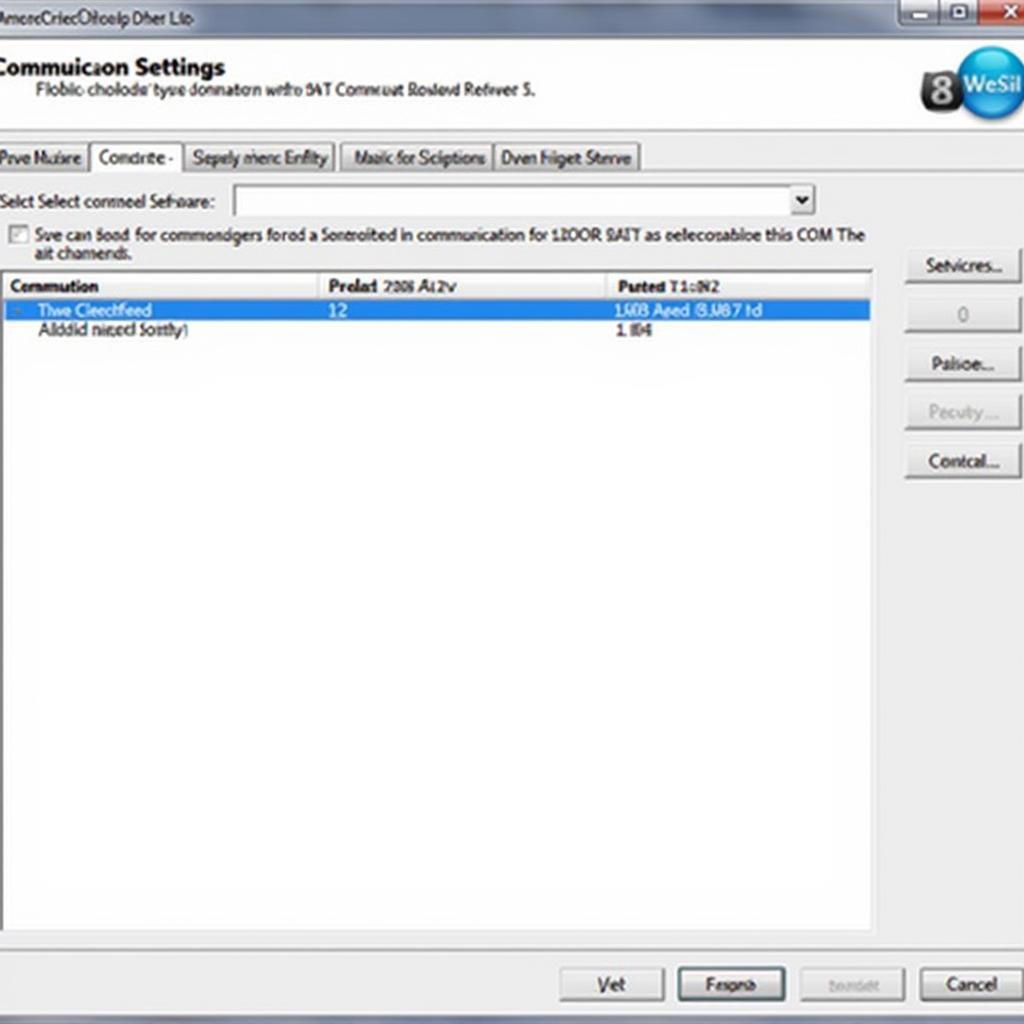 VCDS Software Settings
VCDS Software Settings
Preventing Future Issues:
- Keep Drivers and Firmware Updated: Regularly check for updates on the Ross-Tech website.
- Use High-Quality USB Cables: Invest in reliable USB cables to ensure a stable connection.
- Properly Eject the Interface: Always safely eject the interface from your computer before disconnecting it.
Conclusion:
Encountering the “Ross Tech USB Interface Not Found 03.01.19” error can be frustrating, but with the steps outlined in this guide, you should be able to resolve it and get back to diagnosing your vehicle. Remember to check your drivers, cables, and software settings, and don’t hesitate to reach out to Ross-Tech support if needed.
For further assistance with your Ross-Tech interface or any automotive diagnostic needs, feel free to reach out to VCDStool at +1 (641) 206-8880 and our email address: vcdstool@gmail.com or visit our office at 6719 W 70th Ave, Arvada, CO 80003, USA.
by
Tags:
Comments
One response to “Fix “Ross Tech USB Interface Not Found 03.01.19” Error: A Comprehensive Guide”
[…] ross tech usb interface not found 03.01 19 […]
Leave a Reply