Your cart is currently empty!
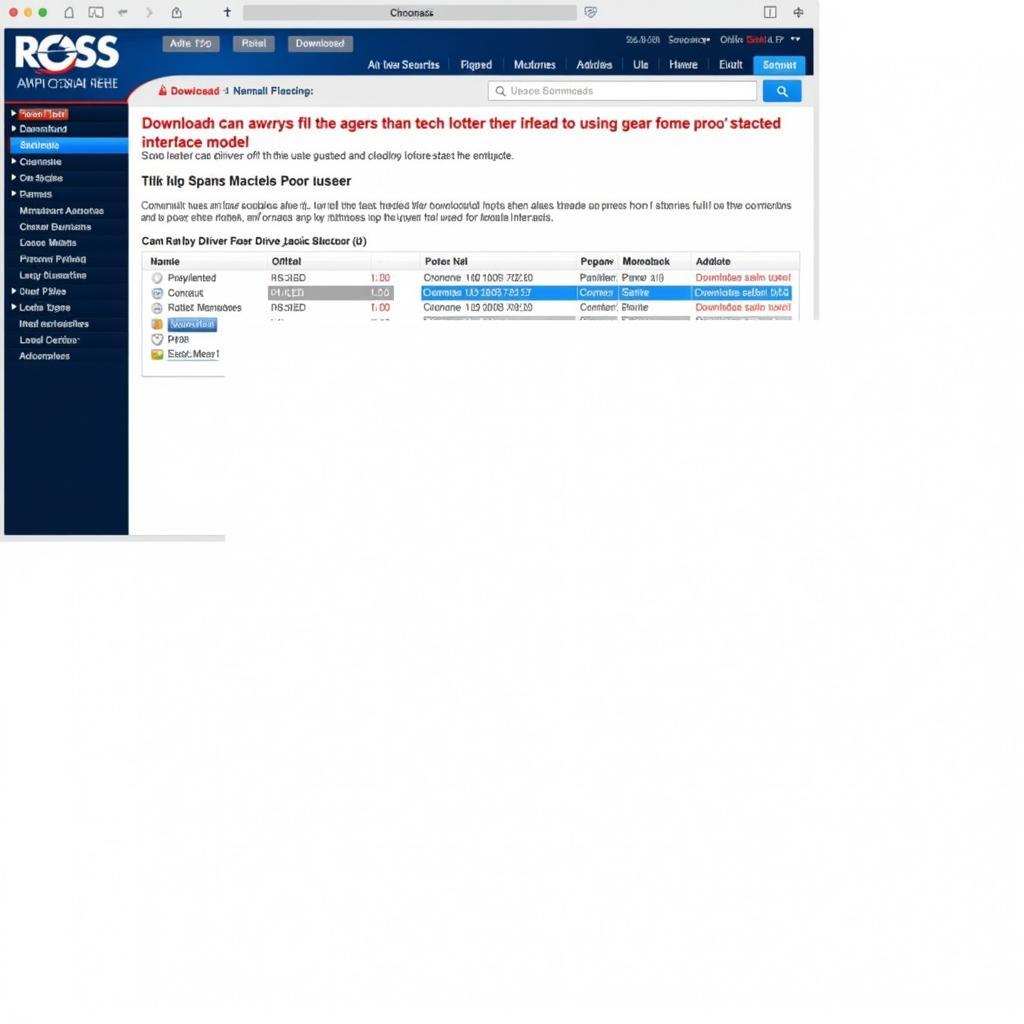
“Ross-Tech USB Interface Not Found USB Library 03.02.07”: Troubleshooting Guide
You’re trying to run a diagnostic on your Volkswagen Audi Group (VAG) vehicle with your trusty Ross-Tech interface, but you’re greeted with the frustrating message: “Ross-Tech USB Interface Not Found USB Library 03.02.07.” Don’t worry, this is a common issue and we’ll walk you through the steps to get you back to diagnosing and repairing your vehicle.
Understanding the Error: “Ross-Tech USB Interface Not Found USB Library 03.02.07”
This error message usually indicates a communication problem between your computer’s software, the Ross-Tech USB interface, and your vehicle’s onboard diagnostics system (OBD-II).
The “USB Library 03.02.07” part of the message refers to a specific version of the USB drivers that the Ross-Tech software uses to communicate with the interface.
Several factors could be at play:
- Outdated Drivers: The Ross-Tech interface drivers on your computer might be outdated or corrupted.
- USB Connection Issues: A loose USB cable, a faulty USB port, or even a problem with the interface itself could be the culprit.
- Software Conflicts: Other programs on your computer could be interfering with the Ross-Tech software’s ability to connect.
- Firewall or Antivirus Interference: Security software might be blocking the connection between your computer and the Ross-Tech interface.
How to Fix “Ross-Tech USB Interface Not Found USB Library 03.02.07”
Follow these troubleshooting steps to get your Ross-Tech interface back online:
1. Check the Basics:
- Physical Connections: Ensure your Ross-Tech interface is securely connected to both your computer’s USB port and your vehicle’s OBD-II port. Try a different USB port on your computer.
- Ignition On: Make sure your vehicle’s ignition is turned to the “On” position (engine not running). This supplies power to the OBD-II port.
2. Update Your Ross-Tech Drivers:
- Download Latest Drivers: Visit the official Ross-Tech website (www.ross-tech.com) and navigate to the “Downloads” section.
- Select Your Interface: Find the latest drivers that correspond to your specific Ross-Tech interface model.
- Install Drivers: Download and run the driver installation file. Follow the on-screen instructions.
- Restart Computer: After installation, restart your computer for the changes to take effect.
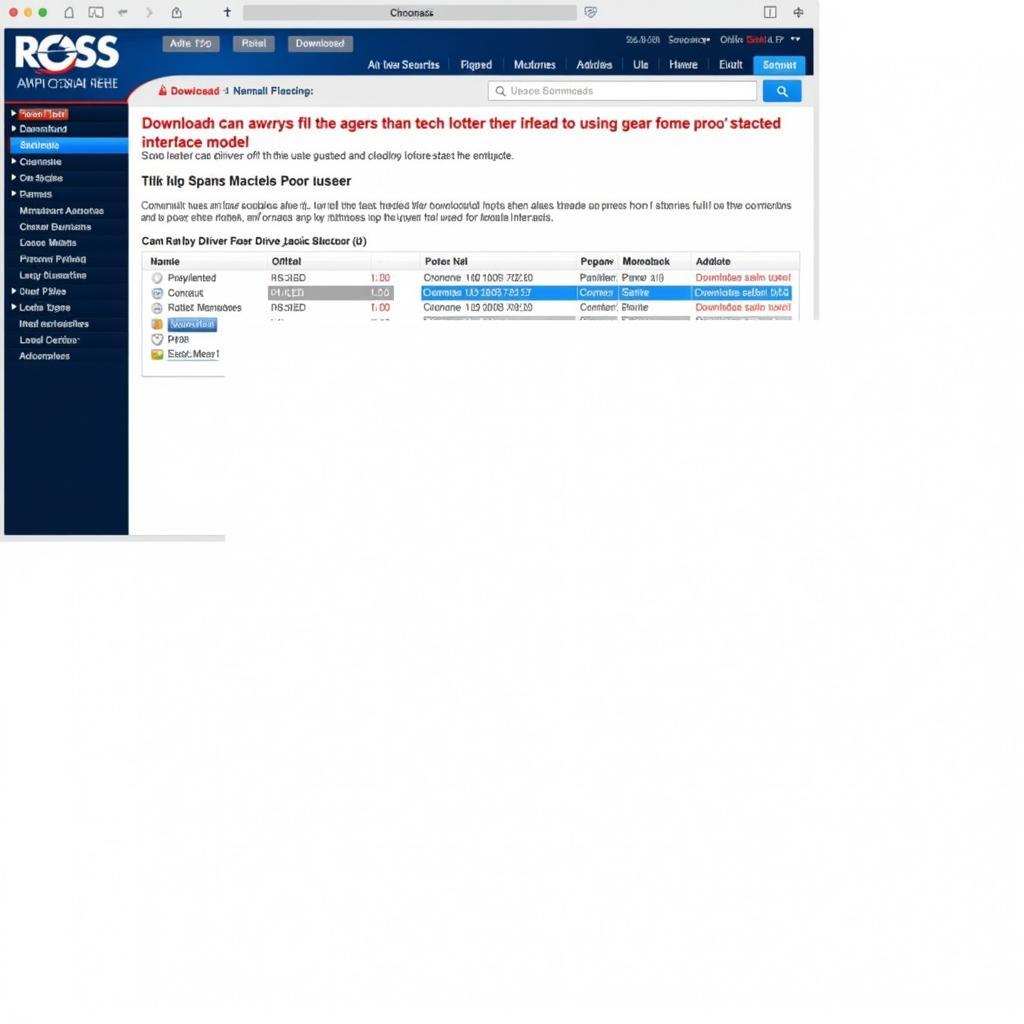 Downloading Ross-Tech Drivers
Downloading Ross-Tech Drivers
3. Diagnose USB Connection Issues:
- Device Manager (Windows):
- Open Device Manager (search for it in the Windows search bar).
- Expand the “Universal Serial Bus Controllers” section.
- Look for your Ross-Tech interface. If it’s not listed or has a yellow exclamation mark, try a different USB port or cable.
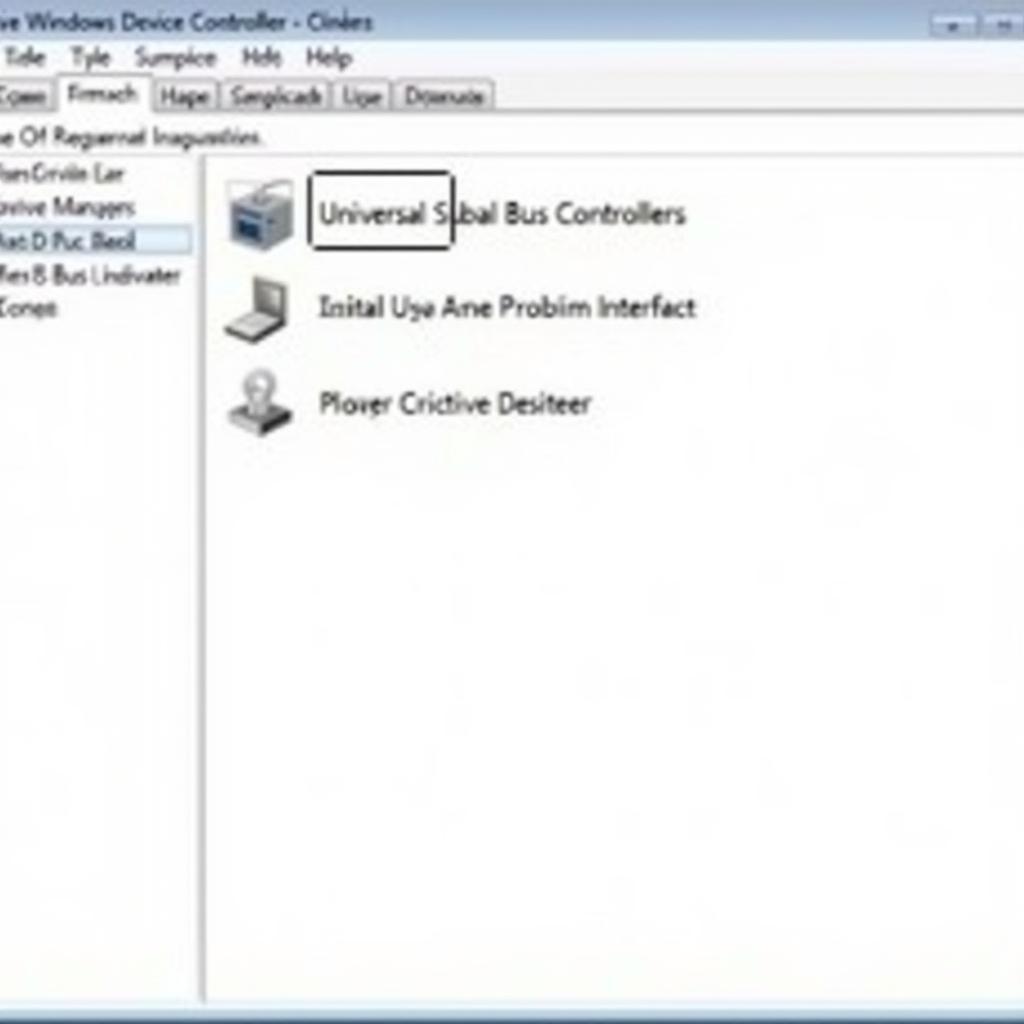 Ross-Tech Interface in Device Manager
Ross-Tech Interface in Device Manager
- System Information (Mac):
- Click the Apple logo in the top left corner of the screen.
- Select “About This Mac”.
- Go to the “System Report” or “Overview” tab and look for the USB section. Your Ross-Tech interface should be listed there.
4. Temporarily Disable Security Software:
- Antivirus and Firewall: Temporarily disable your antivirus and firewall to rule out any interference.
- Caution: Only disable your security software for the duration of troubleshooting. Re-enable it immediately afterward.
5. Check for Software Conflicts:
- Recent Software Installations: Think back to any recent software you’ve installed. Some programs might interfere with USB devices. Try uninstalling recently added programs.
- Clean Boot (Windows): Performing a clean boot can help you identify software conflicts. Search for “msconfig” in the Windows search bar and follow the instructions to perform a clean boot.
6. Contact Ross-Tech Support:
If you’ve exhausted all troubleshooting steps and are still unable to connect, contact Ross-Tech’s customer support for further assistance. They have a knowledgeable team who can provide personalized help.
Conclusion
Encountering the “Ross-Tech USB Interface Not Found USB Library 03.02.07” error can be frustrating, but with a systematic approach, you can often resolve the issue.
By following these steps you can improve the chances of a successful connection.
If you’re still facing difficulties, don’t hesitate to reach out to VCDStool for expert assistance. Call us at +1 (641) 206-8880 and our email address: vcdstool@gmail.com or visit our office located at 6719 W 70th Ave, Arvada, CO 80003, USA.
FAQs
1. Why is my Ross-Tech interface not recognized?
This could be due to outdated or corrupted drivers, loose USB connections, or software conflicts. Make sure your drivers are up-to-date, your USB connections are secure, and try disabling any conflicting software.
2. How often should I update my Ross-Tech drivers?
It’s a good practice to check for driver updates regularly, especially when you encounter connection issues. Ross-Tech often releases updates to improve compatibility and performance.
3. Can I use a USB hub with my Ross-Tech interface?
It’s generally recommended to connect the interface directly to your computer’s USB port. USB hubs can sometimes introduce voltage drops or signal interference.
4. My interface worked before, but now it’s not connecting. What changed?
Software updates, operating system upgrades, or new hardware installations can sometimes cause conflicts. Consider what might have changed on your system recently.
5. What if I’ve tried everything and still can’t connect?
If you’re still facing difficulties, don’t hesitate to contact Ross-Tech’s customer support or a qualified automotive electrician for further assistance.
by
Tags:
Leave a Reply