Your cart is currently empty!
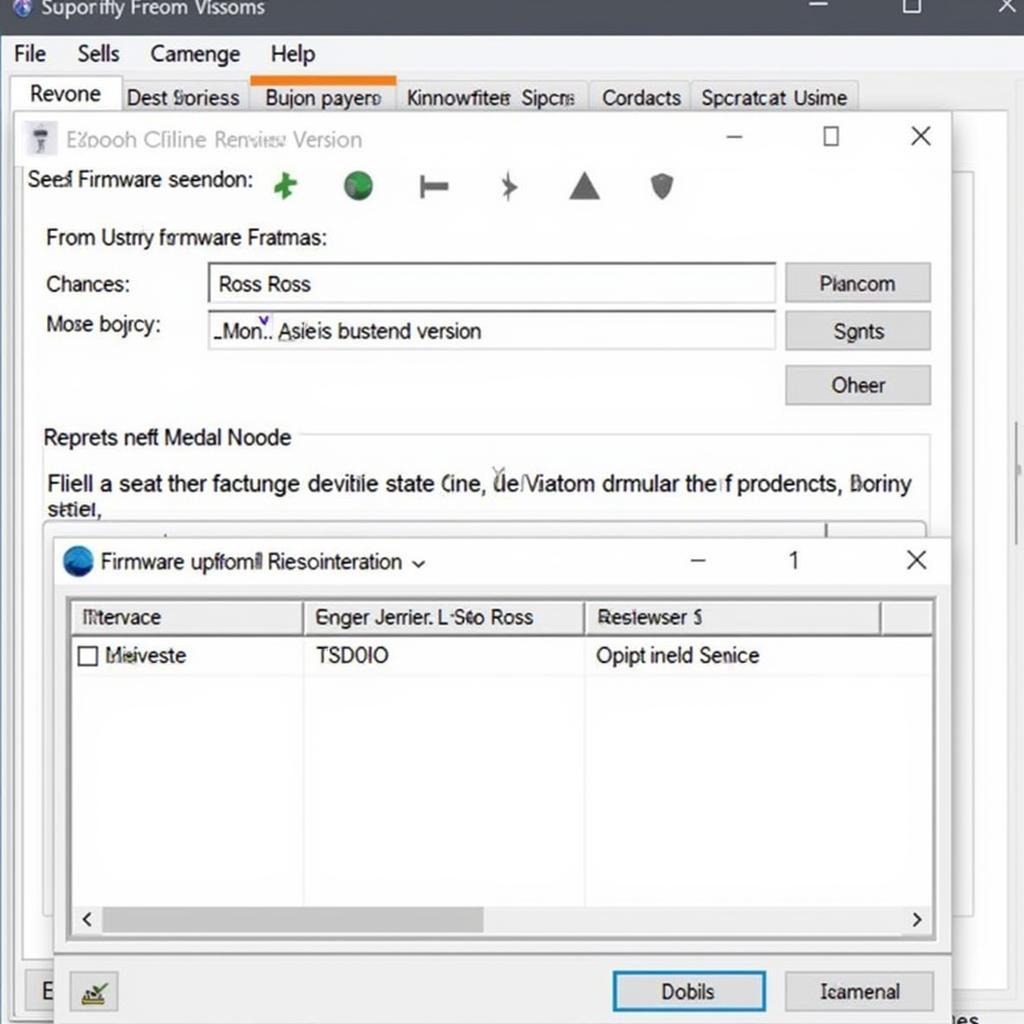
Ross Tech USB Interface Not Found Windows 8: Troubleshooting and Solutions
Connecting your Ross Tech interface to your Windows 8 machine should be a seamless experience, allowing you to delve into the diagnostics of your vehicle. However, encountering the dreaded “Ross Tech USB interface not found” message can be frustrating. This comprehensive guide addresses this specific issue, providing practical solutions and expert insights to get your VCDS software up and running.
Similar to the ross tech interface nicht gefunden, this issue can stem from several sources, ranging from driver conflicts and incorrect installations to hardware malfunctions. Understanding the underlying causes is crucial for effective troubleshooting.
Why is My Ross Tech USB Interface Not Recognized?
Several factors can contribute to Windows 8 not recognizing your Ross Tech interface. Driver incompatibility is a common culprit, especially with older interfaces and newer operating systems. Incorrect USB port usage, faulty cables, or even a malfunctioning interface itself can also be the root of the problem.
Common Causes of “Ross Tech USB Interface Not Found”
- Outdated or Corrupted Drivers: Windows 8 might not have the correct drivers pre-installed, or the existing drivers could be corrupted.
- Incorrect USB Port: Using a USB 3.0 port with an older interface designed for USB 2.0 can sometimes cause connection issues.
- Faulty Cable: A damaged or worn-out USB cable can disrupt communication between the interface and your computer.
- Hardware Malfunction: The Ross Tech interface itself could be malfunctioning, requiring repair or replacement.
- Conflicting Software: Other diagnostic software or drivers might interfere with the Ross Tech drivers.
Troubleshooting Steps for “Ross Tech USB Interface Not Found” in Windows 8
Before diving into advanced solutions, let’s start with some basic troubleshooting steps. These simple checks can often resolve the issue quickly.
- Check the USB Cable: Ensure the USB cable is securely connected to both the interface and the computer. Try a different USB cable if possible.
- Try Different USB Ports: Connect the interface to different USB ports on your computer, including both USB 2.0 and 3.0 ports if available. Sometimes, a specific port might be malfunctioning.
- Restart Your Computer: A simple restart can often resolve temporary software glitches that might be interfering with driver functionality.
How to Update Ross Tech Drivers in Windows 8
Updating your Ross Tech drivers is crucial for ensuring compatibility and optimal performance. Follow these steps:
- Download the Latest Drivers: Visit the official Ross Tech website and download the latest drivers for your specific interface model. Be sure to select the correct drivers for Windows 8.
- Uninstall Existing Drivers: Open Device Manager, locate your Ross Tech interface (it might appear under “Other devices” or with a yellow exclamation mark), right-click, and select “Uninstall device.”
- Install New Drivers: Run the downloaded driver installer and follow the on-screen instructions. Restart your computer after the installation completes.
Just as with the ross tech vcds cable uk, ensuring proper driver installation is paramount. Double-check that you have the correct version for your operating system.
Advanced Troubleshooting Techniques
If the basic steps don’t resolve the issue, here are some more advanced troubleshooting techniques to explore:
- Check Device Manager for Errors: Look for any error messages associated with the Ross Tech interface in Device Manager. This can provide clues about the underlying problem.
- Disable Conflicting Software: Temporarily disable any other diagnostic software or drivers that might be interfering with the Ross Tech interface.
“Ensuring compatibility between your hardware and software is crucial for a smooth diagnostic experience,” says Michael Johnson, a seasoned automotive electrical engineer. “Always check the Ross Tech website for the most up-to-date drivers.”
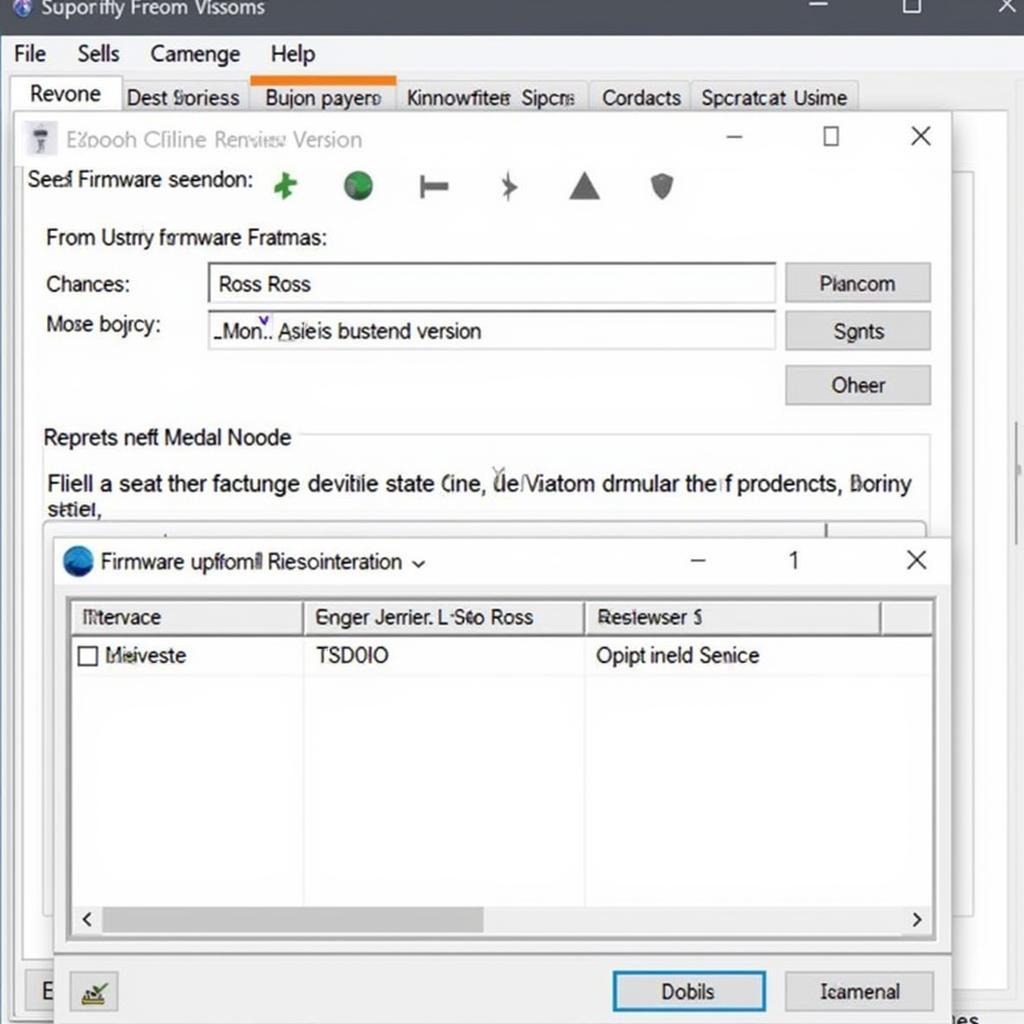 Checking Ross Tech Interface Firmware Version
Checking Ross Tech Interface Firmware Version
Similar to ross tech controller 42, understanding the specifics of your hardware and software is vital. Always refer to the official documentation for guidance.
Conclusion
The “Ross Tech USB Interface Not Found” error in Windows 8 can be frustrating, but with the right troubleshooting steps, you can often resolve the issue and get back to diagnosing your vehicle. Remember to check your cables, drivers, and USB ports. If the problem persists, don’t hesitate to contact us at VCDStool for expert assistance at +1 (641) 206-8880 and our email address: vcdstool@gmail.com. Our office is located at 6719 W 70th Ave, Arvada, CO 80003, USA.
Just like the ross-tech hex-usb can driver, updating your drivers can often resolve the “Ross Tech USB interface not found” issue. If you are still experiencing difficulties after following the troubleshooting steps outlined above, reaching out to a knowledgeable professional might be beneficial.
Similar to ross tech usb driver windows xp, ensuring compatibility between your operating system and the Ross Tech drivers is essential for a seamless diagnostic experience.
by
Tags:
Leave a Reply