Your cart is currently empty!
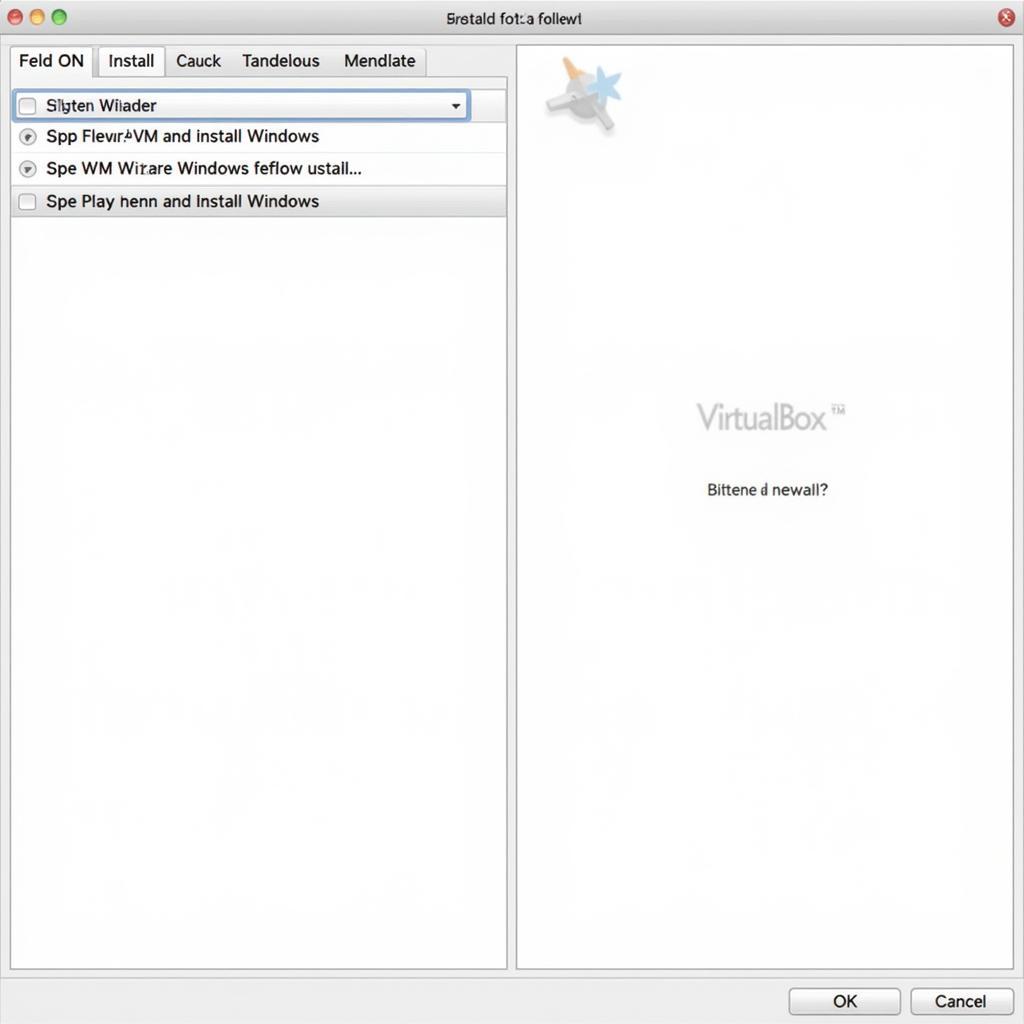
Using Ross-Tech VCDS on Linux: A Comprehensive Guide
Ross-Tech VCDS is an invaluable tool for diagnosing and troubleshooting issues in Volkswagen Audi Group (VAG) vehicles. While traditionally used with Windows, many users are turning to Linux for its flexibility and open-source nature. This guide will explore the methods and considerations for effectively utilizing Ross-Tech VCDS on a Linux operating system.
Understanding the Challenges of VCDS on Linux
Ross-Tech officially supports VCDS only on Windows operating systems. This is primarily due to their reliance on proprietary drivers and software components that are not natively compatible with Linux.
Running VCDS on Linux: Methods and Solutions
While native support is absent, several methods allow you to run VCDS on your Linux machine:
1. Virtual Machines (VMs): The Most Reliable Approach
Creating a virtualized Windows environment within your Linux system is a popular and reliable method.
-
Advantages:
- Offers the closest experience to a native Windows environment, ensuring optimal VCDS compatibility.
- Isolates the Windows environment, minimizing potential conflicts with your Linux system.
-
Disadvantages:
- Requires sufficient system resources (RAM, CPU) to run both Linux and the virtual machine effectively.
-
Popular VM Software:
- Oracle VirtualBox (free and open-source)
- VMware Workstation Player (free for personal use)
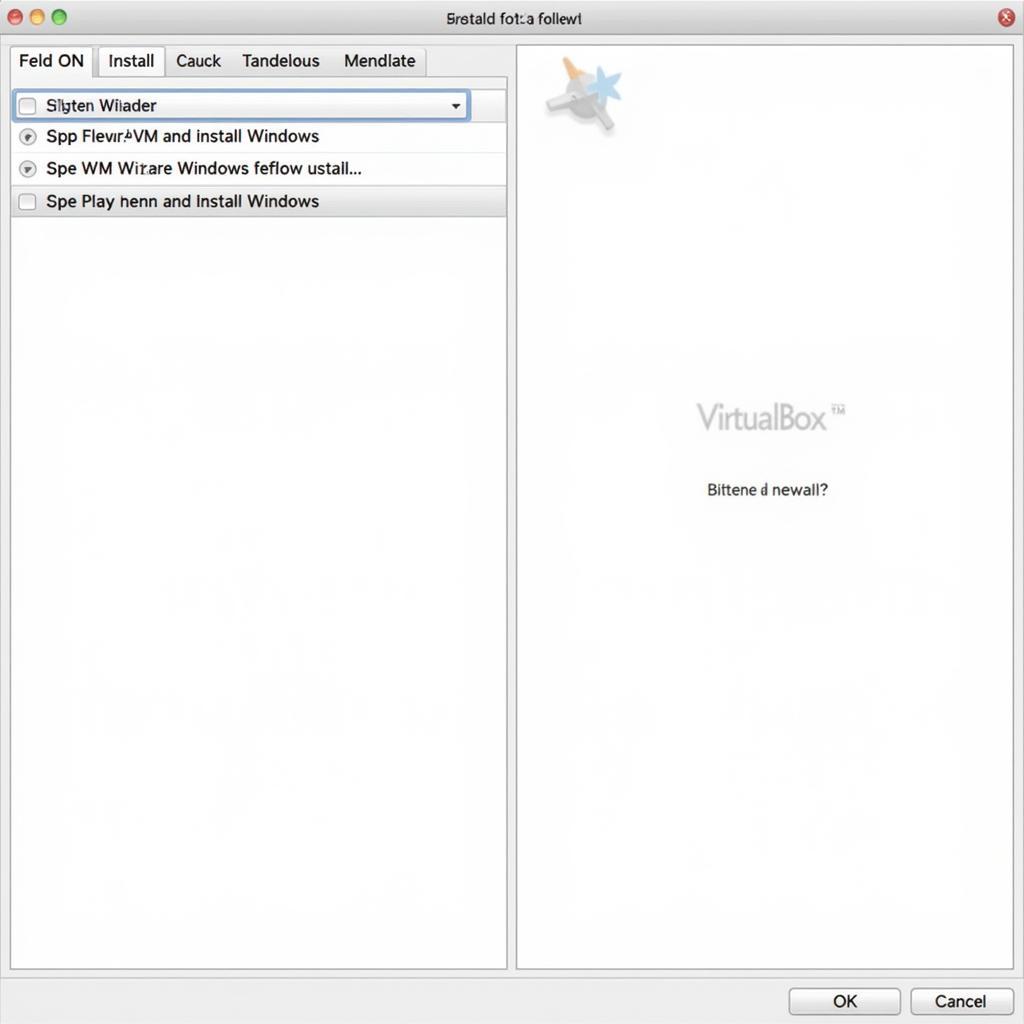 Setting Up a Virtual Machine
Setting Up a Virtual Machine
2. Wine Compatibility Layer: A Potential Solution
Wine is a compatibility layer that aims to run Windows applications on Linux and other Unix-like systems.
-
Advantages:
- Doesn’t require a full Windows installation, potentially using fewer system resources.
-
Disadvantages:
- VCDS compatibility with Wine can be inconsistent. Certain features or functions might not work as intended.
- Requires troubleshooting and configuration to achieve optimal performance.
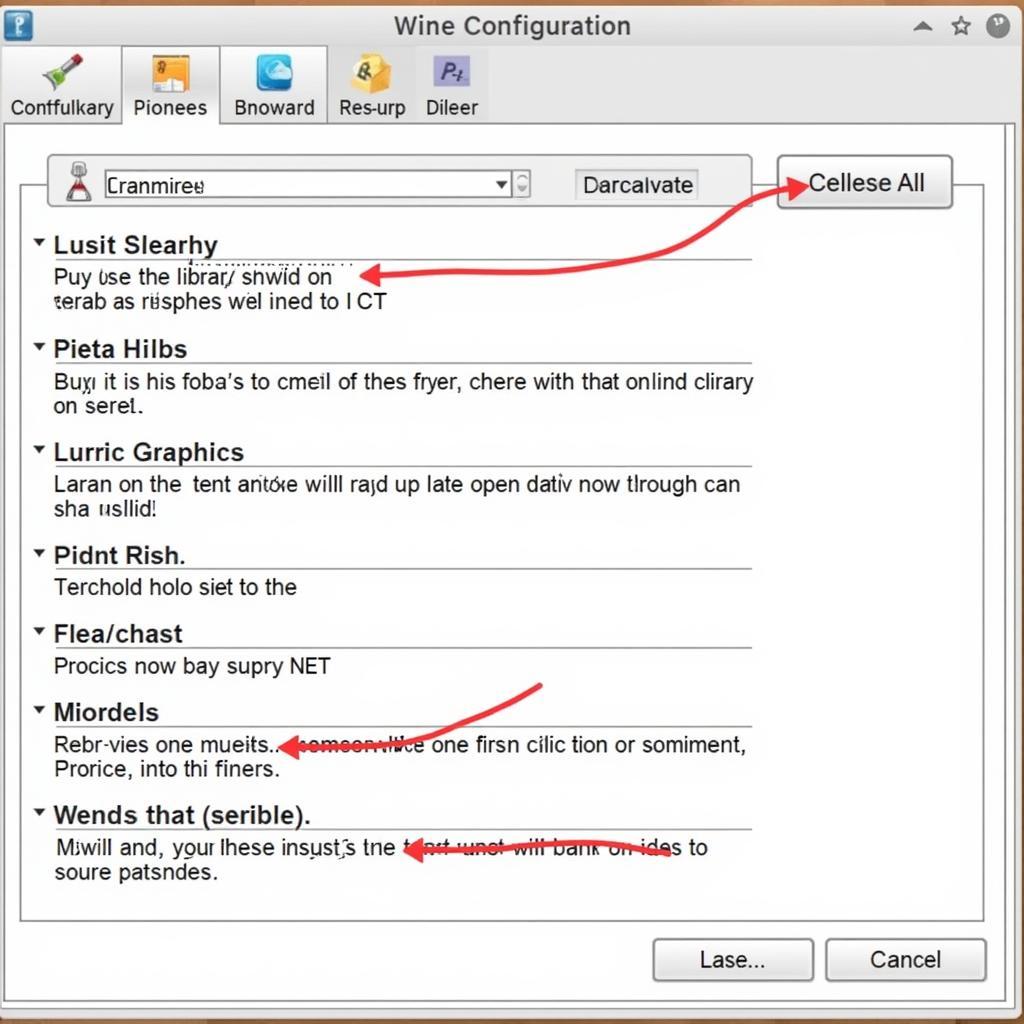 Configuring Wine for VCDS
Configuring Wine for VCDS
Important Considerations
- VCDS License: Ensure you have a legitimate VCDS license from Ross-Tech. The software requires activation, and using an unlicensed copy is not recommended.
- Hardware Compatibility: Confirm that your VCDS interface (cable) is compatible with Linux. Most modern interfaces based on FTDI or CP210x chips generally work well.
- Driver Installation: You might need to install specific drivers for your VCDS interface within your Linux environment or virtual machine.
Step-by-Step Guide: Using VCDS with a Virtual Machine
Here’s a general guide on using VCDS within a Windows virtual machine:
- Choose and Install a VM: Download and install a virtual machine program (e.g., VirtualBox).
- Set up Windows: Create a new virtual machine and install a compatible Windows version (Windows 7 or later recommended).
- Install VCDS: Download the VCDS installation files from the Ross-Tech website and install the software within your Windows virtual machine.
- Connect your VCDS Interface: Connect your VCDS cable to your Linux computer and attach the other end to your VAG vehicle’s OBD-II port.
- Assign USB Device: Within your virtual machine settings, assign the USB device (VCDS interface) to the virtual machine.
- Launch VCDS: Start VCDS within your virtual machine. It should now detect the connected interface and your vehicle.
Troubleshooting Tips
- Connection Issues: Double-check USB connections, cable functionality, and driver installations.
- Software Errors: Refer to the Ross-Tech website for specific error codes and troubleshooting steps.
Conclusion
While using Ross-Tech VCDS on Linux requires some workarounds, the methods outlined in this guide provide viable solutions. Virtual machines offer the most stable and compatible environment, while Wine presents a potentially lighter-weight option with varying success rates. By carefully considering your needs and following the steps provided, you can leverage the power of VCDS for diagnosing and repairing your VAG vehicle on a Linux system.
For expert guidance and support, feel free to contact us at +1 (641) 206-8880 and our email address: vcdstool@gmail.com or visit our office at 6719 W 70th Ave, Arvada, CO 80003, USA. We are here to help you keep your VAG vehicle in peak condition!
by
Tags:
Comments
One response to “Using Ross-Tech VCDS on Linux: A Comprehensive Guide”
[…] can find more information on using VCDS in different environments, such as ross tech vcds on linux. This can be especially useful for those who prefer a Linux-based […]
Leave a Reply