Your cart is currently empty!

Ross-Tech VCDS Windows 10 Tablet: The Ultimate Guide to Choosing and Using Yours
The Ross-Tech VCDS (VAG-COM Diagnostic System) has become an indispensable tool for any professional or home mechanic dealing with Volkswagen Audi Group (VAG) vehicles. Its ability to delve deep into your vehicle’s systems, diagnose issues, and even customize settings makes it incredibly powerful. In this comprehensive guide, we’ll focus on using VCDS specifically with a Windows 10 tablet, a setup that provides unparalleled portability and convenience.
Why Use a Windows 10 Tablet with Ross-Tech VCDS?
Imagine this: you’re at the track day, and your prized Audi throws a mysterious warning light. Instead of frantically searching for a laptop or relying on a clunky handheld scanner, you pull out your sleek Windows 10 tablet, connect to your car’s OBD-II port, and fire up VCDS. Within minutes, you’ve identified the issue, cleared the code, and you’re back to enjoying your day. That’s the beauty of using a Windows 10 tablet with VCDS.
Here are some key benefits:
- Portability: Easily carry your diagnostic setup anywhere, from the garage to the side of the road.
- Touchscreen Convenience: Navigate menus, select options, and view data with intuitive touch controls.
- Clear Display: Modern Windows 10 tablets offer bright, high-resolution displays, making it easy to read diagnostic data.
- Wireless Freedom: Most tablets come equipped with Wi-Fi and Bluetooth, enabling seamless connection with your VCDS interface and even online resources.
 Connecting VCDS to Windows 10 Tablet
Connecting VCDS to Windows 10 Tablet
Choosing the Right Windows 10 Tablet for VCDS
Selecting the appropriate tablet for VCDS ensures smooth operation and optimal performance. Here are the essential factors to consider:
- Operating System: Ensure the tablet runs a full version of Windows 10 (not Windows 10 S mode) to guarantee compatibility with VCDS software.
- Processor: Opt for a tablet with a reasonably powerful processor, such as an Intel Core series or an AMD Ryzen processor, to handle the demands of VCDS.
- RAM: A minimum of 4GB of RAM is recommended, with 8GB being ideal for smoother multitasking and a more responsive experience.
- Storage: Choose a tablet with sufficient storage for the VCDS software, data logs, and any other files you might need. A minimum of 64GB is a good starting point, with the option to expand storage via a microSD card.
- Connectivity: Ensure the tablet has a USB port for connecting the VCDS interface. A tablet with a full-size USB port is preferable, but you can use an adapter if needed.
- Battery Life: Select a tablet with a long battery life to allow for extended diagnostic sessions without needing to be tethered to a power outlet.
Setting Up VCDS on Your Windows 10 Tablet
Once you have your tablet, installing and setting up VCDS is a straightforward process:
-
Download and Install VCDS: Download the latest version of the VCDS software from the official Ross-Tech website. Follow the on-screen instructions to install the software on your tablet.
-
Connect the VCDS Interface: Connect your Ross-Tech interface (HEX-V2 or HEX-NET) to the tablet’s USB port using the provided cable. If your tablet only has a USB-C port, you’ll need a USB-A to USB-C adapter.
-
Driver Installation: Windows 10 will likely automatically install the necessary drivers for the VCDS interface. If not, you can download and install them from the Ross-Tech website.
-
Launch VCDS and Test: Launch the VCDS software and check if it recognizes your interface. If everything is set up correctly, you should see your interface’s serial number and firmware version.
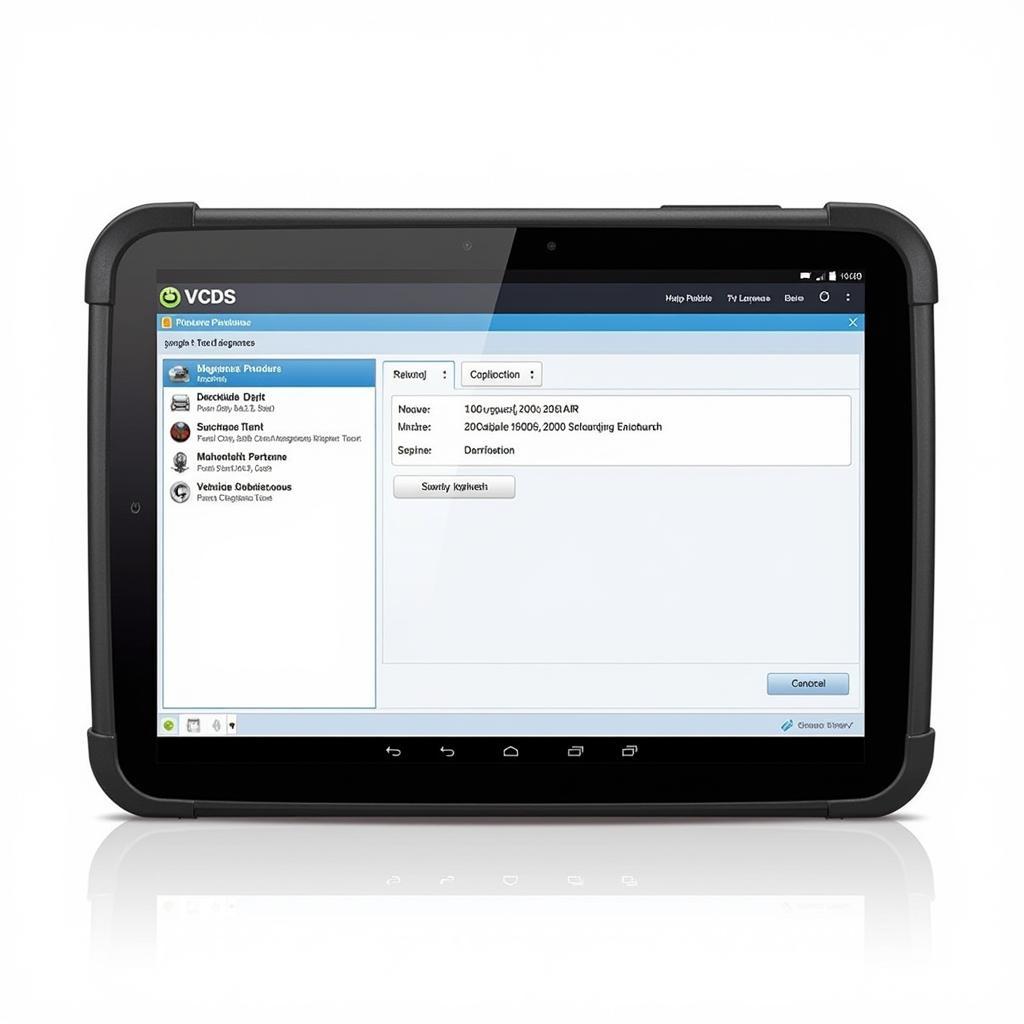 VCDS software interface on a Windows 10 tablet
VCDS software interface on a Windows 10 tablet
Tips for Using VCDS on a Windows 10 Tablet
Here are some tips to enhance your experience using VCDS on a Windows 10 tablet:
- Screen Brightness: Adjust the screen brightness to a comfortable level, especially when working outdoors or in bright environments.
- On-Screen Keyboard: Familiarize yourself with the on-screen keyboard layout for efficient data entry when necessary. Consider using a Bluetooth keyboard for extensive typing.
- Touchscreen Gestures: Learn common Windows 10 touchscreen gestures, like pinch-to-zoom, for easier navigation and interaction with the VCDS software.
- Power Management: Adjust the tablet’s power settings to prevent the screen from timing out during longer diagnostic sessions.
Troubleshooting Common Issues
While VCDS is generally user-friendly, you might encounter occasional issues. Here are some common problems and their solutions:
-
Interface Not Recognized: Ensure the VCDS interface is properly connected to the tablet’s USB port. Try a different USB port if available. Reinstall the drivers if the problem persists.
-
Communication Errors: Check the connection between the interface and your vehicle’s OBD-II port. Ensure the ignition is turned on. Try a different OBD-II cable if necessary.
-
Software Glitches: Close and restart the VCDS software. If the issue persists, consider reinstalling the software.
-
Slow Performance: Close any unnecessary applications running in the background to free up system resources. Ensure your tablet’s operating system and VCDS software are up to date.
Beyond Diagnostics: VCDS Capabilities
While diagnosing trouble codes is a primary function of VCDS, it offers much more:
-
Live Data Monitoring: View real-time data from various sensors and systems, such as engine speed, coolant temperature, and oxygen sensor readings.
-
Actuator Tests: Command various components, like fuel injectors, windows, and door locks, to test their functionality.
-
Coding and Adaptations: Access hidden features and customize settings within various control modules. This can range from enabling/disabling certain convenience features to fine-tuning the behavior of your car’s transmission.
-
Service Reset: Reset service reminders and perform procedures like electronic parking brake pad replacement.
Conclusion
A Ross-Tech VCDS paired with a Windows 10 tablet creates a potent combination for diagnosing, repairing, and customizing your VAG vehicle. This portable and powerful setup gives you the freedom to work wherever and whenever needed. With a little research and the right setup, you’ll be equipped to confidently tackle any issue that arises with your car.
For personalized assistance with VCDS or for any diagnostic needs, feel free to reach out to us. Our team of experts is ready to help. You can contact us at +1 (641) 206-8880 and our email address: vcdstool@gmail.com or visit our office at 6719 W 70th Ave, Arvada, CO 80003, USA.
FAQ
1. Can I use any Windows 10 tablet with VCDS?
While many Windows 10 tablets will work, it’s crucial to choose one that meets the minimum system requirements of the VCDS software, especially regarding the operating system, processor, RAM, and storage.
2. Do I need an internet connection to use VCDS on my tablet?
While an internet connection is not required for using the core functionality of VCDS, it’s helpful for downloading software updates, accessing online resources like the Ross-Tech wiki, and potentially utilizing cloud-based data logging features.
3. What is the advantage of using a dedicated Windows 10 tablet for VCDS over a laptop?
The main advantage of using a tablet is portability and convenience. Tablets are generally lighter and more compact than laptops, making them easier to carry around the garage or on the go. Additionally, the touchscreen interface of a tablet can be more intuitive for certain tasks within the VCDS software.
4. Can I use a Bluetooth OBD-II adapter with VCDS on my tablet?
Ross-Tech officially recommends using their wired interfaces (HEX-V2 or HEX-NET) for the most reliable and stable connection. While some Bluetooth adapters might work, they can introduce potential latency and connectivity issues that could interfere with diagnostics.
5. Is it safe to use VCDS to modify my vehicle’s settings?
While VCDS is a powerful tool, it’s essential to exercise caution when modifying your vehicle’s settings. Always back up your original coding before making any changes. Thoroughly research any coding or adaptations you plan to implement to understand their potential effects on your vehicle’s systems.
by
Tags:
Leave a Reply