Your cart is currently empty!
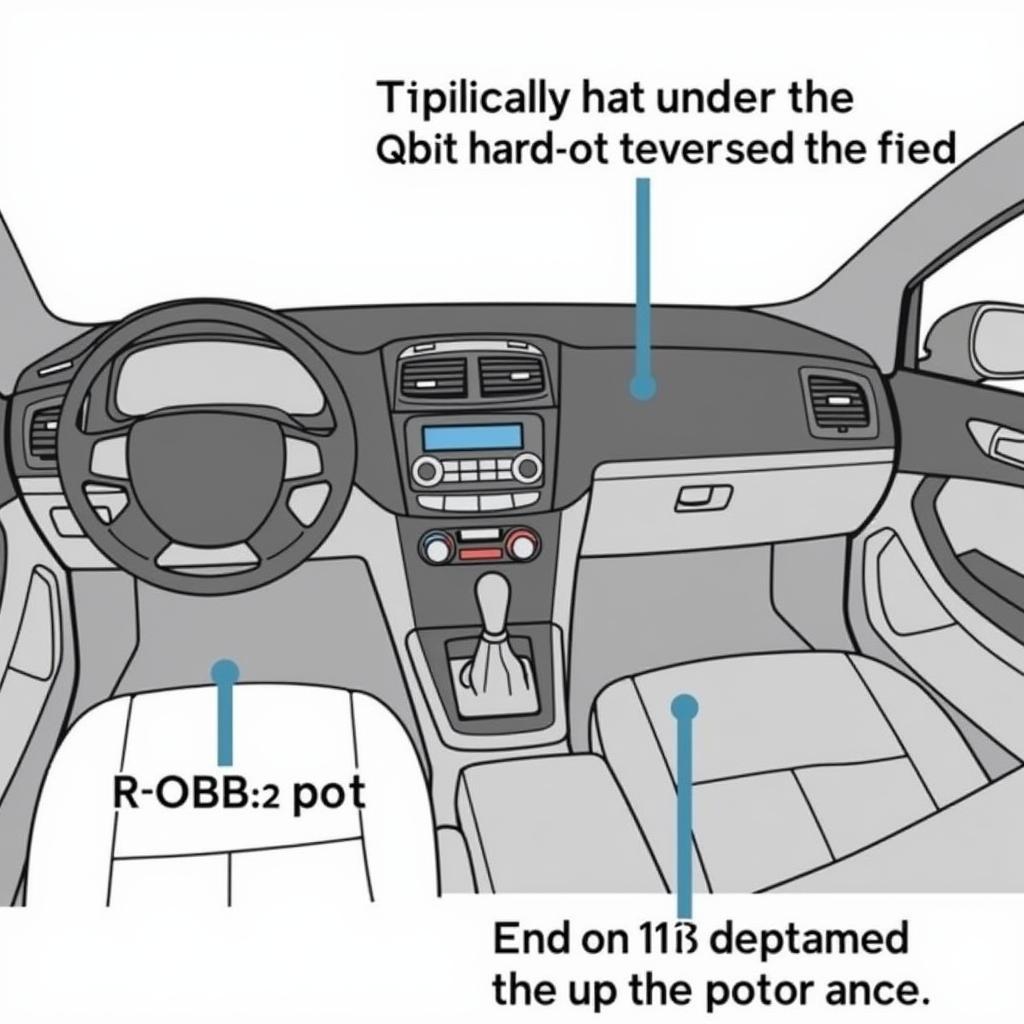
Troubleshooting with TBA and VCDS Lite: A Comprehensive Guide
Understanding your car’s inner workings can feel like deciphering a foreign language. Throw in cryptic error codes, and suddenly you’re lost in translation. This guide dives into the world of “TBA with VCDS Lite,” a powerful combination for diagnosing and resolving car issues.
Demystifying TBA and VCDS Lite
Let’s break it down: TBA refers to the Throttle Body Alignment, a crucial procedure for maintaining your car’s optimal air-fuel mixture. VCDS Lite, on the other hand, is a budget-friendly software that grants you access to your car’s onboard computer, revealing those often-puzzling Diagnostic Trouble Codes (DTCs). When used together, TBA with VCDS Lite becomes your personal mechanic in a (laptop) box.
Why Perform TBA with VCDS Lite?
Imagine this: rough idling, sluggish acceleration, even the dreaded “Check Engine” light glaring at you. These could all be signs of a misaligned throttle body. Performing a TBA with VCDS Lite helps restore harmony to your engine, improving fuel efficiency, smoothing out your ride, and potentially saving you a trip to the mechanic.
How to Perform TBA with VCDS Lite: A Step-by-Step Guide
Before we begin, ensure you have the following:
- A Windows-based laptop
- A reliable internet connection
- A VCDS Lite cable (available online)
Now, let’s dive into the step-by-step guide:
- Download and install VCDS Lite: Head to the official Ross-Tech website and download the VCDS Lite software. Follow the on-screen prompts for installation.
- Connect your VCDS Lite cable: Plug one end of the cable into your laptop’s USB port and the other end into your car’s OBD-II port (usually located under the dashboard on the driver’s side).
- Turn on your car’s ignition: Don’t start the engine yet, just turn the key to the “on” position.
- Launch VCDS Lite and establish communication: Open the software on your laptop and select the appropriate communication port. Click “Test” to confirm a successful connection with your car’s ECU (Engine Control Unit).
- Access the Engine module: Within VCDS Lite, navigate to “Select Control Module” and choose “Engine.”
- Perform Basic Settings: Go to “Basic Settings” and select the channel for Throttle Body Alignment. The specific channel may vary depending on your car model – consult your car’s service manual or a reliable online forum for guidance.
- Initiate the TBA procedure: Follow the on-screen instructions provided by VCDS Lite. This typically involves cycling the ignition on and off or holding the accelerator pedal down for a specific duration.
- Clear fault codes (if any): Once the TBA is complete, check for any stored fault codes. If present, clear them using the VCDS Lite software.
Common Issues and Troubleshooting Tips
Even with the best intentions, hiccups can happen. Here are some common issues you might encounter:
- Communication errors: Double-check your cable connections, ensure the ignition is on, and try a different USB port on your laptop.
- Incorrect adaptation: Ensure you’re following the correct procedure for your specific car model. Refer to your service manual or trusted online sources.
- Persistent issues: If problems persist, it’s best to consult with a qualified mechanic for further diagnosis and assistance.
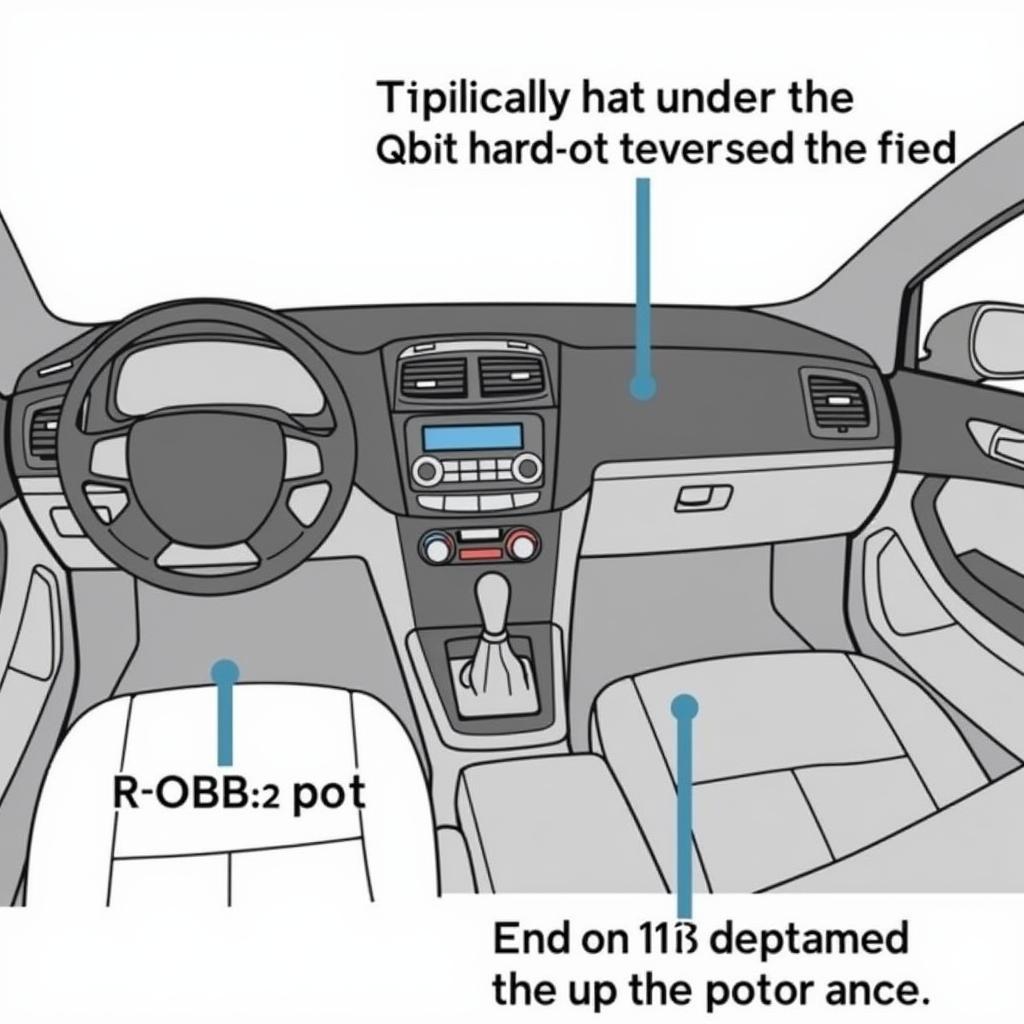 OBD2 Port Location
OBD2 Port Location
Beyond TBA: Unleashing the Power of VCDS Lite
Remember, VCDS Lite is your gateway to a wealth of information about your car. Beyond TBA, you can use it to:
- Read and clear DTCs: Decipher those cryptic codes and diagnose issues like a pro.
- Monitor live data: Track engine parameters like RPM, coolant temperature, and oxygen sensor readings in real-time.
- Customize settings: Tweak certain vehicle settings to suit your preferences, such as adjusting the daytime running lights or enabling/disabling specific features.
Conclusion
Performing TBA with VCDS Lite empowers you to take control of your car maintenance. By understanding this process, you can ensure your engine runs smoothly, potentially saving time and money in the long run. Remember, always refer to your car’s service manual or consult a qualified mechanic if you encounter persistent issues.
For expert advice or to purchase a VCDS tool, feel free to contact us at +1 (641) 206-8880 and our email address: vcdstool@gmail.com or visit our office at 6719 W 70th Ave, Arvada, CO 80003, USA.
by
Tags:
Leave a Reply