Your cart is currently empty!
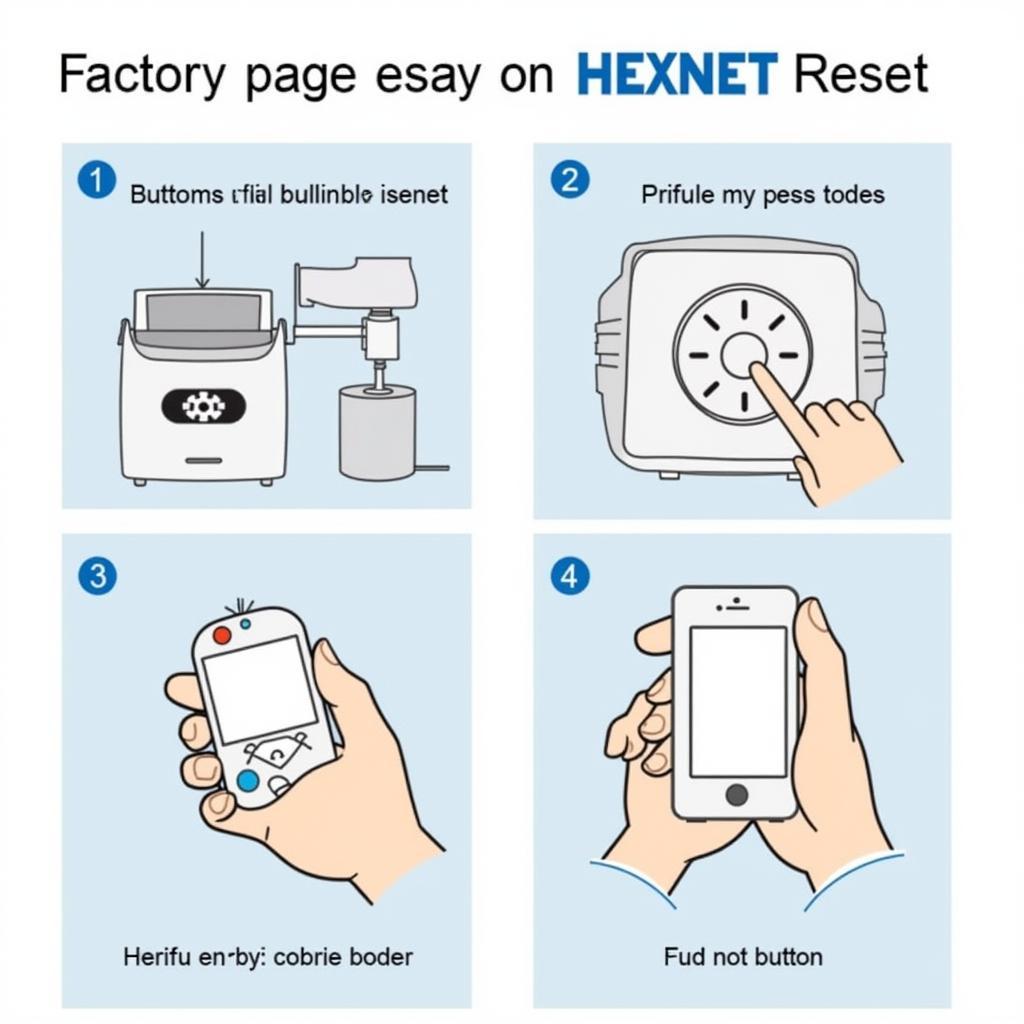
Update Issues Ross-Tech HEX-NET Device: A Comprehensive Guide
The Ross-Tech HEX-NET device is a powerful tool for diagnosing and troubleshooting issues in Volkswagen Audi Group (VAG) vehicles. However, like any piece of software or hardware, it can sometimes encounter update issues. These issues can be frustrating, especially when you’re in the middle of a critical repair. This comprehensive guide will walk you through the common update issues Ross-Tech HEX-NET device owners face and provide you with practical solutions to get your device up and running smoothly again.
Common Ross-Tech HEX-NET Device Update Issues
Before we delve into the solutions, let’s first identify the common update issues you might encounter with your Ross-Tech HEX-NET device:
- Firmware Update Failures: This is one of the most common issues. It usually manifests as an error message on the VCDS software during the update process.
- Connectivity Problems: Your device might fail to establish a stable connection with your computer or the vehicle’s OBD-II port, disrupting the update process.
- Software Compatibility Issues: Sometimes, the issue might not be with the HEX-NET itself but with the VCDS software version you’re using. An outdated version might not support the latest firmware, causing conflicts.
- Driver Issues: Outdated or corrupt drivers on your computer can also interfere with the update process and the overall functioning of the HEX-NET device.
Troubleshooting Ross-Tech HEX-NET Device Update Issues
Now, let’s dive into the solutions for these common update issues:
1. Check Your Internet Connection:
A stable internet connection is crucial for downloading the latest firmware and software updates. Ensure you’re connected to a reliable network before initiating the update process.
2. Use a Different USB Port and Cable:
Sometimes, a faulty USB port or cable can be the culprit. Try connecting your HEX-NET to a different USB port on your computer. If possible, use a different USB cable.
3. Disable Antivirus and Firewall Temporarily:
Overprotective antivirus or firewall settings can sometimes interfere with the update process. Temporarily disable these security measures during the update and enable them once it’s complete.
4. Run the VCDS Software as Administrator:
Running the VCDS software with administrator privileges can help resolve permission issues that might be hindering the update process. Right-click the VCDS software icon and select “Run as administrator.”
5. Update Your VCDS Software:
An outdated VCDS software version can lead to compatibility issues with the latest HEX-NET firmware. Before updating the firmware, ensure you have the latest version of VCDS installed. You can download the latest version from the ross-tech use of vcds.
6. Reinstall the HEX-NET Drivers:
Corrupt or outdated HEX-NET drivers can cause various problems, including update failures. Uninstall the existing drivers from your computer and then download and install the latest drivers from the ross tech hex usb driver free download.
7. Perform a Factory Reset:
If the above steps fail to resolve the issue, you can try performing a factory reset on your HEX-NET device. This will erase all data and settings on the device, so it’s essential to back up any critical data before proceeding.
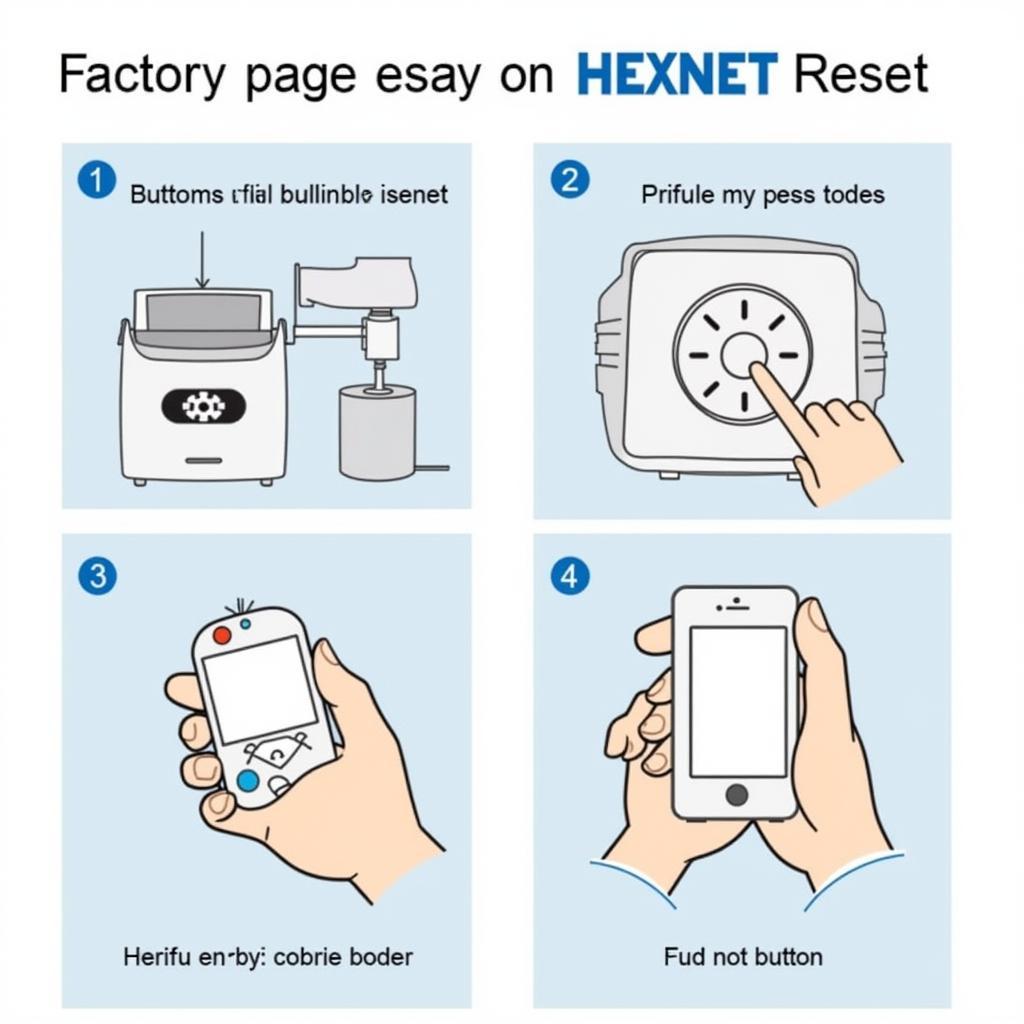 Performing a Factory Reset on Ross-Tech HEX-NET
Performing a Factory Reset on Ross-Tech HEX-NET
Expert Insights
“Many users overlook the importance of using the correct USB cable,” says John Smith, a senior automotive electrical engineer with over 15 years of experience. “Not all USB cables are created equal. Some cables are only designed for charging and might not support data transfer, which is essential for updating the HEX-NET device.”
He also emphasizes the importance of keeping the VCDS software up to date. “Ross-Tech regularly releases updates to the VCDS software to improve compatibility, fix bugs, and add new features. Using an outdated version can lead to various issues, including update failures.”
Conclusion
Updating your Ross-Tech HEX-NET device is crucial for ensuring optimal performance and compatibility with the latest vehicles and software. By following the troubleshooting steps outlined in this guide, you can overcome common update issues and keep your device functioning correctly.
If you’re still experiencing issues after trying these solutions, don’t hesitate to contact VCDSTool for expert assistance. You can reach us at +1 (641) 206-8880 and our email address: vcdstool@gmail.com or visit our office at 6719 W 70th Ave, Arvada, CO 80003, USA. Our team of experts is ready to help you get your HEX-NET device up to date and ready to diagnose any vehicle issue that comes your way.
by
Tags:
Leave a Reply