Your cart is currently empty!
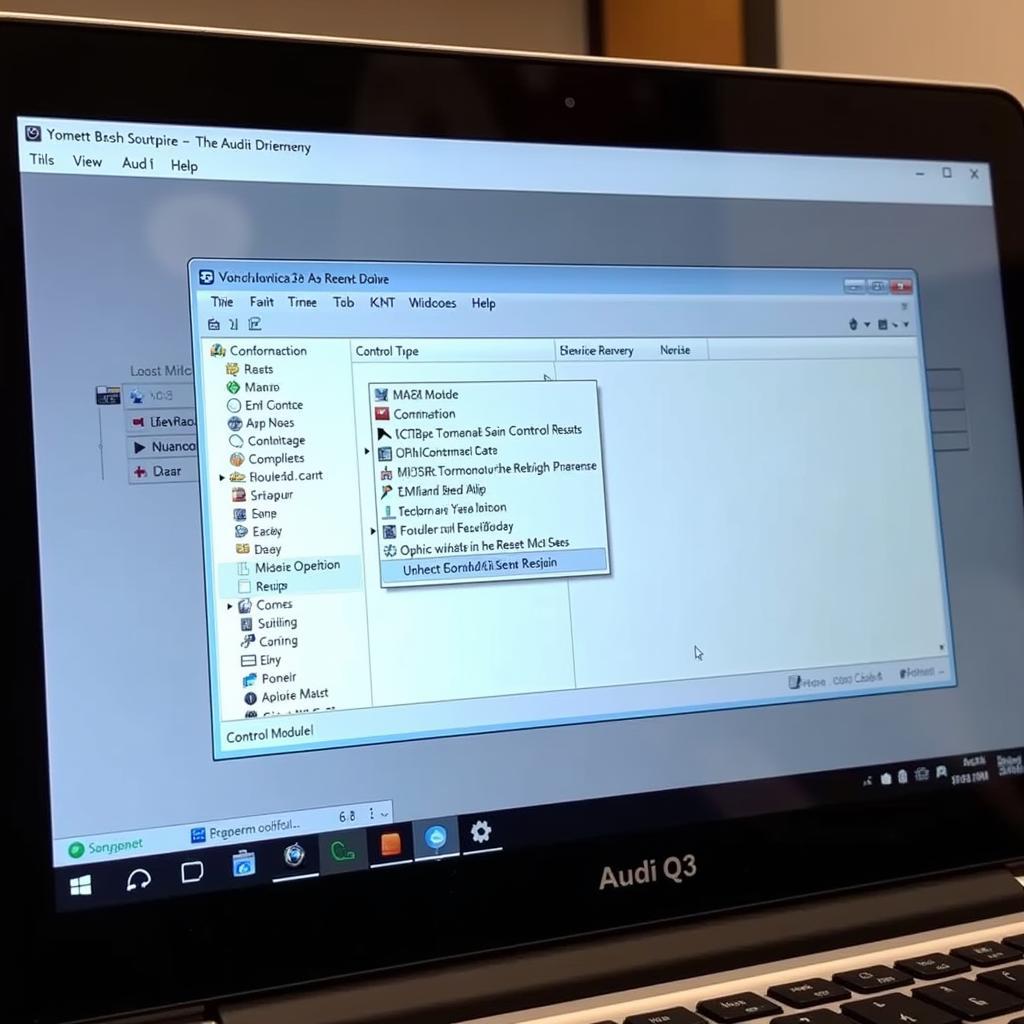
Using VCDS for Inspection Due on 2016 Audi Q3
Owning a 2016 Audi Q3 means enjoying a luxurious ride and German engineering at its finest. But like any vehicle, it requires regular maintenance, including that sometimes dreaded “inspection due” message. Instead of rushing to the dealership, you can take control with a VCDS (VAG-COM Diagnostic System). This tool allows you to delve into your Q3’s onboard computer, diagnose issues, and even reset the inspection reminder.
Understanding the Power of VCDS
VCDS is a powerful diagnostic software specifically designed for Volkswagen Audi Group (VAG) vehicles. It acts as a direct line of communication between your computer and your car’s ECU (Electronic Control Unit), allowing you to:
- Read and clear fault codes: Identify those pesky check engine lights or other malfunctions.
- Access live data streams: Monitor real-time sensor readings for in-depth analysis.
- Perform adaptations and basic settings: Fine-tune certain vehicle components.
- Reset service reminders: Including that “inspection due” message on your 2016 Q3.
How to Use VCDS for Your Audi Q3 Inspection
Before we dive in, it’s important to note: while VCDS offers great control, if you’re not comfortable working on your car, consult a professional.
1. Gather Your Tools
- Laptop: You’ll need a Windows-based laptop.
- VCDS Software: Purchase and install the latest version compatible with your Audi Q3.
- VCDS Cable: This connects your laptop to your car’s OBD-II port.
2. Connect and Scan
- Locate your Q3’s OBD-II port. It’s usually under the dashboard on the driver’s side.
- Connect the VCDS cable to your laptop and the car’s OBD-II port.
- Turn your car’s ignition ON (don’t start the engine).
- Launch the VCDS software on your laptop.
- Select “Select Control Module.”
- Choose the appropriate module for your inspection needs (usually “17-Instruments” or similar).
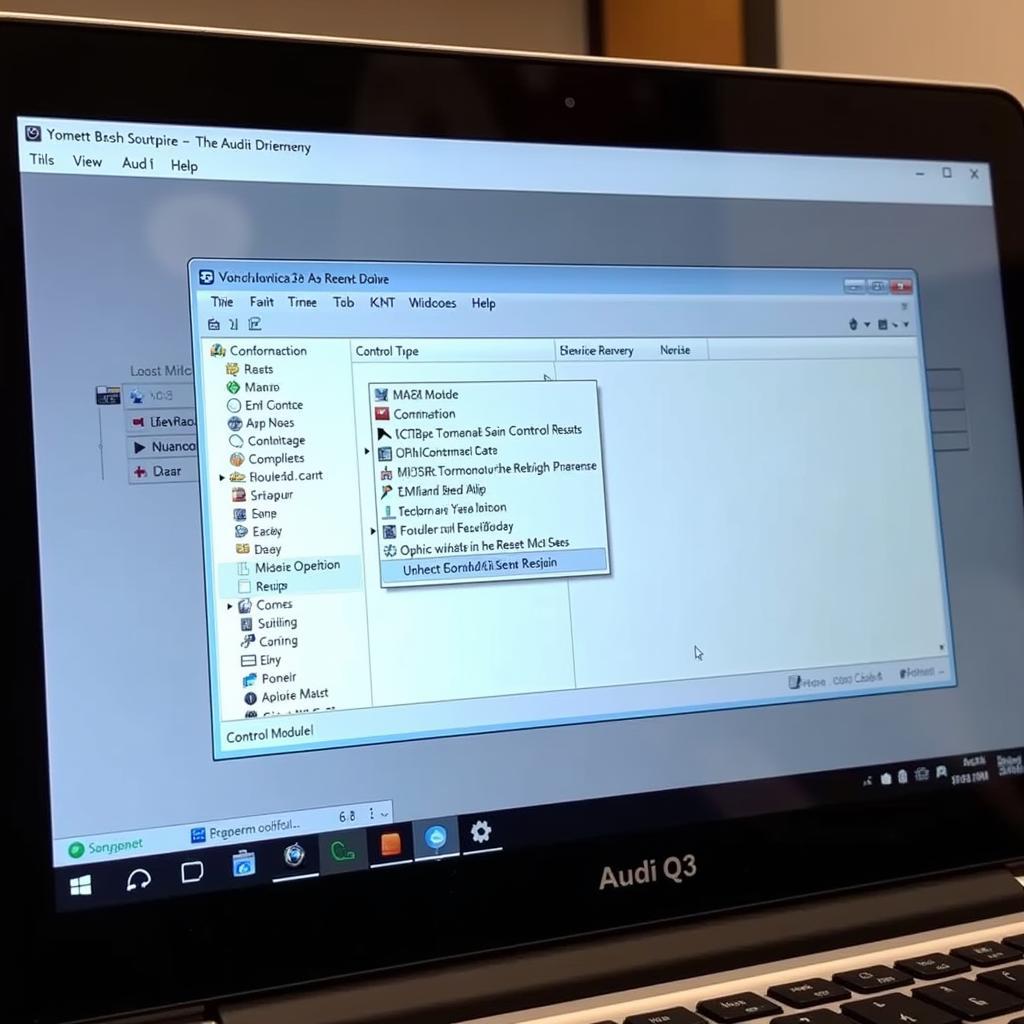 VCDS Software Screenshot
VCDS Software Screenshot
3. Resetting the “Inspection Due” Message
The exact steps may vary slightly depending on your Q3’s specific model year and software version. Refer to your VCDS documentation or online forums for precise instructions.
- Locate the “Service Reset” or “Adaptation” function within the chosen module.
- Select the appropriate channel related to the inspection interval.
- Follow the on-screen prompts to reset the interval.
- Confirm the reset.
- Exit VCDS and disconnect the cable.
4. Verify the Reset
Turn off your Q3’s ignition, wait a few moments, and turn it back on. The “inspection due” message should be gone.
Beyond the Inspection: The Advantages of VCDS Ownership
Using VCDS to reset your Audi Q3’s inspection reminder is just the tip of the iceberg. This tool empowers you to:
- Diagnose problems early: Catch minor issues before they turn into major headaches.
- Save money: Avoid unnecessary trips to the dealership for diagnostics.
- Gain a deeper understanding: Learn more about how your car works.
“I used to be intimidated by car maintenance,” says Sarah J., an Audi Q3 owner. “But with VCDS, I feel empowered to take control. It’s like having a mechanic in my laptop!”
Conclusion
Using VCDS to tackle your 2016 Audi Q3’s inspection due message gives you the satisfaction of DIY and saves you time and money. While the process might seem daunting at first, the steps are straightforward, and there are plenty of resources available to guide you.
Need help with your VCDS or other automotive needs? Contact the experts at VCDSTool at +1 (641) 206-8880 and our email address: vcdstool@gmail.com or visit our office at 6719 W 70th Ave, Arvada, CO 80003, USA.
Let VCDS empower your Audi ownership experience!
by
Tags:
Leave a Reply