Your cart is currently empty!
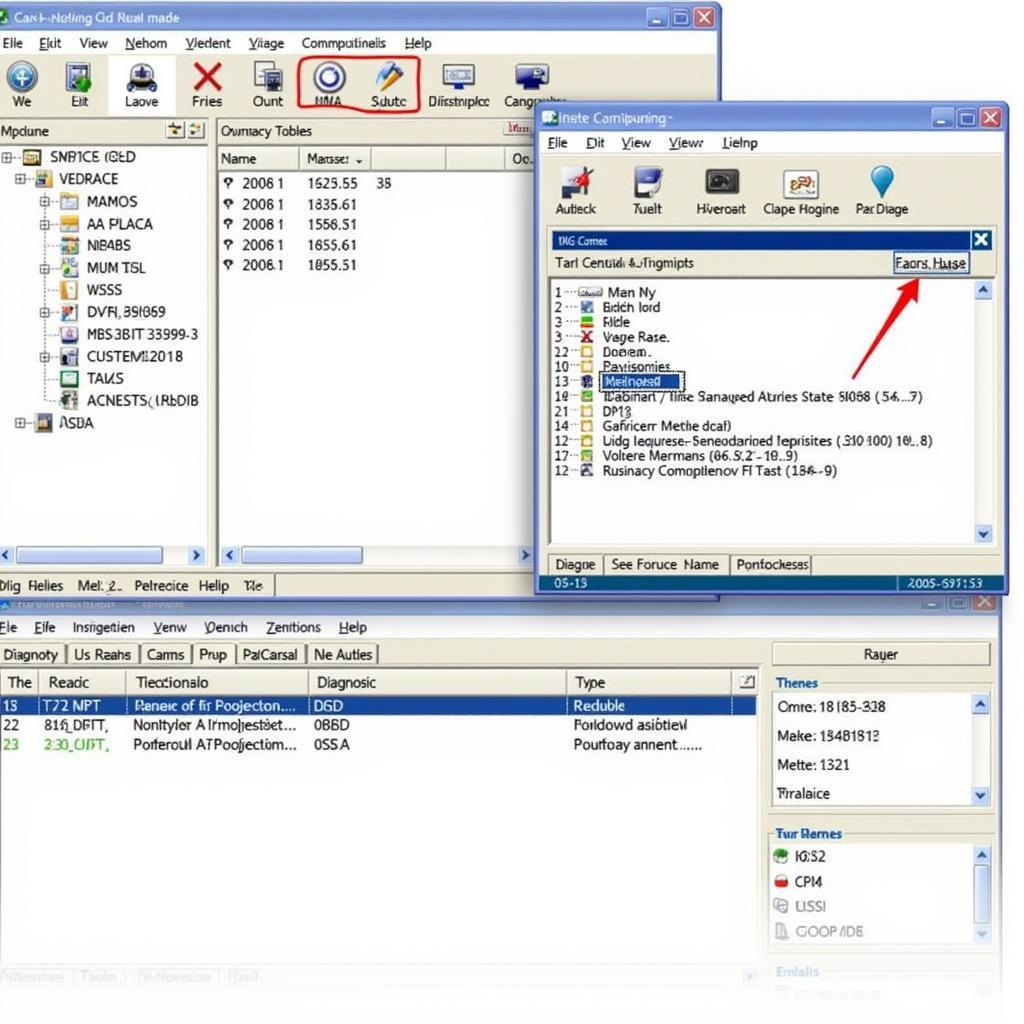
VAG COM 409.1 KKL Cable: The Ultimate Guide to Diagnosing and Troubleshooting Your VW/Audi
The VAG COM 409.1 KKL cable is a must-have tool for any DIYer or professional mechanic working on Volkswagen Audi Group (VAG) vehicles. This affordable cable allows you to access and communicate with your car’s onboard computer, enabling you to diagnose and clear fault codes, adjust settings, and perform various programming functions.
This comprehensive guide delves deep into the world of the VAG COM 409.1 KKL cable, exploring its capabilities, compatibility, and how you can leverage it to keep your vehicle running smoothly. Whether you’re a seasoned mechanic or a car enthusiast looking to delve into DIY repairs, this guide has something for you.
Understanding the VAG COM 409.1 KKL Cable
The VAG COM 409.1 KKL cable, often referred to as a VCDS (VAG Communication Diagnostic System) cable, is a diagnostic interface designed to establish a connection between your VAG vehicle and a computer. This communication channel allows you to interact with the various electronic control units (ECUs) within your vehicle.
What sets the VAG COM 409.1 KKL cable apart is its ability to access the proprietary protocols used by VAG vehicles. This deep-level access enables a wider range of functionalities compared to generic OBD-II scanners, making it a powerful tool for both basic and advanced diagnostics.
Compatibility and System Requirements
Before purchasing a VAG COM 409.1 KKL cable, it is crucial to ensure compatibility with your vehicle and computer system. Here’s a breakdown:
Vehicle Compatibility:
- The VAG COM 409.1 KKL cable is primarily compatible with VAG vehicles manufactured before 2009. This includes models from Audi, Volkswagen, Seat, and Skoda.
- For vehicles manufactured after 2009, a newer cable version, such as HEX-CAN or HEX-NET, may be required due to changes in communication protocols.
System Requirements:
- The cable typically requires a Windows-based computer (laptop or desktop) with a USB port.
- You will need to install the corresponding VAG COM software, which is often included with the cable purchase or available for download.
Functions and Applications of the VAG COM 409.1 KKL Cable
The VAG COM 409.1 KKL cable opens up a world of possibilities when it comes to interacting with your VAG vehicle. Here are some key functions:
- Read and Clear Fault Codes: Identify and clear diagnostic trouble codes (DTCs) stored in your vehicle’s ECUs, pinpointing the root cause of warning lights or malfunctions.
- View Live Data: Monitor real-time sensor data, such as engine speed, coolant temperature, and oxygen sensor readings, providing valuable insights into your vehicle’s performance.
- Perform Output Tests: Activate specific components, like fuel injectors or solenoids, to test their functionality and diagnose potential issues.
- Adaptations and Coding: Make adjustments to various settings within your vehicle’s ECUs, such as throttle body adaptation or key fob programming.
- Basic Settings: Access and adjust basic settings for various components, allowing for fine-tuning and calibration.
Choosing the Right VAG COM 409.1 KKL Cable
With numerous options available online, selecting the right VAG COM 409.1 KKL cable can seem daunting. Here are some factors to consider:
- Genuine vs. Clone: Genuine cables from Ross-Tech (VCDS) are generally more reliable and offer full software support. However, clone cables, often available at lower prices, can be viable options for basic diagnostics.
- Chipset: The quality of the chipset used in the cable can impact performance and compatibility. Look for cables with FTDI or genuine CH340 chips for reliable operation.
- Build Quality: Opt for cables with durable construction, sturdy connectors, and well-insulated wires to ensure longevity.
Using the VAG COM 409.1 KKL Cable: A Step-by-Step Guide
Using the VAG COM 409.1 KKL cable is straightforward:
- Install the Software: Download and install the compatible VAG COM software on your computer.
- Connect the Cable: Connect the cable to your car’s OBD-II port, usually located under the dashboard on the driver’s side.
- Connect to Your Computer: Connect the other end of the cable to your computer’s USB port.
- Launch the Software: Start the VAG COM software and establish communication with your vehicle.
- Select Control Module: Choose the specific ECU you want to access from the software’s main menu.
- Navigate and Diagnose: Use the software’s intuitive interface to navigate through functions, read codes, view data, or perform desired actions.
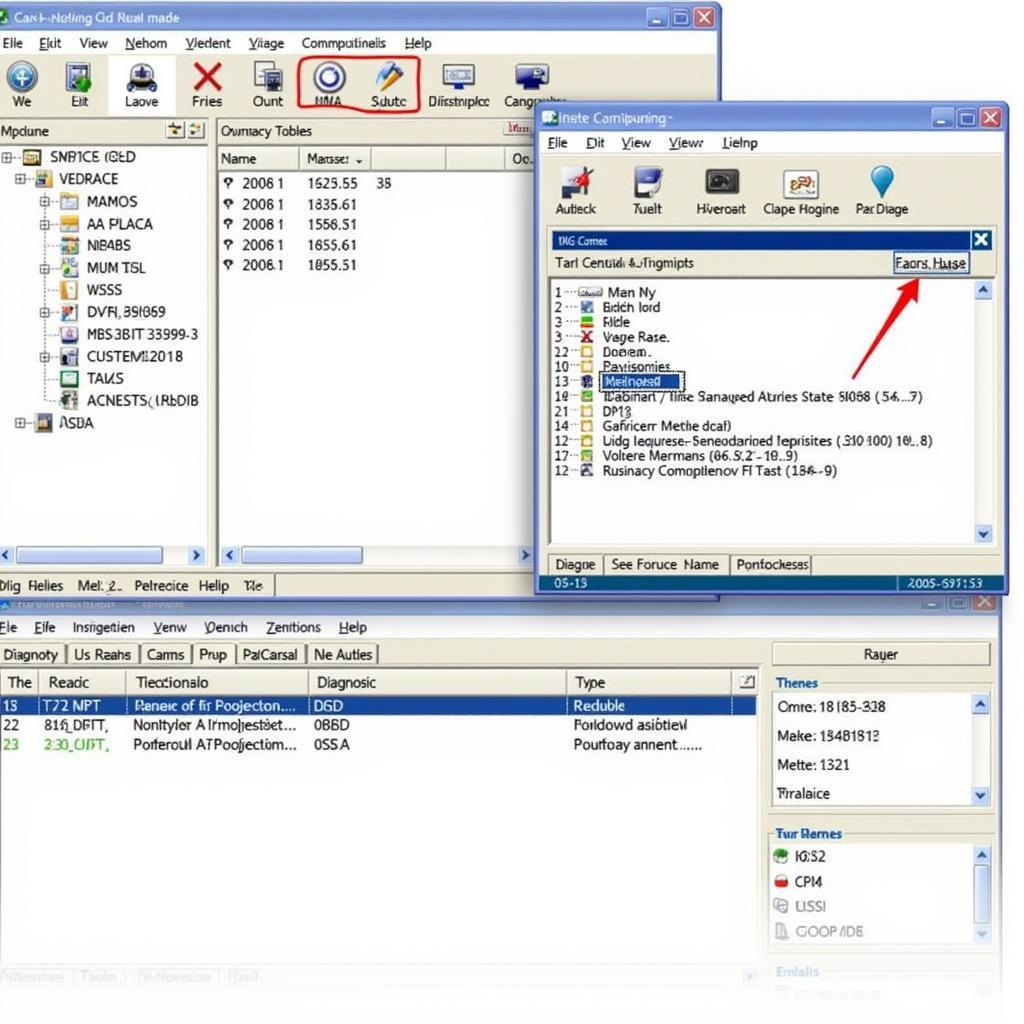 Screenshot of the VAG COM software interface showing diagnostic information
Screenshot of the VAG COM software interface showing diagnostic information
Common Issues and Troubleshooting
While the VAG COM 409.1 KKL cable is generally reliable, you might encounter some issues:
Connection Problems:
- Check Cable and Ports: Ensure both ends of the cable are securely connected and there are no visible damages to the cable or ports.
- Driver Issues: Verify that the correct drivers for the cable are installed on your computer. You might need to download and install them manually.
Software Errors:
- Compatibility: Ensure that the VAG COM software version you are using is compatible with your cable and vehicle model.
- Firewall Interference: Temporarily disable your firewall or antivirus software as they might interfere with the software’s communication.
Conclusion
The VAG COM 409.1 KKL cable is an invaluable tool for any VAG vehicle owner or mechanic. Its capability to access and interact with your car’s onboard computer empowers you to diagnose issues, monitor performance, and customize settings with ease. By understanding its functions, compatibility, and proper usage, you can unlock a world of possibilities for maintaining and enhancing your VAG vehicle.
Need assistance with your VAG vehicle or interested in exploring more advanced diagnostic tools? Contact our team at VCDStool at +1 (641) 206-8880 and our email address: vcdstool@gmail.com or visit our office at 6719 W 70th Ave, Arvada, CO 80003, USA. We are here to help you keep your vehicle running smoothly.
FAQs
1. Can I use the VAG COM 409.1 KKL cable with a Mac or Linux computer?
While the VAG COM 409.1 KKL cable is primarily designed for Windows, you can use it with a Mac or Linux computer using a virtual machine or third-party software solutions.
2. What is the difference between a VAG COM and an OBD-II scanner?
While both can read and clear basic fault codes, a VAG COM cable offers deeper access to VAG-specific protocols, enabling more advanced functions like adaptations, coding, and output tests.
3. Can I update the firmware on my VAG COM 409.1 KKL cable?
Firmware updates are not typically available for the VAG COM 409.1 KKL cable. If you require newer functionalities or encounter compatibility issues, consider upgrading to a newer cable version.
4. Is it safe to use a clone VAG COM 409.1 KKL cable?
While clone cables can be functional, using a genuine cable from a reputable source like Ross-Tech is recommended to avoid potential risks associated with software stability, compatibility issues, or potential damage to your vehicle’s electronics.
5. Where can I find reliable VAG COM software and drivers?
The most reliable source for VAG COM software and drivers is the official Ross-Tech website. Be cautious when downloading software or drivers from unofficial sources.
by
Tags:
Comments
2 responses to “VAG COM 409.1 KKL Cable: The Ultimate Guide to Diagnosing and Troubleshooting Your VW/Audi”
[…] VAG COM 409.1 KKL Cable: This cable is compatible with older VAG vehicles (generally pre-2005) and offers basic diagnostic functions. […]
[…] Com tuning for TDI engines involves connecting a vag com 409.1 kkl cable or a similar interface to your car’s OBD-II port and using the software to modify various […]
Leave a Reply