Your cart is currently empty!
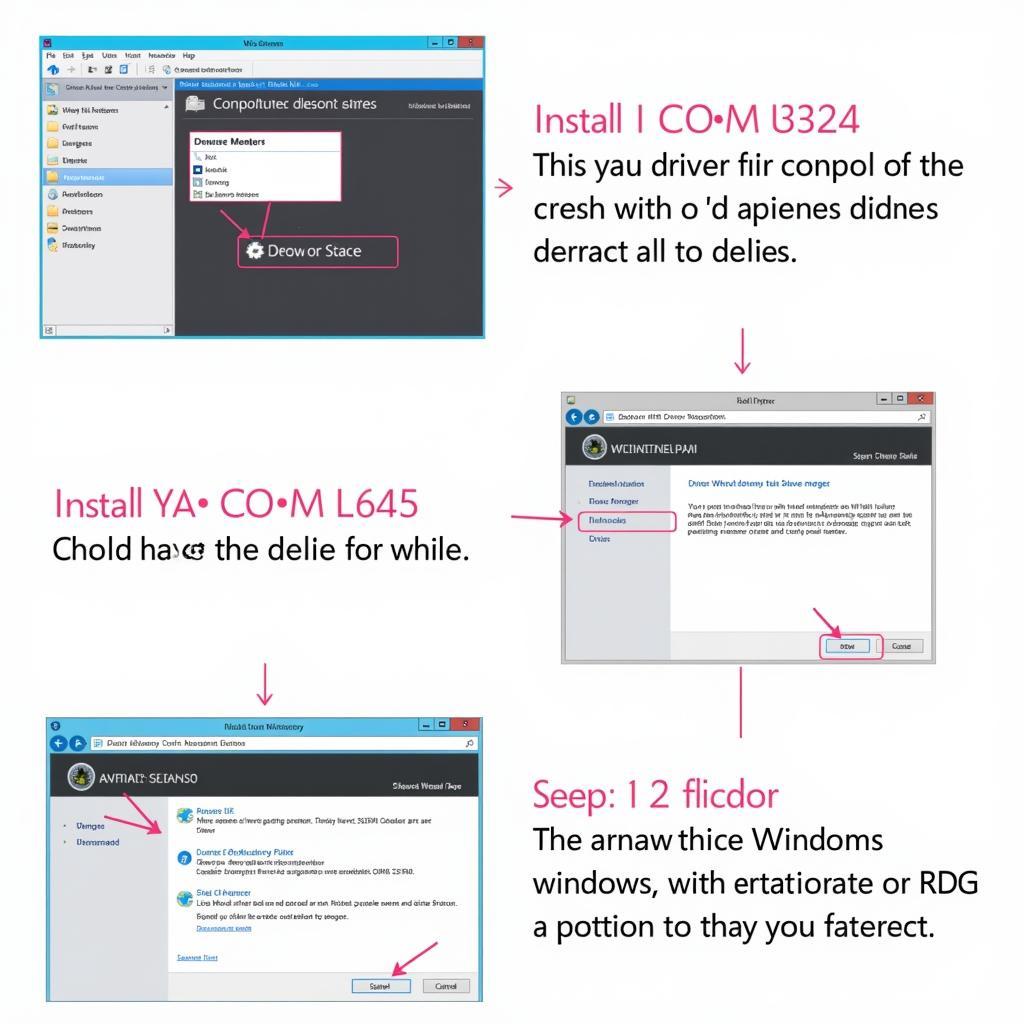
Vag Com CH340 Driver: Your Complete Guide to Installation and Troubleshooting
The vag com ch340 driver is crucial for connecting your vehicle’s onboard diagnostic system to a computer. This comprehensive guide will equip you with everything you need to know about installing, troubleshooting, and utilizing the CH340 driver for seamless vehicle diagnostics.
After installing the driver, you can begin to explore the diverse features of VCDS software, which allows you to modify settings, activate hidden features, and personalize your driving experience. For those interested, you can find further details on programming keys with VAG COM here: can vag com program keys
Why is the VAG COM CH340 Driver Important?
The CH340 driver acts as the bridge between your vehicle’s OBD-II port and your computer’s software, enabling communication and data transfer. Without the correct driver, your diagnostic software won’t be able to recognize or interact with your vehicle’s systems. This driver is essential for reading diagnostic trouble codes (DTCs), monitoring real-time sensor data, and performing various diagnostic tests.
How to Install the Vag Com CH340 Driver
Installing the CH340 driver is a straightforward process, typically involving a few simple steps:
- Download the Driver: Download the correct driver version for your operating system (Windows, Mac, or Linux) from a reputable source. Ensure the version is compatible with your VAG COM cable and software.
- Connect your VAG COM Cable: Plug your VAG COM cable into your computer’s USB port. Windows may automatically try to install a driver, but it’s best to cancel this and proceed with the manual installation.
- Run the Driver Installer: Locate the downloaded driver file and run the installer. Follow the on-screen prompts, ensuring you select the correct COM port if prompted.
- Verify Installation: Once the installation is complete, check your Device Manager (Windows) or System Information (Mac) to confirm the driver is installed correctly and the VAG COM cable is recognized.
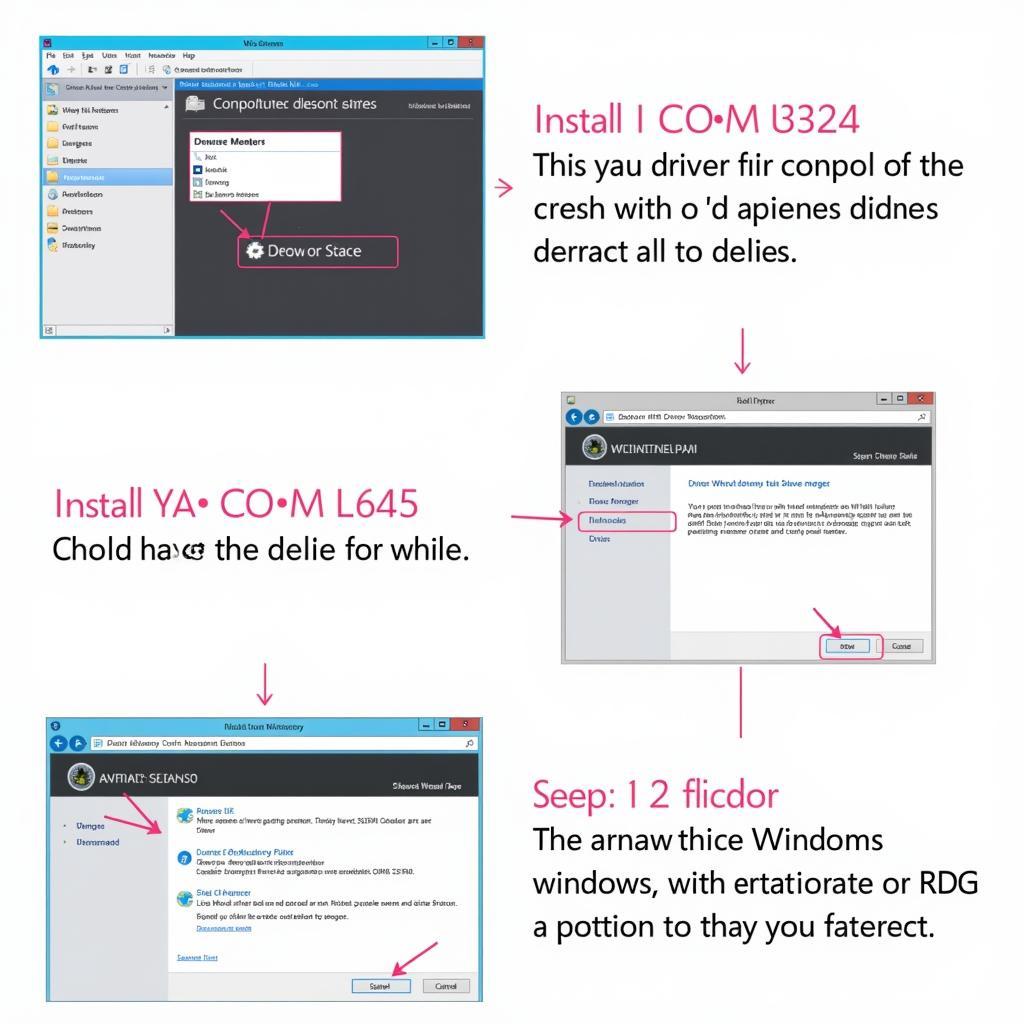 Vag Com CH340 Driver Installation Process
Vag Com CH340 Driver Installation Process
Troubleshooting Common Vag Com CH340 Driver Issues
Even with a straightforward installation process, issues can sometimes arise. Here are some common problems and solutions:
- “Device Not Recognized”: This often indicates a faulty cable, incorrect driver installation, or a USB port issue. Try a different USB port, reinstall the driver, or test with a different cable.
- “Code 10 Error”: This suggests a driver conflict. Uninstall any existing CH340 drivers, restart your computer, and reinstall the correct driver version.
- “COM Port Issues”: If you’re experiencing communication problems, check the COM port settings in your diagnostic software and ensure it matches the COM port assigned to the VAG COM cable in Device Manager.
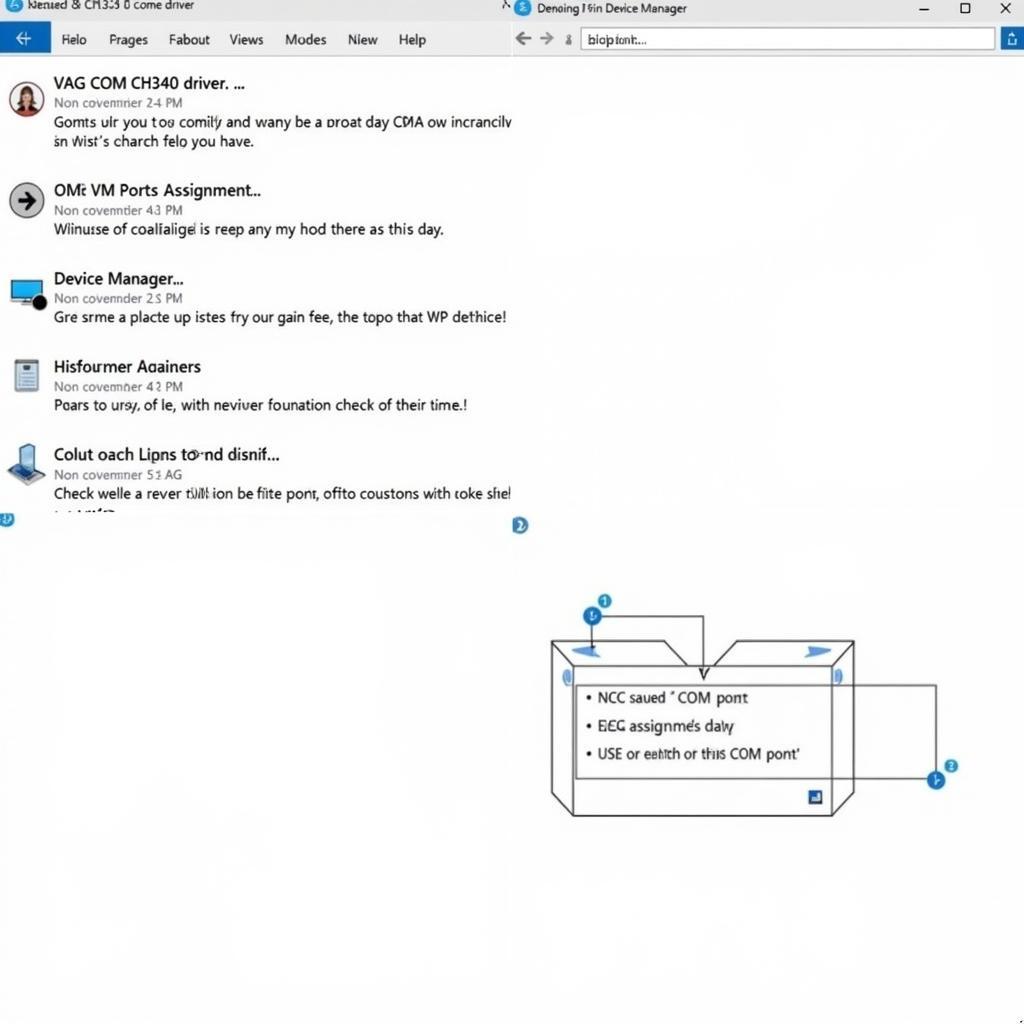 Troubleshooting Common VAG COM CH340 Driver Issues
Troubleshooting Common VAG COM CH340 Driver Issues
What are the Benefits of Using the Correct Vag Com CH340 Driver?
Using the correct driver ensures accurate and reliable communication between your computer and your vehicle’s systems. This is crucial for obtaining precise diagnostic information, avoiding misdiagnosis, and preventing potential damage to your vehicle’s electronics.
How Do I Update the Vag Com CH340 Driver?
Regular driver updates ensure compatibility with the latest software versions and operating systems, often including performance improvements and bug fixes. You can typically update the driver through Device Manager, or by downloading the latest version from the manufacturer’s website.
Can I Use the Vag Com CH340 Driver with Different Diagnostic Software?
The CH340 driver is designed to work with various VAG COM compatible diagnostic software, although compatibility can vary. Check your software’s documentation to confirm compatibility with the CH340 driver.
Maximizing Your Diagnostic Capabilities with the Right Driver
The right vag com ch340 driver is the foundation for effective vehicle diagnostics. By ensuring proper installation and keeping the driver updated, you can unlock the full potential of your diagnostic software and gain valuable insights into your vehicle’s performance and health. Contact us at +1 (641) 206-8880 and our email address: vcdstool@gmail.com or visit our office at 6719 W 70th Ave, Arvada, CO 80003, USA for further assistance.
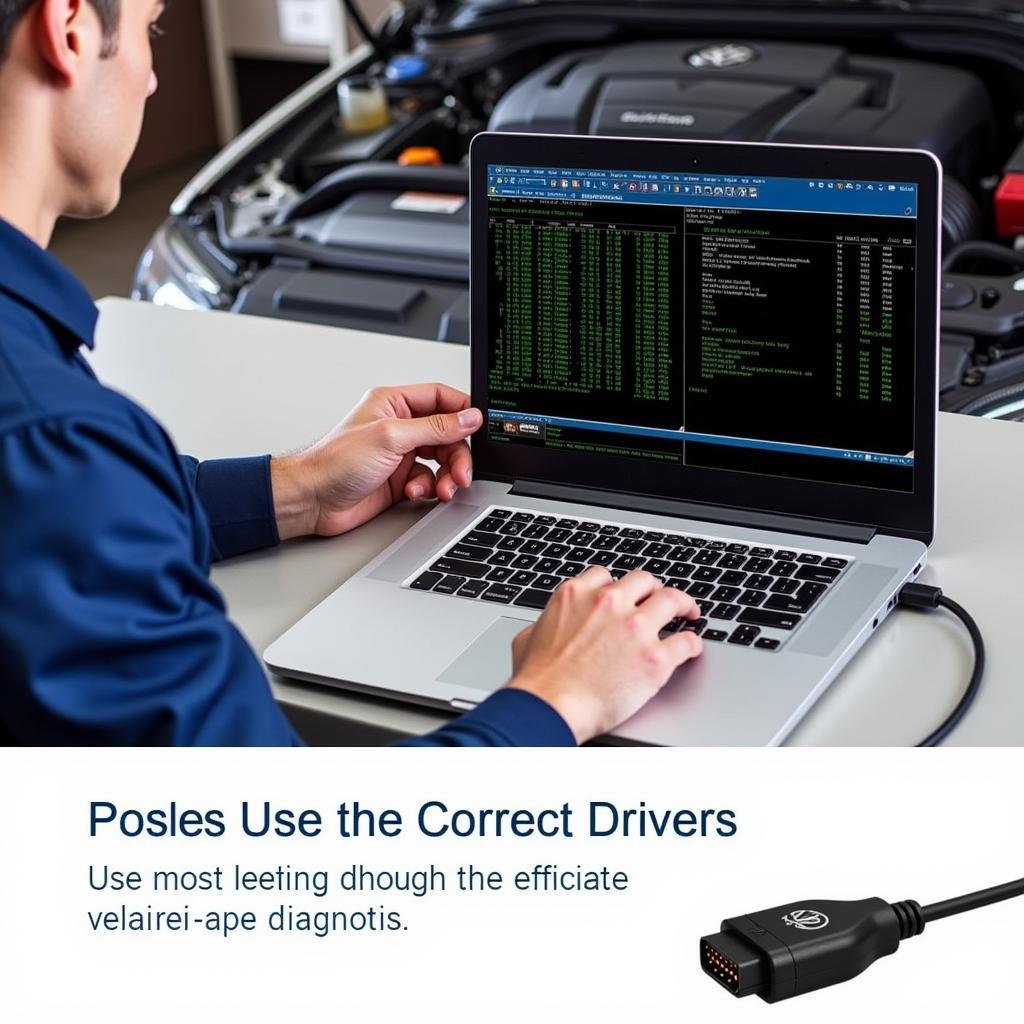 Optimized Vehicle Diagnostics with Vag Com CH340 Driver
Optimized Vehicle Diagnostics with Vag Com CH340 Driver
FAQ
-
Where can I download the latest version of the vag com ch340 driver? You can download the latest version from various online sources, but always ensure the source is reputable.
-
My vag com cable isn’t being recognized. What should I do? Try a different USB port, reinstall the driver, or try a different cable to isolate the issue.
-
Is the ch340 driver compatible with all VAG COM cables? While generally compatible, it’s best to confirm compatibility with your specific cable’s documentation.
-
How often should I update the driver? Updating periodically ensures compatibility with the latest software and operating systems.
-
Can I use this driver with a Mac? Yes, versions of the CH340 driver are available for Mac operating systems.
-
What if I still have problems after trying these troubleshooting steps? You can contact our support team at VCDSTool for personalized assistance.
-
What are the benefits of using VCDS software? VCDS software allows for advanced diagnostics and customizations beyond basic code reading, offering a deeper level of control over your vehicle’s settings.
by
Tags:
Leave a Reply