Your cart is currently empty!
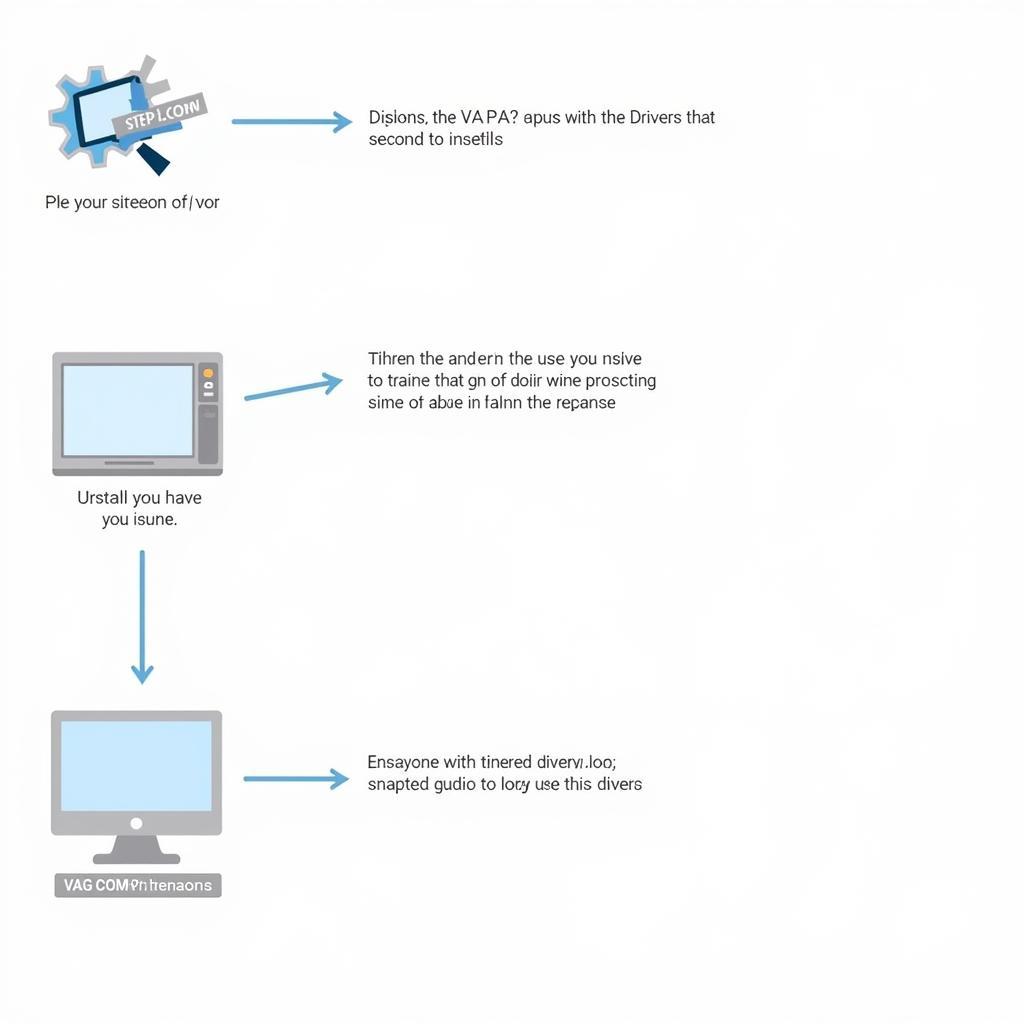
Troubleshooting Your BMW or Mini Cooper: A Guide to Using VAG-COM INPA Driver USB on Windows XP
The VAG-COM INPA driver with a USB interface for Windows XP allows you to delve into the intricate workings of your BMW or Mini Cooper’s electronic systems. Whether you’re a seasoned mechanic or a dedicated DIY enthusiast, this powerful diagnostic tool can empower you to identify and potentially resolve various issues. This comprehensive guide will navigate you through the nuances of using this tool effectively.
Understanding the Power of VAG-COM INPA
The VAG-COM INPA software suite, often favored by BMW and Mini Cooper owners, provides a direct line of communication with your vehicle’s onboard computer. Unlike generic OBD-II scanners, VAG-COM INPA unlocks a treasure trove of data specific to your BMW or Mini’s systems, enabling a more in-depth analysis and troubleshooting process.
Key Features of VAG-COM INPA:
- Comprehensive Diagnostics: Access and interpret trouble codes across various modules, including engine, transmission, ABS, airbags, and more.
- Live Data Monitoring: Observe real-time sensor readings, allowing for dynamic analysis of your vehicle’s performance.
- Component Activation: Test individual components like actuators, solenoids, and relays to pinpoint malfunctions.
- Coding and Adaptations: Fine-tune your car’s settings, personalize features, and even retrofit certain modules.
Setting Up Your VAG-COM INPA Driver on Windows XP
Before diving into diagnostics, it’s crucial to ensure seamless communication between your computer and your BMW or Mini. Here’s a step-by-step guide to setting up your VAG-COM INPA driver on a Windows XP system:
- Gather Your Tools:
- VAG-COM INPA software CD or download link (from a reputable source).
- USB to OBD-II cable compatible with your BMW or Mini model.
- A Windows XP-compatible laptop or PC.
- Install the Drivers:
- Connect the USB interface cable to your computer.
- Windows might automatically detect and install some drivers. Allow this process to complete.
- Insert the VAG-COM INPA CD or locate the downloaded files.
- Run the setup executable file and follow the on-screen instructions.
- Configure the Port Settings:
- Navigate to your computer’s “Device Manager.”
- Locate the “Ports (COM & LPT)” section and expand it.
- Identify the COM port assigned to your USB interface cable (it may appear as “USB Serial Port”).
- Right-click on the COM port and select “Properties.”
- In the “Port Settings” tab, set the “Bits per second” to 9600, “Data bits” to 8, “Parity” to “None,” “Stop bits” to 1, and “Flow control” to “None.”
- Click “OK” to save the settings.
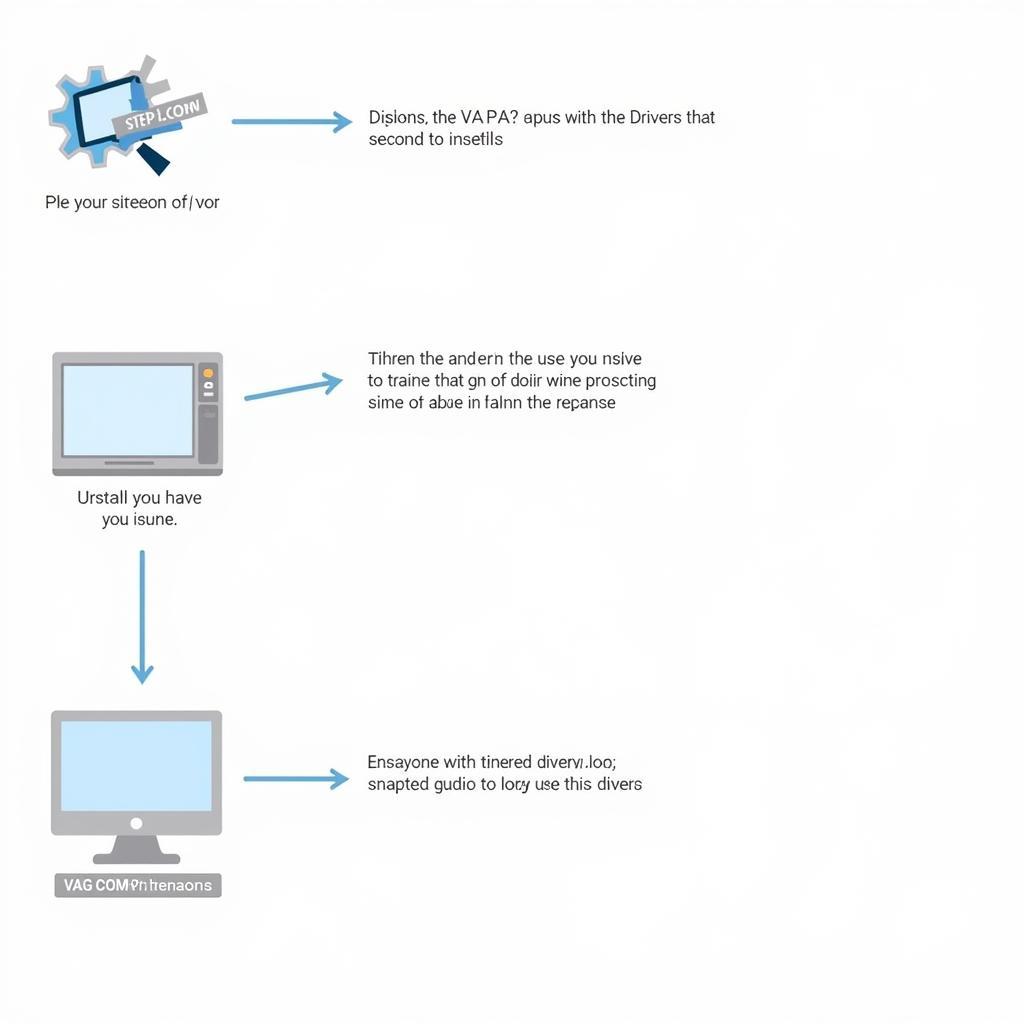 Installing VAG-COM INPA Drivers
Installing VAG-COM INPA Drivers
Establishing a Connection and Navigating the Software
With the drivers successfully installed, you can establish a connection with your BMW or Mini’s ECU.
- Connect to Your Vehicle:
- Connect the OBD-II end of the cable to the diagnostic port located under the dashboard, typically on the driver’s side.
- Turn on the ignition but do not start the engine.
- Launch VAG-COM INPA:
- Locate the VAG-COM INPA shortcut on your desktop or in the program files.
- Double-click to launch the software.
- Select Your Vehicle Model:
- The software may prompt you to choose your vehicle’s chassis (e.g., E46, E90) and engine type.
- Refer to your owner’s manual or a reliable online resource if you’re unsure.
- Initiate Communication:
- Once you’ve made your selections, click on the “Connect” or “Start” button.
- The software will attempt to establish communication with your car’s ECU.
Common Uses and Troubleshooting Tips
VAG-COM INPA can assist with a wide range of tasks, from simple code reading to more advanced coding procedures.
“I’m experiencing rough idling. Can VAG-COM INPA help?”
Absolutely! VAG-COM INPA can be invaluable for diagnosing rough idling. You can monitor live data from sensors like the mass airflow sensor, throttle position sensor, and oxygen sensors to pinpoint inconsistencies.
Expert Insight:
“Always cross-reference trouble codes with reliable sources and exercise caution when making adjustments to your vehicle’s settings. Incorrect coding can potentially lead to unexpected behavior.” – John Miller, Senior Automotive Diagnostician
Conclusion
Mastering the use of VAG-COM INPA with a USB driver on Windows XP empowers you to unlock a deeper understanding of your BMW or Mini Cooper’s inner workings. From routine maintenance to tackling complex electrical issues, this comprehensive diagnostic tool can be a valuable asset in your automotive toolkit.
Need assistance with your VAG-COM INPA setup or diagnostics? Contact our team at +1 (641) 206-8880 and our email address: vcdstool@gmail.com or visit our office at 6719 W 70th Ave, Arvada, CO 80003, USA. We’re here to help you keep your BMW or Mini running smoothly.
by
Tags:
Leave a Reply