Your cart is currently empty!
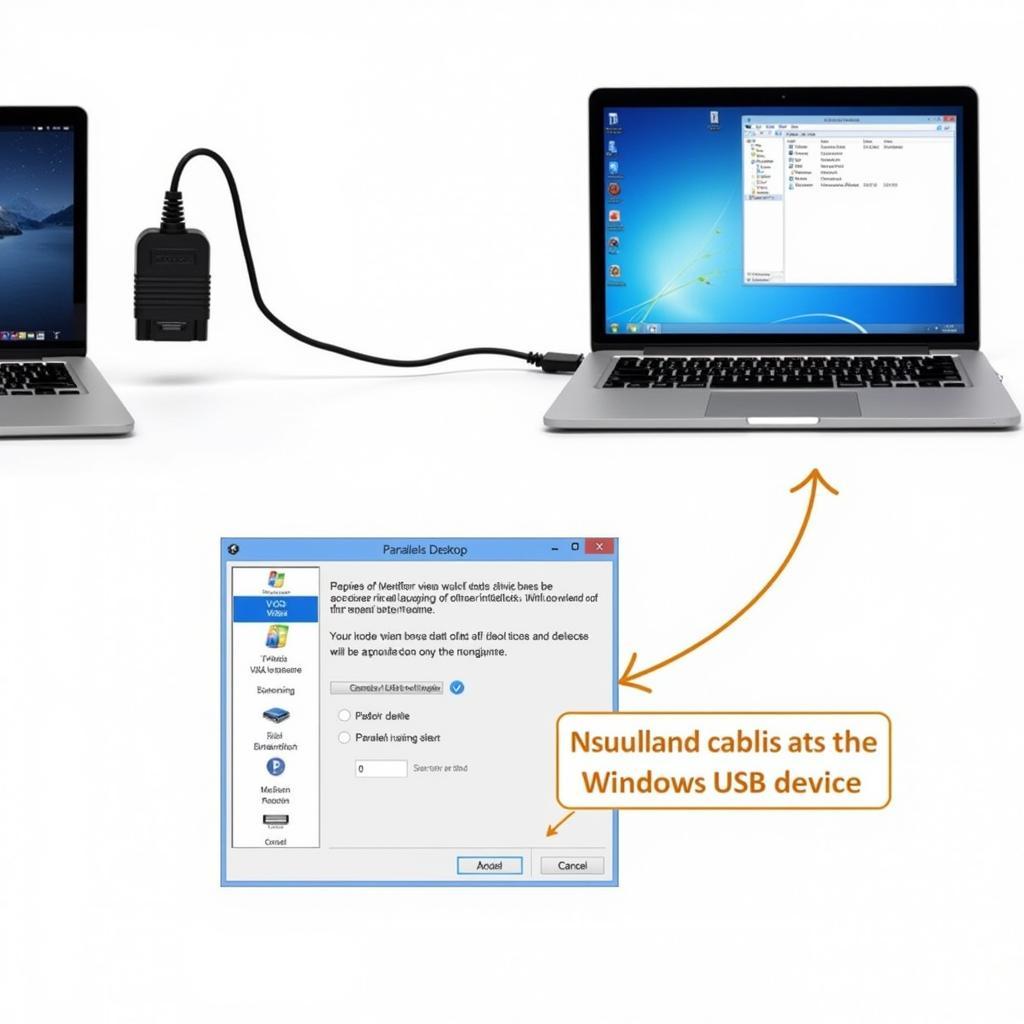
Using VAG-COM on Mac with Parallels: A Comprehensive Guide
Running VAG-COM (VCDS) on a Mac can seem daunting, but with Parallels, it’s surprisingly straightforward. This guide will walk you through everything you need to know about using VAG-COM on your Mac via Parallels, from choosing the right software to troubleshooting common issues. Whether you’re a seasoned mechanic or a DIY enthusiast, this guide will empower you to diagnose and fix your VW or Audi vehicle with ease.
For Mac users, accessing the powerful diagnostic capabilities of VCDS often involves utilizing a Windows virtual machine. One of the most reliable and user-friendly ways to achieve this is through Parallels Desktop. This allows you to run a full version of Windows on your Mac, providing the necessary environment for VCDS to function seamlessly. You can find more information on specific VCDS versions for Mac on vag com vw software for mac.
Setting up Your Virtual Machine for VAG-COM
The first step is setting up your Windows virtual machine within Parallels. Ensure you have a licensed copy of Windows and sufficient resources allocated to the virtual machine for smooth operation. Memory and processing power are key for a responsive experience. Consider dedicating at least 4GB of RAM and a decent portion of your processor cores to the virtual machine.
Once Windows is installed, you’ll need to install the VAG-COM software. Download the latest version from the official Ross-Tech website. This ensures compatibility and access to the most up-to-date features and bug fixes. You may also want to consider ross tech vag com for mac for more specific information.
Connecting Your Interface
After installing the software, connect your VAG-COM interface to your Mac. Parallels should automatically detect the interface and assign it to the Windows virtual machine. If not, manually configure the USB settings within Parallels to connect the interface to the virtual machine.
Test the connection by opening VAG-COM within the virtual machine and checking for interface recognition. If successful, you’re ready to start diagnosing your vehicle. Don’t hesitate to explore vag com download free for mac for further options.
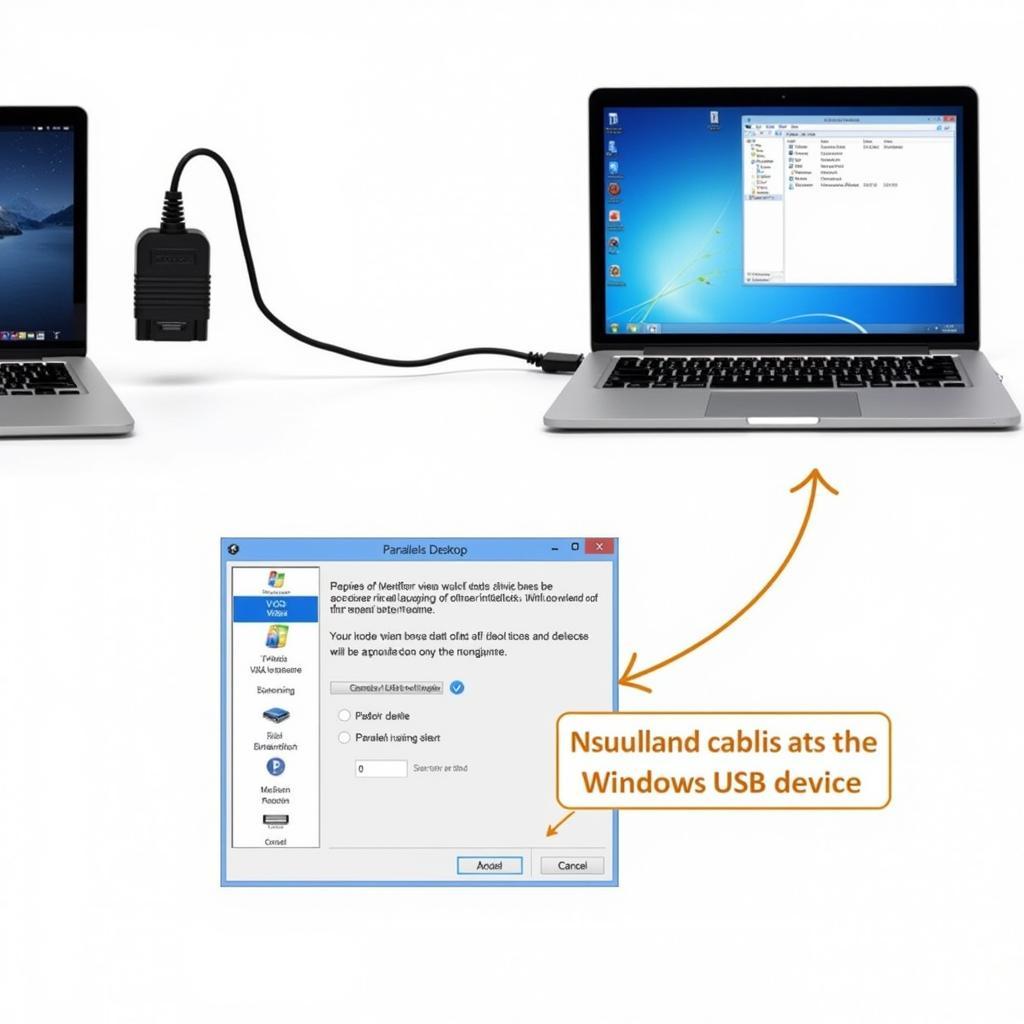 Connecting VAG-COM Interface to Mac via Parallels
Connecting VAG-COM Interface to Mac via Parallels
Troubleshooting Connection Issues
Sometimes, the interface might not be recognized. This could be due to driver issues, incorrect USB settings, or a faulty cable. Double-check your connections, update your drivers, and consult the Ross-Tech website for troubleshooting tips. Often, a simple reboot of both the virtual machine and your Mac can resolve the issue.
Why is my VAG-COM not connecting?
Several factors could prevent your VAG-COM from connecting. Check the USB connection, ensure the correct drivers are installed, and verify the interface is properly assigned to the virtual machine in Parallels.
How do I update my VAG-COM drivers?
Download the latest drivers from the Ross-Tech website and install them within your Windows virtual machine.
Performing Diagnostics with VAG-COM
With your VAG-COM interface connected and recognized, you can now delve into the world of vehicle diagnostics. From reading and clearing fault codes to accessing advanced measuring blocks, VAG-COM provides a wealth of information about your car’s systems. Explore options like vag com download mac for more resources.
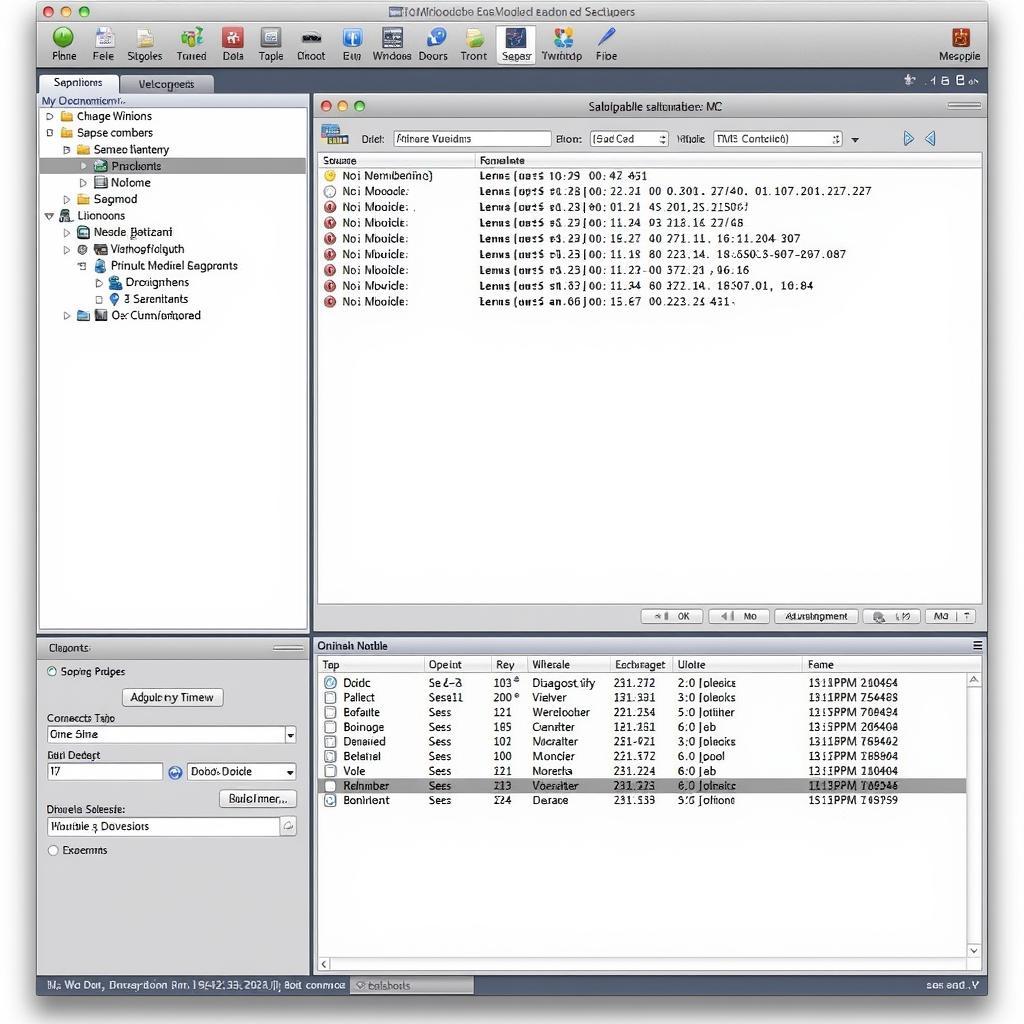 VAG-COM Software Interface on Mac using Parallels
VAG-COM Software Interface on Mac using Parallels
How do I read fault codes?
Select the relevant control module within VAG-COM and click on “Fault Codes.” The software will scan the module and display any stored fault codes.
What do the fault codes mean?
Refer to the Ross-Tech wiki or online forums for detailed explanations of specific fault codes.
Advanced VAG-COM Features
Beyond basic diagnostics, VAG-COM offers advanced features like coding and adaptations. These features allow you to customize various vehicle settings, such as activating convenience features or adjusting sensor calibrations. However, proceed with caution when using these features, as incorrect modifications can have unintended consequences. Always back up your existing settings before making any changes. For choosing the correct VAG-COM version, see what vag com do i need.
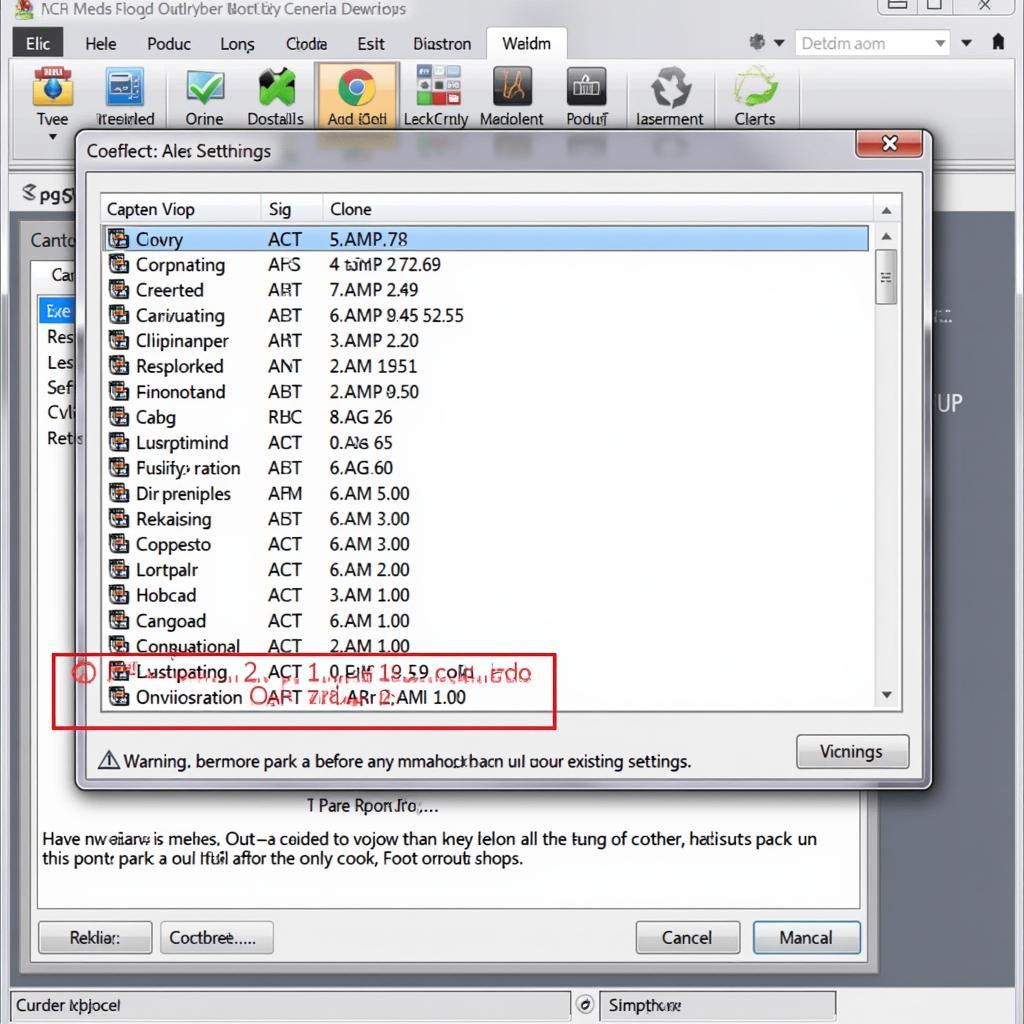 Using Advanced VAG-COM Features on a Mac
Using Advanced VAG-COM Features on a Mac
John Smith, a certified automotive technician with over 20 years of experience, advises, “Always research thoroughly before making any coding changes. Understanding the implications of each modification is crucial for avoiding potential problems.”
Maintaining Your VAG-COM Setup
Keeping your VAG-COM software and drivers up-to-date is essential for optimal performance. Regularly check the Ross-Tech website for updates and follow their instructions for installation.
Maria Garcia, a software engineer specializing in automotive diagnostics, emphasizes, “Regular updates not only improve software stability but also provide access to new features and compatibility with newer vehicle models.”
Conclusion
Using VAG-COM on your Mac with Parallels provides a powerful and flexible solution for diagnosing and maintaining your VW or Audi vehicle. By following this guide and exercising caution with advanced features, you can unlock the full potential of VAG-COM and keep your car running smoothly. For further assistance and support, feel free to connect with us. You can reach us at +1 (641) 206-8880 and our email address: vcdstool@gmail.com or visit our office at 6719 W 70th Ave, Arvada, CO 80003, USA. We’re also available online at vcdstool.com. We’re here to help you navigate the world of VAG-COM and Parallels.
by
Tags:
Leave a Reply